Version 0097
- Upcoming release dates
- New functionality
Release date December 17, 2020
Upcoming release dates
To ensure the best possible support for our customers for releases to RC and Production over the Christmas and New Year's holidays, we've made the following changes to the release calendar:
- Core-391/Neo-98 release to RC moved from December 24 to December 21, 2020
- Core-391/Neo-98 release to Production moved from December 30 to December 29, 2020
- Core-392/Neo-99 release to RC from January 7 to January 4, 2021
- Core-392/Neo-99 release to Production untouched and stays as planned January 13, 2021
New functionality
Language support
Neo is now available in Japanese and Korean!
Initials in employee picture
If the employee hasn't uploaded a picture, we'll now display the initials of that employee in the employee picture.
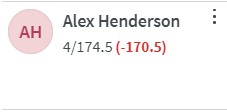
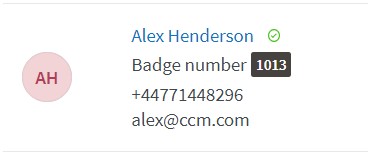
Permissions for e-signing
With this release, we're adding two new feature groups that can be used to control permission for customers using our e-signing functionality. You can see these two new feature groups under People, if you have at least read access on People. The default permissions will be set to the same as you have on People today.
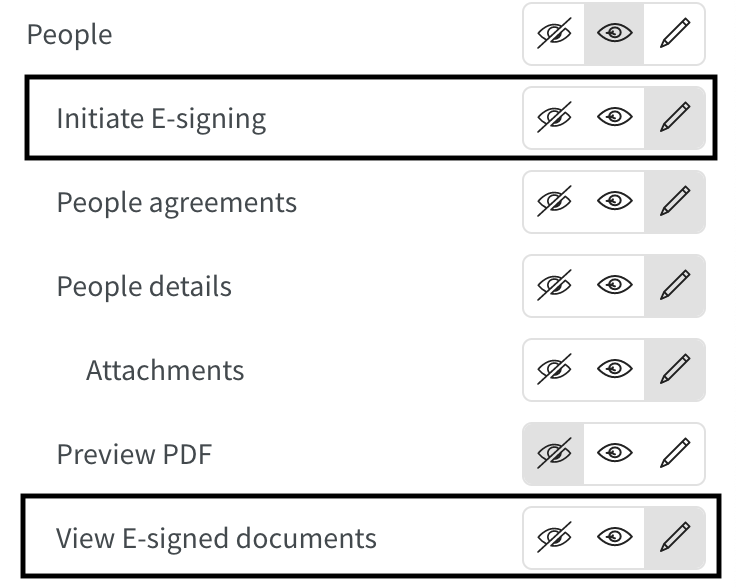
Initiate e-signing
- Write access: The user will see the icon for initiating e-signing and will be able to initiate the actual signing process.
- Read access: The user will see the icon for initiating e-signing but will not be able to initiate the actual signing process.
- No access: The user will not see the icon and therefore won't be able to initiate the signing process.
View E-signed documents
- Write access: The user will see all icons related to viewing E-signed documents, they will be able to preview e-signing documents before initiating the signing process, and they will be able to download previously signed documents.
- Read access: The user will see all icons related to viewing E-signed documents, but they will not be able preview e-signing documents before initiating the signing process and not download any previously signed documents.
- No access: The user will not see any icons related to viewing e-signing documents and will therefore not be able to preview or download any documents.
Preview PDF
We're adding the possibility to preview a pdf document that can contain mapped data from Quinyx. This can be used to generate employment contracts with information from Quinyx that can then be printed.
Permissions
For this functionality, we've added a new feature group called Preview PDF. The default permission will be set to no access for all customers.

- Write access: The user will see the preview PDF icon in People and can click that icon, select what PDF template to use, and click preview PDF file to download the PDF.
- Read access: The user will see the preview PDF icon in People and can click on it, but they will not be able to select a PDF template or click preview PDF file.
- No access: The user will not see the preview PDF icon and will therefore not be able to select any template or click preview PDF file.
Preview
When the permission for this feature is set to write access, the user will see an icon next to the name of the persons agreement
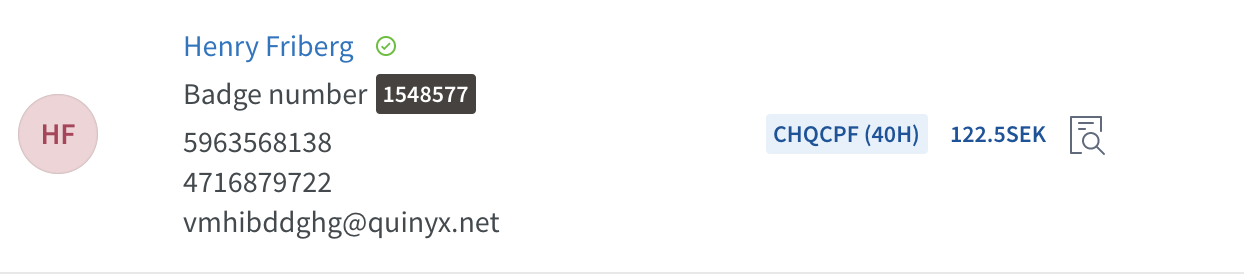
- Click the icon to open the Preview PDF dialogue.
- Select what PDF template that should be used to generate the preview.
- Click on Preview PDF file to download the PDF.
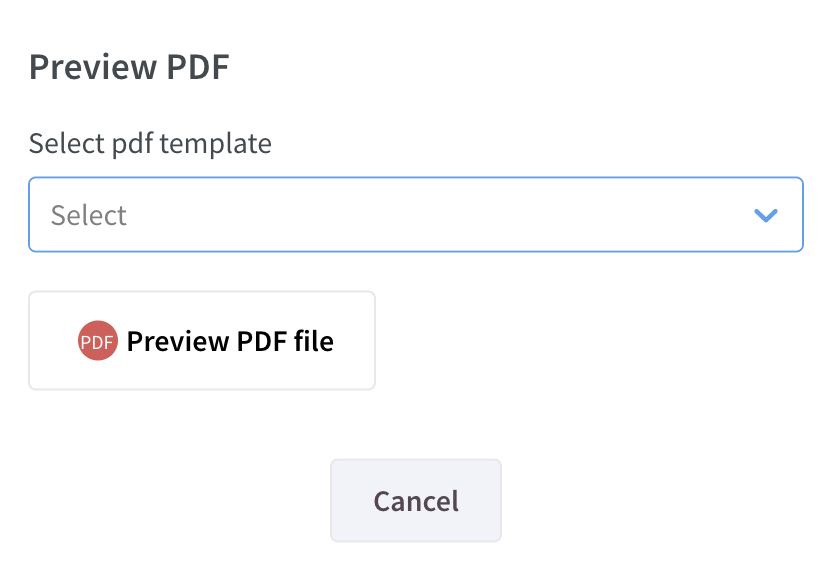
Schedule and Base schedule
Base schedule maintenance
We’re working hard to improve the performance of our base schedules! To that end, please note that the previously scheduled maintenance on Wednesday December 16 CET has been rescheduled to Friday December 18 from 12:00 pm CET to 12:00 am (midnight). For a duration of 30 minutes anytime in that time span, you and your fellow Quinyx users will be able to access your base schedules but not edit them, nor roll them out. Please plan accordingly, and don’t contact our Support department should you experience the above-mentioned issue during this time span as this is expected behavior.
As of the maintenance described above, the URL of your base schedules will change. This means that any browser bookmarks you've saved for a specific base schedule will no longer function. We apologize for the inconvenience but want to stress that this maintenance should improve overall base schedule performance and enable us to add more cool features moving forward.
Existing punch splits upon task addition
This functionality requires the new setting “Split shift’s existing punch upon task addition” agreement / agreement template setting to be activated. Note that the default value of that setting is false / deactivated.
If the setting is set to true, then existing punches in the past will split as a task is added to their shift. This applies to all reporting modes. The punch will only split if it fully overlaps with the new task, i.e. the same punch needs to be located under the task’s start time and end time in order for a split to occur. Note that the punch won’t adjust automatically if you after having added the task and saved it edit, for instance, end time of the task and save it anew. At the time of writing, we’re working on implementing a similar logic for open punches, controlled by this same setting, so stay tuned!
If the setting is set to false, then none of the above applies.
Filter improvements
Employee section filter logic in Schedule and Base schedule
Until this release, the employee section field has displayed all sections across your organization in its drop-down. From this release onwards, the rule determining whether or not a section appears in the drop-down of this field is as follows: at least one employee that has a role on the current group needs to have an employee role directly on the section in question. This new logic applies both to Schedule and Base schedule.
Punch warnings
Until this release, we’ve had a filter field called “Punch” at the bottom of the filter panel in Schedule. As of version 0097, we’ve renamed that field “Warnings” for punch warnings and made some additional changes to it.
One of the things we’ve changed about this field is what it targets; up until this release, this field targeted punches and their shifts assuming you hadn’t filtered out shifts in the “Schedule Items” field. Now, the “Warnings field” only targets punches. Note that this field will soon be placed under a heading indicating it targets punches which is why the current filter name isn't more specific.
Another change we’ve made to this field is editing the copy for the previously existing drop-down options and also adding more granular ones:
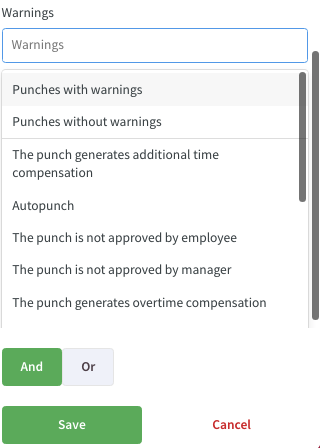
This is the full list of warnings that might appear in your list, but note that only the warnings configured for your Quinyx account in Time > Parameters in Classic will actually display in this drop-down, so that your users aren’t shown warnings of no relevance to them. The full list of options this drop-down could possibly contain is as follows:
- Punches with warnings
- Punches without warnings
- The punch contains salaries that require approval
- Note that once a punch has been approved, the warning no longer appears and therefore the punch won't display when the filter is applied either.
- Shift missing
- Punch missing
- Autopunch
- The punch is longer than the shift
- Punch commented by employee
- The punch is shorter than the shift
- The punch is not approved by employee
- The punch is not approved by manager
- The punch has been edited by employee
- The time of the punch has been edited
- The punch generates additional time compensation
- The punch generates overtime compensation
- The punch generates time in lieu
As you can see from the above picture, there’s a line separating the two top options from the rest. The reason is that the two top choices are describing the overall state of punches and not a specific warning. “Punches with warnings” select all of the specific warnings “under the line”, which makes it easy for you to multi-select warnings. “Punches without warnings” selects only that same option and will display all punches without warnings. The remaining options, such as “The punch generates additional time compensation”, filters out punches having specifically that warning. If you select multiple options, then Schedule will show all punches that have any of the selected options.
Shift status filter in Base schedule
Many are those of you that have waited for us to add the shift status filter field to Base schedule. Thank you for your patience - and here it is:
The field is placed under “Shift type” and above “Shift section”.
Just like in Schedule, the field in Base schedule behaves as follows:
- To have unassigned shifts display, select “Unassigned” in the Shift status field. To have assigned shifts display, select “Assigned” in the Shift status field. To display both, either make no selection in this field or select both “Unassigned” and “Assigned” in this field.
- The relation between the selections in this field and those in other shift filter fields is impacted by the and/or toggle at the bottom of the filter panel.
- Any selections in the shift status filter are considered in the statistics.
- Note that this is considered a shift filter and that it will generate the warning described here if you filter on the Shift status field when you click the “Roll out” button. We'll update the linked article soon to reflect this.
Shift status filter logic in Schedule
Due to popular demand, we’ve changed the logic of how the shift status field in Schedule works. Up until this release, this field remained blank but was de facto set to “Assigned” when you populated any of the following fields:
- Employee section
- Home unit
- Staff category
- Employee
This meant you had to switch the and/or toggle at the bottom of the filter panel to “Or” if previously set to “And” in order for the unassigned shifts to appear together with the employees displayed.
Starting with this release, the field behaves as follows:
- If you filter on any of the four above-mentioned fields, this won’t impact whether or not unassigned shifts display.
- To have unassigned shifts display, select “Unassigned” in the Shift status field. To have assigned shifts display, select “Assigned” in the Shift status field. To display both, either make no selection in this field or select both “Unassigned” and “Assigned” in this field.
Just as before, any selections in the shift status filter are considered in the statistics.
Skill filter in Base schedule
Just like with the shift status filter field in Base schedule, many of you have waited for the employee skills field in Base schedule as well. In Base schedule, the field is placed under the Employee field. The field works like it does in Schedule in that:
- Selecting a skill displays only employees in your base schedule that have that skill; selecting multiple skills displays only employees in your base schedule that all have all of those skills. Note that the dropdown in the field currently doesn't consider whether or not the skill expiry date of a given employee, i.e. if only one employee has that skill and it has expired prior to today's date it will still show up in the dropdown but selecting it will display 0 employees in the base schedule.
- The relation between the selections in this field and those in other shift filter fields is impacted by the and/or toggle at the bottom of the filter panel.
- Any selections in the shift status filter are considered in the statistics.
Maximum consecutive scheduled days validation for tasks
In version 0096 release notes, we pointed out regarding “Generate salaries on tasks functionality” that the “Maximum consecutive scheduled hours” validation did not yet consider tasks. This has now been addressed.
Shift overlapping with absence
It’s now possible to have a 100% absence and a shift at the same time. Previously, when adding a shift where there was already an absence, it resulted in a “split” of the absence. We still support this behavior, but now the user will be able to choose overlap instead.
Scenario A
- User adds a shift where there is already an absence AND absence shift.
- IF Agreement setting “allow override on overlapping shifts” = ON then the user will be able to choose whether to
- Split = the absence will turn into 2 absence (1 before the shift, and one after) and the shift will be added.
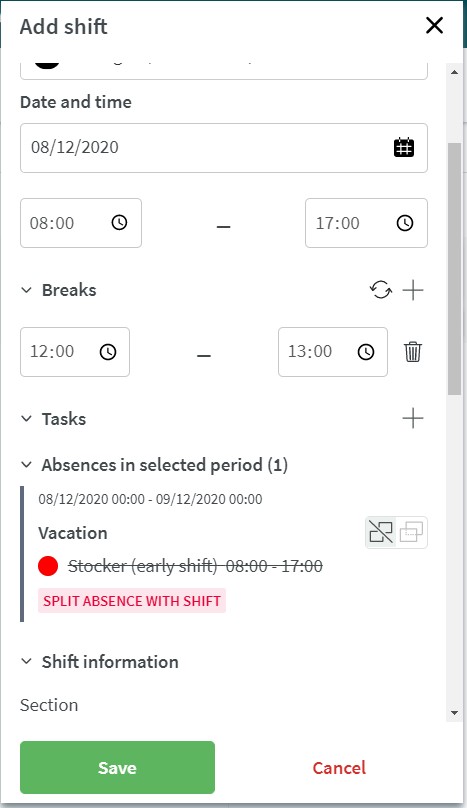
 Note that the absence shift will be "consumed" by the new shift and the salary outcome may change.
Note that the absence shift will be "consumed" by the new shift and the salary outcome may change. - Overlap = the shift and the absence will overlap. Both the absence and the shift (punch) can generate salary outcome.
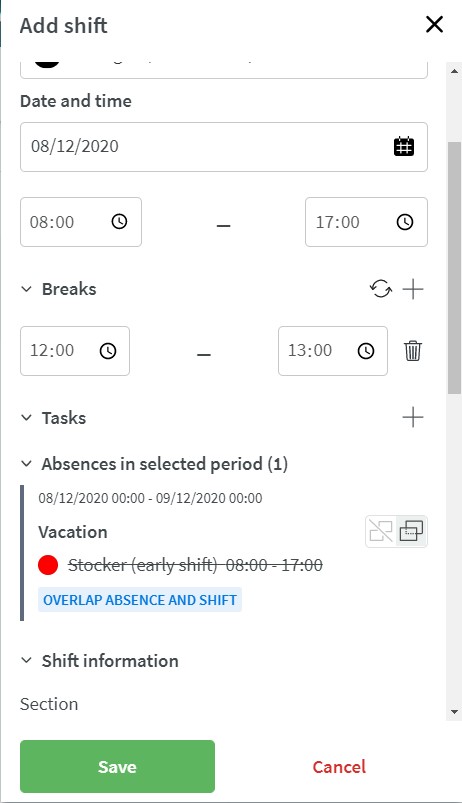

- Split = the absence will turn into 2 absence (1 before the shift, and one after) and the shift will be added.
- IF Agreement setting “allow override on overlapping shifts” = OFF then the user won’t be able to add a shift.
- IF Agreement setting “allow override on overlapping shifts” = ON then the user will be able to choose whether to
Scenario B
- User add a shift where there is already an absence.
- User get to choose whether to split or overlap the shift with the absence.
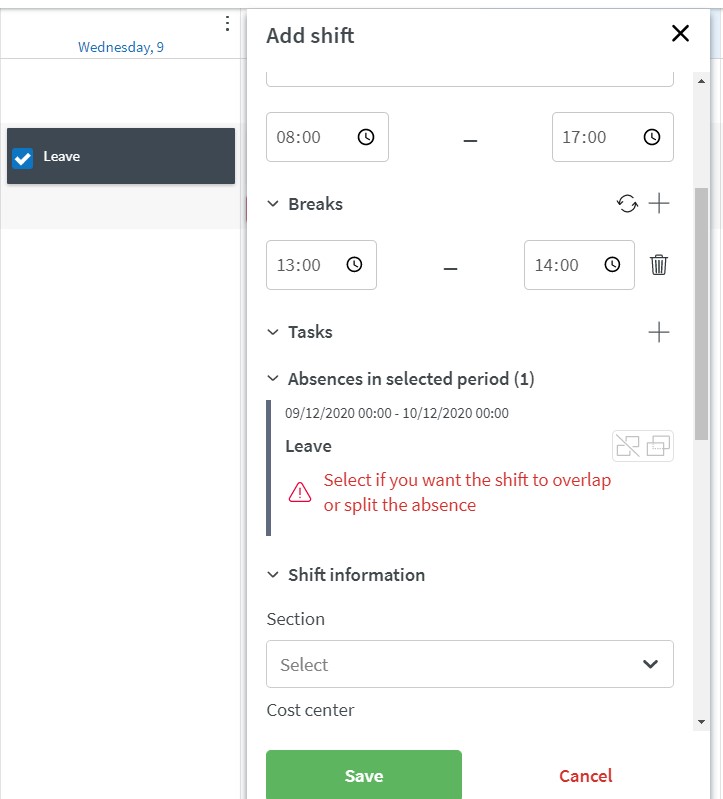
As this implementation is so extensive, we are releasing the basic flow in this release, but we don’t cover all scenarios yet (please see below). But do not worry, it’s coming shortly.
- We don’t support overlap action when a shift is added from another unit than the unit the absence and absence shift is on.
- We don’t support overlap when batch moving/copying shifts from one employee to another and the 2nd employee already has an absence.
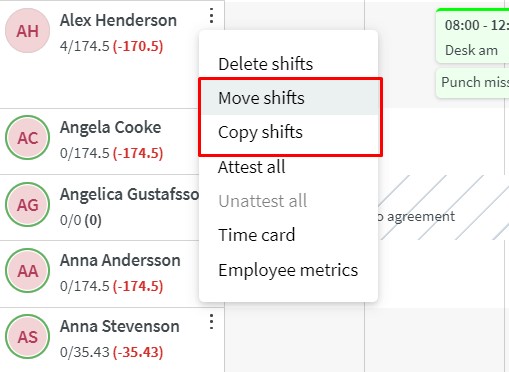
- We don’t support overlap functionality when copying or moving a shift to an employee who already has an absence.
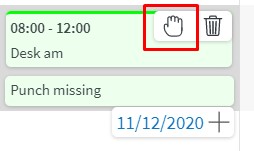
Sections on global shift types
In the release notes of version 0095, we informed about a planned clean up of data that caused issues with attestation (attaching sections to global shift types). We have now fixed it to the point where the user can add a punch w/o issues, but we are still working on a fix for being able to edit an already existing punch. The second fix will most likely be ready for next release.
Time
We’ve made some performance improvements in Time. An implication of this is that as of this version, data you’ve fetched that display in the Employee view and in the Unit view will clear after 7 days of inactivity.
Updates and performance improvements
- It’s now possible to select start date when generating the schedule period report.
- We've added the field info to advanced unit settings in group management.
- We've added the field daybreak to advanced unit settings in group management. We improved the logic related to what sections you can select when generating the presence report.
- It's now possible to filter the salary details and punched hours report on staff categories.
- We've added extra confirmation steps for the user before deleting a group or a person.
- We've made a change so that the Time Tracker report checks what permission the user has on the feature group Time Tracker.
Optimization
We renamed "Sales" and "Forecasted Sales" standard variables to "Sales (Classic)" and "Forecasted Sales (Classic)" to better identify the data as coming from Classic.
Bug fixes
- Resolved an agreement template issue that caused a data error message to display if the user clicked save multiple times.
- In base schedule, secondary agreements no longer display incorrect numbers in employee metrics when there is an absence on a main agreement.
- Resolved an issue related to the employee metrics in base schedule not containing enough decimals; for instance, 3 pieces of 7 hour and 20 minute shifts in Schedule would display as 22 hours in Schedule whereas it would display as 21.99 hours in Base schedule. The same scenario now displays as 22 hours in both Schedule and Base schedule.
- Resolved an issue that produced a calculation error when adding a part-time absence to a shift.
- Resolved an issue that prevented overlapping shifts with absence shifts.
- Resolved a rounding issue when adding a part-time absence to time punch and shift.
- Resolved a manage display groups issue that allowed new display groups to be selected but not actually created after saving.
- Resolved an issue that was displaying an access denied message when People permission was set to no access.
- Resolved an issue that prevented any custom report data fields to be selected until first filtered by section.
- The Time cost report now generates data for absences, as expected.
- Resolved an issue with the Salary details cost center report and Salary details report being empty when using absence type or salary type filters.
- The Salary details report is no longer empty when you choose to include specific absence types.
API / Web service updates
Please see Classic version 390 release notes for more information about API and Web services updates.
Added a new API end point for DELETE /forecast-variables/{externalForecastVariableId}/budget-data

