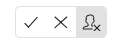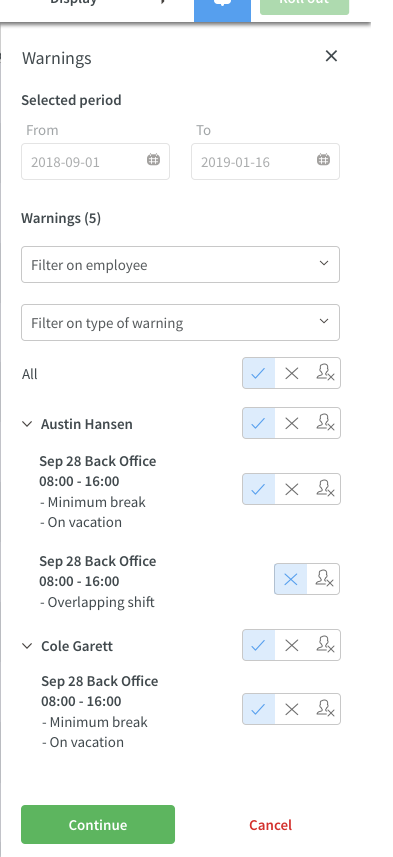Version 0042
Agreements
Rules for working time
We have added the advanced settings category "Rules for working time" which is used to enter different time rule types that are to apply to staff. The rules which are set then help during scheduling and Quinyx will generate warnings when the rules are breached.
Break rules and schedule changes
The category is split into two sections, the first one with settings for Break rules. The functions here are:
- Whether to calculate breaks as working time or not
- Maximum work hours without breaks
- Minimum break time
- Maximum break time
The category also includes "Schedule changes" which gives the possibility to lock schedule changes X days/months/weeks. Quinyx generates a warning if you make a change to the schedule with less notice than the defined value.
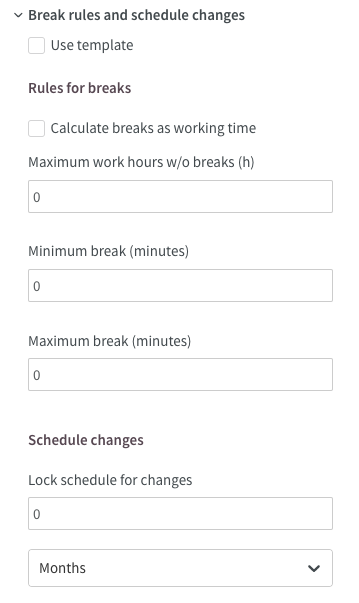
Break calculation rules
Another new category introduced in this release is Break calculation rules. Being able to setup "Break calculation rules" for specific persons in the individual agreements means you can have different break calculation rules for different employees within the organisation. The default settings are created under the Schedule tab and the Shift types menu in Classic and it is also possible to set them up in the agreement template.
Time rules
The time rules category includes the possibility to setup different option connected to punching and time reporting. Some of the functions is Type of reporting, auto attest for absence and automatic punch out after X amount of hours.
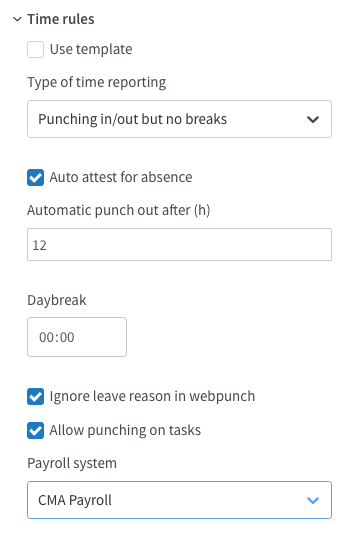
Salary adjustments
In the category salary adjustments you have the possibility to set up salary adjustments based on the following criteria:
- The age of the employee
- The number of years for which the employee has been employed
- Personal additional salary (a from date and amount of the additional salary)
Additional fields
The additional fields category in the agreements is made up 5 standard text fields in the agreement_v2 table of additional fields. Both numbers and text can be inserted into the additional fields. The info will be included with agreement transactions via integrations.
Base schedule
Sum of scheduled hours
It's now possible to get a summary of scheduled hours per employee in the Base schedule. The setting on the main agreement will dictate if breaks are included or excluded in the calculation.

Management of warnings
As with this release we support management of warnings in the Base schedule.
When you have created your Base schedule and selected which dates to roll out, a validation is made on all shifts to make sure no agreement rules are breached.
- Start by building your Base schedule, when done
- click the Roll out button located in the right upper corner and select which period you want to roll out the Base schedule, and click Roll out in the side panel
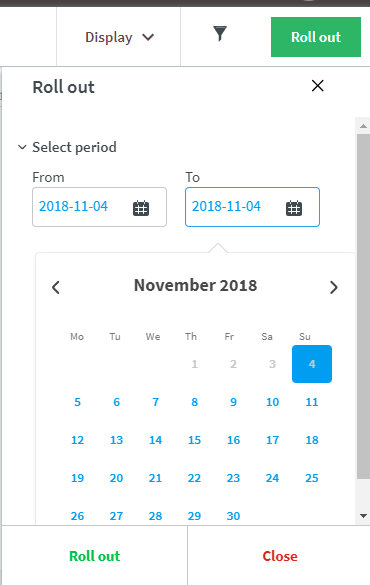
- While waiting for the validation process to be finished, you will be redirected to the Base schedule overview. Once the validation is completed, you will see under Status if there are any shifts that has been prevented to be rolled out and that you need to take action on. To take a closer look, click on the shift link (in the example below see "7 shifts"), and that will take you back to the Base schedule where you can see the warnings in the side panel. The warnings can also be found under the clock icon.
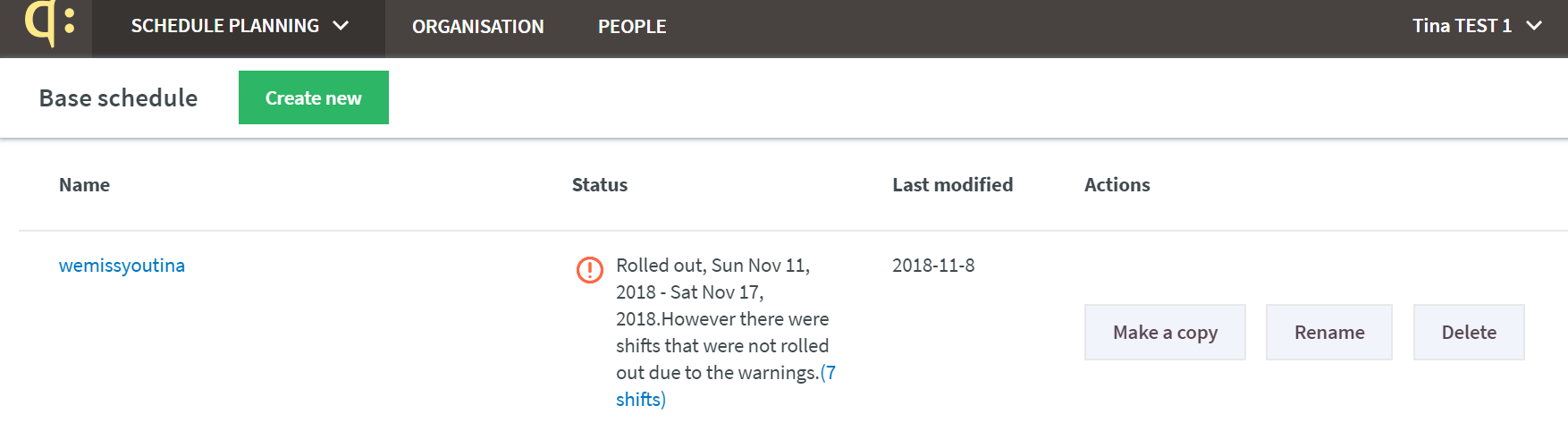

- The warnings are grouped by employee and shift. You can decide to take action on 1) all warnings in the Base schedule in one go, 2) all warnings per employee, or 3) per individual shift. In most cases you will have three options, and the options are indicated with icons (see below): 1) Accept the warning and roll out the shift(s), 2) don't roll out the shift(s), 3) Roll out the shift(s), but unassign.