Version 0057
Access rights
With this release of Neo we’ve added some new features in regards to access rights:
Group settings
It’s now possible for roles other than the account owner to add members to groups and assign roles. In order to do that the user has to have “write” access on the permission “settings”. To add members and assign roles, select the option Group settings in the menu next to the avatar in the top right corner:
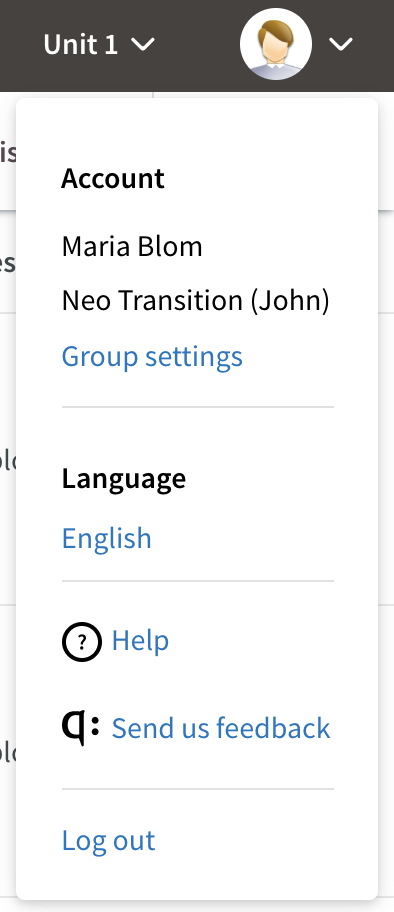
When selecting Group settings you will get to a page called “Organisation”.

On this page you will see your groups, and groups below yours, in the hierarchy. You can then add roles to employees belonging to those groups. You can only assign roles that are on the same or lower levels than yours.
To read more about how you assign roles, click here.
Filter on roles
We’ve added a role filter when clicking on a group in the organisation page:
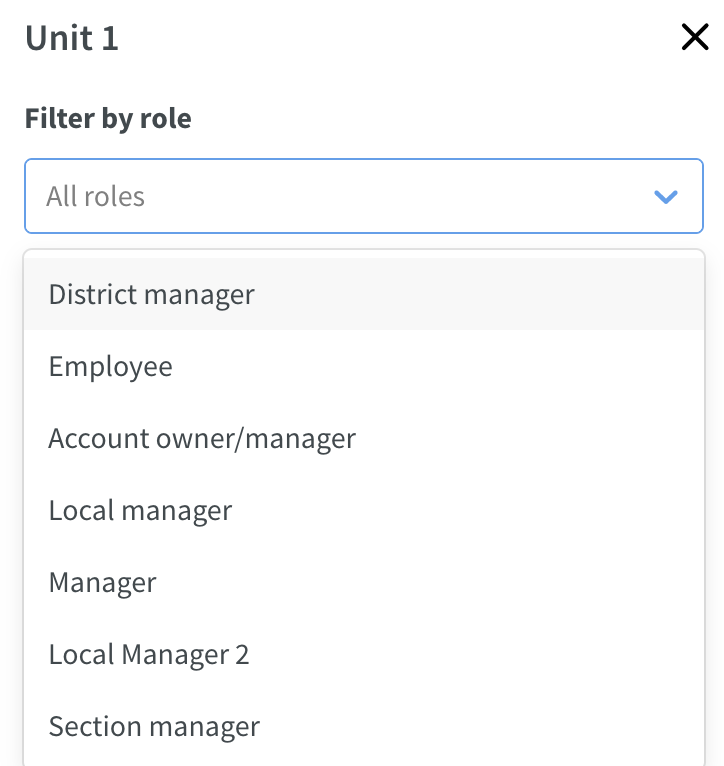
To find all employees in with a specific role in a group just select the role you want to filter on and the employees with that role will be displayed
Indicators for roles starting in the future and roles with an end date
To make it easier to see if an employee has a role that starts in the future, or has a role with an end date, we’ve added indicators next to the role name. To see the start or end date for the role, click on the employees name.
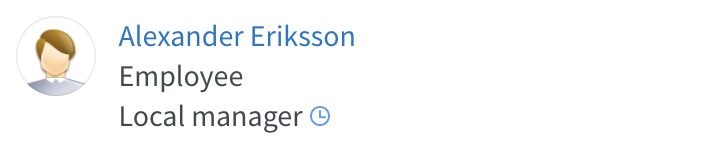
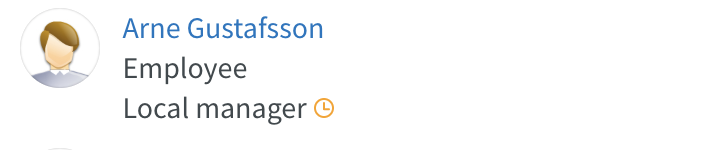
Blue clock - indicates that the role starts in the future
Orange clock - indicates that the role has an end date
Role in People
The employee's role(s) will now show under the role column in People. You will see all roles that the employee has on the group you are viewing:
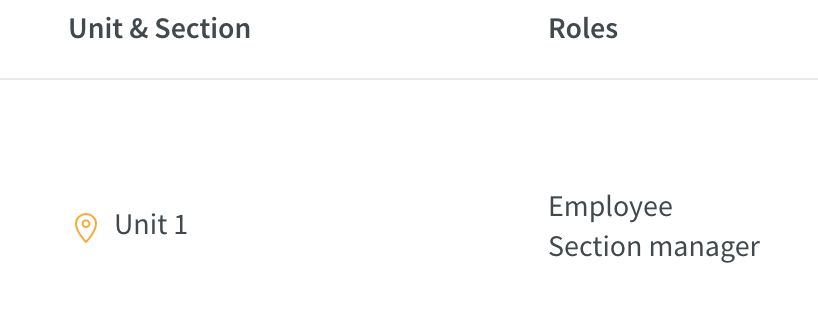
API/Web Service updates
We now have support for updating and getting employee roles and groups via API/Web Service
wsdlGetNeoGroups - Returns group names and id's for all your groups
wsdlGetNeoRoles - Returns role names and id's for all your roles
wsdlUpdateEmployee - It's now possible to update employees with role(s) and group(s)
Schedule
Warning on the punch when an employee has written a comment
If parameter setting "Time punch commented by employee" is enabled, with this release, a warning (red border around the punch) will be triggered when an employee has written a comment when punching in or out. When you attest the punch, the warning will disappear.
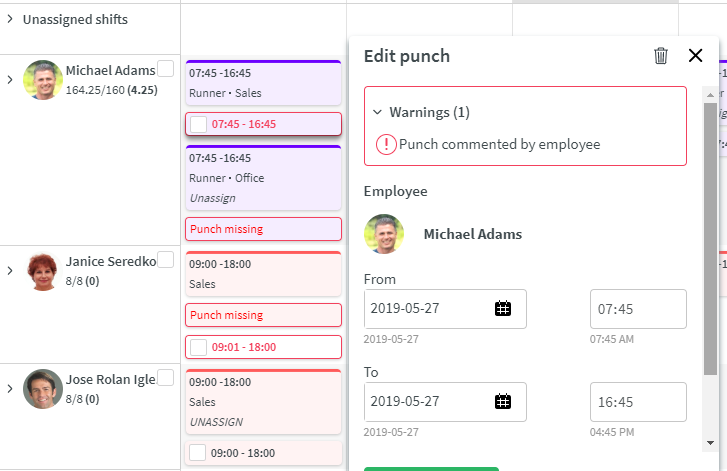
See original punch time on the punch
Below the date and time of the punch, you will now be able to see the original start and end time. This can be interesting to see if for instance rounding rules are applied when punching in and out. The original punch time will not show if a manager adds a punch manually, it's only in cases where an employee punches in and out using Webpunch or the mobile native app.
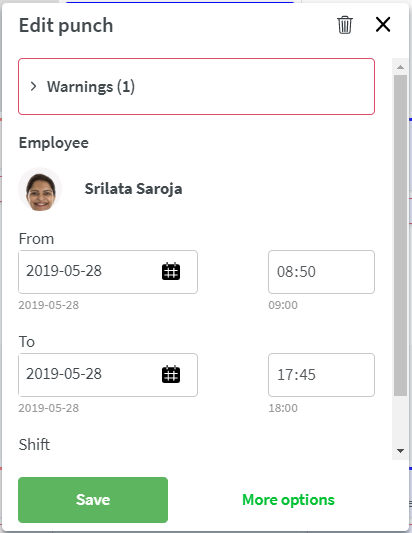
Detail panel
When you click on a shift and "More options", the detail panel will now expand next to the shift, instead of on the right hand side of the screen. In this way you don't need to travel all the way to the right hand side to make a change, you can just do it right where you are.

