Dynamic rules
Dynamic rules is an option in creating a staffing guide or "optimal staffing" within Quinyx. You can configure dynamic rules for one or more variables.
Configure dynamic rules
- Go to Group settings.
- Go to Forecast > Dynamic rules
- Click Add.
- Configure your dynamic rule and click Save.
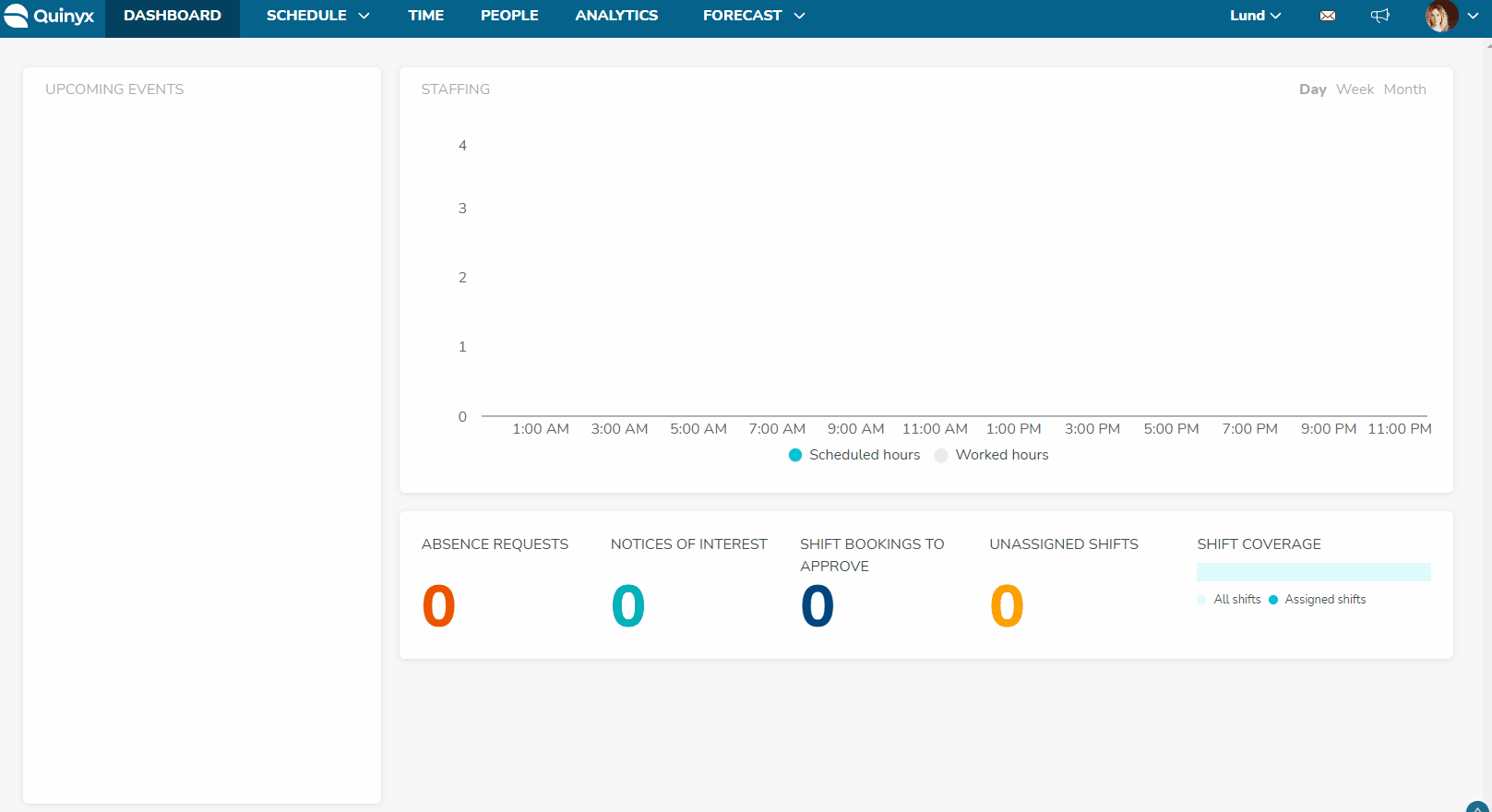
Description of fields
Field | Description |
Amount per hour | Amount per hour is the value of the connected variable and the predicted value for an hour. In our example, we will define that each 1000 of the variable Sales for one hour equals 1 shift (2000 equals 2 shifts, etc). Depending on what resolution you have your forecast calculated to optimal staffing for the selected period will be calculated according to this formula. For instance, the value will always be calculated up to a 60 minutes resolution before rules are applied. |
Input data | Choose the input data on which you want the dynamic rule to calculate. Quinyx disallows the selection of archived input data. |
Weekdays | Choose on which weekdays this rule should apply. You can select multiple weekdays, as well as single ones, depending if your rules demand different settings for different days of the week. |
Start time | Choose which start time of the day the rule should be applied on. You may have multiple time periods during the same weekday if you need to have different rules per different parts of the day. The default value is full day eg 00:00 - 23:59. |
End time | The end time is connected with the setting above. Choose the end time of the day on which the rule should be applied. You may have multiple time periods during the same weekday if you need to have different rules per different parts of the day. The default value is full day eg 00:00 - 23:59. |
Shift types | Choose which shift types you want to associate with the rule. For instance, what is the need in regard to shifts connected to the rules? You must configure this correctly in order to use functionality like schedule optimization. You may add multiple shift types to the rules you are creating. Quinyx disallows the selection of inactive shift types. |
Example of calculation
This is an example of how the dynamic rule calculates optimal staffing when the resolution of the uploaded data is on 60, 30, or 15 minutes.
Amount per hour defined in the dynamic rule | Number of shifts/persons per hour corresponding to that value |
130 | 2 Ordinary shifts |
230 | 3 Ordinary shifts |
430 | 4 Ordinary shifts |
730 | 5 Ordinary shifts |
830 | 6 Ordinary shifts |
930 | 8 Ordinary shifts |
1130 | 10 Ordinary shifts |
1350 | 12 Ordinary shifts |
60-minute resolution
In this example, we only have the input data for the Quinyx Forecast on 60 minutes (hourly level). Our input data is in this example Gross Sales
Date | Time (From - To) | Forecasted Gross Sales | Sales "cadence" per hour | Optimal headcount for that period (according to table above) |
2019-02-28 | 17:00:00-17:59:59 | 589.32 | 589.32 | 4 Ordinary shifts for the 60 minute period (240 minutes of scheduled time) |
30-minute resolution
In this example, we have the input data for the Quinyx Forecast in 30 minute resolution. Our input data is, in this example, still Gross Sales AND the same unit and period as before but with a "better" resolution.
Date | Time (From - To) | Forecasted Gross Sales | Sales "cadence" per hour | Optimal headcount for that period (according to table above) |
2019-12-28 | 17:00:00 - 17:29:59 | 290.99 | 581.98 | 4 Ordinary shifts this 30 minute period (120 minutes of scheduled time) |
2019-12-28 | 17:30:00 - 17:59:59 | 298.33 | 596.66 | 4 Ordinary shifts this 30 minute period (120 minutes of scheduled time) |
15-minute resolution
In this example, we have the input data for the Quinyx Forecast 15-minute resolution. Our input data is, in this example, still Gross Sales AND is the same unit and period as before but with an even "better" resolution.
Date | Time (From - To) | Forecasted Gross Sales | Sales "cadence" per hour | Optimal headcount for that period (according to table above) |
2019-12-28 | 17:00:00 - 17:14:59 | 83.7 | 334.8 | 3 Ordinary shifts this 15 minute period (45 minutes of scheduled time) |
2019-12-28 | 17:15:00 -17:29:59 | 207.29 | 829.16 | 5 Ordinary shifts this 15 minute period (75 minutes of scheduled time) |
2019-12-28 | 17:30:00 - 17:44:59 | 211.16 | 844.64 | 6 Ordinary shifts this 15 minute period (90 minutes of scheduled time) |
2019-12-28 | 17:45:00 -17:59:59 | 87.17 | 348.68 | 3 Ordinary shifts this 15 minute period (45 minutes of scheduled time) |
APIs for Dynamic Rules
APIs are also available for dynamic rule configuration:
- GET /dynamic-rules - Lists dynamic rules.
- POST /dynamic-rules - Create s new dynamic rule.
- PUT /dynamic-rules - Updates a dynamic rule.
- DELETE /dynamic-rules/{externalDynamicRuleId} - Deletes a dynamic rule.
You can find more information at the links below.

