Version 0154
Release date February 28, 2023
Release summaryShort on time and want a high-level summary? Web app
SOAP API / Webservice updates
Bug fixes
|
New functionality
Schedule approval flow (third release)
With this release, we are continuing to build our Schedule approval flow. The underlying business need we’re enabling as of this release is support for two-level approval in the workflow. This need is coming from our German customers, mainly the ones that have a worker's council in their company. In their case, after manager approval, the worker's council as the second level would be checking schedule fairness and different labor law rules. After that they would give final approval of the schedule.
Set up
Activation of this workflow is placed inside the Advanced unit settings of the unit. Under “Misc.” sub-section there is a drop-down called Schedule approval. If you want to activate the two-level workflow, select “Two-step approval” and assign roles responsible for the approval.
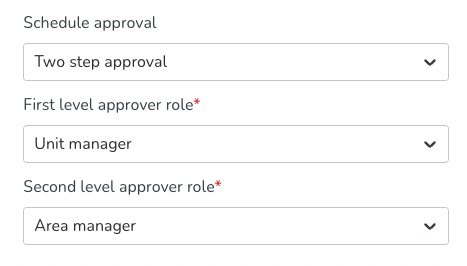
In the approval process, we are including all people that have a role (direct or inherited) on that unit and read access on scheduling permission.
Planner requesting approval and publishing
From a Planner's perspective, the flow stays the same as with the one-level approval flow. Clicking on the Request approval and publishing a new window is opened where the planner is able to select the period that needs to be approved and published. Clicking on the Send request button, the assigned first-level approver will be notified about the pending request.
Providing feedback on the reviewed schedule - first level
From a first-level approver perspective, the flow stays the same as in the first release. The only difference is that in this case, after the first-level approver approves the schedule, a notification is sent to the second-level approver. The schedule is not published until the second-level approver provides their feedback. We have added a message under the comment field that explains the flow.
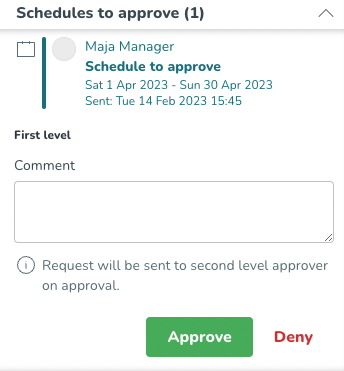
Providing feedback on the reviewed schedule - second level
The second level approver will use the same “Schedules to approve” section inside the Notifications panel. Inside that section, we will display pending requests with the information - who requested the approval, for which period of time, and when that request was sent. Also, we will provide information about first-level approval.
After reviewing the schedule and making sure it is created according to labor laws and regulations, the second-level approver can provide feedback to the planner by approving or denying the request. If the request is approved, that action will also make the schedule published to the employees for that selected period of time. If the request is denied, the approver will need to communicate with the planner the necessary changes in order for the schedule to be approved.
Communication between planners and approvers is supported with automated Qmails. For transparency reasons, feedback from the second level (approval or denial) is sent to both planner and first-level approver.
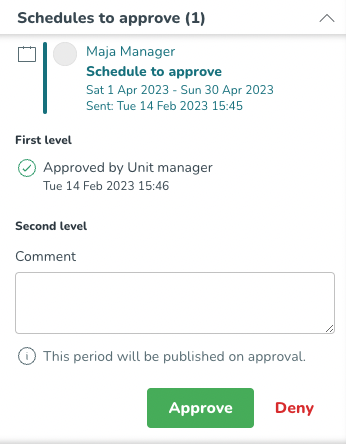
Availability in the smart list
We are releasing this improvement based on the feedback we have received after releasing the Availability functionality a few months ago. With this improvement, we are helping managers who are working on a schedule to assign shifts in the most efficient way.
Employees that have added Availability through the mobile app and provided desired working hours will appear in the list with a new “Availability” badge. These employees will appear at the top of the list. If several employees have added Availability for the same hours, sorting between them will be based on the matching/missing skills that employees have for that specific shift.
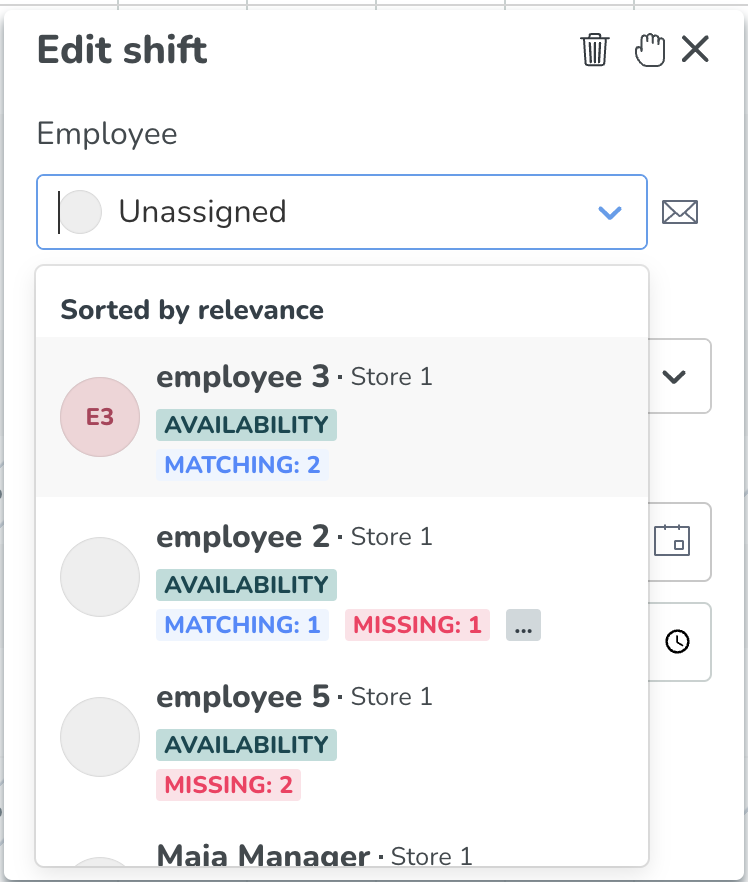
To avoid confusion, we have renamed the existing “Available” badge to “Available for scheduling”. This badge represents all employees that can be scheduled on that shift but that doesn't have Availability or a Notice of interest.
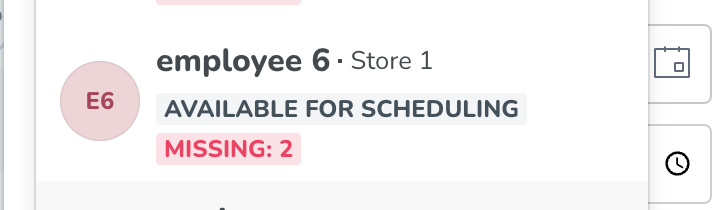
Updates and performance improvements
Updated logic for absence schedule's "Employment rate" adjustment option
Over the past few years, there have been numerous occasions of users reaching out to us reporting what they believe to be a bug regarding the absence schedule “Employment rate” adjustment option.
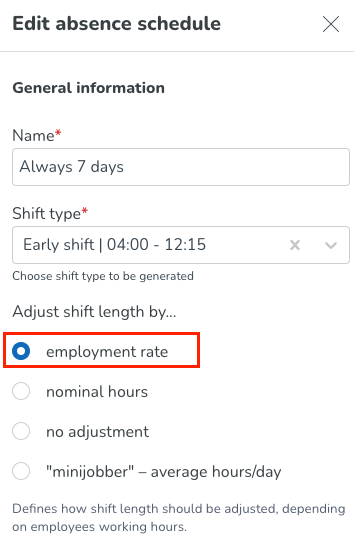
The problem was that while many of you expected the system to apply the following logic:
Absence schedule shift length* x The given employee’s employment rate
The system was de facto applying the following logic:
If the absence schedule shift length is less than the given employee’s nominal hours, then use shift length * employment rate applied. However, if the absence schedule shift length is more than the nominal hours, then use nominal hours * employment rate instead.
As of this release, we’re releasing an improved version of the Employment rate adjustment option, as a means of coming to terms with the root cause of these believe-to-be bug reports. As such, the logic for the Employment rate adjustment option moving forward will be:
Absence schedule shift length x The given employee's employment rate
Example: The absence schedule shift length is defined as 9am - 5pm. Your employee Anna’s only agreement’s employment rate is 50%. The absence shift created when you create an absence using this absence schedule for Anna is 9am - 1pm, assuming the absence you’re creating overlaps the absence schedule shift duration as described here.
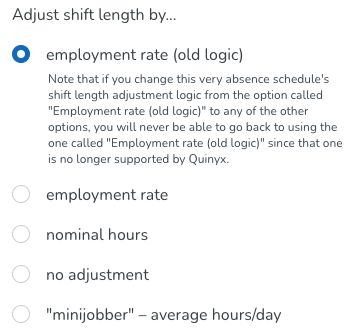
If changing from the employment rate (old logic) option to any other logic, we’re also informing clearly of the change you’re carrying out:
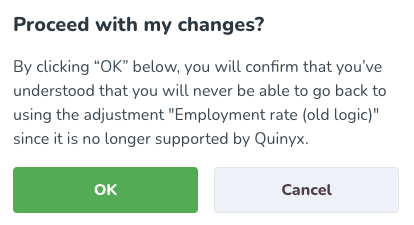
As stated in the screenshots above, we will no longer maintain the old logic. This means you’re free to keep using it until further notice, but we will not fix bugs arising in the old employment rate option moving forward. For that reason, if this applies to you, we recommend you switch to the new employment rate adjustment logic option sooner rather than later.
* By absence schedule shift length, we refer to the shift length as defined in the Day and time modal:
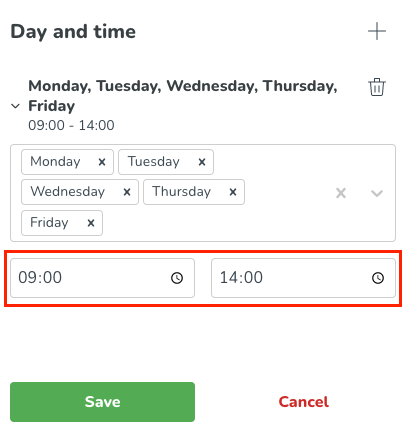
Optimal Headcount Variables on Forecast Page
We have now added the possibility to visualize Optimal headcount on the Forecast graph and tables as well, and no longer only in Schedule Statistics. You can enable visualizing optimal headcount variables by adding them to the correct display groups, and turning on visualization for Forecast.
Bug fixes
- Resolved an issue with the Punched hours report that caused the total summary in schedule statistics to calculate incorrectly.
- Resolved an issue with salary types added to absences that caused the "dependant on day number" to be unticked by default.
- Resolved an issue that caused "Internal server error" messages to appear for some customers when adding shifts.
- Resolved an issue with the SOAP endpoint wsdlSendQmail that caused the sender to receive a copy of the sent Qmail in their inbox.
- Resolved an issue with the date pickers not being completely visible when running Auto Schedule or Auto Assign.
New HelpDocs articles
- How to clean up your configuration
- Ordering additional licenses
- Q4 2022 Concrete release recap
- Q4 2022 Quinyx release recap
- Quinyx WFM Mobile 3.24
- Schedule approval flow
SOAP API / Webservice updates
- No updates in this release
No endpoints are currently deprecated and planned for removal.
Please make sure to forward this information to the party within your company responsible for integrations.

