Mobile - Schedule summary
Summary of scheduled/worked hours in any period in the schedule
The Schedule summary view can be reached from the Schedule view through the small calendar/clock icon under the three dots in the top-right corner.
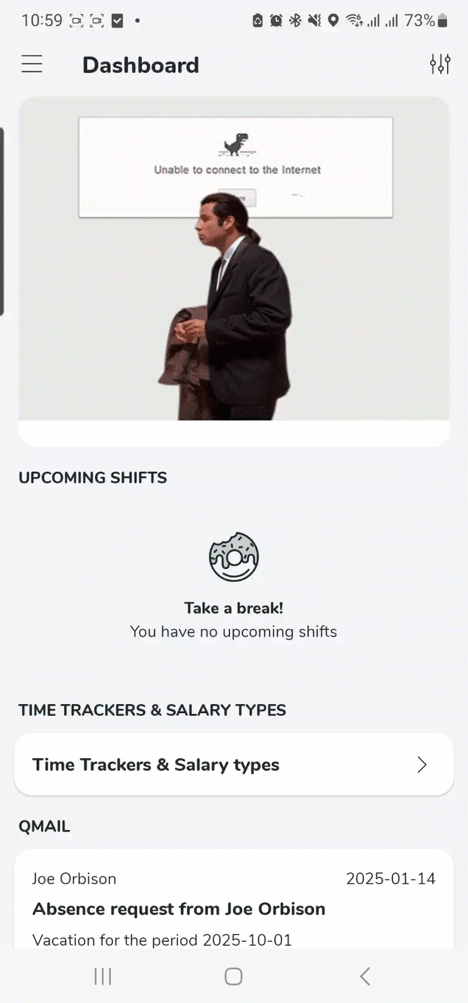
It's also possible to set a time span or to choose a specific schedule period from the agreement. This functionality is controlled using access rights. Summaries for nominal hours are, by default turned off, as some companies do not use nominal hours.
In the Schedule summary you can see the following hours in the mobile apps:
Detailed schedule
Functionality | Description |
Nominal time | This row displays the nominal hours for the selected time period. |
Max/Week | This row displays the set Maximum hours per week as has been set in the employees' agreement. |
Nominal/Week | This row displays the nominal hours per week. |
Days in period | This row displays the number of working days in the selected time period. |
Shifts | This row displays the total amount of shifts in the select time period. |
First day of week | This row displays the first day of the week as has been set in the employees' agreement. |
Daybreak daily rest | This row displays the daybreak daily rest set in the employees' agreement. |
Scheduled hours
Functionality | Description |
Scheduled hours | This row displays the number of scheduled hours in the time period (If breaks are set to count as scheduled hours in the agreement, they will be included here). |
Breaks | This row displays the total number of hours scheduled as breaks regardless if they count as scheduled time or not. |
Total excl. Breaks | This row displays the number of scheduled hours not including breaks regardless if the breaks are set to count as scheduled time or not in the agreement. |
Diff. Nominal hours | This row displays the difference between the employees' nominal and scheduled hours. |
UT-1/UT-2 | This row displays the punched UT hours for the historic dates and the scheduled UT hours for the future dates in the chosen time period. |
Worked hours
Functionality | Description |
Worked hours | This row displays the amount of punched hours + absence hours in the selected time period. |
Diff. Scheduled hours | This row displays the difference between the worked hours and the scheduled hours in the selected time period. |
Diff. Nominal hours | This row displays the difference between the worked hours and the employees' nominal hours during the selected time period. |

