Version 0050
Schedule
Time Trackers
As of this release you will be able to see Time Tracker balance and update transactions manually in Neo. You will be able to see Time Tracker balance in the following places:
1) when managing leave applications
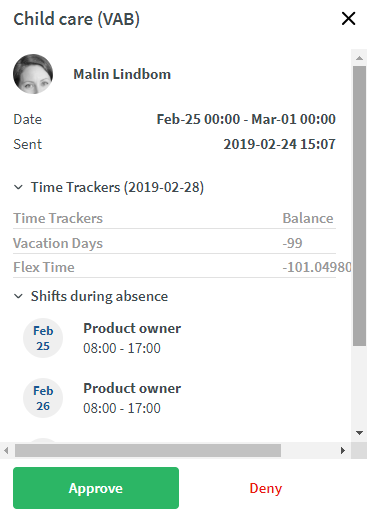
2) when adding/editing absences
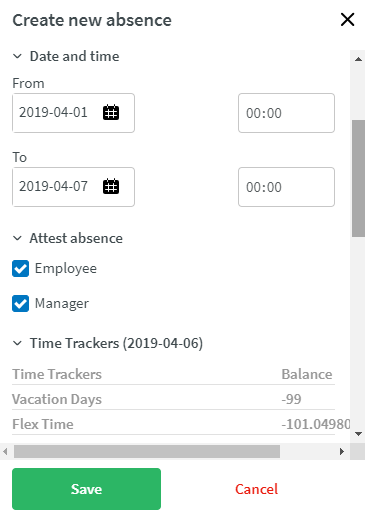
3) in the Schedule view
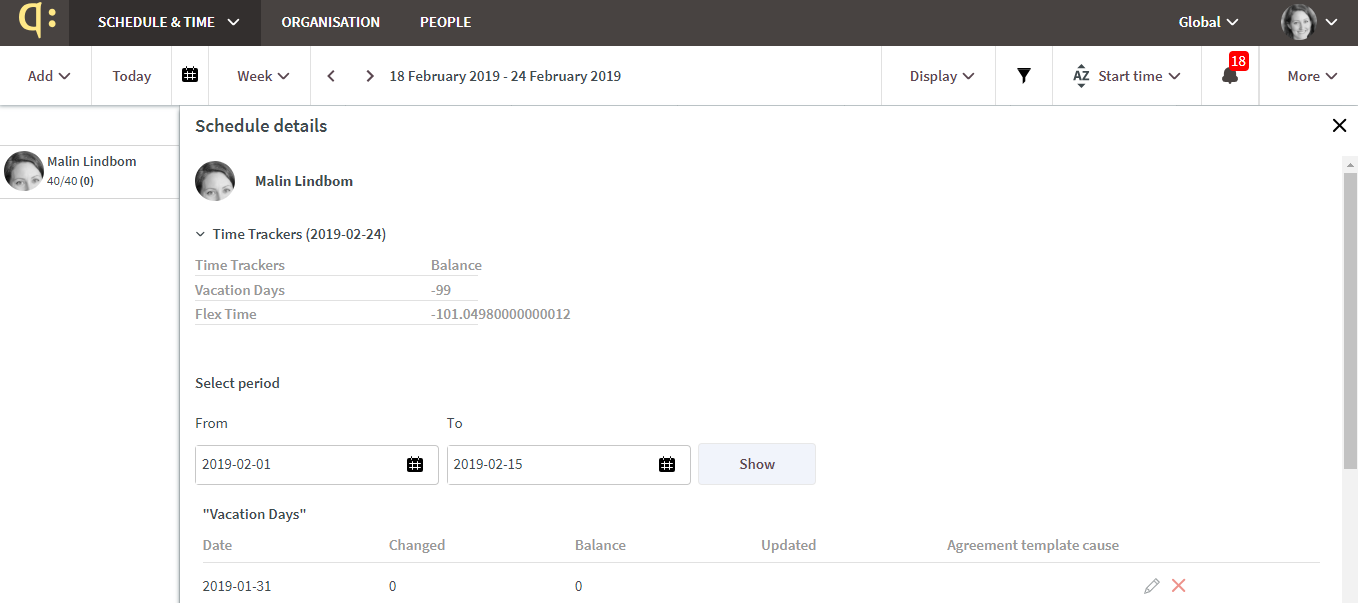
Click on the employee's name in the schedule view and you will be able to see the Time Tracker balance for the last day of the period selected in the schedule view.
Update Time Tracker transactions manually
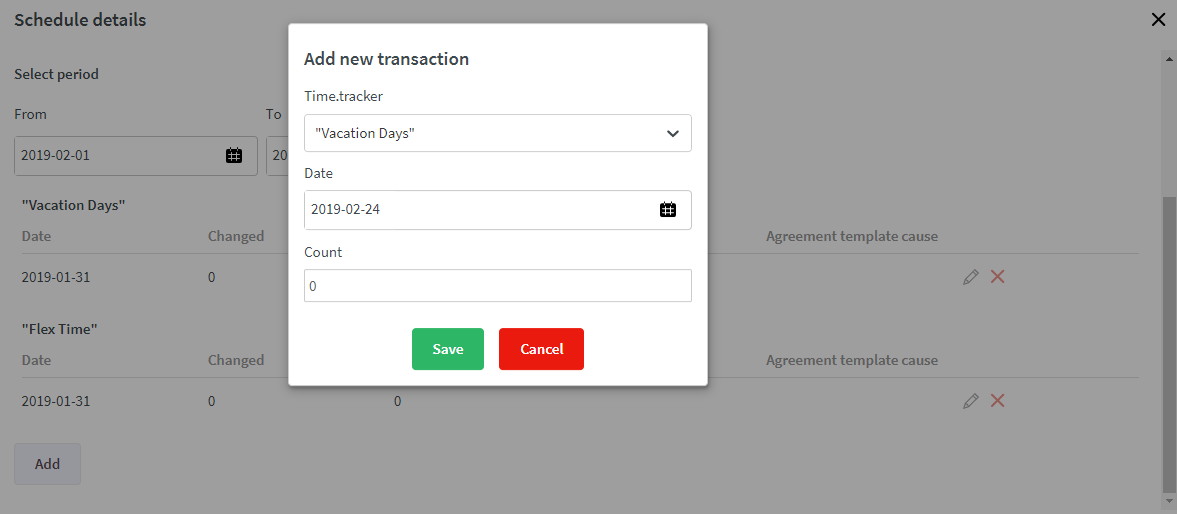
Click on the employee name in the schedule view, select from and to date and Show. You will then be able to see transactions for the selected period.
Manually add a transaction by clicking "Add".
- Select Time Tracker
- Select a date when the transaction is to be registered
- Enter the quantity for the transaction. If it is a negative value, enter it using a minus symbol, e.g. -2.5. For example, if you have a time off in lieu balance that is to go from 20 hours to 15, type -5.
- Click Save
A manually added transaction can be edited and deleted.
Note that the configuration of Time Trackers is still done in Classic. For more information, please see: https://quinyx.helpdocs.io/l/en/article/whb5f3f3yl-time-trackers
Time Trackers in Neo are the same as the ones in Classic, i.e. if the Time Trackers are amended, they will be updated on both platforms.
Publish the schedule
With this release, it's possible to publish the schedule in Neo.
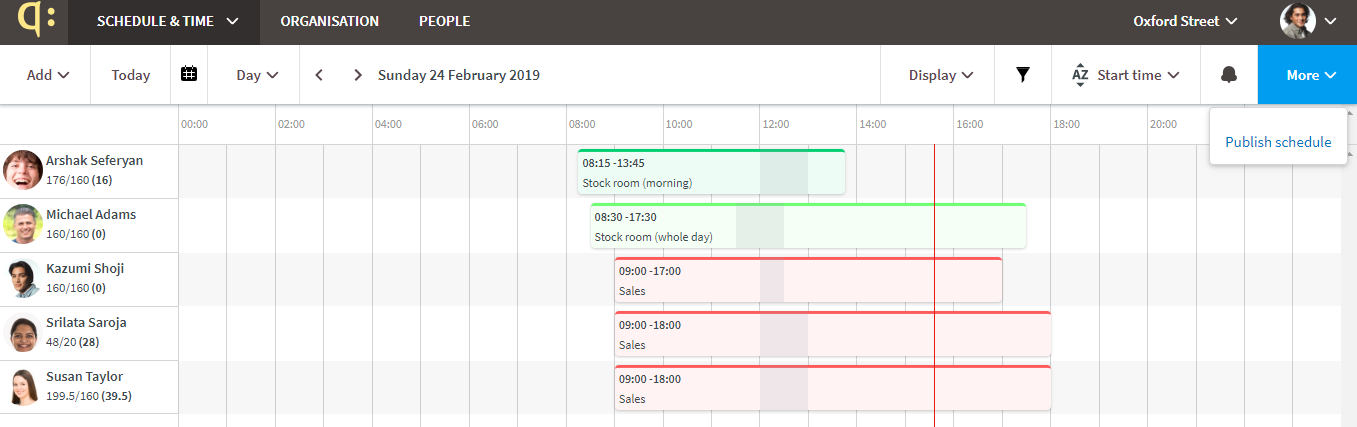
Click More in the schedule view and select Publish schedule.
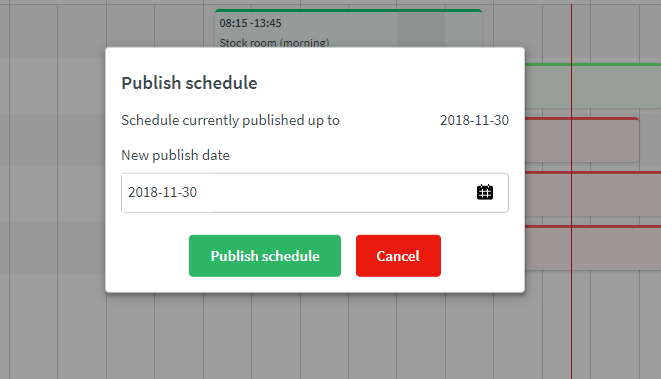
Select a publish date and Publish schedule. If you would like to unpublish a part of an already published schedule, change the date to a date closer in time.
It is possible to publish the schedule per unit or if applicable, per section. Select which unit or section to publish by selecting the unit/section in the group selector.
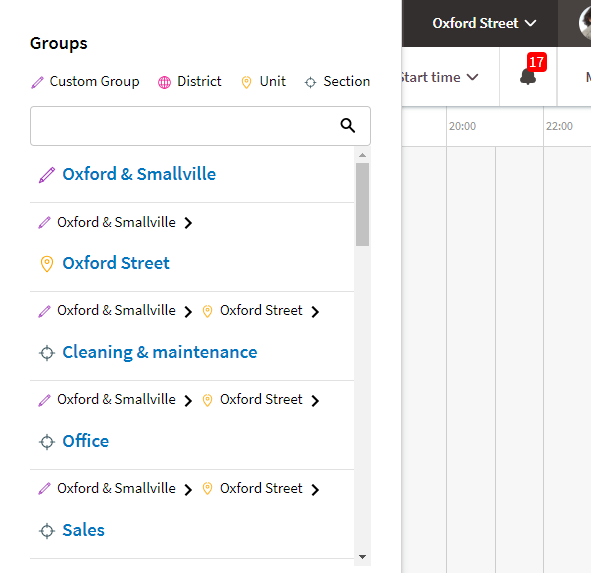
Publish schedule per section
If there are different publish dates on section and unit, the publish date on the section will be the publish date that is closest in time.
Example:
- Today's date: 1st of February
- Unit A: publish date - 1st of May
- Section A: publish date - 1st of April
Section A has published shifts up until the 1st of April, Unit A has published shifts up until the 1st of May.
If unit A then change publish date to 1st of March, both Section A and Unit A will have published shifts up until 1st of March.
Preliminary validations in the Base schedule
To be able to deal with shift warnings upfront when creating a shift, we have added preliminary validations in the Base schedule. The shifts will be preliminarily validated against the employee's main agreement and against current date. Once the shifts are rolled out in the schedule view, they are validated a second time but towards the actual date when they are rolled out.
Validation message | Description |
Shift break time exceeds the maximum allowed | Total time of the break(s) exceeds the maximum allowed as per defined in agreement/ agreement template. |
The employee has no valid agreement | No valid agreement for selected date. |
Employee not available | Employee not available as per defined in the agreement/agreement template. |
Employment ended | Employee is not set to "employed" in People-> Employee details -> status, or on the staff card in Classic. |
Overlapping shift | Overlapping shifts |
Employee missing skills | Employee is missing one or more skills defined in shift type settings. |
Time exceeding scheduled time per day | Employee scheduled more hours per day than allowed as per defined in agreement/agreement template |
Break does not fulfill the minimum duration | Break is too short as per defined in the agreement/agreement template |
Shift length is less than minimum shift length | The shift is shorter than allowed as per defined in agreement/agreement template |
Exceeding working time without break | Maximum working hours without break exceeded as per defined in agreement/agreement template. |
Schedule maximum consecutive days in a row | You have schedule more than maximum consecutive days in a row defined in the agreement/agreement template. |
