Agreement templates - Working hours and periods
- Full-time working hours equally distributed across the working days of the week(post-0183 logic)
- Full-time working hours equally distributed across the working days of the week(pre-0183 logic)
- Full-time working hours custom distributed for each working day of the week
- Schedule period
- Employment rate
- Balance period
- Cost periods
- Cost period value
- Nominal days per week
This is the defined working hours for periods such as the schedule period and balance period.
Full-time working hours equally distributed across the working days of the week(post-0183 logic)
The post-0183 version of the Full time working hours equally distributed across the working days of the week working hours setup. The configuration fields are identical with the previous version. The difference comes with how those defined hours in Quinyx are reflected in employee metrics and when working with absence schedules using the nominal hours adjustment.
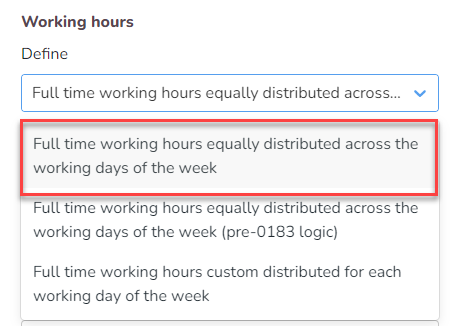

- Full-time working hours: Define the number of desired full-time working hours in the periods.
- Over period of days: Define the number of days the hours above should cover.
- Workdays per week: Define the number of working days per week. This is used to calculate the nominal hours.
- Advanced calculation for part-time employee: You can choose the number of weeks back in time that should be taken into account in the calculation.
- No advanced calculation
- Calculate average employment rate on 0% employees
- Calculate for mini jobbers average hours/day
- Weeks back in time: Define the number of weeks used for advanced calculation for part-time employees.
Full-time working hours equally distributed across the working days of the week(pre-0183 logic)
Enter full-time working hours information in the Working hours section:
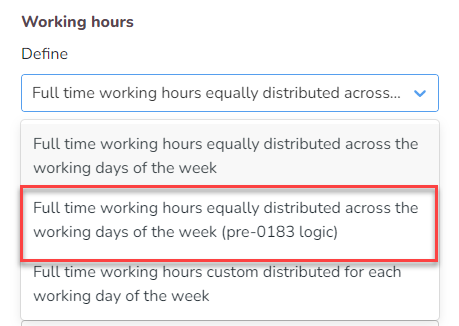
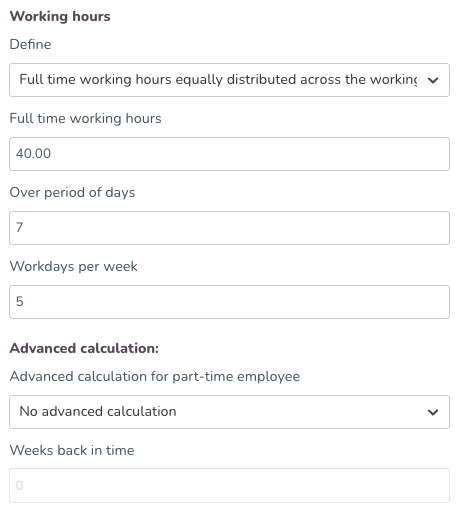
- Full-time working hours: Define the number of desired full-time working hours in the periods.
- Over period of days: Define the number of days the hours above should cover.
- Workdays per week: Define the number of working days per week. This is used to calculate the nominal hours.
- Advanced calculation for part-time employee: You can choose the number of weeks back in time that should be taken into account in the calculation.
- No advanced calculation
- Calculate average employment rate on 0% employees
- Calculate for mini jobbers average hours/day
- Weeks back in time: Define the number of weeks used for advanced calculation for part-time employees.
Full-time working hours custom distributed for each working day of the week
Define custom full-time working hours distributed for each working day of the week.
When this option is selected, a list of days of the week with checkboxes will display. In that list, you will be able to select which day of the week should be considered as a working day according to that agreement.
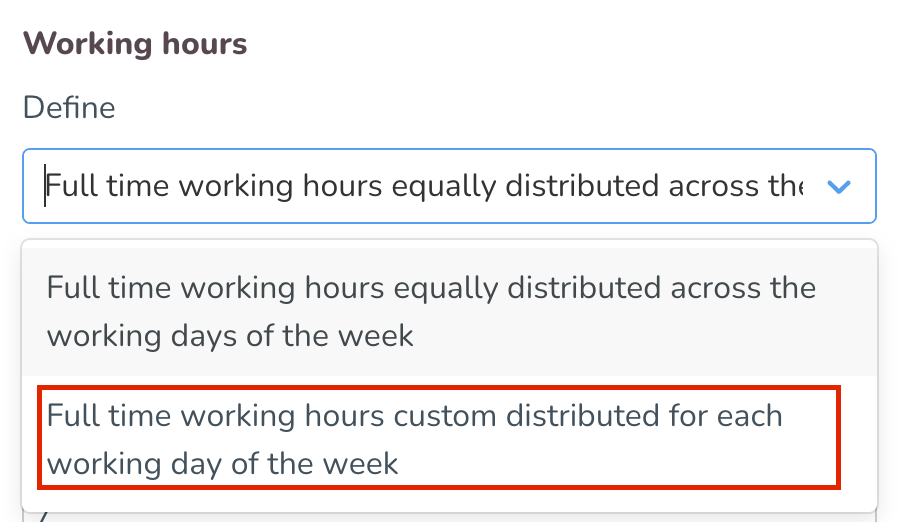
When the checkbox is selected, you will then be able to specify working hours contracted for that day.
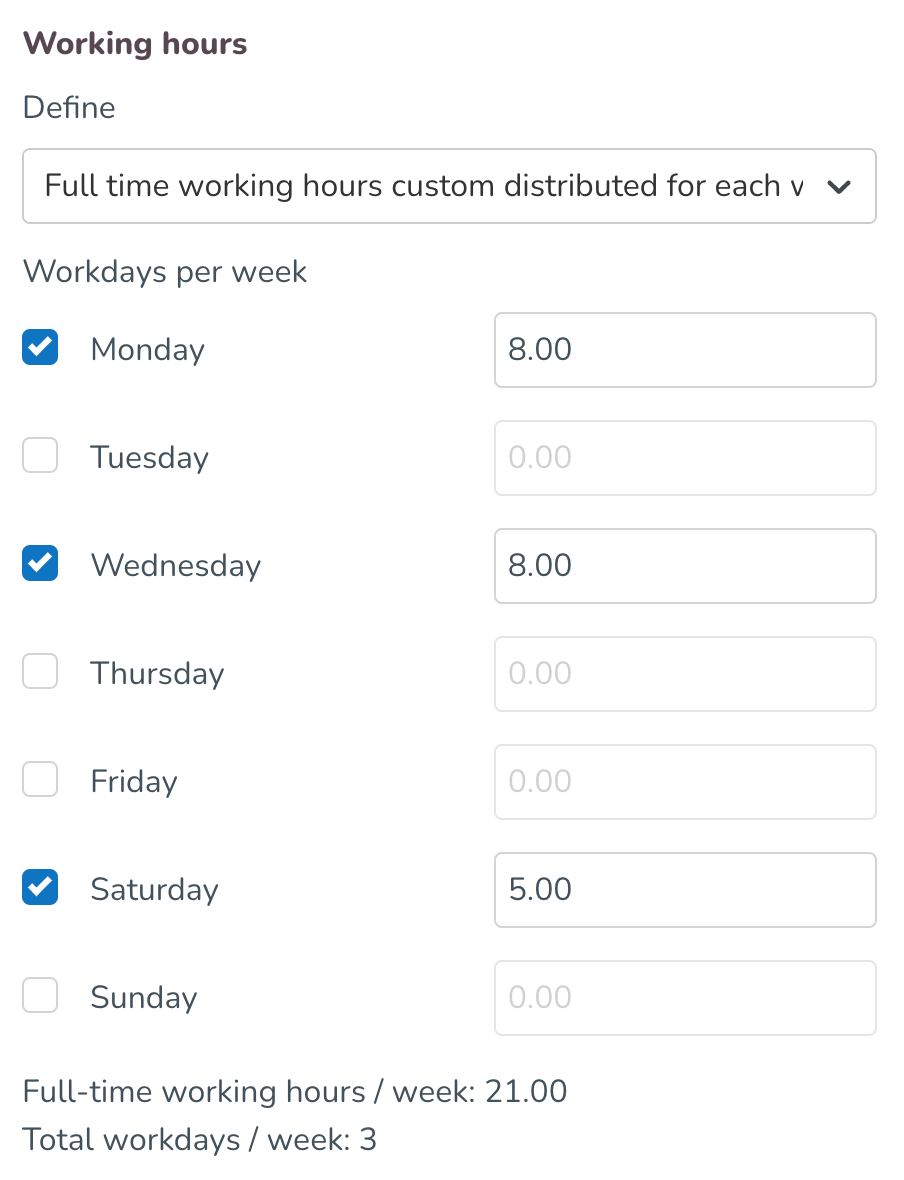
At the bottom of the list, Quinyx provides the summary of full-time working hours and total work days per week.
Schedule period
Configure the length of the schedule period in the Schedule period subsection:
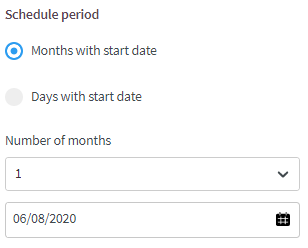
- Months with state date/Days with start date: Choose month or day start date.
- Number of months: Set the number of months that applies to the schedule period. The range is 1 to 12 months.
- Date: Month the schedule period begins.
Employment rate
Define the amount of time the employee works. You can see the current rate as well as any coming or previous rates:
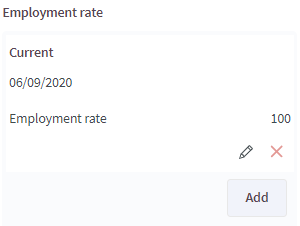
- Current: Current rate of employment.
- Employment rate: Percentage that the full-time employee works.
Balance period
The balance period allows you to track an employee's scheduled and worked hours in relation to a long-term work quota. For instance, you can use this to follow up on annual working hours of 2080 hours. The work quota can be defined over a span of either X months or X days, with a specified start date:
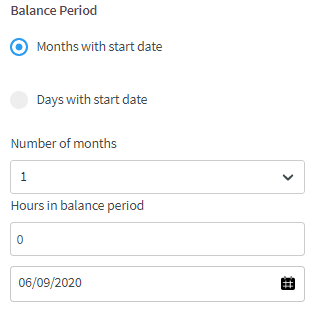
- Months with start date/Days with start date: Choose between 12 months or 366 days.
- Hours in balance period: Total number of hours expected during the period.
Cost periods
This is the period that the system will validate against. This feature is mainly used to support the scheduling of minijobbers in Germany:
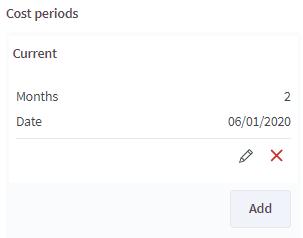
You'll receive a warning when scheduling an employee on a shift in Schedule which exceeds the salary limit set up on the cost period. The warning is overridable:
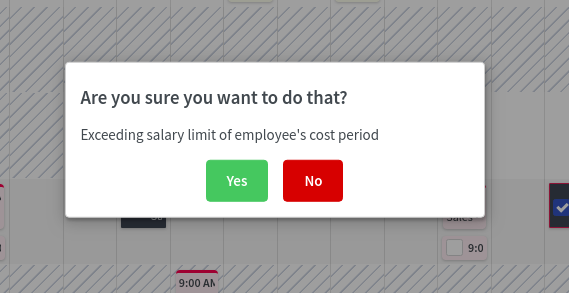
Cost period value
This is the value that the system will validate against. This feature is mainly used to support the scheduling of minijobbers in Germany:
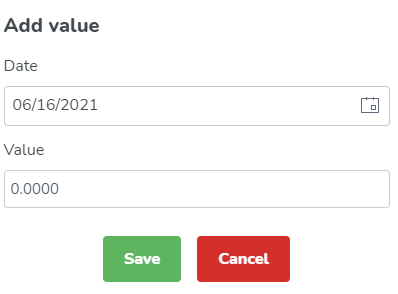
Nominal days per week
Use the nominal days per week subsection to enter the expected number of workdays per week on a contract:
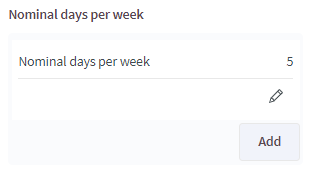
- Nominal days per week: Choose between 1 and 7 days.
This setting is useful when you have a Timetracker connected and want it to consider weeks that have a bank holiday. The setting considers a reduction of nominal days/week when the week has a bank holiday that the employee is not supposed to work on (primarily used in the German market).

