Version 0191
- Release summary
- Quinyx web app Version 0191
Release date July 24, 2024
Release summary
Short on time and want a high-level summary? Quinyx web app Version 0191 New functionality
New functionality requiring additional configuration
Updates and performance improvements
Bug fixes
Frontline Portal Version 0191 New functionality
Updates and performance improvements
Bug fixes
SOAP API / Webservice updates
|
Quinyx web app Version 0191
Release date July 24, 2024
New functionality
Base schedule printout
After releasing the ability to print the schedule in release 0186, we’re now excited to announce that we’re releasing the ability to print your base schedule(s). The purpose of printing the schedule can be many, but our aim is first and foremost to enable communicating the base schedule to employees in paper format, typically so that the employee can review the suggested base schedule prior to it being rolled out, in line with certain trade union agreements.
How to
In order to print the schedule, navigate to Schedule and click the ellipsis in the top right corner of the view, then click Print schedule [BETA] (the copy will be changed to “Print base schedule [BETA]” very soon).
If you prefer, you may also click your keyboard’s CTRL and P buttons if you’re using a PC. For Mac, click Command and P.
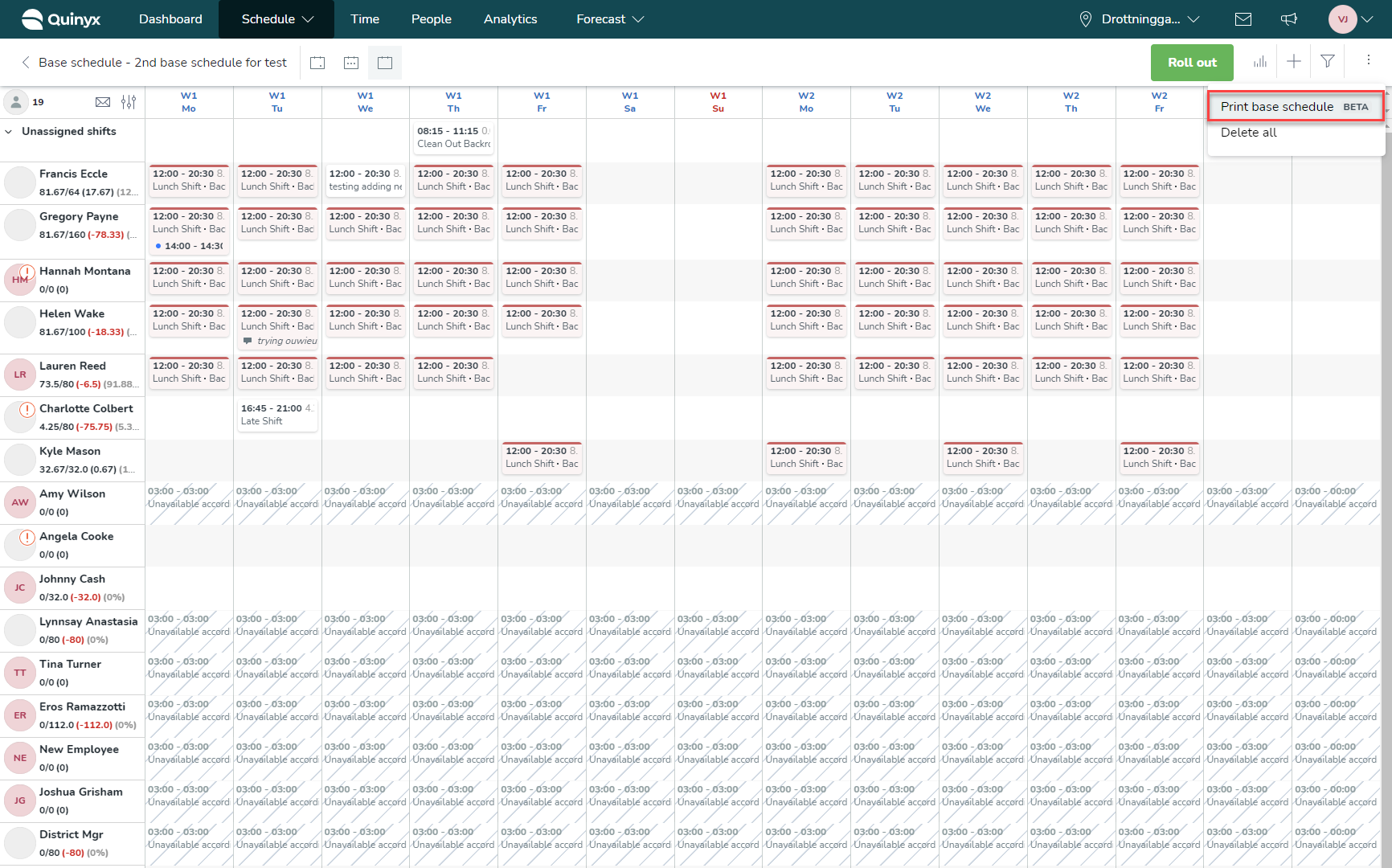
Performing the above keyboard shortcut will bring up your browser’s print dialog, where you can make use of the various options this dialog offers, including whether to print a paper format of the pre-view or rather save it as PDF:
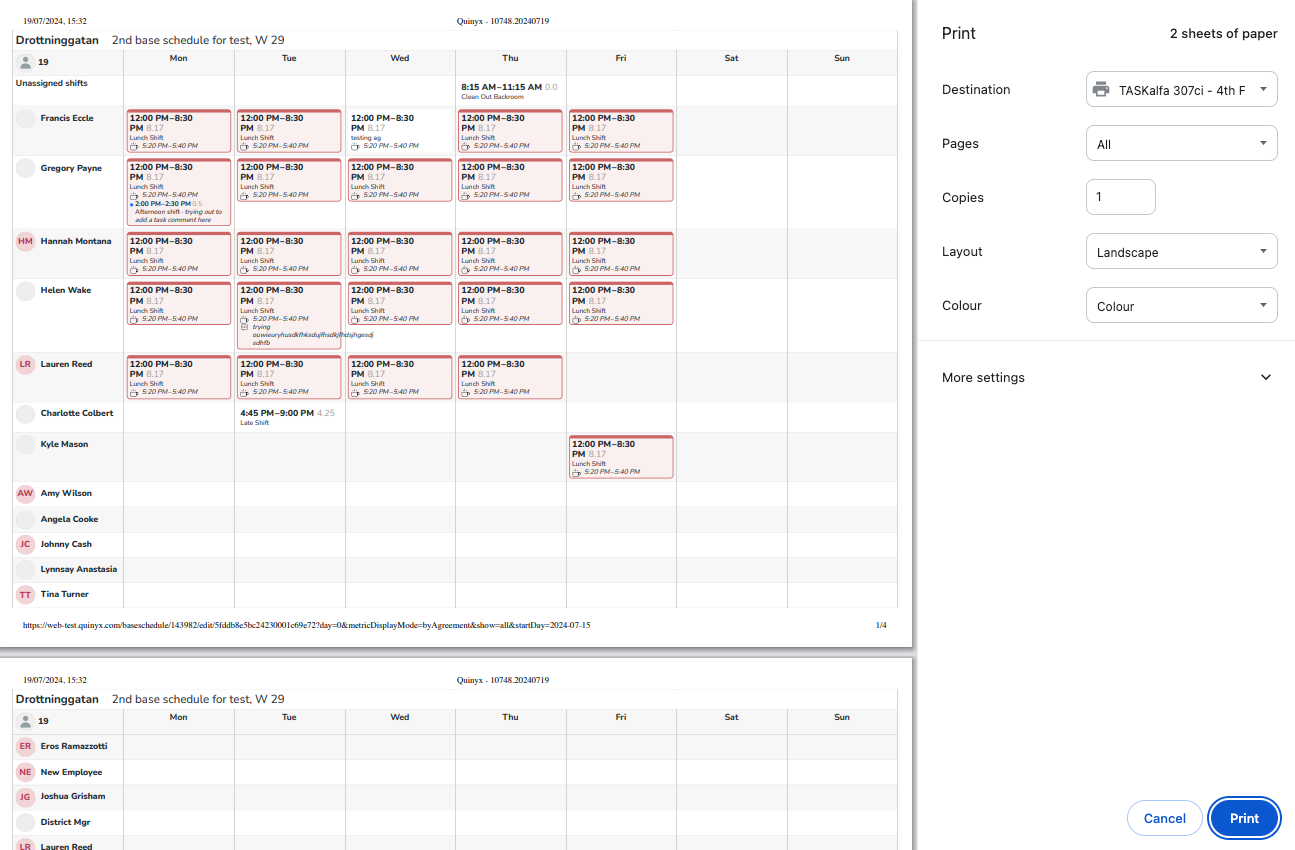
The printout - whether you save it as a PDF or print it on paper - will differ slightly from the graphical user interface to ensure the information is readable. A reason for this is, is that some information is only available on hover in Quinyx. Another reason is that the printout is - as mentioned above - intended for employees to view their work schedule, whereas the users of the manager portal are managers rather than employees by definition.
As a whole, the printout reflects your base schedule selections, such as those made in display options and filters, as a means of allowing you to include only the information most relevant to the employee in the printout.
The following lists graphical elements that are different in the printout compared to when you’re viewing the base schedule in Quinyx:
- View mode: If you display more than one week in Quinyx when printing, the printout will print as one week per sheet. In cases where the information in the base schedule doesn’t fit - vertically - on one sheet, the printout will print all sheets for the first week of the base schedule prior to doing the same for the remaining weeks of said calendar month.Due to technical constraints, if you print the daily view, it will print in a way that reflects the way a custom view displays in Quinyx when one single calendar date has been selected.
- Breaks: These are indicated using a coffee cup on the shift, followed by the break start and end times for shift types where the setting Show break in mobile app is enabled. For shift types where the setting is disabled, the break duration is displayed instead of the break start and end times.
- Shift comments: The full comment is displayed in the printout, even if it means a line break.
- Shift type name: In cases where the shift type name is too long to fit one same line, these will:
- If the shift type in question uses an abbreviation, the abbreviation will be displayed to save vertical height in the printout.
- If the shift type in question has no abbreviation, it will displayed using line breaks.
- Statistics: These are currently not reflected in the printout in order to be consistent with what information is available to employees using Quinyx' mobile app.
- Unavailability: Due to technical constraints, the printout currently doesn’t reflect unavailability information. We aim to enable this in the medium term, subject to Base schedule filter configuration.
- Various interactive elements - such as the envelope button for Qmail, entry point to Display options, entry point to filters, entry point to statistics, the “waving hand” indicating shift bookings, and so on - aren’t reflected in the printout in an attempt to only include information valuable to the employees.
Printing one employee's base schedule
As described above, it is quite common practice to need to print one single employee’s row of a base schedule, the printout will contain as many weeks as possible on the same sheet of paper for your convenience:
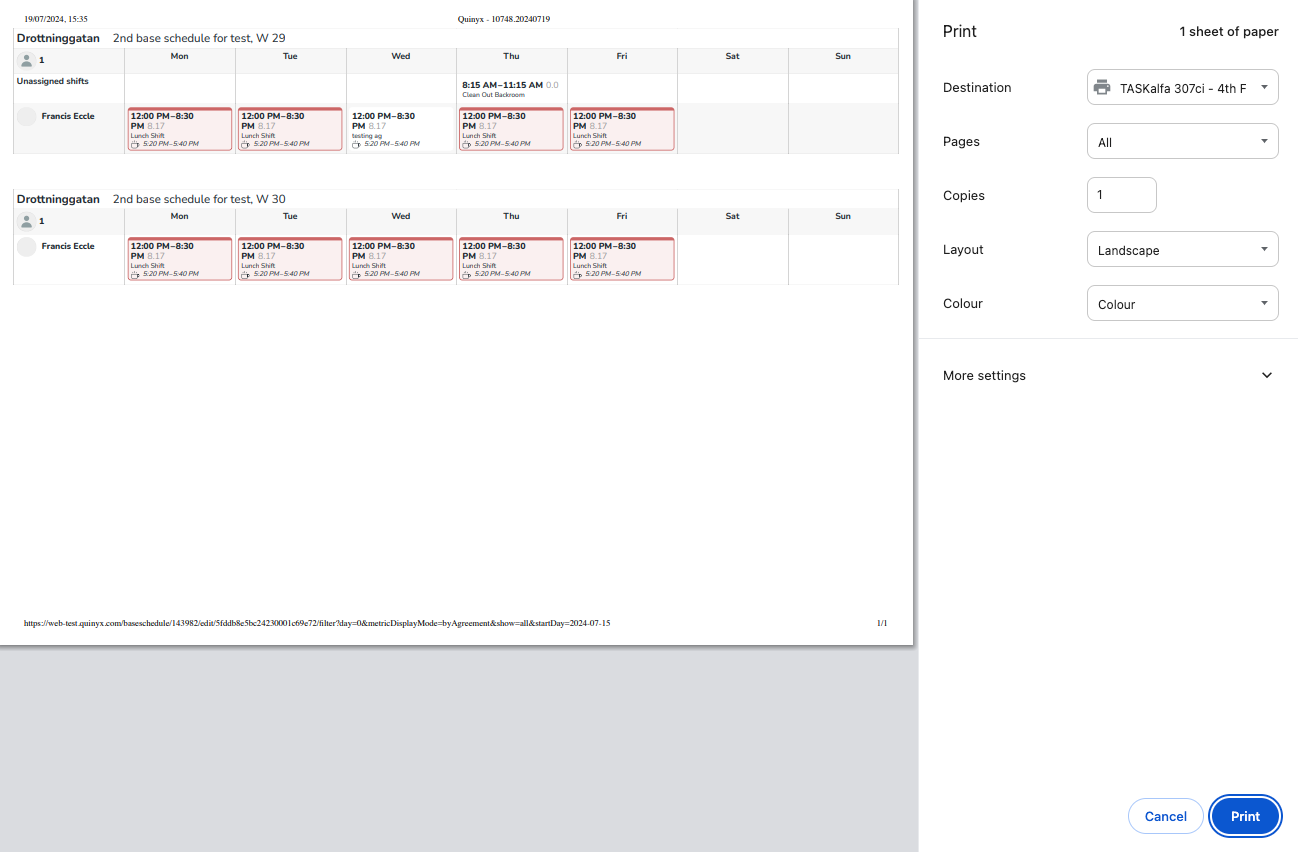
Current defects
We’re currently working on addressing the following shortcomings with the base schedule printout, meaning you do not need to report these as defects to us:
- Shift comments don’t wrap properly in the base schedule printout.
- A calendar week number is displayed in the base schedule printout instead of the base schedule week number.
New Optimal headcount daily aggregation method - Hourly sum
Optimal headcount have until now only supported average aggregation. This means that on an hourly, daily or weekly level, Quinyx have aggregated any underlying headcount data simply by averaging (e.g. If you need 2 people from 8am-4pm, then the daily headcount would be 2). This aggregation method aims at calculating and visualizing the average number headcount required throughout the day.
We have now added an additional aggregation method called hourly sum. This aggregation method aims at calculating and visualizing the total daily or monthly hours required. The total aggregated value is achieved by first averaging the headcount requirement on an hourly level (if your data has a lower granularity than hourly, e.g. 15min) and then summing up the individual hourly requirements (e.g. if I need 2 people from 8am-4pm then the hourly average would be 2 and the daily hours would be 16 hours).
How do I know which aggregation method to use?
- If you want to know how many hours you need to schedule within a day, which you later will spread across employees and shifts, then you should use the hourly sum.
- If you want to know how many employees you need to on average have scheduled within your location throughout the day, then you should use the average aggregation.
How are 0s included?
- For average aggregation 0s are excluded when calculating the hourly/daily/monthly averages. That means that when you have a headcount requirement of 2 within opening hours and 0 outside of opening hours, the daily average will be 2. If you have zero headcount need temporarily within the opening hours, that will also be excluded from the average. Be aware that this is a change from the average aggregation has been calculated until now.
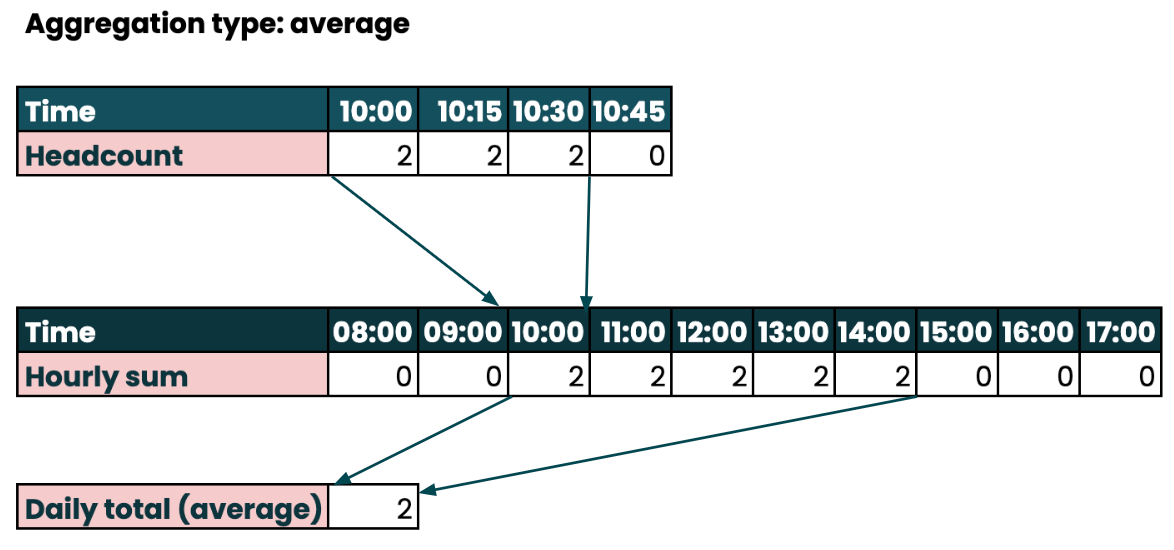
- For hourly sum 0s are always included in the hourly averages, which means that zero headcount need temporarily within the opening hours are included, while 0s outside opening hours won’t impact the hourly sum since the average of 0 is 0.
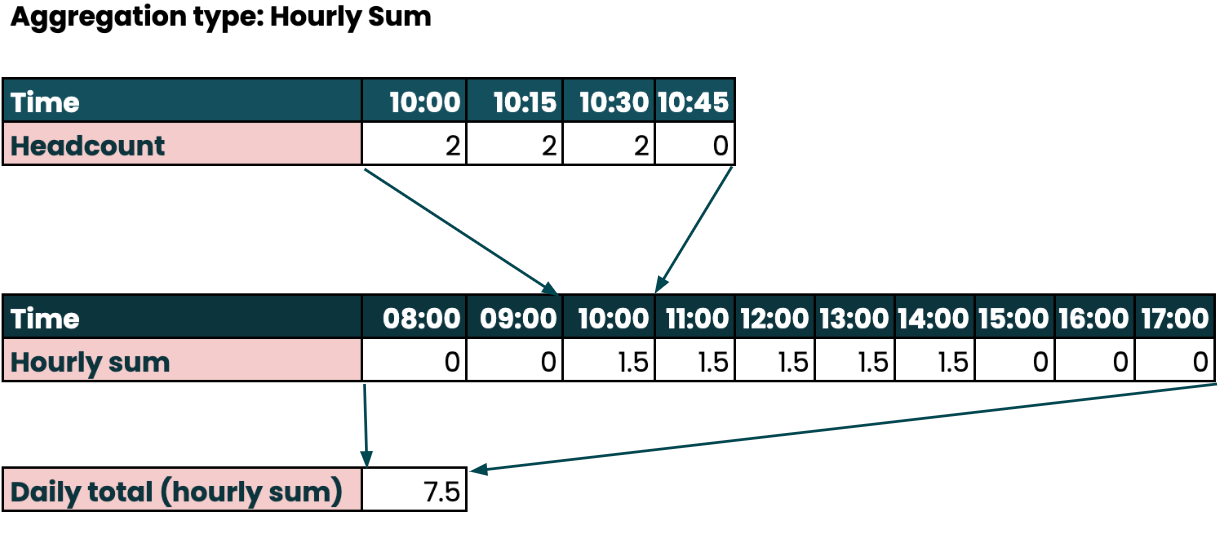
Please be aware:
- For newly created optimal headcount variables, the hourly sum will by default be selected.
- For already created optimal headcont variables, the average aggregation is still selected. If you want to use the hourly sum showing the total required hours you need to manually change that for each optimnal headcount variable.
- The aggregation type selected will apply for all headcount variables in the labor display group. This includes:
- Optimal headcount
- Scheduled headcount
- Auto-scheduled headcount
- Actual optimal headcount
- For optimal headcount variables in other display groups aside from the labor display group, the same aggregation type will be used to calculate hourly/daily/monthly optimal headcount.
- For scheduled headcount variables in other display groups, there will be no change in how the scheduled headcount is aggregated on an hourly/daily/monthly level - this might be improved in the future.
- If you have different aggregation types for different optimal headcount variables, Quinyx will sum up the hourly/daily/monthly aggregations when calculatiing the total for all variables.
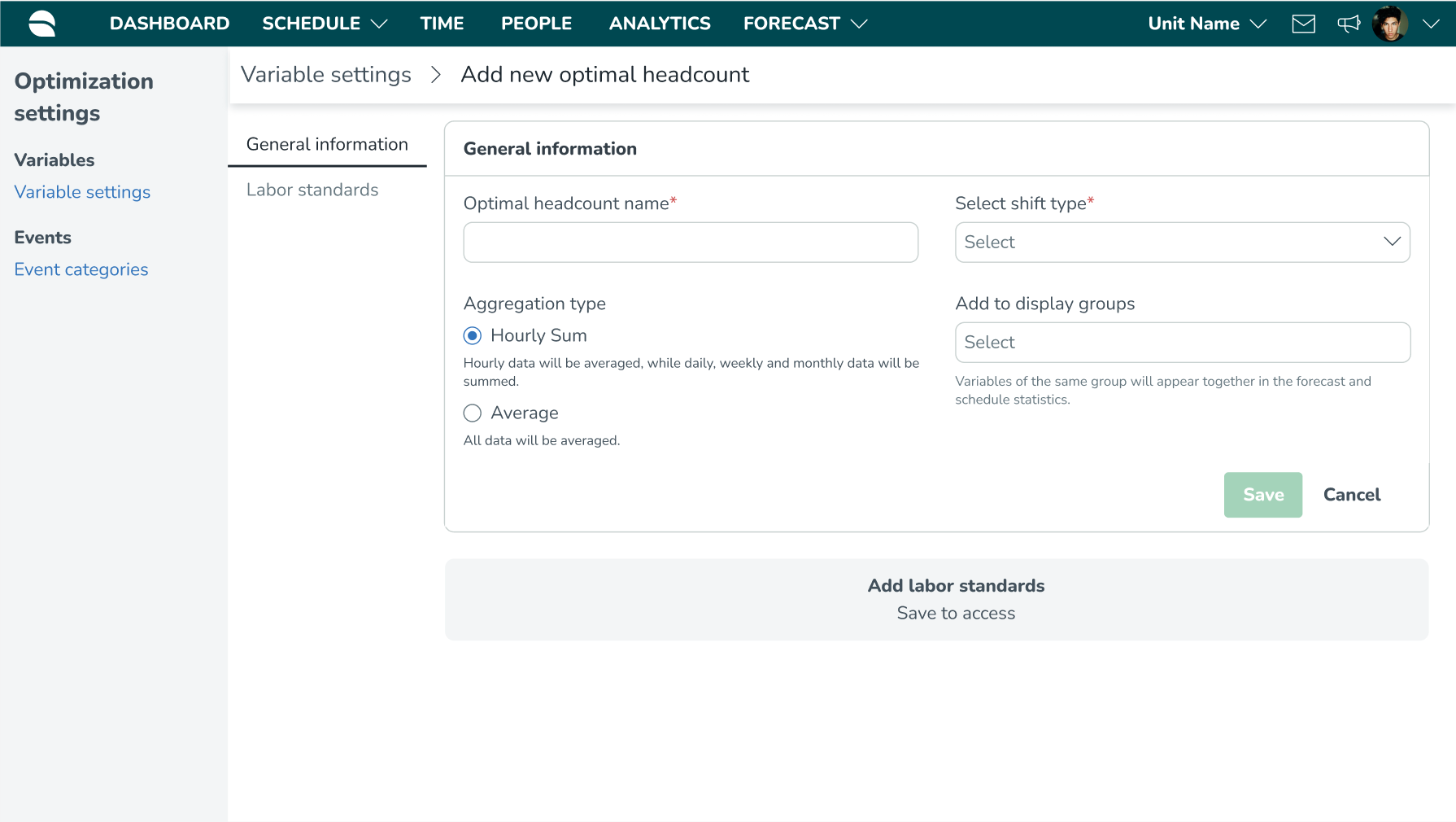
New functionality requiring configuration updates
None at this time.
Updates and performance improvements
Improvements to the Auto schedule and Auto assign run tables
We have made a number of improvements to the Auto schedule and Auto assign run tables to improve the usability and visibility of those pages. Please read more about Auto schedule and Auto assign run tables here. We will list each improvement below.
Visualize algorithm runs on a district or customer level
We have enabled the visualization of algorithm runs on levels higher than the unit level. As such, you can view all algorithm runs made within a single district in the district view, and all algorithm runs in the customer view. We have also added another column in the table called Group to visualize for which group the algorithm was run for.
This helps with troubleshooting whenever you run multiple algorithms at the same time, and one of them fails. Instead of having to click through each unit, you know which unit the algorithm run failed for, and you can view it on the district or customer view.
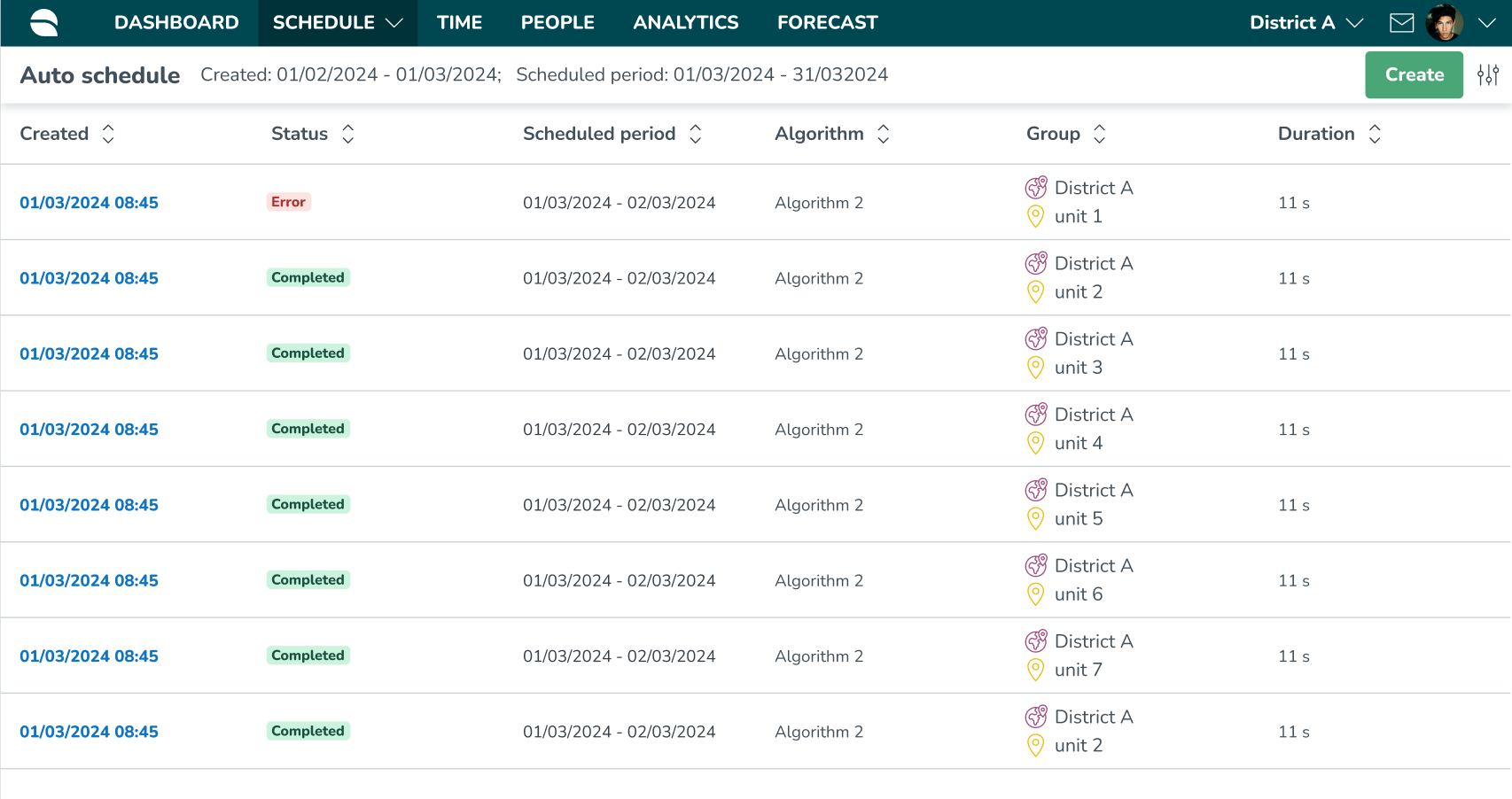
Name changes
We have changed the name of the column Timeframe to Schedule period and Assign period, respectively, for Auto Schedule and Auto Assign to reflect the action taken by each algorithm within the selected period.
Adjust view
You can now adjust the view of the table by filtering, which allows you to more quickly find specific runs you’re looking for. You are able to filter based on the following criteria:
- Created from/to: allows you to filter on the date when the algorithm run was triggered (e.g. today).
- Scheduled/assigned from/to: allows you to filter on the time period for which the schedule was created/assigned (e.g. a month in the future).
- Status: allows you to filter on the status (error, in progress, completed) of the run (e.g. only runs that resulted in errors).
- Group: this allows you to filter on the group for which the algorithm was run (e.g. Unit A).
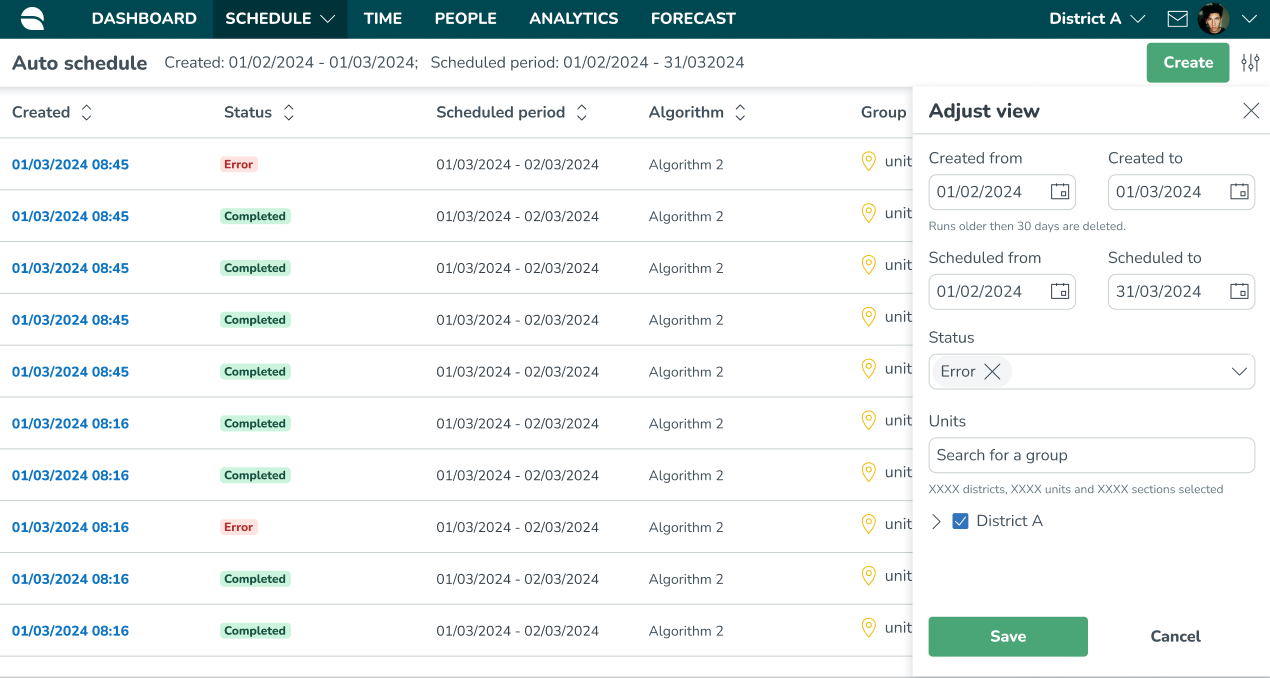
Improved transparency of missing audit log search results
Until this release, if you searched for audit log data that returned no results, this would make some of you confused as there would be no indication that the system didn't contain any data matching the search:

We’ve now addressed this by displaying the following error message in cases like that:
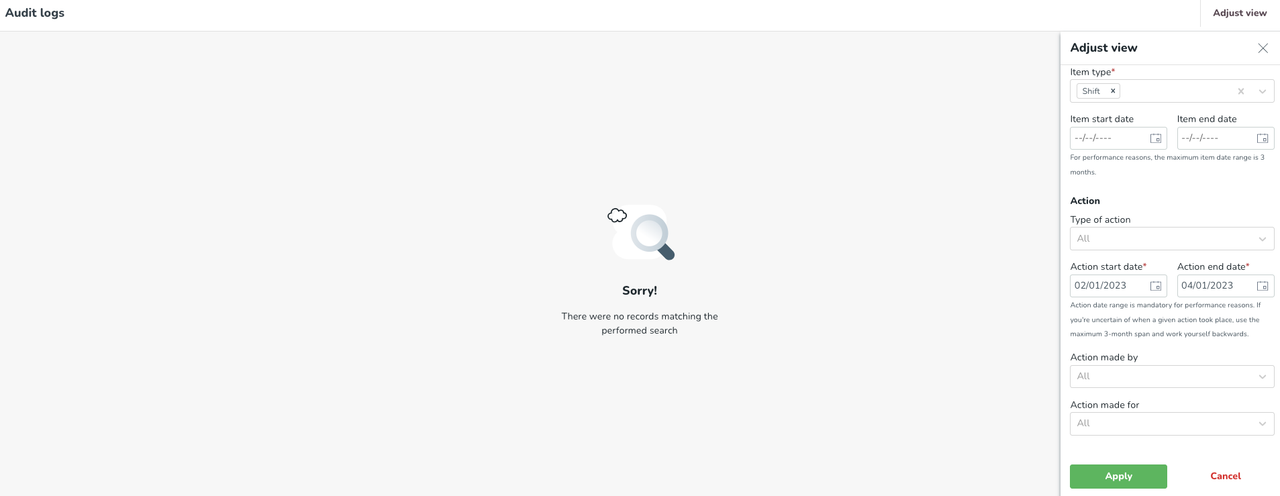
Thanks to those of you that have given us feedback on this topic.
Additional communication regarding the schedule printout
We’re happy to notice that many of you use open BETA version of the schedule printout! However, we’ve also identified that many of you also keep using our legacy Schedule report in Analytics. In an attempt to further increase awareness and usage of the new printout, we’ve now added the following callout in the panel where the legacy Schedule report is created:
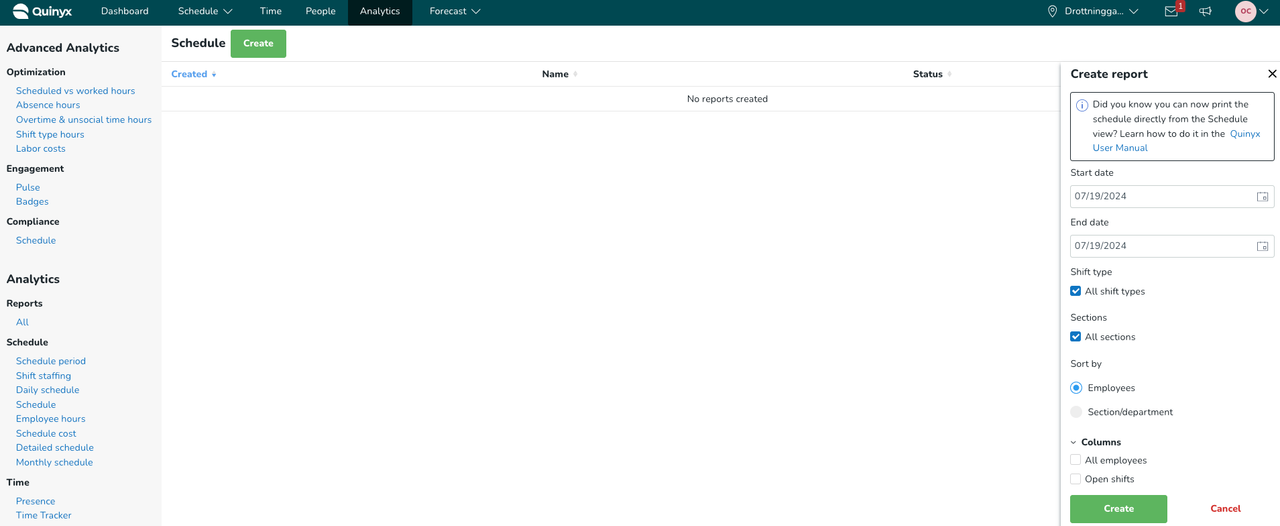
Smart list improvements
With this release, we are adding two more pieces of information to our list of employees that is presented when you are assigning/re-assigning the shift and trying to find a suitable employee for that shift.
The first addition is about the scheduled hours that the employee has within the selected period. This information will help you quickly understand if the selected employee is the right one to be assigned to the shift based on already scheduled hours for that day, week, or month. The same information will be available inside the Notifications panel when handling different requests.
Example:
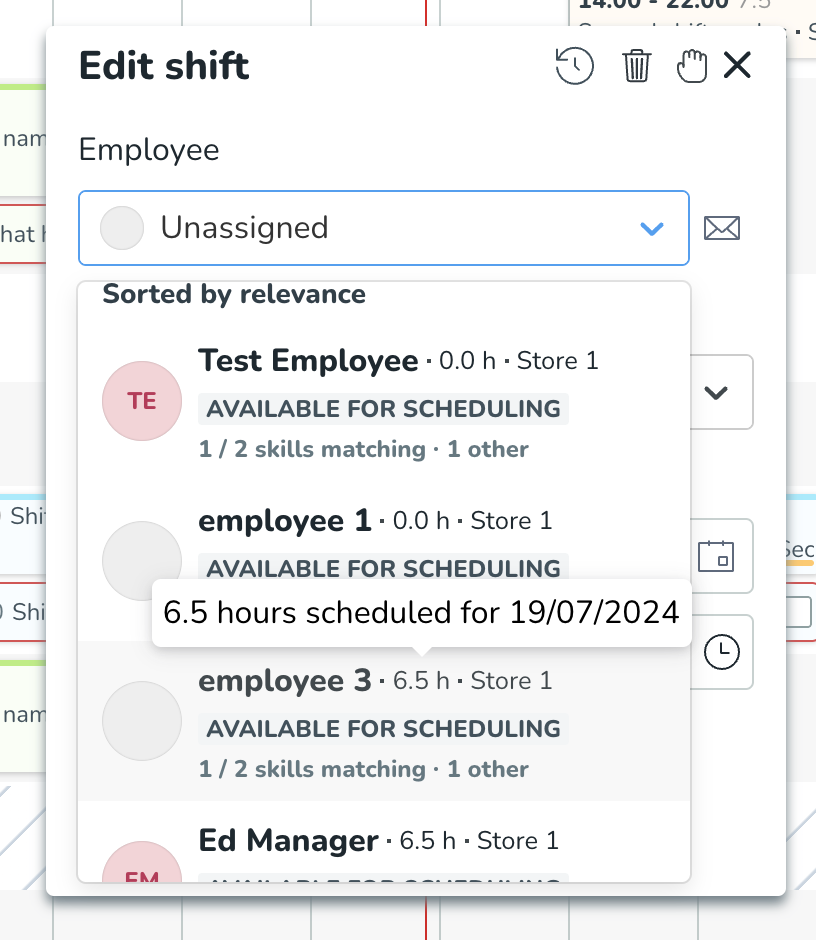
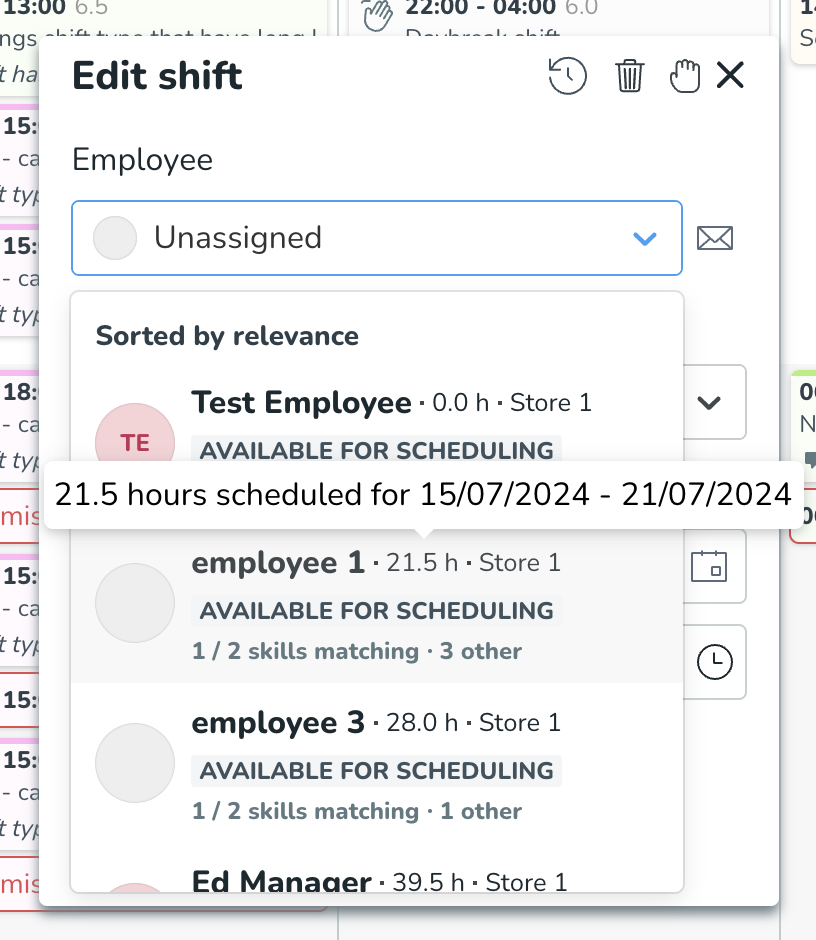
The second addition is about providing information if the employee has a role in the section for which the shift is created. This is important for managers who are scheduling their employees on the unit level where they don’t have a good overview of which section the employee has a role in. Now, this will be visualized with the new badge “Missing role on section” and greyed out line since that employee is actually unavailable to be scheduled. Active role in this case is checked for the date of the shift that you want to assign.
Example:
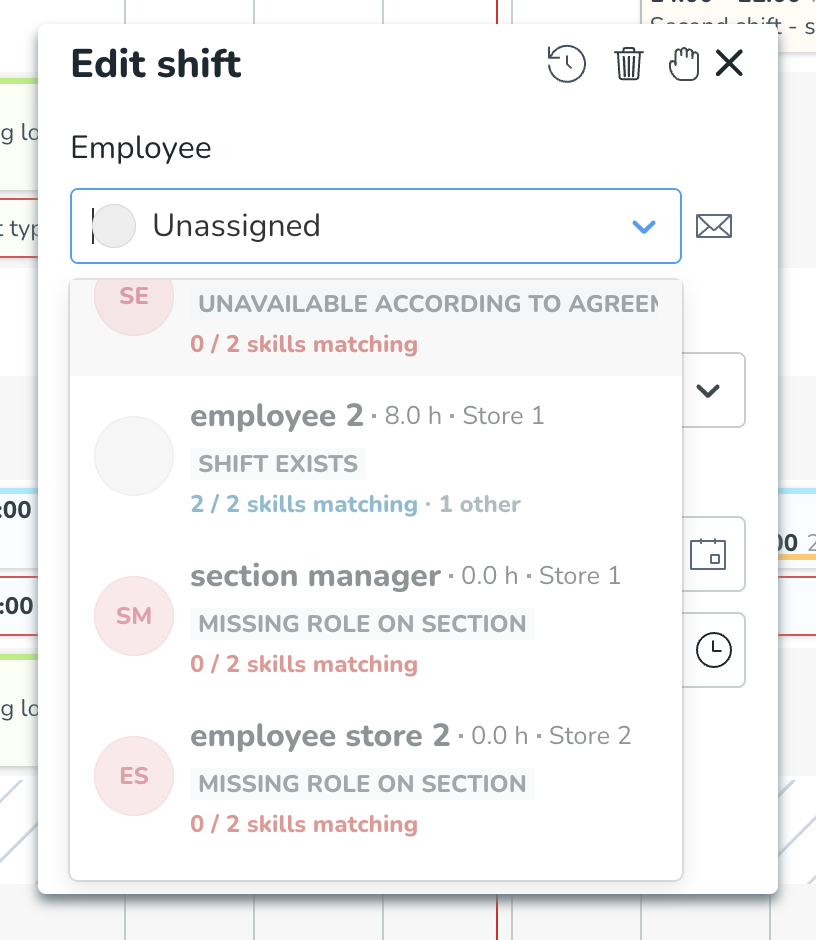
Drag and drop - update the time of the shift
We are happy to announce that with this release, we are releasing an additional improvement to our Drag-and-drop functionality.
This improvement will allow you to update the start or end time of the shift by picking it and then dragging it to the left or right inside the Quinyx daily view. This way you will be able to quickly, with fewer clicks update the time of the shift without the need to open the shift panel and manually adjust the time.
Example:
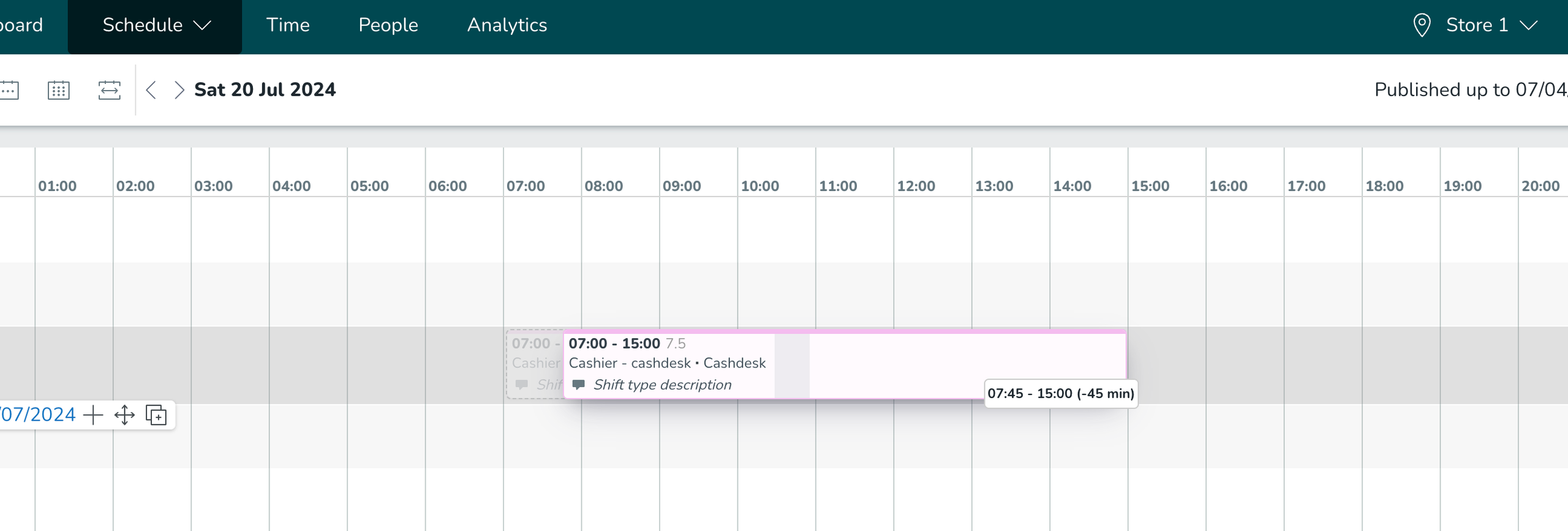
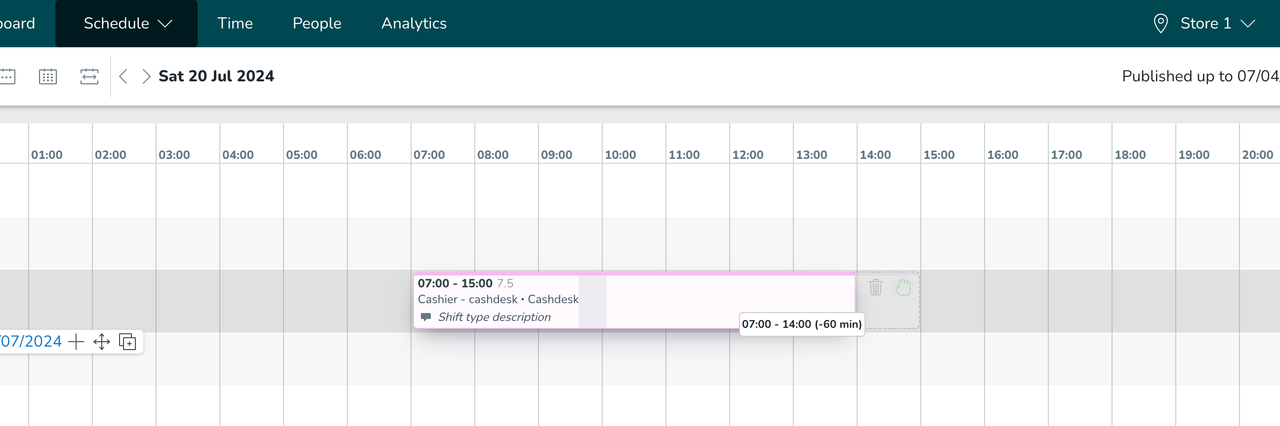
Dashboard improvements
With this release, we are finalizing the work for smaller dashboard improvements.
This last improvement will enable clickable links underneath Shift requests inside the Upcoming events widget. Clicking on this link, you will be redirected to the appropriate section of the Notifications panel inside the Schedule view where you will be able to take action over that request.
This will allow you to have the overview of pending requests, but to also quickly resolve them by using this new connection with Schedule view.
An example of the new functionality:
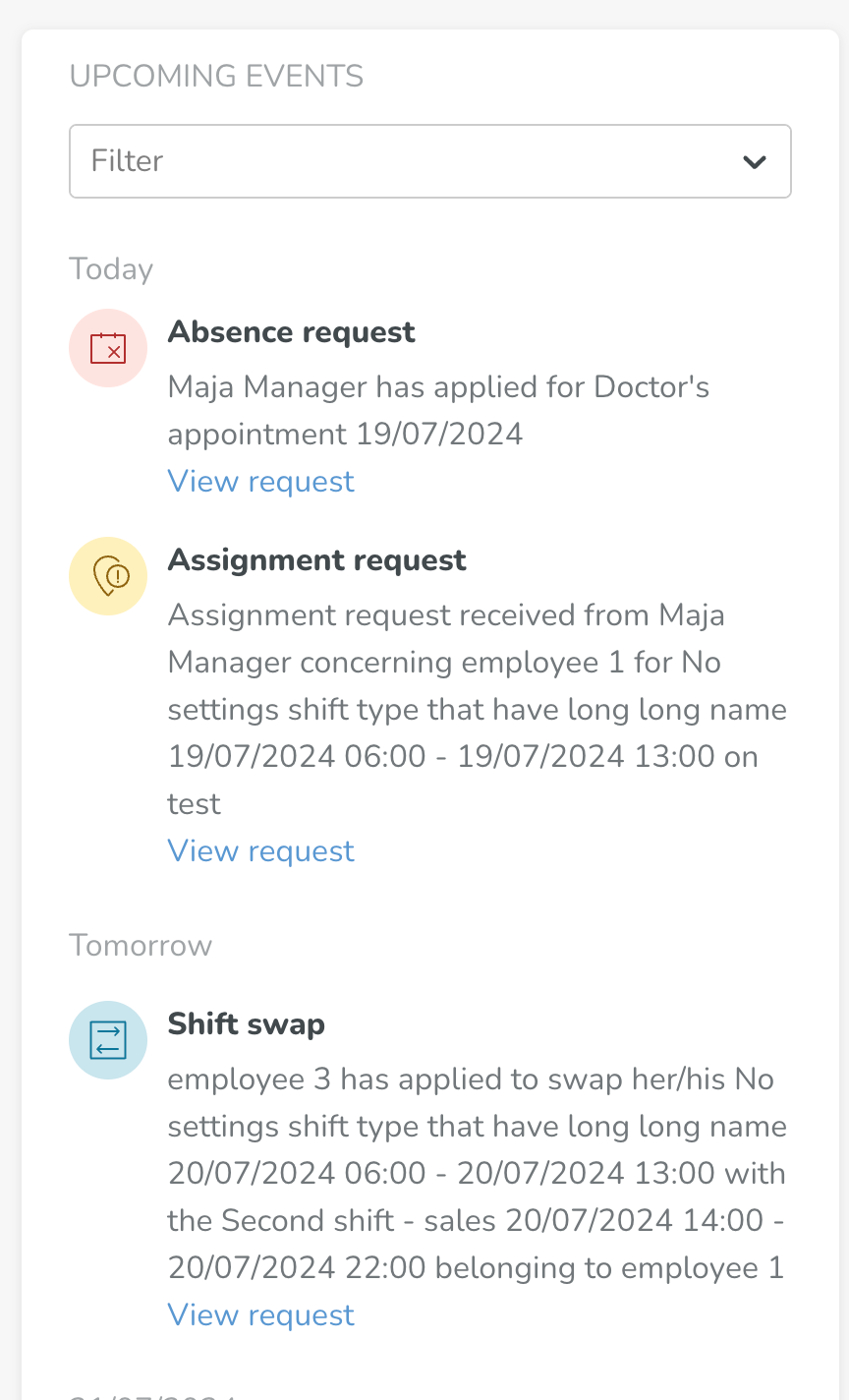
Bug fixes
- Resolved an issue that prevented Qmail notifications from being sent to employees when assigned a new shift.
- Resolved an issue that caused inconsistencies in the displaying of timestamps for languages that use 12-hour format.
- Resolved an issue where absence schedule shifts wouldn't be created if absence requests had been approved via SOAP.
- Resolved an issue where absence salary types caused by late punch-in wouldn't be generated.
New Quinyx HelpDocs content
- How to investigate time settings
- Integration collaboration group controller API (several articles)
- Integration label controller API (several articles)
Frontline Portal Version 0191
Release date July 24, 2024
New functionality
Show folder location on searched for file
Until this release, there was no way to determine a file’s location within the Files hub when searching for a file.
When opening a file from your search results, you will now be able to see (and navigate to) the file’s folder location using the new breadcrumb:
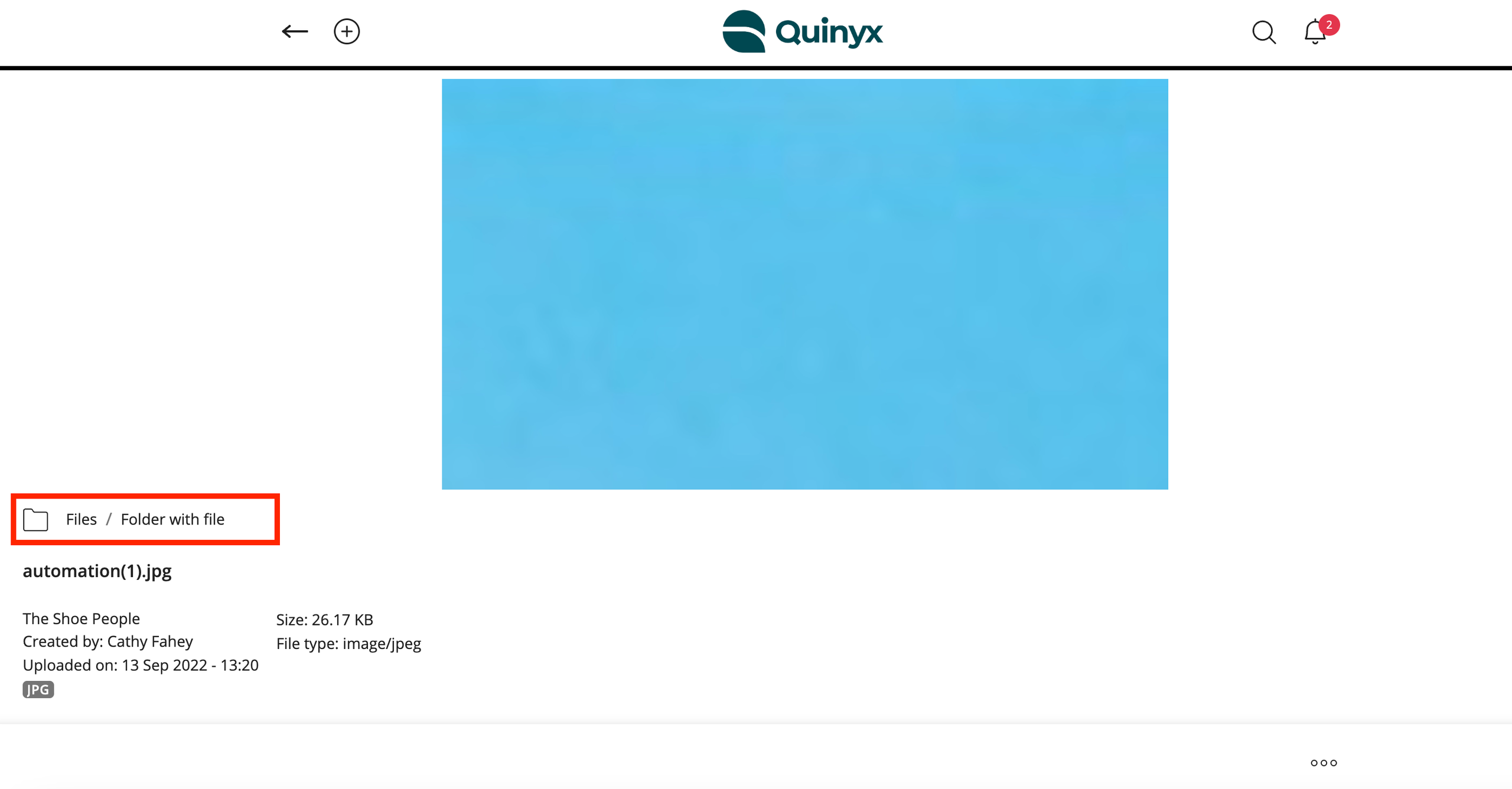
Updates and performance improvements
None at this time.
Bug fixes
- Resolved an issue that caused users not to be able to save task templates.
New Frontline Portal HelpDocs content
HelpDocs articles
- None at this time.
SOAP API / Webservice updates
- See the New Quinyx HelpDocs content section for more information.
Please make sure to forward this information to the party within your company responsible for integrations.

