Integrations/locked fields
It's possible to lock some fields that have data sent to them or pulled from them for the purpose of integrations. You may want to lock these fields so that the data is visible by Quinyx users but is not editable.
Can you can lock fields used in:
- Employee details
- Employee agreements
Employee details
To configure employee details, navigate to Account Settings > Integrations > Employee details. Click on the category of fields you want to lock for employee details.
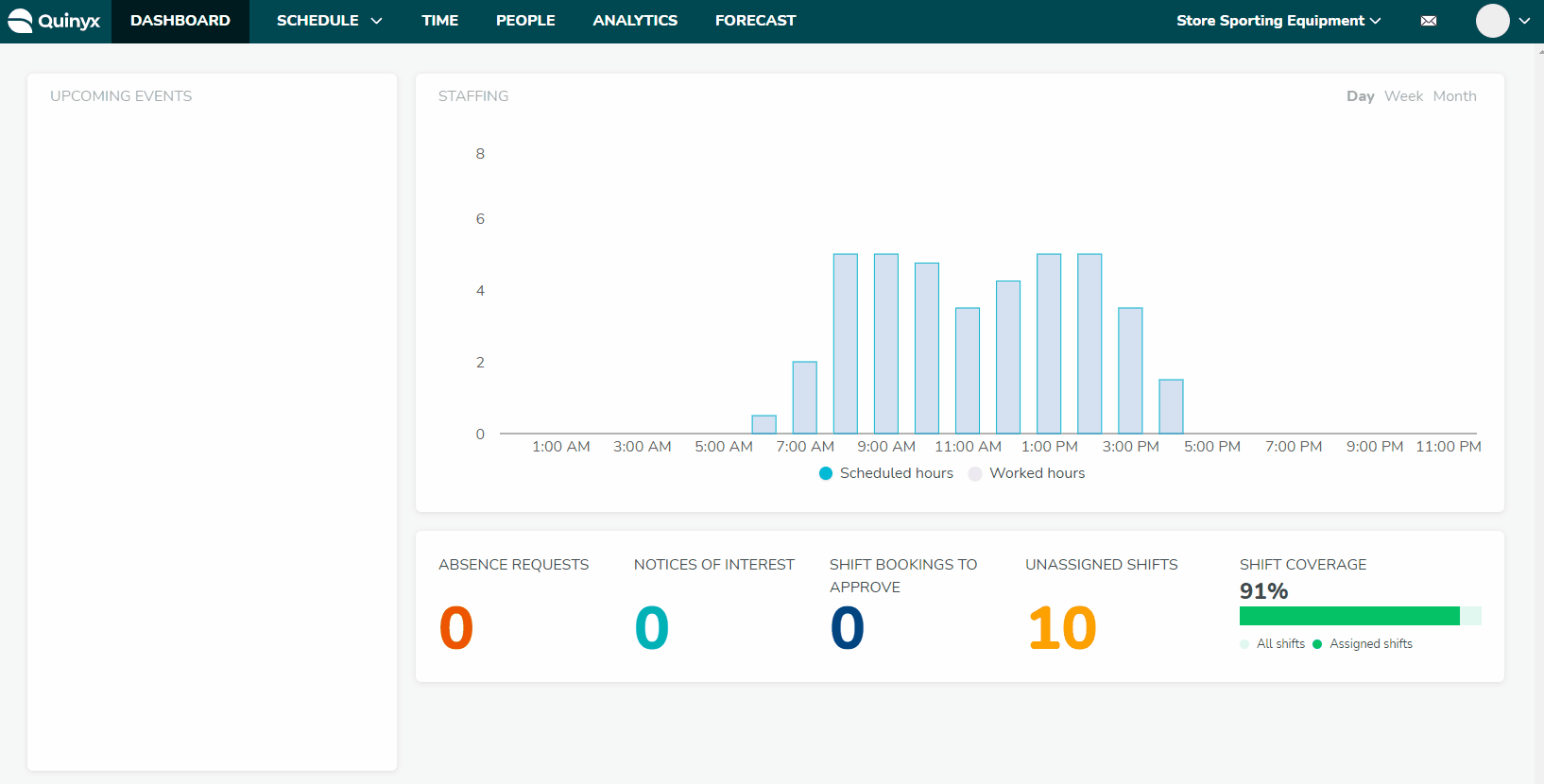
Under Employee details, you can see the field name on the left, you can toggle locking or unlocking per field in the middle, and you can perform a batch lock/ unlock under Select all > Lock all / Unlock all.
If you've locked a field, it will remain visible for all users, but they won't be able to edit it.
Employee agreements
To configure employee details, navigate to Account Settings > Integrations > Employee agreements. Click on the category of fields you want to lock for employee agreements.
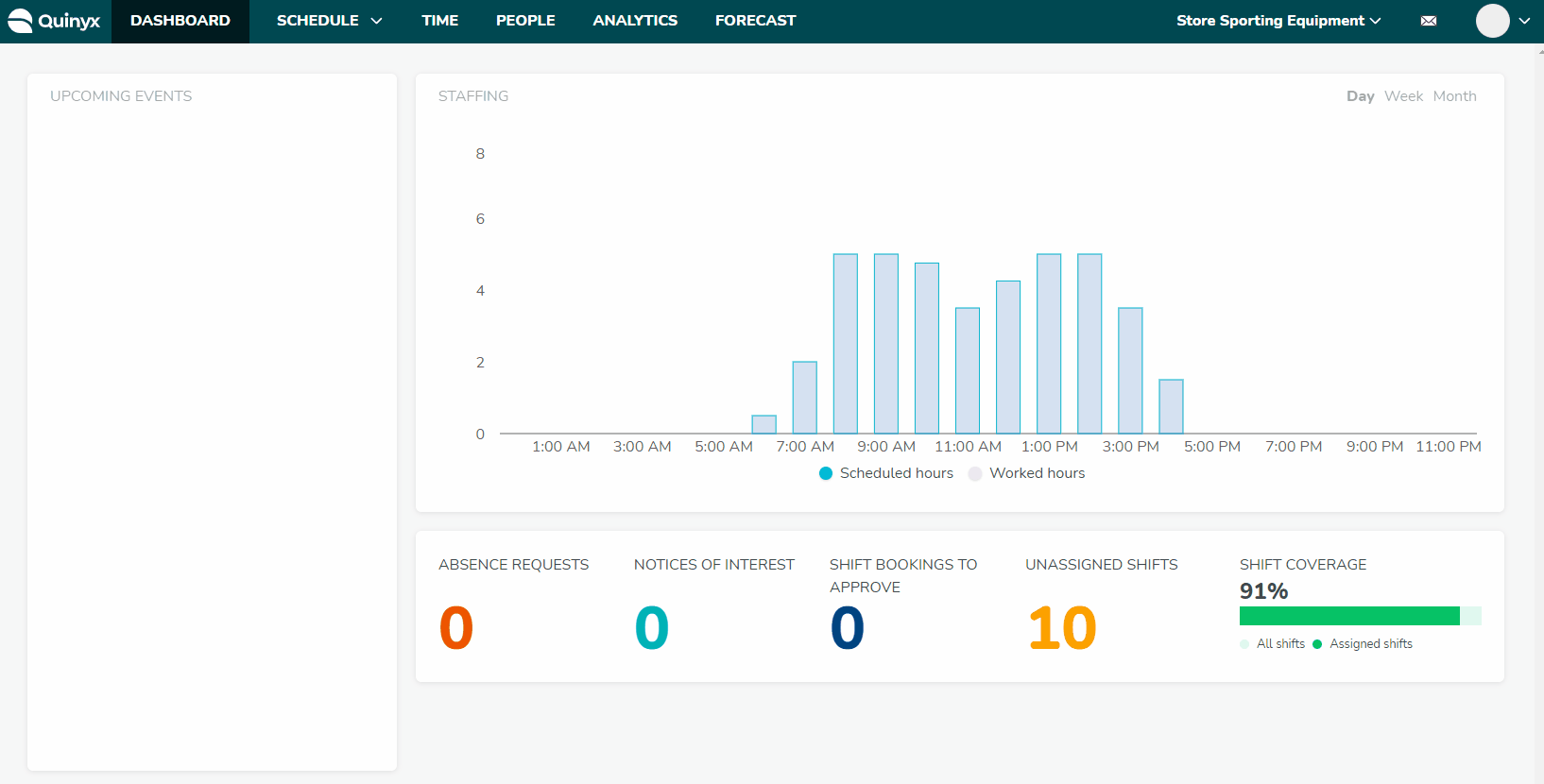
Under Employee details, you can see the field name on the left, you can toggle locking or unlocking per field in the middle, and you can perform a batch lock/ unlock under Select all > Lock all / Unlock all.
If you've locked a field, it will remain visible for all users, but they won't be able to edit it.

