Base schedule FAQ
- Q: What is a base schedule?
- Q: Is there an equivalent to schedule templates in Quinyx?
- Q: Can I copy a base schedule from one unit to another?
- Q: What is the maximum template period for a base schedule ?
- Q: Can I roll back a base schedule?
- Q: How do I assign shifts to an employee in different units in the base schedule?
- Q: Can I add a shift that is longer than 24 hours in Quinyx?
- Q: Can I roll out only one employee's schedule from the base schedule?
- Q: At what levels can I create a base schedule?
- Q: Is it possible to add absences to a base schedule?
- Q: Is it possible to export a base schedule as an excel spreadsheet?
- Q: Are users of the manager portal notified when a base schedule is rolled out?
- Q: What happens if I roll out my base schedule over an absence that uses an absence schedule?
- Q: How can I use the Warnings Panel to track shifts with issues during a Base Schedule rollout?
- Q: When a base schedule is rolled out in an already published schedule, will users receive notifications for each individual shift they receive?
- Q: Can I deactivate/disable specific warnings in the Base schedule view?
Q: What is a base schedule?
A: In workforce management terms, a base schedule is a predefined template that outlines the usual shifts, roles, and working hours required to operate a business effectively. It’s designed to be reused over multiple weeks or months, ensuring that the necessary staffing levels are maintained consistently.
Q: Is there an equivalent to schedule templates in Quinyx?
A: Yes, the concept of base schedules encompasses both the fixed schedule and template functionalities.
Q: Can I copy a base schedule from one unit to another?
A: At the moment, this is not possible.
Q: What is the maximum template period for a base schedule ?
A: 24 weeks. You are only able to look at eight weeks at the time in the base schedule.
Q: Can I roll back a base schedule?
A: No, in most cases there is no need to. If you make changes, roll it out again and Quinyx will adjust. It will however re-add shifts that you have deleted in the schedule. If you would like to start over from scratch you can delete everything by selecting Delete shifts under the More options menu on the top right hand side. For more details about this, read more about Re-rollout logic.
Q: How do I assign shifts to an employee in different units in the base schedule?
A: Currently you can't do that instead this employee will need to be in the base schedules of the individual units.
Q: Can I add a shift that is longer than 24 hours in Quinyx?
A: No. We know that we want to implement this feature, but currently we have no timeline.
Q: Can I roll out only one employee's schedule from the base schedule?
A: Yes, by filtering on the relevant employee you are able to roll out for only one person.
Q: At what levels can I create a base schedule?
A: You can create a base schedule on the unit (with employee or shift associated to a section) or on the section (by navigating to it).
Q: Is it possible to add absences to a base schedule?
A: No, it's not possible to add absences to a base schedule. However, by using an absence schedule, you are able to plan recurring absences. Read more on working with absence schedules here.
Q: Is it possible to export a base schedule as an excel spreadsheet?
A: No, this is not currently possible. However, you can print out your base schedule(s) via the print schedule functionality.
Q: Are users of the manager portal notified when a base schedule is rolled out?
A: Yes, manager portal users will be informed using an in-app toaster when the base schedule rollout process has been finalized. Our intention with this design is to address the sensation of being spammed with irrelevant emails while adding detail relevant to you as a manager.
Note that the following applies:
- If your rollout generates a warning, we’ll inform you of that using a toaster. Said toaster displays for a few seconds and then disappears.
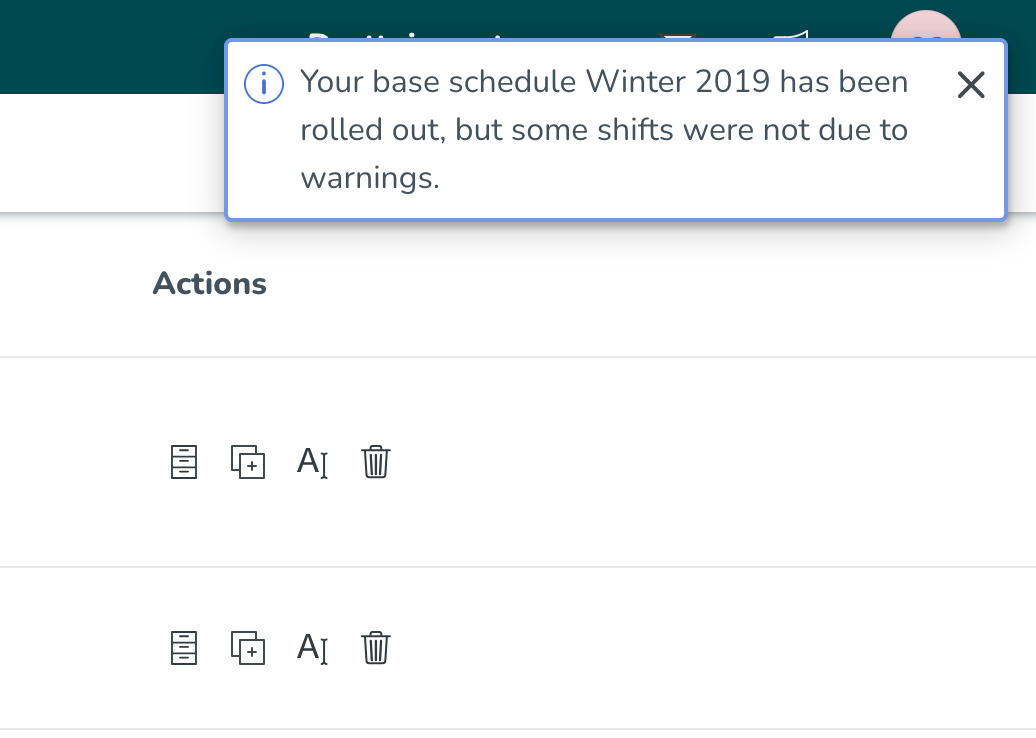
- Once you’ve taken action on the warnings in question and the rollout has completed, you’ll be notified of that. Note that if you get no warnings when rolling out, then you will only see the information shown in the picture below, i.e. item 1 above will only occur if your rollout de facto contains warnings.
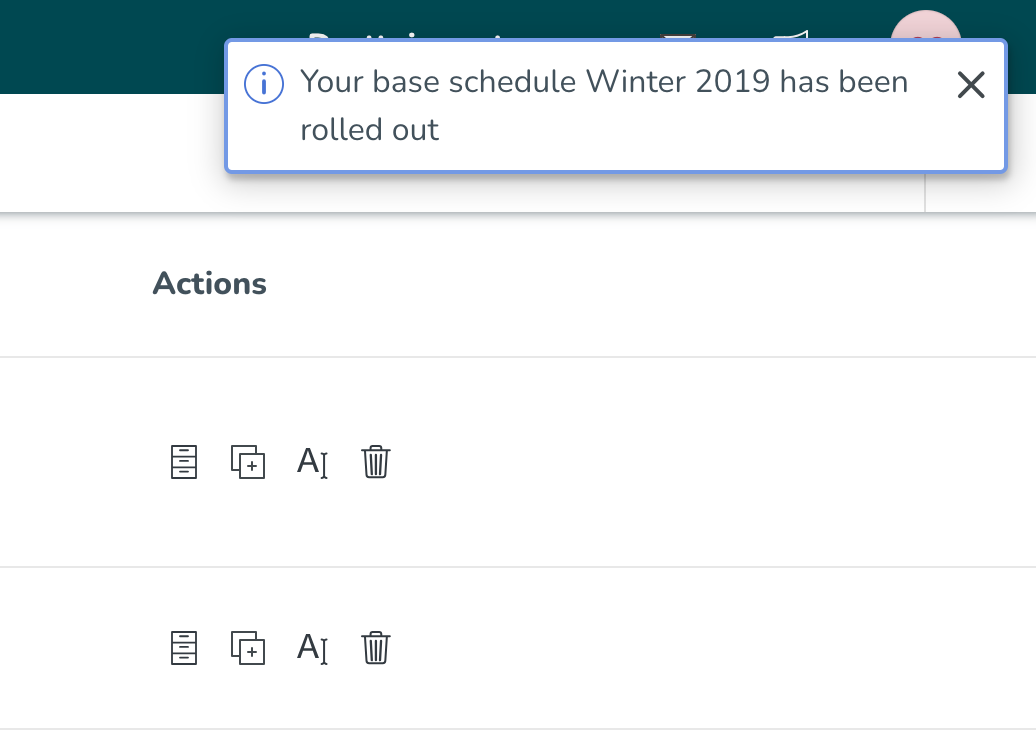
- The toaster will appear in whichever view you’re currently in Quinyx, be it Schedule, People, Base schedule, etc.
- As opposed to the legacy notification that was sent to users, which unfortunately was always in English, the information in the above toaster will reflect your language settings.
- Note that due to technical limitations:
- There is a delay of up to 30 seconds from the rollout de facto completing and the toaster displaying.
- If you navigate the base schedule overview for another view, then come back, and the rollout hasn’t been completed yet, the toaster won’t display when the rollout is completed if, by that time, you’re still in the base schedule overview page.
- If you’re using Quinyx in two browser windows, the toaster will only display in the one where the rollout was started.
- If you log out and then back in prior to the rollout being completed, the toaster won’t display.
Q: What happens if I roll out my base schedule over an absence that uses an absence schedule?
Creating an absence occasion (for Francis Eccle) using an absence schedule:
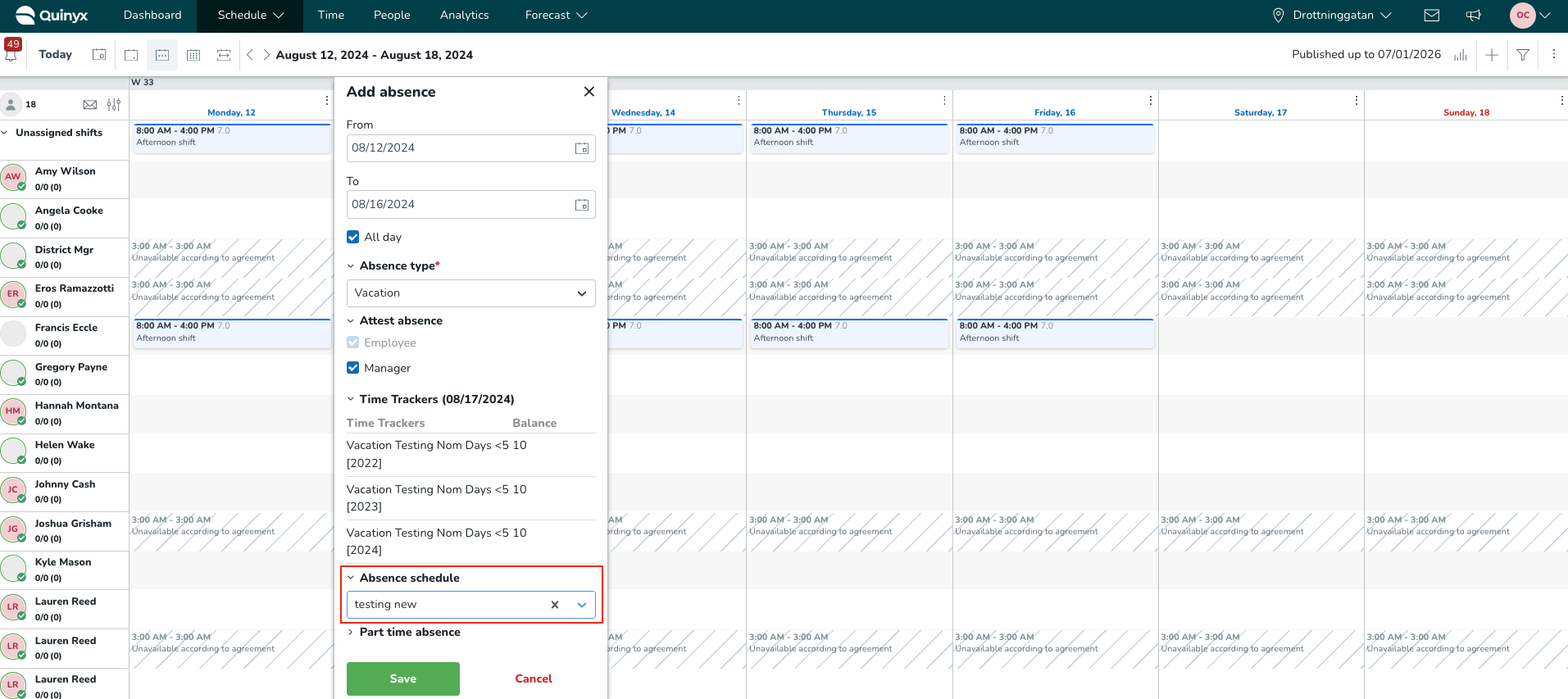
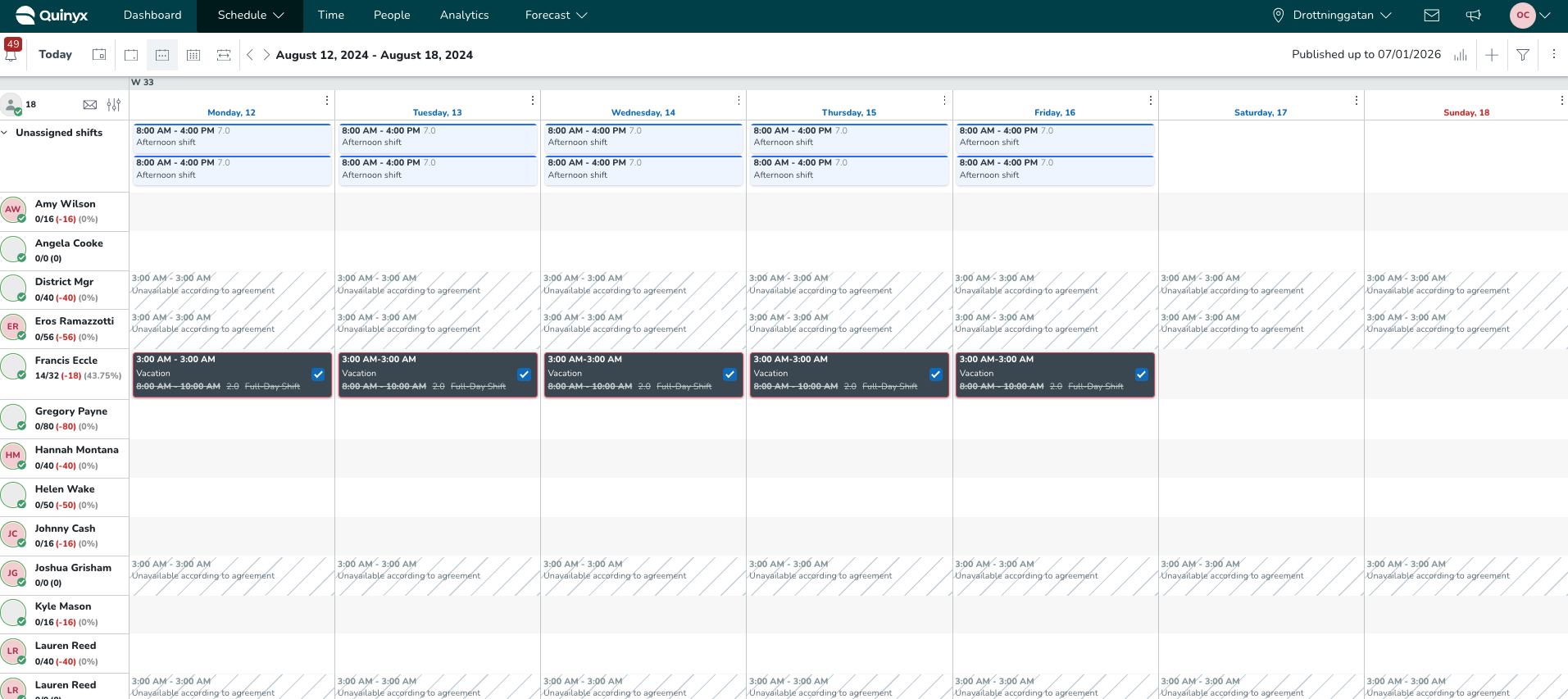
Rolling out a base schedule over the absence in question:
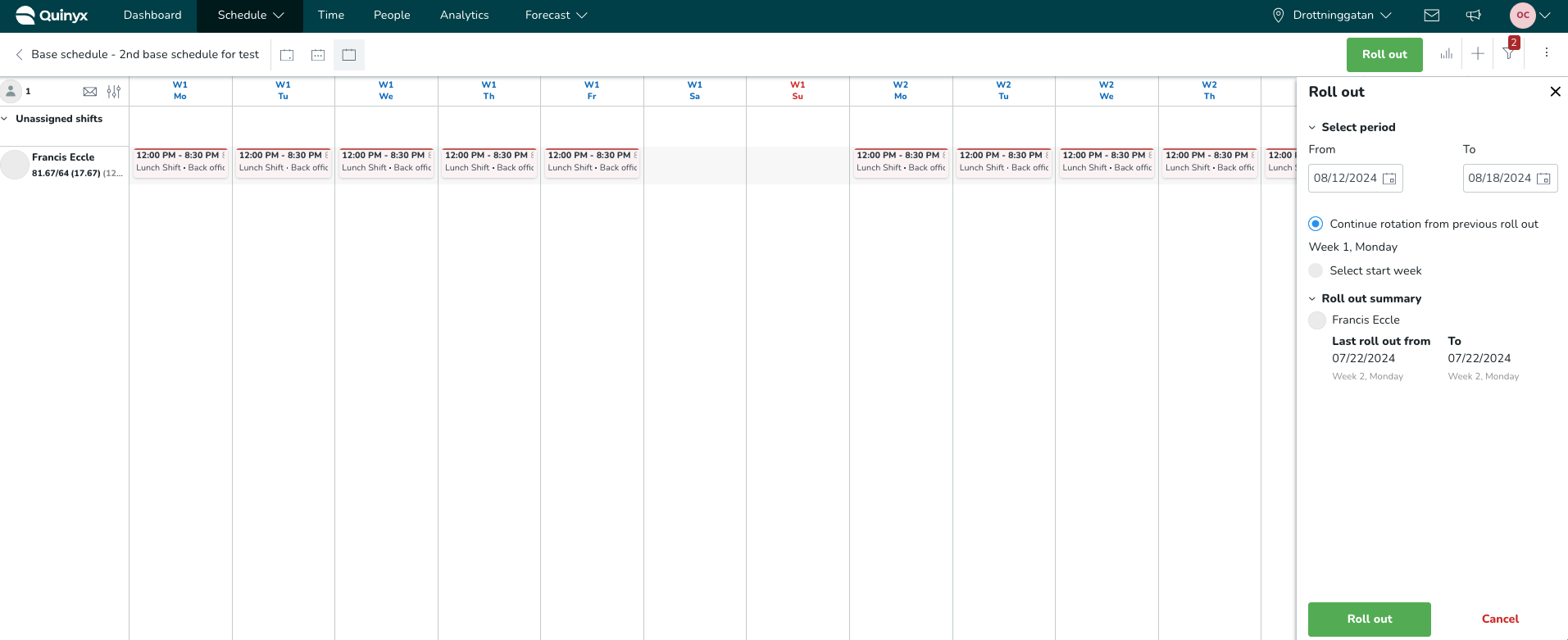
The base schedule shifts completely overlap with the absence, which was created using an absence schedule. Therefore, no "The shift is overlapping with an absence shift” warnings are triggered, nor are any additional absence shifts created for Francis' absence occasion:

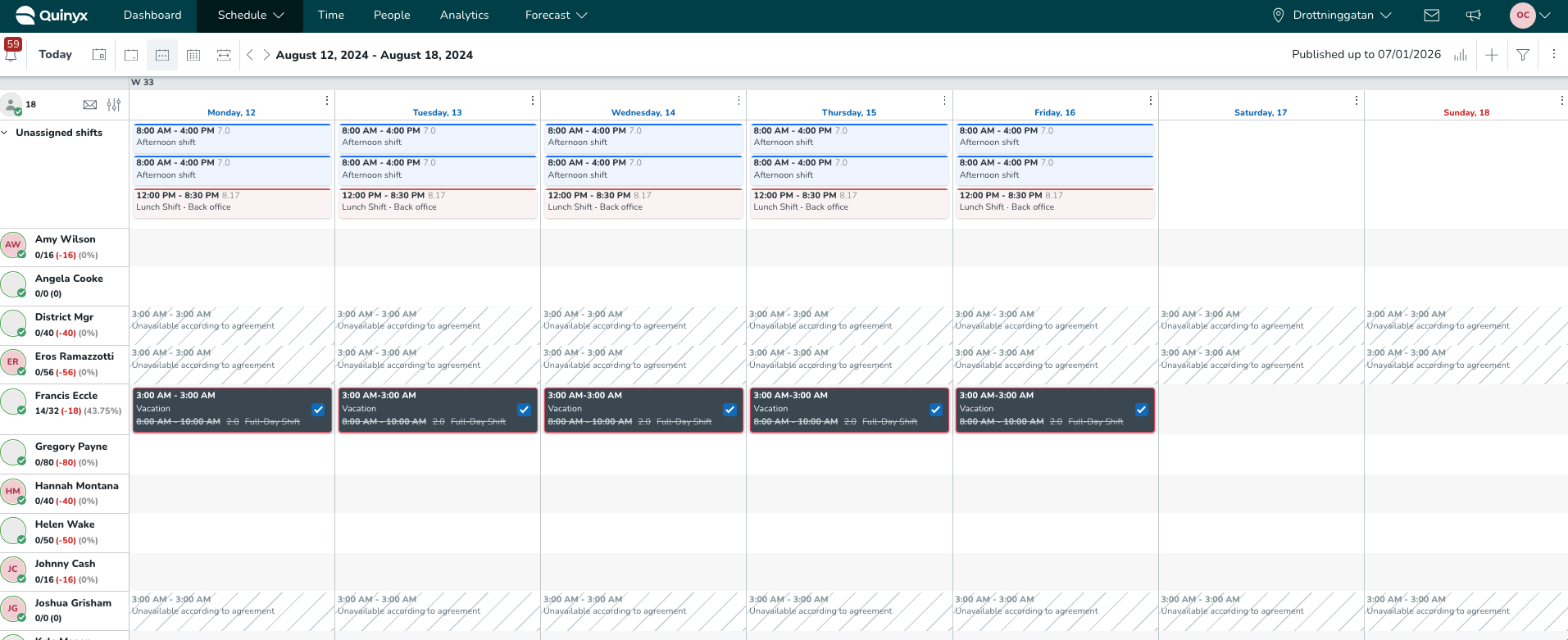
You can click here to read more about the logic behind rolling out shifts on absences.
Q: How can I use the Warnings Panel to track shifts with issues during a Base Schedule rollout?
A: The Warnings Panel provides a clear overview of shifts with issues during a Base Schedule rollout. It allows you to see:
- The total number of shifts that have been successfully rolled out.
- The number of shifts that have warnings, such as overlapping absences or rule violations.
This feature helps you quickly identify and address potential issues by reviewing the warnings before finalizing the rollout. The Warnings Panel also offers similar visibility for actions like creating, editing, copying, and moving multiple shifts, ensuring greater clarity and control over your scheduling process.
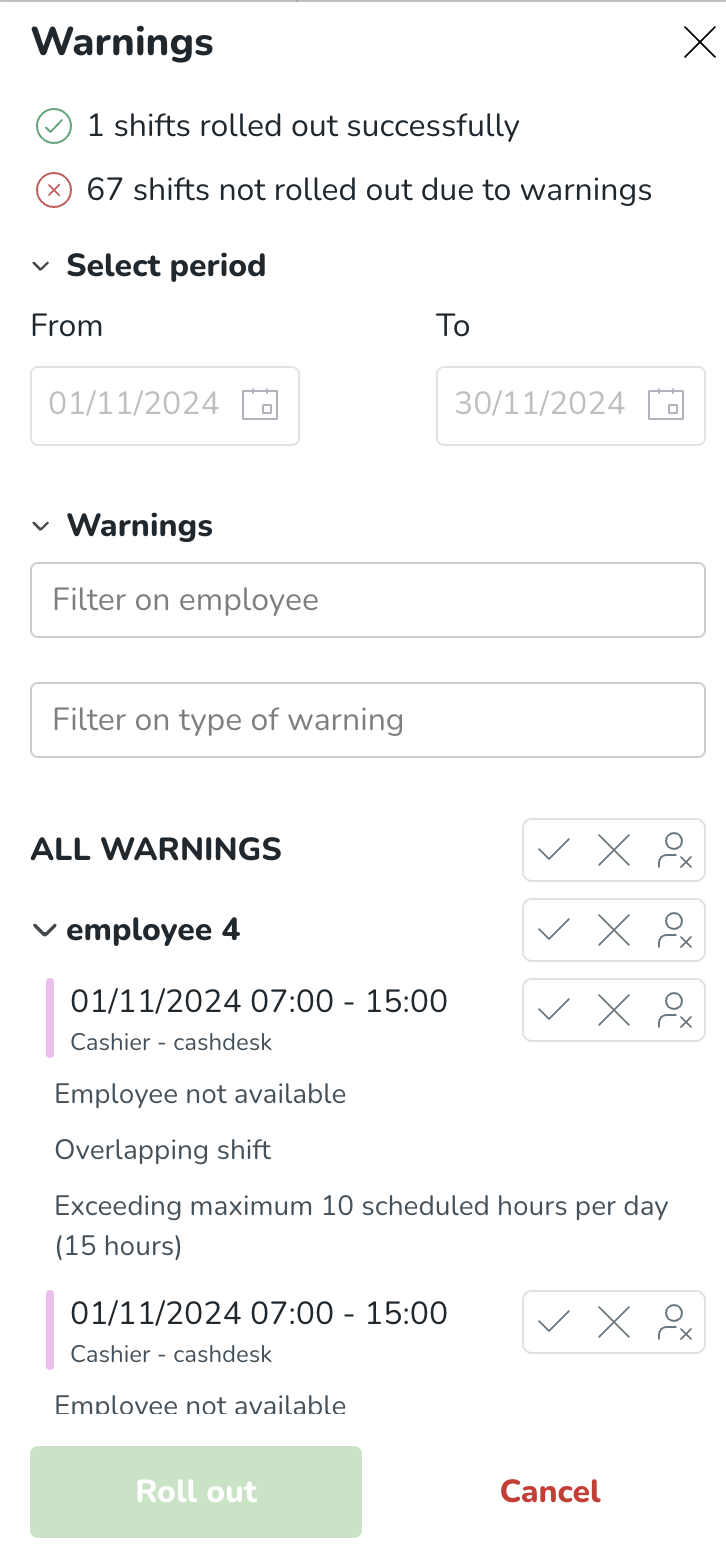
Q: When a base schedule is rolled out in an already published schedule, will users receive notifications for each individual shift they receive?
A: Yes, assuming the “Notify new shift” checkbox is ticked on the employee’s home unit, they’ll get notified once per shift.
Q: Can I deactivate/disable specific warnings in the Base schedule view?
A: Generally, no. However, pretty much all warnings (also called validations) upon rollout of a base schedule are overridable. To read more about them, click here.

