Roles and access rights FAQ
- Q: What is the purpose of inherited group members and them being visible in all underlying units?
- Q: I can't login to Quinyx, what's wrong?
- Q: What does the role None mean?
- Q: How do I share a staff member to several units?
- Q: What is the difference between staff category and role?
- Q: Can I manage roles via the API/integrations?
- Q: Where can I see when a role of an employee terminates?
- Q: If I rehire an employee who previously had a role only on a section, is it expected that they will be assigned an employee role on the unit after rehiring?
- Q: Is it possible to delete an employee role if that employee has shifts in that unit where the role will be deleted?
Q: What is the purpose of inherited group members and them being visible in all underlying units?
A: The purpose of inherited members is to give the person access to everything below where he/she is added. So if a person is added as for example a District Manager on a District he/she will be an inherited member of all units and sections below that. The District Manager role will be inherited down so that he/she have the same access on all groups. In order for a user with a manager role to be visible in the schedule and be scheduled, they also need an employee role.
Q: I can't login to Quinyx, what's wrong?
A: Have a superuser colleague ensure that you have the correct role and an active user.
Q: What does the role None mean?
A: It can mean that the user has no role in the unit you're currently viewing, but rather on a section, for example.
Q: How do I share a staff member to several units?
A: Sharing is done from Roles overview, which you will reach by clicking the role name next to the employee details in People.
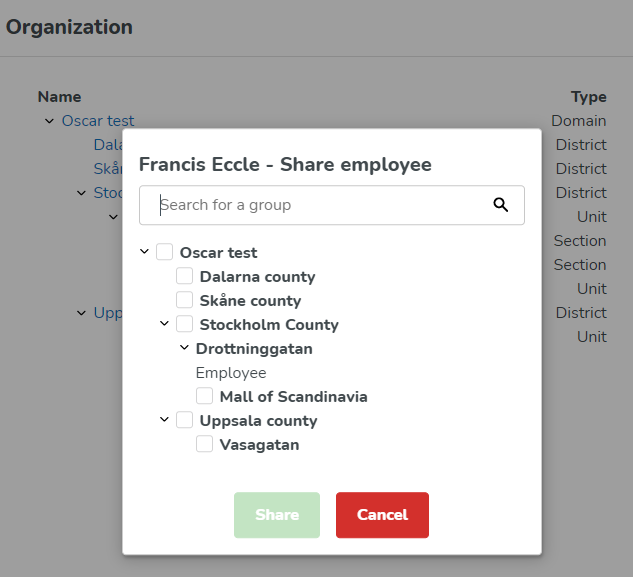
Q: What is the difference between staff category and role?
A: Staff category is a legacy concept for access rights for the mobile app employee access.
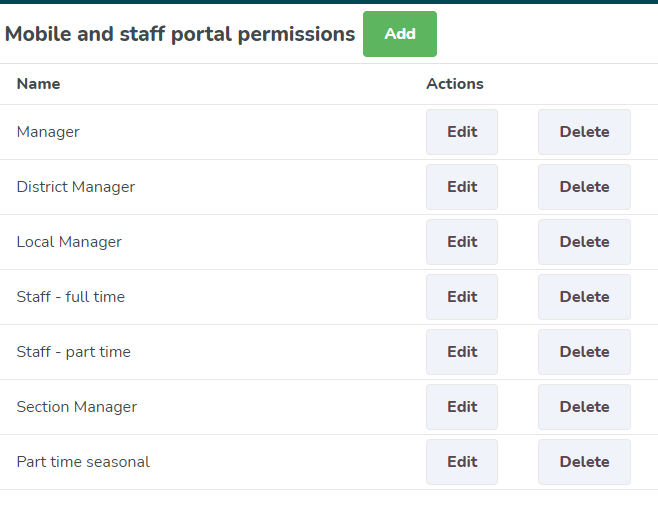
Role is the concept for managing permissions for mostly managers.
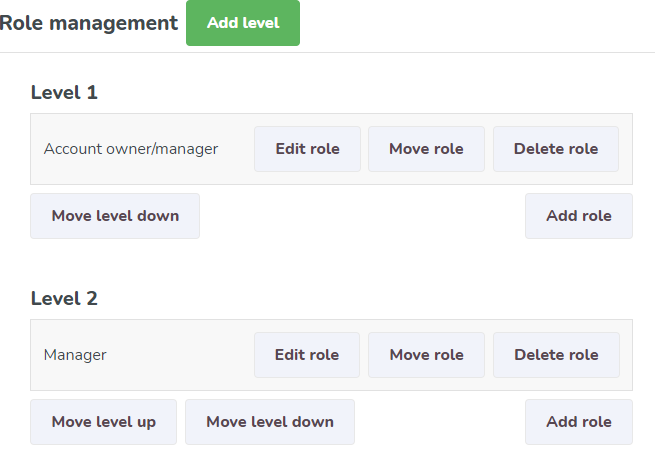
Q: Can I manage roles via the API/integrations?
A: You can get roles, but cannot create or update roles via the API. To create or update roles, you need to go to Account settings > Access rights > Role management while logged into the admin portal of the Web app.
To return the current roles, you can use GetNeoRoles.
Q: Where can I see when a role of an employee terminates?
A: You can view the role expiry date if you select People > Search for an employee > select the name of a role with blue text > hover over the role you want to see the expiry date. You will always be able to see the start and end date when hovering over your mouse over a role. So, the day after the end date will be the expiry date of the role.
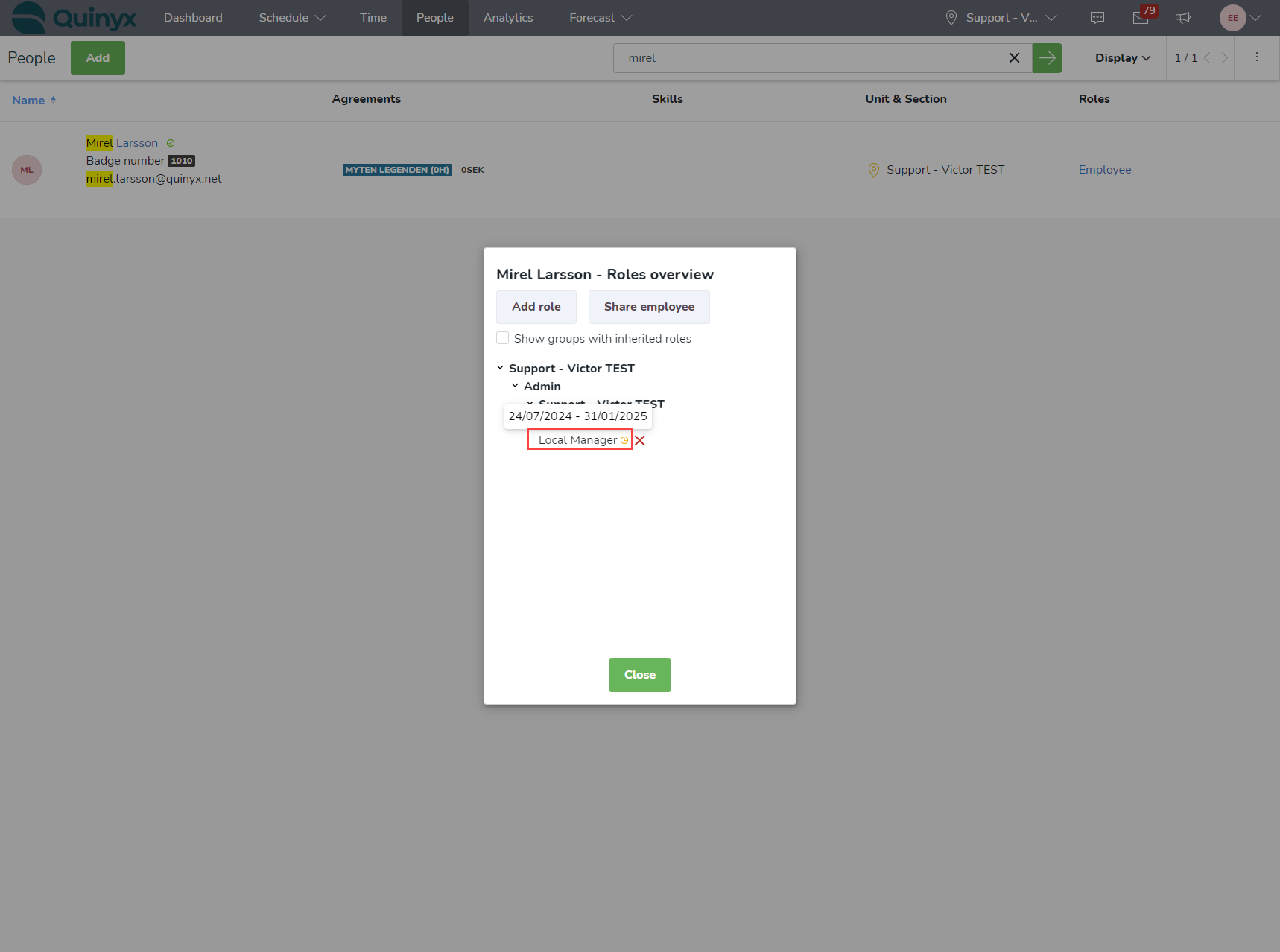
Q: If I rehire an employee who previously had a role only on a section, is it expected that they will be assigned an employee role on the unit after rehiring?
A: Yes it is expected. When the Employed checkbox gets unticked and later ticked again in their staff card, the expected behavior is for the user to receive an employee on what is listed as their home unit.
However, if an employee is set as Passive status, but with the Employed checkbox still ticked despite no longer having any active roles, they will not receive an employee role on their home unit.
Q: Is it possible to delete an employee role if that employee has shifts in that unit where the role will be deleted?
A: Technically yes. While you cannot delete an employee role (except for via wsdlUpdateEmployees), you can change it's start- and end-times so that the role no longer covers the shift(s). Quinyx will not stop you from doing so.

