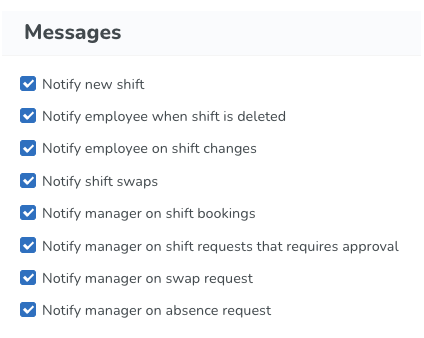Pause notifications
When a shift/task, absence request, and/or absence is created or updated, depending on the settings in Quinyx, the employee may be notified by Qmail message, push notification, or SMS.
How to pause notifications
The pause notification functionality is located in the drop-down below the manager's profile picture in the top menu.
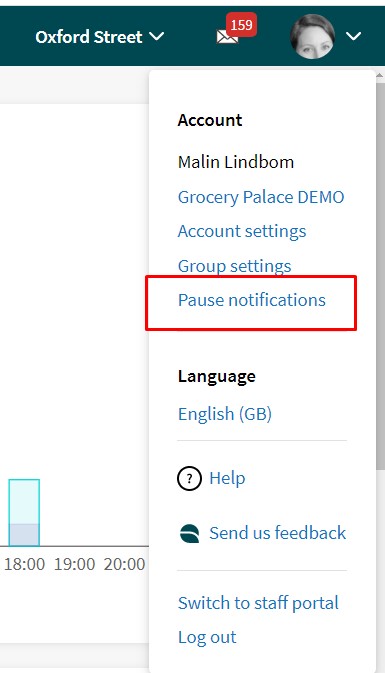
Click Pause notifications, and you'll have the option to decide how long you want to pause notifying employees about selected schedule changes. Options include:
- 15 minutes
- 30 minutes
- 60 minutes
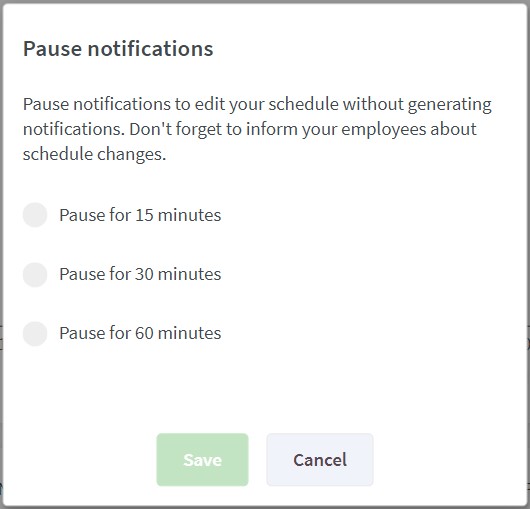
When the time has elapsed, you'll have the chance to continue to pause or resume notifications for another period.

If you want to stop pausing before the time has run out, just click resume at any point.
When notifications are sent out to employees
It's possible to configure when an employee is notified about changes in the schedule (see Unit settings below for more information). Given that the configurations are turned on, the employee will be notified in the following cases:
Shift/task
For shifts and tasks, employees are notified when the following updates occur in a future published period:
- Add shift/task
- Change employee
- Edit time
- Edit date
- Delete
Absence requests
For absence requests, employees are notified when the following updates occur in a future published or unpublished period:
- Approve an absence request
- Deny an absence request
Absence
For absences, employees are notified when the following updates occur in a future published or unpublished period:
- Add absence
- Edit time
- Edit date
- Delete
Unit settings
Configuration for employee notifications can be found under Unit settings > Messages.
Setting | Description (if turned on) |
Notify new shift | Employee is notified when (s)he is assigned to a shift. |
Notify employee when shift is deleted | Employee is notified when a shift (s)he is assigned to is deleted. |
Notify employee on shift changes | Employee is notified when a shift (s)he is assigned to when time and/or date is changed. |