Eligibility rules
Eligibility rules are rules that define if an employee is eligible for a generated item within Quinyx WFM.
The eligibility rules can be added to the bank holiday rules on agreement templates as well as compensation rules. You can read more about compensation rules here.
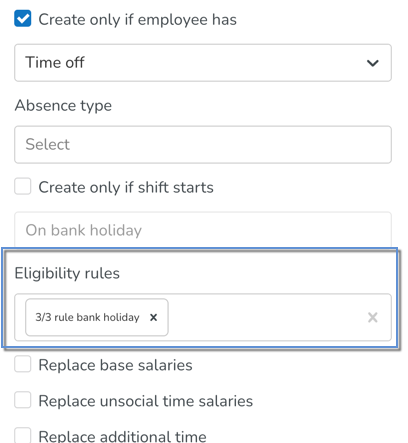
Eligibility definitions
This part will explain what the different parts of the Eligibility rules are named, how they work, and what options currently exist.
We can use an example to be able to define the different parts:
An employee is only eligible for a bank holiday reimbursement if the employee has worked at least 45 days during the last 5 weeks before the bank holiday.
In the example above we can break it down into the following parts:
- employee condition: Has worked at least
- condition amount: 45
- employee period: days
- period condition amount: 5
- period condition type: weeks
- The option also exists to choose if absences defined as worked time should not be counted into the above condition amount
Employee condition
The following employee condition options below are available to you. In our example above we used: Has worked at least:
- Having been employed at least.
- Has worked at least.
- Has worked the same weekday as the bank holiday.
Condition amount
This is the amount corresponding to the employee's condition. In our example above: 45
Employee period
Employee period options are as follows and correlate to the condition amount. In our example: Days
- Days - Calculates the number of days back from the defined bank holiday.
- Weeks - Calculates the number of weeks (7-day periods).
- Full weeks - Calculates the number of full weeks. Where a full week is defined as a complete "Monday-Sunday" period if the first day of the week is set to Monday.
- Full months - Calculates the number of full months.
Period condition amount
This is the amount corresponding to the period we want to check the condition against. In our example: 5 (as in during the last 5 weeks)
Period condition type
Period condition type options are as follows. This is corresponding to the period we want to check the condition against. In our example: Weeks (as in during the last 5 weeks).
- Days
- Weeks
- Full weeks
- Full months
- Same weekday
Additional options
There are options that can be selected
- countAbsences (default value = true)
- This setting decides If the absence that is configured as worked time should be taken into account when calculating worked time. For example, the number of working days worked would then include these absences as well.
- allowedAbsences
- This setting allows for defining what absences should be counted as worked time. Absences defined will be counted as worked time. Note : This setting cannot be used if countAbsences = true
- overrideCountAsWorkedHours (default value = false)
- This is a setting that, if defined as true, will count all punches as working day ignoring shift settings.
- virtualShiftsAsWorkedTimeDay (default value = false)
- This is a setting to decide if a virtual shift (from a salary compensation rule) should count as a worked day in the employee condition.
Steps to create a bank holiday rule
Step 1: Create an eligibility rule
This is currently not available through the GUI but only through our existing SOAP APIs. We plan to add this to Quinyx WFM GUI moving forward.
Example request in SOAP API for the above example. You can copy it from below.
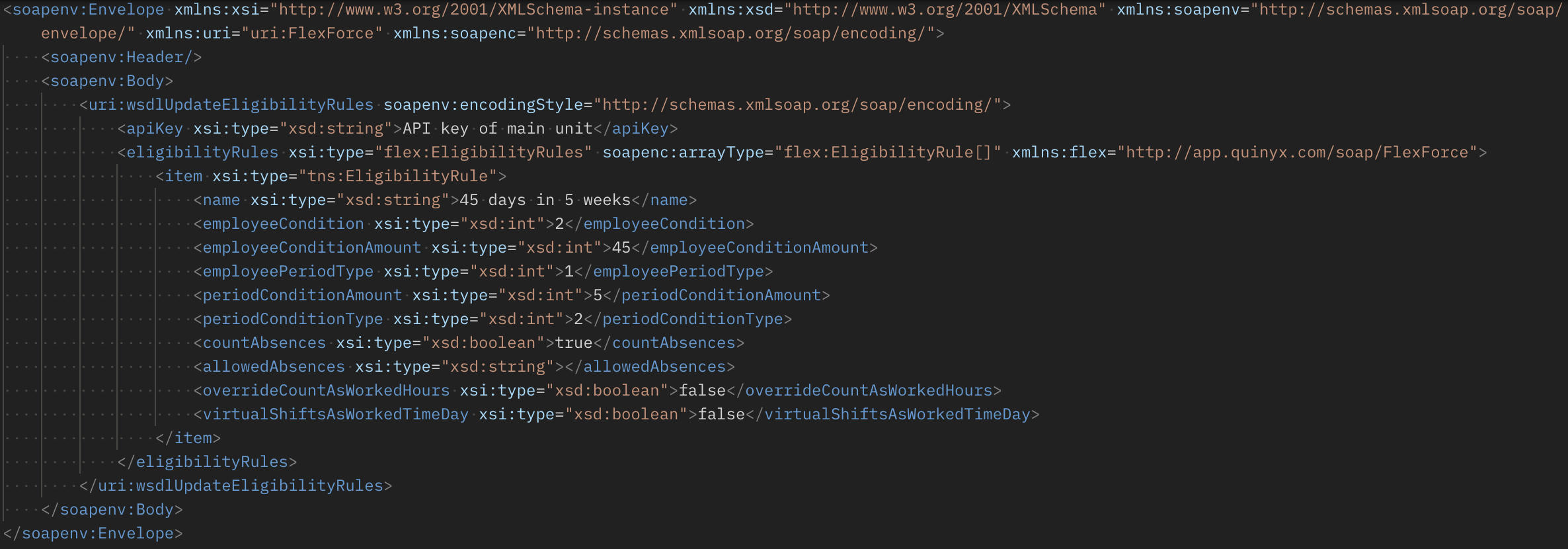
<soapenv:Envelope xmlns:xsi="http://www.w3.org/2001/XMLSchema-instance" xmlns:xsd="http://www.w3.org/2001/XMLSchema" xmlns:soapenv="http://schemas.xmlsoap.org/soap/envelope/" xmlns:uri="uri:FlexForce" xmlns:soapenc="http://schemas.xmlsoap.org/soap/encoding/"> <soapenv:Header/> <soapenv:Body> <uri:wsdlUpdateEligibilityRules soapenv:encodingStyle="http://schemas.xmlsoap.org/soap/encoding/"> <apiKey xsi:type="xsd:string">API key of main unit</apiKey> <eligibilityRules xsi:type="flex:EligibilityRules" soapenc:arrayType="flex:EligibilityRule[]" xmlns:flex="http://app.quinyx.com/soap/FlexForce"> <item xsi:type="tns:EligibilityRule"> <name xsi:type="xsd:string">45 days in 5 weeks</name> <employeeCondition xsi:type="xsd:int">2</employeeCondition> <employeeConditionAmount xsi:type="xsd:int">45</employeeConditionAmount> <employeePeriodType xsi:type="xsd:int">1</employeePeriodType> <periodConditionAmount xsi:type="xsd:int">5</periodConditionAmount> <periodConditionType xsi:type="xsd:int">2</periodConditionType> <countAbsences xsi:type="xsd:boolean">true</countAbsences> <allowedAbsences xsi:type="xsd:string"></allowedAbsences> <overrideCountAsWorkedHours xsi:type="xsd:boolean">false</overrideCountAsWorkedHours> <virtualShiftsAsWorkedTimeDay xsi:type="xsd:boolean">false</virtualShiftsAsWorkedTimeDay> </item> </eligibilityRules> </uri:wsdlUpdateEligibilityRules> </soapenv:Body></soapenv:Envelope>
Read more about our SOAP APIs here.
Step 2: Create a bank holiday on an agreement template
This is done from Account settings > Agreement templates > [selected agreement template] > Bank Holidays > Add/Edit Bank Holiday.
Read more here about how to add bank holidays to agreement templates.
Step 3: Connect the eligibility rule to a bank holiday rule
This is done from Account settings > Agreement templates > [selected agreement template] > Bank Holidays > [Selected bank Holiday] > Bank holiday rules > Add/Edit rule.
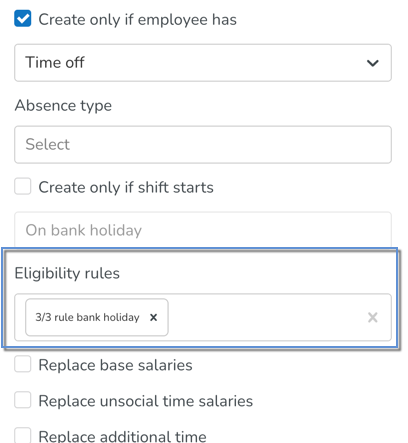
Read more about bank holiday rules here.
Excluding overtime shifts from bank holiday eligibility calculations
If needed, you can exclude overtime shifts from bank holiday eligibility calculations. This allows you to ignore shifts marked as "overtime" when calculating total worked hours for bank holiday eligibility & compensation (BH E&C).
To exclude a shift from the BH E&C calculation, follow these steps:
- Open Shift types and click to edit the shift.
- Go to Advanced Settings.
- Select the Overtime Shift checkbox.
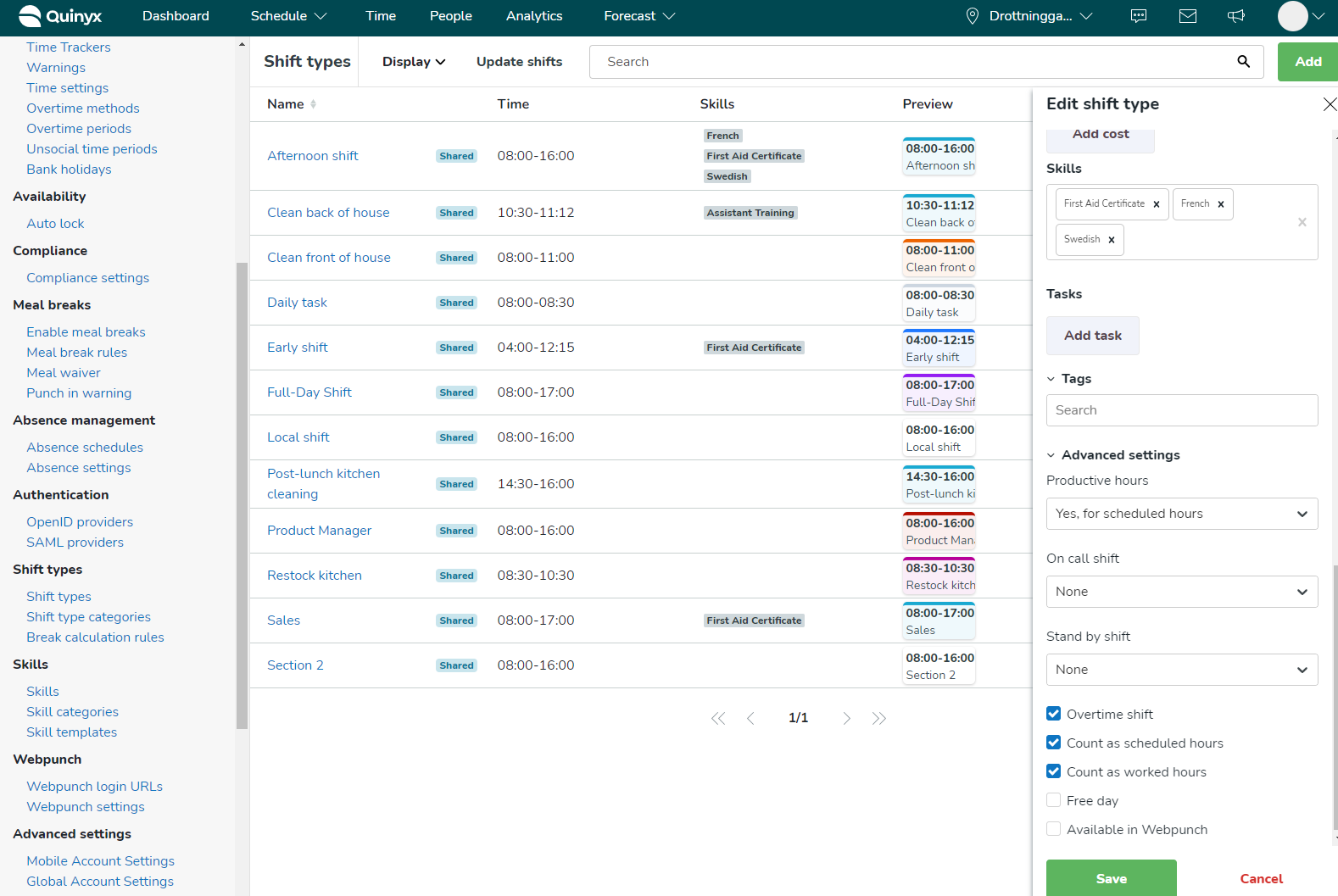
When checked, these shifts will not count toward the worked hours in BH E&C calculations.
For example, if an employee has worked 40 days over the past 8 weeks but has one “overtime shift” only 39 days will be considered in the calculation.

