Employee Hub - Submitting a form
To report an incident or complete any required workflow, you’ll first need to access the correct form. The process is simple and ensures all the right information is captured from the start.
Submit form
Follow the steps below to locate, start, and submit a form. Be sure to read any instructions provided, as some forms may include guidance specific to the type of event you're reporting.
Once you’re ready, just hit Start Form to begin.
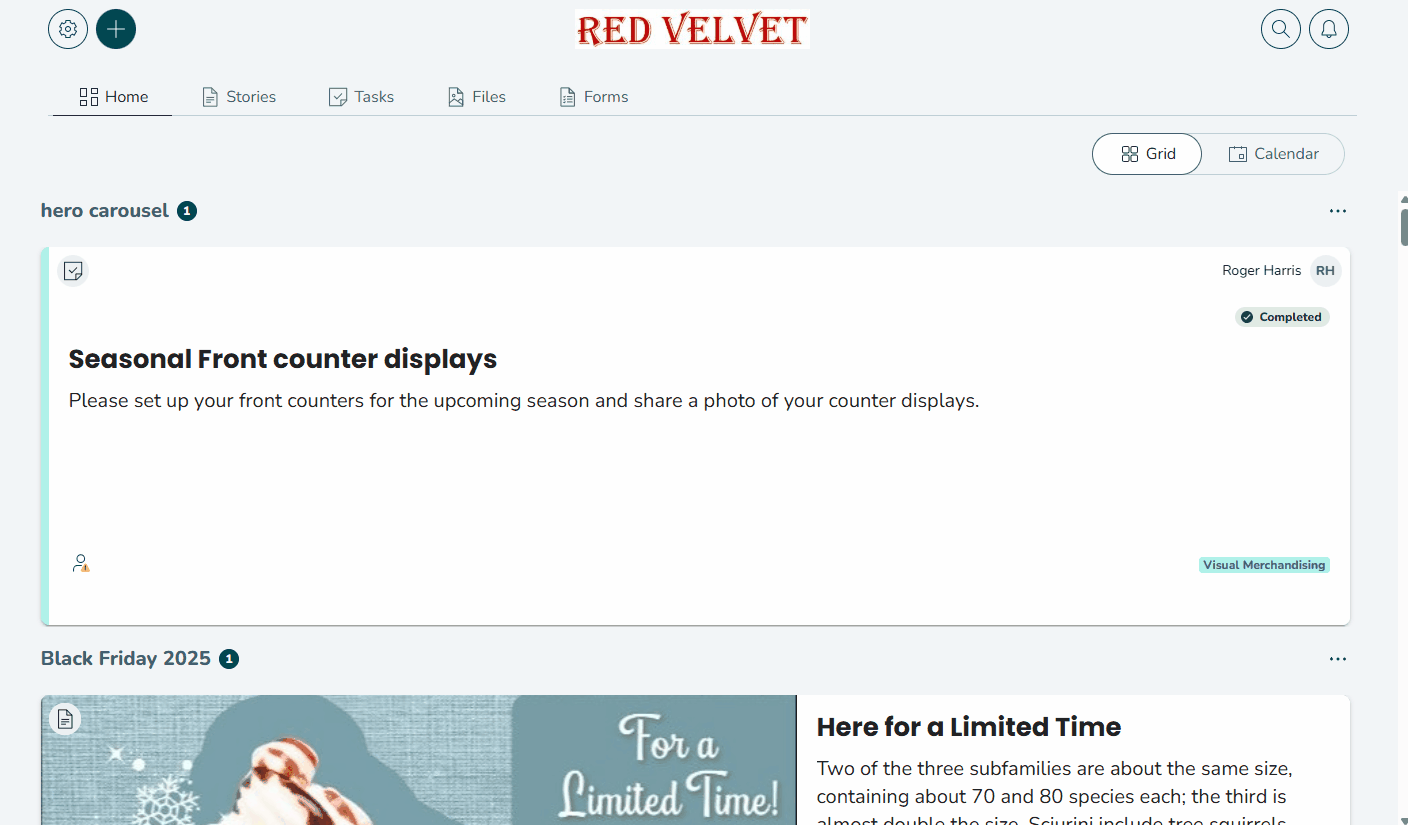
- Navigate to Forms > Forms Library to review the forms available for you to submit.
- Select the Form that you would like to submit.
- Read the form guidance/instructions.
- Select Start Form.
Complete the form
Once you've selected the appropriate incident type, the next step is to complete the form with as much accurate detail as possible. This ensures the right people are informed and any necessary follow-up can happen smoothly. Some fields may be mandatory, you’ll be prompted to complete these before submitting.
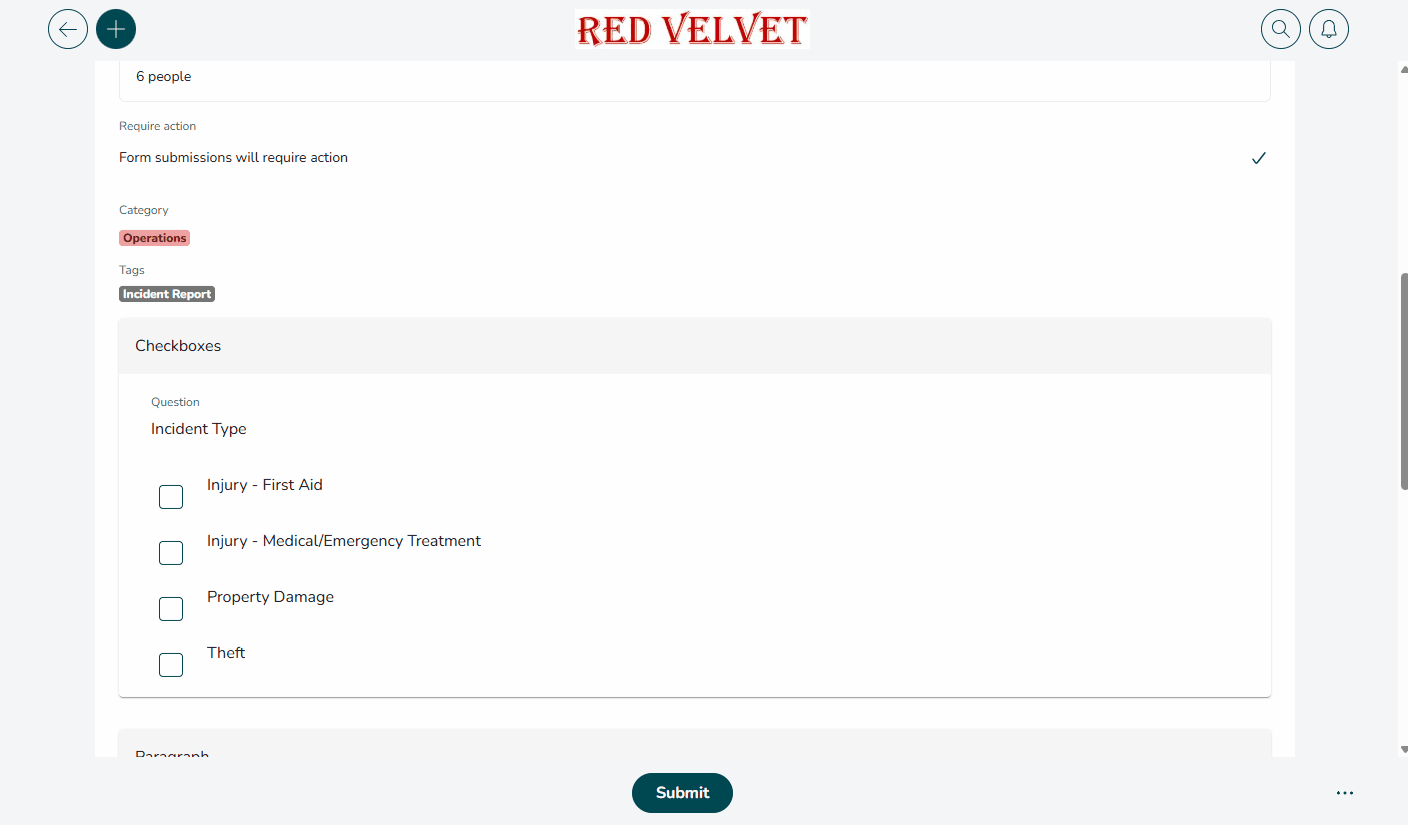
- Fill in the form. Note that some questions/fields may be mandatory and you so you won't be able to submit your form without filling these in.
- When you have finished filling in your form just click Submit.
You can review all of your form submissions in Forms > My Forms.
The relevant people will be notified of your submission.

