Create an Agreement template
Agreement templates are a core part of Quinyx and must be configured in order for employees to be available for scheduling. Agreement templates help you keep track of all of the rules and legislation when it comes to working hours, absences, and more.
You have to set up the agreement templates from scratch, but once you have configured a template, you can copy it if you need to have more variants with the same basic settings.
Each person whose work is going to be scheduled in Quinyx must be covered by an agreement. The agreement can be viewed as a framework defining what rules regarding working hours are applicable to the individual, for example, whether the employee is paid on a monthly or an hourly basis, the employee's working time quota, calculation period, employment level, etc.
The agreement template determines, for example:
- Times/periods for which unsocial hours payments are to be generated.
- How overtime is to be calculated for the employee.
- The salary types and absence types that are applicable to the employee.
If you have two different groups of employees who have different unsocial hours periods or different ways of calculating how overtime should be generated, for example, you may need to have more than one agreement template. A collective agreement usually governs working time regulations and other applicable terms. As such, it's important that you check to see what applies to your organization.
Create an agreement template
Creating an agreement template is easy:
- Click Account settings.
- Under Agreements, click Agreement templates.
- Click Add.
- Give your template a name and an optional integration key.
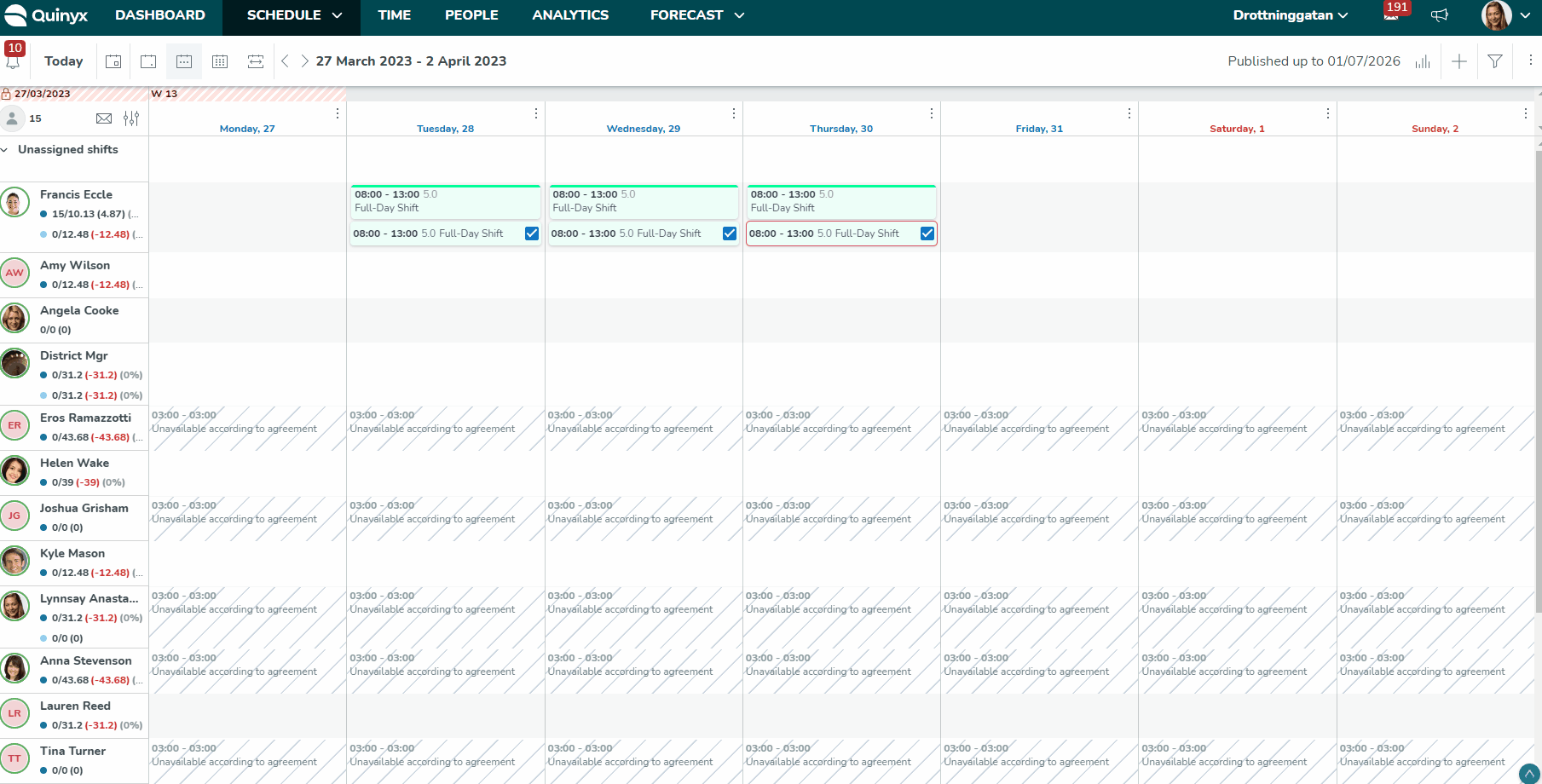
Details
The Details section allows you to edit the agreement template name and integration key. You can also add any relevant comments about the template.
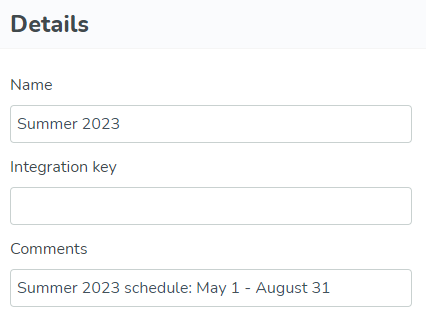
Shortcuts
You can navigate easily to each section in a template. Shortcuts are always visible at the top of all agreement templates, and clicking on one of them will take you to that section in the template.


