Version 0106
- New functionality
Release date April 21, 2021
New functionality
Absence settings
In this release, we're introducing the first part of absence settings. You'll now be able to see a list of existing absence reasons and manage absence reason types.
List of absence reasons
You'll find the list of existing absence reasons by going to account settings and clicking on "Absence settings" under the new header "Absence management":
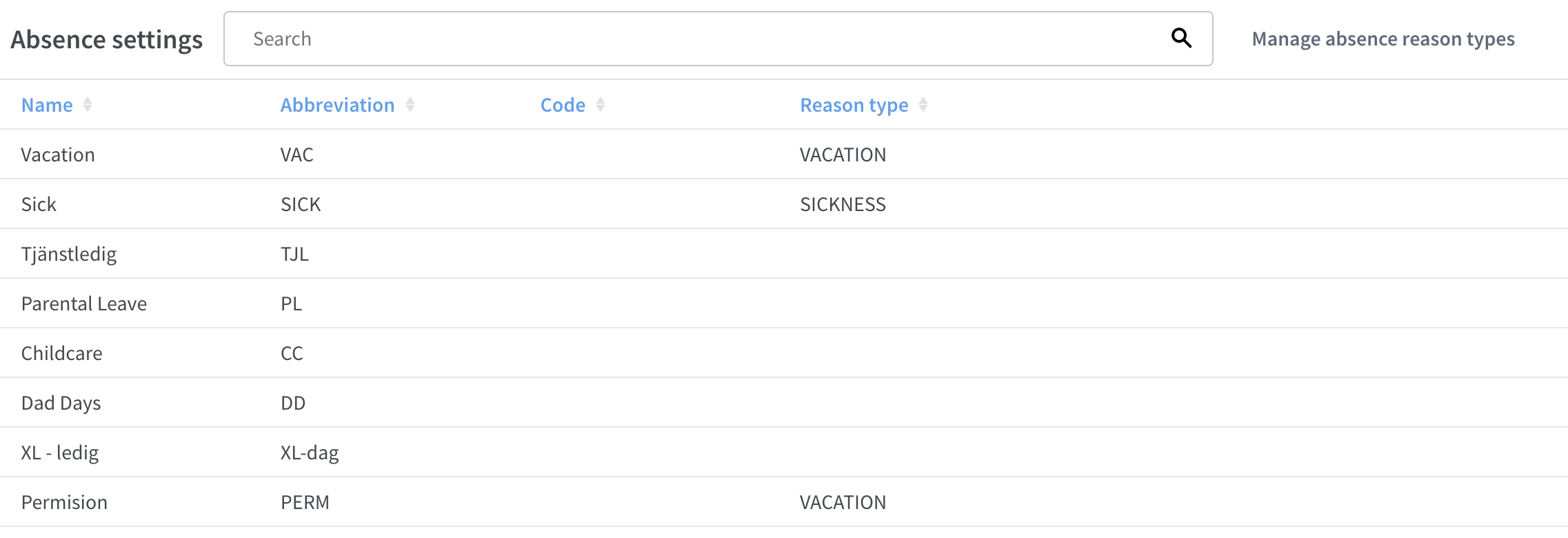
You can search the list by typing your search word in the search bar at the top of the page.
Absence reason types
Absence reason types can now be added, updated, and deleted. You'll find your existing absence reason types by going to account settings. Click on "Absence settings", and then click on "Manage absence reason types" in the top right corner of the page:
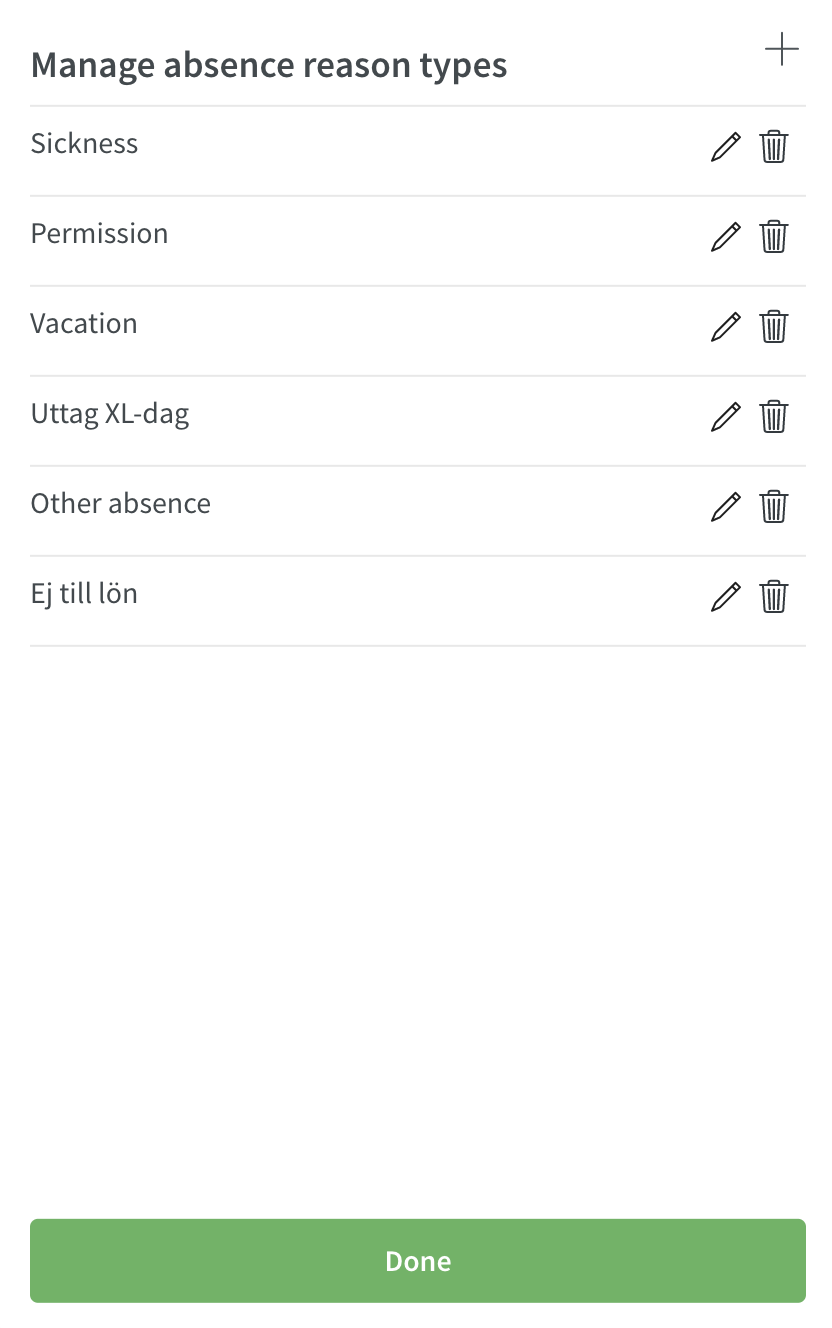
Add absence reason types
Click on the plus sign in the top right corner, and a new dialogue box will appear:
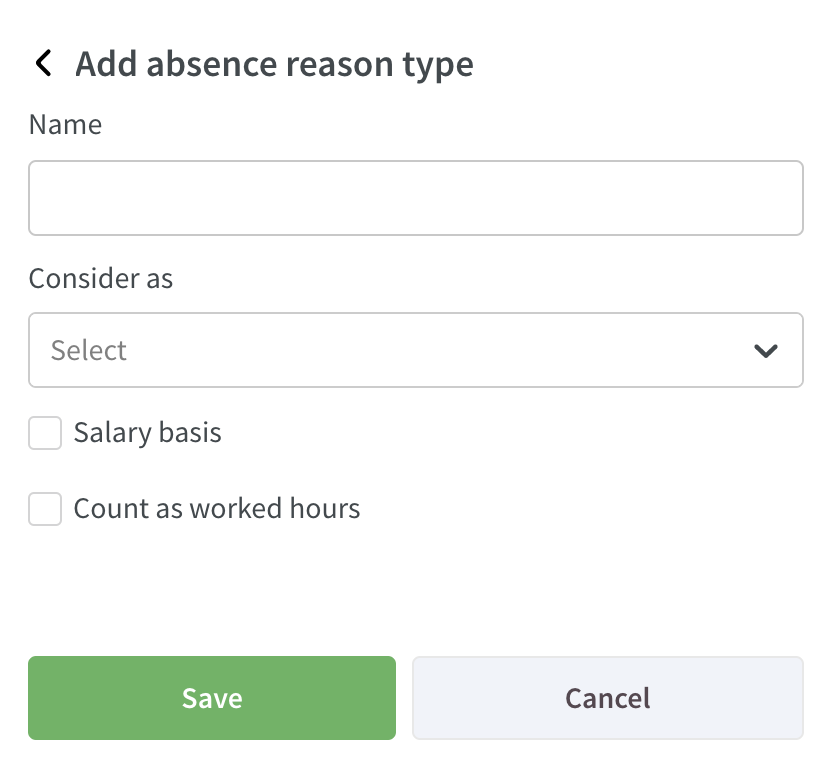
- Give your absence reason type a name.
- Select if it should be considered as sickness, vacation, or permission (not mandatory).
- Select if it should be salary-based (not mandatory).
- Select if it should be count as worked hours (not mandatory).
Save when you are done, and your new absence reason type will display in the list.
Edit absence reason types
Click on the pen icon next to the absence reason type you want to edit. A new dialogue box will appear:
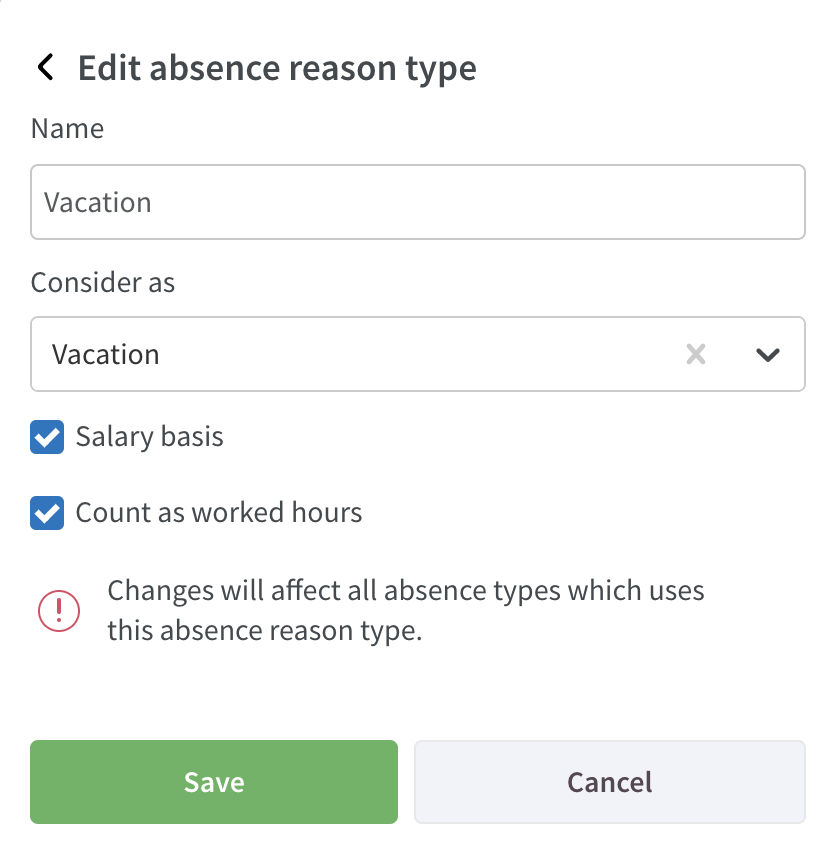
Edit the information you want to change, and save when you're finished to store your changes.
Delete absence reason type
Click on the trash can icon next to the absence reason type you want to delete. A confirmation message will appear:
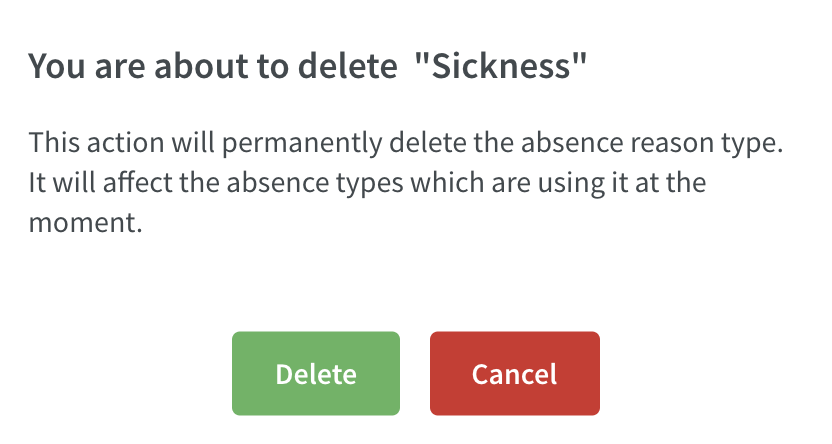
Click delete if you want to proceed with deleting the absence reason type. The absence reason type will then be deleted, and the dialogue box will close.
Week numbers in date pickers
By popular demand, we've now added week numbers in all date pickers throughout the application:
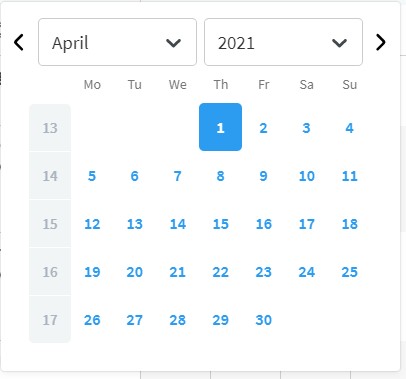
Schedule and Base schedule
Toolbar improvements
We're updating the visuals of the icons in the toolbar in the schedule view and are changing the position on some of the buttons. Please read more about this below:

Statistics
To display statistics, just click the new statistics icon. To remove it, click again on the same icon:

Add button
We've moved the "Add" button from the left-hand side of the toolbar to the right-hand side of the toolbar in order to be consistent with the rest of the application, where all other actions are already on the right-hand side:
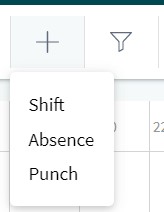
Hour count on shifts in Base schedule view
As we informed you in the version 0105 release notes, we're now adding hour count on shifts in Base schedule.
You'll be able to see how many hours a shift is in the Base schedule on the actual shift:
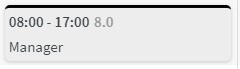
In a coming release, we're also adding support for hours on tasks in the Base schedule view.
Vertical lines per hour in the daily view in Schedule and Base schedule
By popular demand, we're adding a vertical line for every full hour in the day view in Schedule and in Base schedule. Previously, the line appeared every second hour:
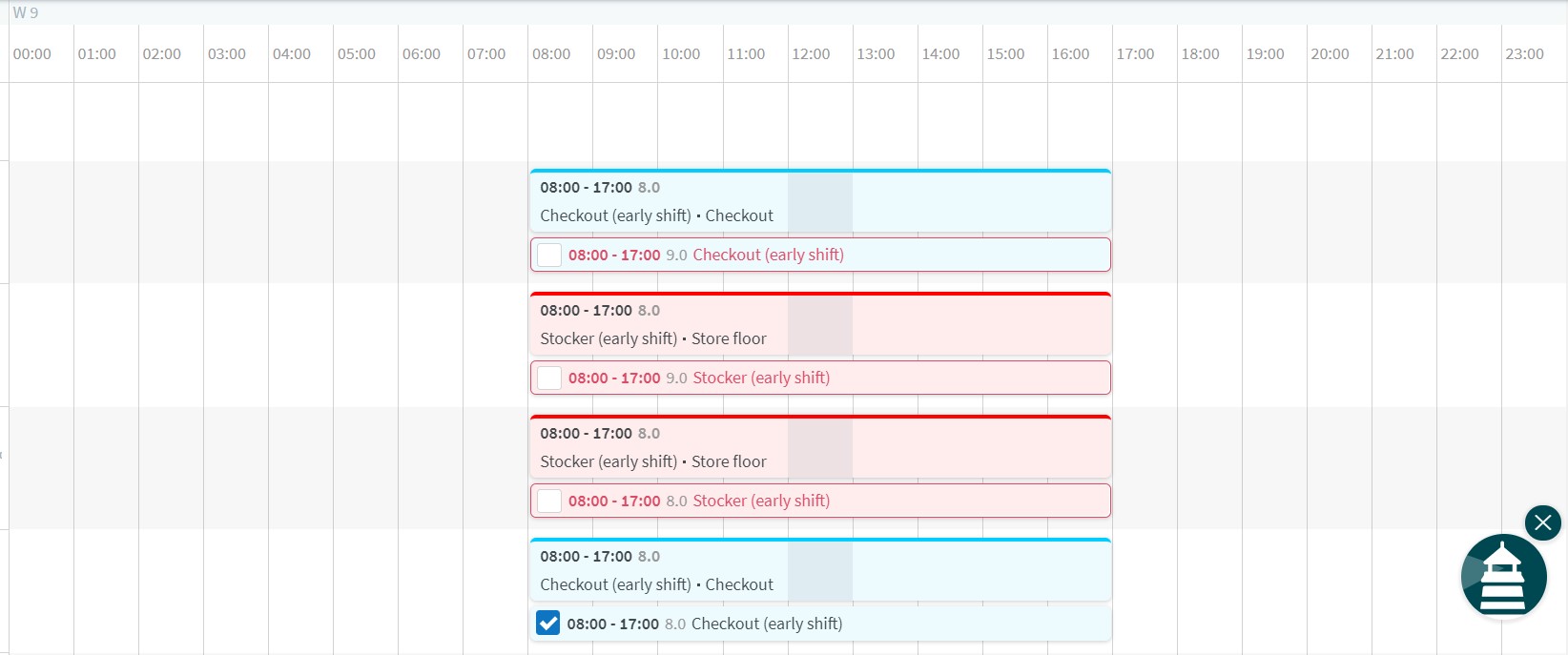
Assignable employees
We're adding additional information to the assignable employees list, i.e., when an employee is available, and we've changed the visuals of the statuses where all statuses are shown as a "badge" below the employee's name:
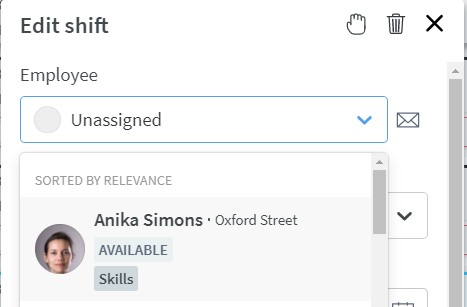
Note that if an employee is unavailable, the "row" is slightly greyed out. See below:
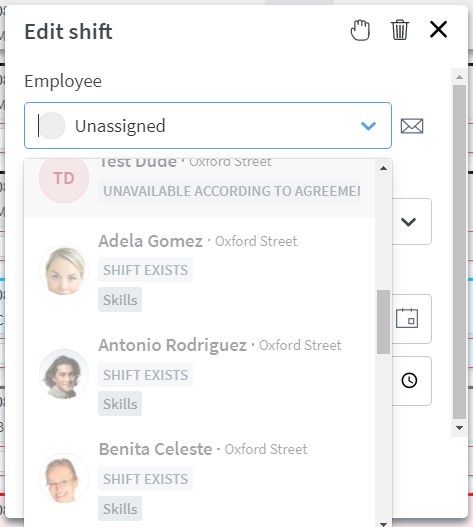
Action menu per employee
In order not to have duplicated functionality, we've removed the actions under the “the dots” next to the employee. The actions can now only be found in the employee details. Click on the three dots on the right-hand side of the employee in the schedule view, and select one of the actions in the employee detail panel:
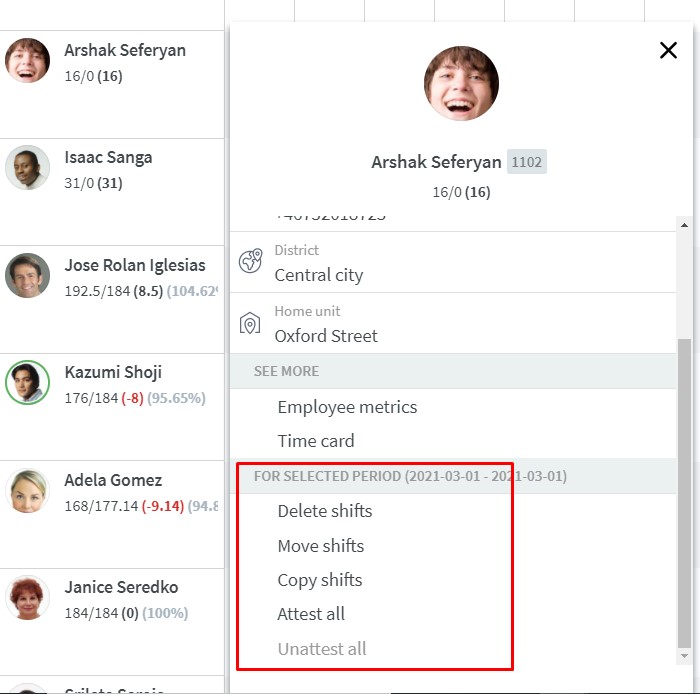
Time Tracker show balance as end of year in leave applications
With this release, we've made an improvement on Time Trackers specifically displayed in the leave application detail panel. The improvement is only applicable on Time Trackers that are set up to show balance as of end of year/period. All approved absences will now be included in the shown balance, i.e., show the balance as of today (and not in the future as previously).
Improved copy of shifts
- Before, when a shift was copied in Schedule, any manual salary type rules wouldn’t “follow”. We've improved this. The manual salary type rule is copied regardless of whether the shift is being copied to the same employee, another employee, or to no employee. This improvement applies to individually copied shifts, but this will very soon be improved for batch copying of shifts as well.
- Before, when a shift was copied in Schedule, the agreement choice of that shift wouldn’t “follow”. This has now been improved. Note that if the original shift isn't valid on the date to which the agreement has been copied, then the agreement selection logic will be applied and Quinyx will select an agreement for the copied shift based on that. Also, this improvement only applies if the shift is copied to the same employee. Note that this has worked all along in Base schedule:
- As part of the above improvements, we’ve also ensured that if you manually change cost center on a shift where the cost center was initially inherited from shift type and then copy that shift to another day for the same employee, then the copied shift will have the same cost center as the shift it was copied from:
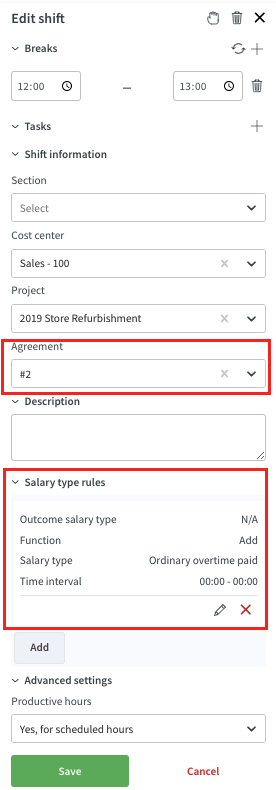
Optimization
It's now possible to change the order of the columns in the Forecast Overview table. To do this, click "Adjust view", and click the up/down arrows next to each variable name to change the order in which they display in the table:
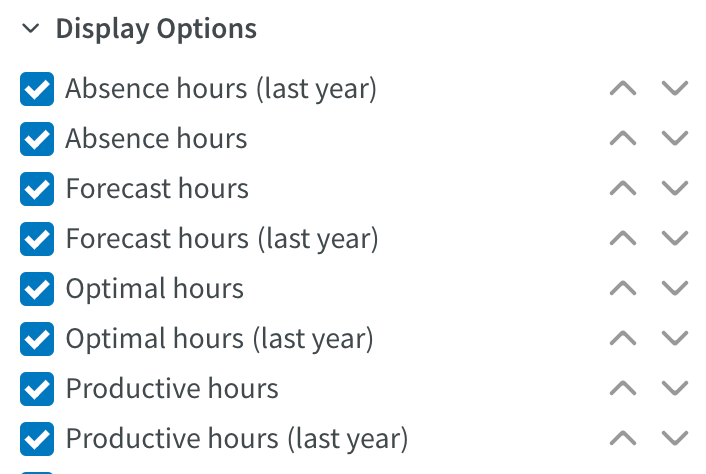
Save reports filters
We're adding the possibility to save report filtering in the Salary details, Schedule cost, and Time cost reports.
Save filter
In the side panel for the above mentioned reports, you'll now see a "Save filter" button:
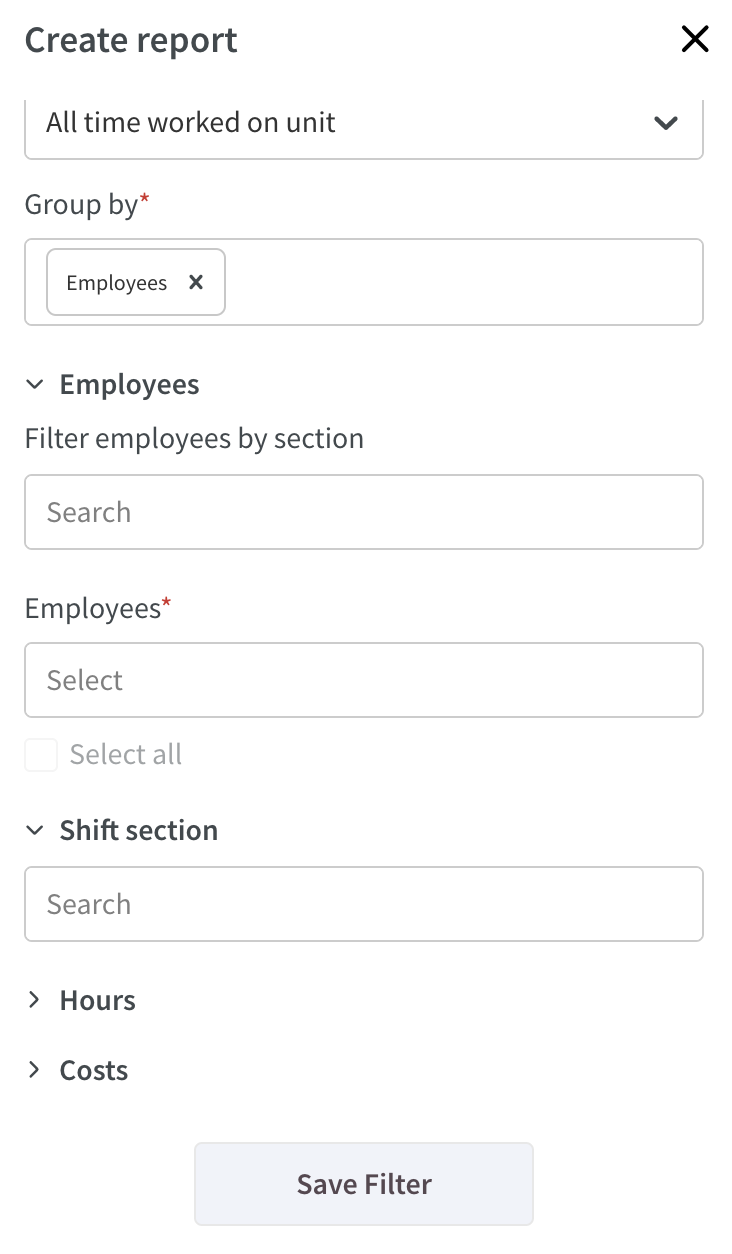
- After you've made your filtering options in the different drop-downs, click the Save filter button.
- A new pop-up will open where you can name your filter.
- Click OK to save the filter.
The filter will now be saved and added at the top of the side panel. The next time you want to use your filter, just click on the name, and all the filtering options that you've saved in that filter will be set:
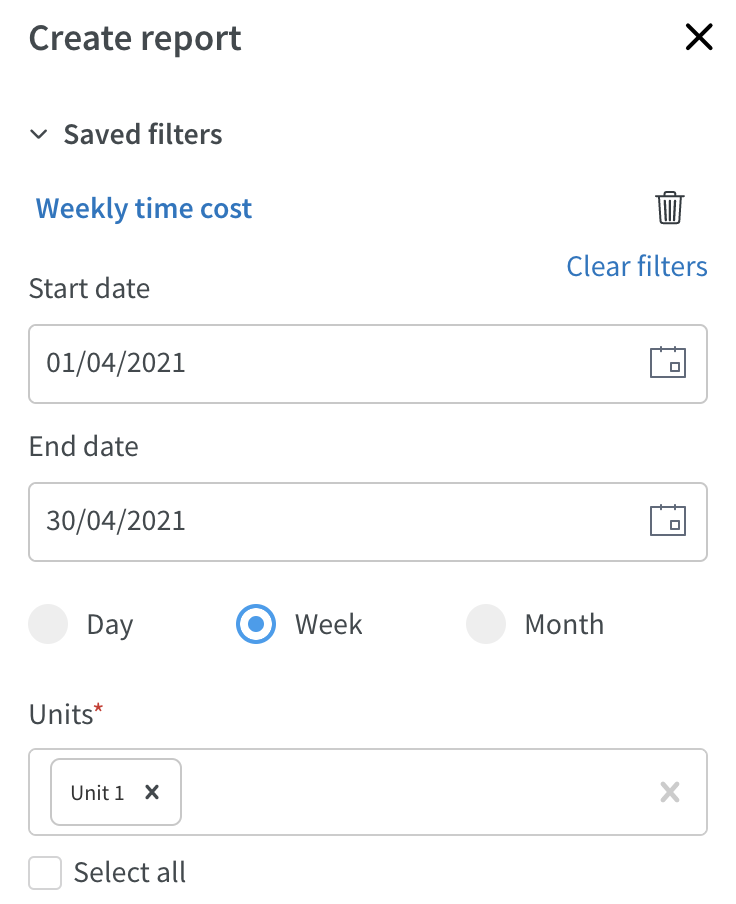
Delete filter
To delete a previously saved filter, just click on the trash can icon next to the filter name, and confirm that you want to delete that filter:
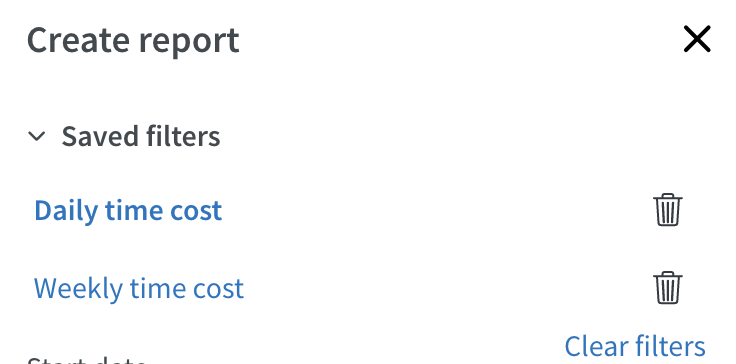
Clear filters
We've also added a clear filters option in the side panel. You can use this to clear all the drop-downs from their selected values if you want to start over with your selections:
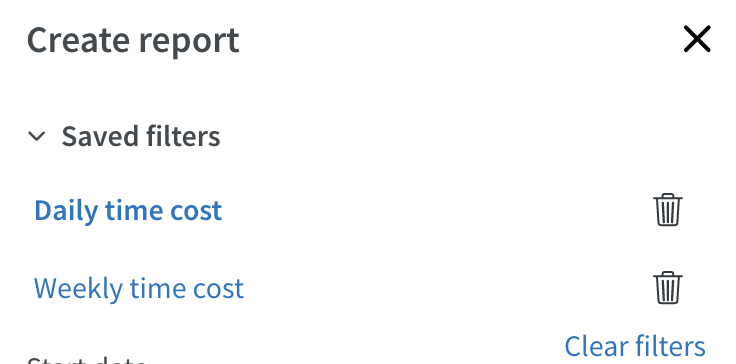
Updates and performance improvements
Forecast
- When displaying a forecasted variable (input data) on the dashboard, we now show the edited value not the original forecasted value.
Eligibility and compensation rules
It's now possible to set up number of working days to divide the working hours by. When this is configured, this setting should override the current logic in regards to number of working days. When this setting is not defined, the current logic should apply.
Configuration of this is done through wsdlUpdateSalaryCompensations
Analytics
- We now show the employee's badge number next to the name in all employee lists in Analytics.
- We've added "Employee status" filtering to the Time Tracker report.
Schedule
- Before, in Statistics, the figures in the left-most totals column were a rounded total of the already-rounded values in the remaining columns. Now, the figures in the left-most totals column are a rounded total of the non-rounded data of each of the remaining columns. This makes for more correct statistics for you as a user.
- Before, the cost calculation displayed in the “Expected salary cost” variable didn’t consider overtime cost generated due to worked hours exceeding scheduled hours in the past from the current date. This has now been addressed.
Bug fixes
- Resolved an issue that caused shared employees to be included in the Time Tracker report.
- Resolved a Salary details report issue that included unattested time in the report.
- Resolved an issue that caused shift colors to not display in reports.
- Resolved an issue that removed a punch on a shift if a part-time absence was added and the resulting error message was approved.
- Resolved a part-time absence issue that, when adding a part-time absence on shifts spanning over midnight, didn’t delete breaks even although they belonged to the other part of the shift.
- Resolved an e-signing issue that caused the text for Mobile punch flow module to scramble when a long email address was added.
- Resolved an issue that caused cost calculations to disappear in the daily view when a punch extended over daybreak/midnight.
- Resolved an issue preventing managers from seeing statistics in the Schedule view.
- Resolved a statistics issue that displayed incorrect summation for scheduled hours.
- Resolved a statistics issue that displayed an error message when Scheduled salary cost incl./excl. absence was selected.
- Resolved an issue that prevented employee metrics from displaying.
- Resolved an issue that caused a punch to be displayed on section level and not only on the employee’s unit level and didn’t allow a manager to edit that punch.
- Resolved a forecast issue that showed the incorrect display group name when switching display groups quickly.
- Resolved a schedule issue that allowed an employee without an active role in a section to be assigned a shift.
- Resolved an absence attestation issue that, when attesting vertically on a column, caused the day prior to the date being attested to also be attested.
- Resolved an issue that made employees visible on a section when they had no role on that section.
- Resolved a Time Tracker issue that displayed shared employees in the Time Tracker report instead of only employees having the selected unit as a home unit.
- Resolved a Time Tracker issue where a single salary type where connected to multiple Time trackers.
- Resolved an issue that produced the error message " There are unapproved punches in this leave period will be deleted" when adding an absence.
- Resolved an issue that produced the error message “No work time has been registered following the preceding absence” when adding an absence.
- Resolved an absence issue that prevented a manager with a role on a section from approving an absence if the employee didn’t have a section set in the employee card.
- Resolved an issue with salary types not generated according to rules on shift type where maximum setting on salary type was defined.
- Resolved an issue causing an “Internal server error” error message when a shift was added across the hour where Daylight Saving Time starts or ends.
New HelpDocs articles
REST API / Web service updates
None at this time.
SOAP API / Web service updates
wsdlUpdateTimeTrackers
New option for operation field: 3 = Add or subtract the amount in ‘value’ to Statutory balance. Relevant only for time-trackers with Dutch logic (Deduction order: First to expire (Dutch)).
New option for operation field: 4 = Set the amount in ‘value’ to Statutory balance. Relevant only for time-trackers with Dutch logic (Deduction order: First to expire (Dutch)).
wsdlGetFirstToExpireTimeTrackersBalance
New endpoint to be able to extract Statutory / Non statutory balances from Time Trackers with Dutch logic (Deduction order: First to expire (Dutch)).
wsdlGetPayrollV2
New optional input : includeStCode will allow for response to contain the stCode as well as the salary type code (salType)
<includeStCode xsi:type="xsd:boolean">true</includeStCode>
wsdlUpdateSalaryCompensations
Now allows for defining fixedNrOfWorkedDays and percentageOfSummedSalaries
wsdlGetSalaryCompensations
Now returns fixedNrOfWorkedDays and percentageOfSummedSalaries
wsdlUpdateEmployees
To be able to "clear" reporting to and not to break current integrations setting <reportingTo>-1</reportingTo in the request will remove the employees reporting to manager.
HTTPS information
At Quinyx, we've moved to HTTPS for all of our customers except a single endpoint for backwards compatibility. This endpoint is for WSDL integrations and only available on the address apiftp.quinyx.com. To ensure your customer data is safe and secure, this HTTP endpoint will be deprecated. The documented URL for Quinyx WSDL is: https://api.quinyx.com/FlexForceWebServices.php
This is why on 1st of May 2021 on the production environment, we'll disable port 80 and only allow 443 (HTTPS) on the following endpoints:
apiftp.quinyx.com/FlexForceWebServices.php
How does this affect you?
If you're still pointing to this endpoint on port 80, you have to change these integrations to port 443, i.e. HTTPS. You can already do this and test that everything works as expected.
The following SOAP API endpoints will be discontinued and removed from Quinyx WFM August 2021.They are already now replaced with REST API endpoints for Neo Forecast. Read more about Neo Forecast and the improved functionality here and about the new REST APIs here.
6.2 wsdlGetForecasts
6.3 wsdlUpdateForecasts
6.5 wsdlGetMonthlyView
6.6 wsdlUpdateForecastV2
6.8 wsdlUpdateForecastsV3
6.4 wsdlGetSalesData
6.9 wsdlGetSalesDataV2
6.7 wsdlGetOptimalStaffing
