Webpunch glossary of terms
Understanding Webpunch settings: A guide to secure and efficient configuration
Webpunch is a versatile tool that enables organizations to manage employee punches, shifts, absences, and other time-tracking data. However, proper configuration of its settings is essential to maintain data privacy and ensure smooth functionality. Key settings like "Punch overview" and "Self-Service" offer powerful features but can expose sensitive information if not managed carefully. Options such as "Allow Camera in Webpunch," "Comment Box," and "Overtime Type Selection" enhance usability, while permissions and audit logs provide layers of control and traceability. This article explores the critical Webpunch settings and offers actionable insights for secure, efficient configuration aligned with organizational needs.
Account manager role
Any user with write access to account settings in their role will have access to Webpunch configurations. Access is not limited to the Account manager role—any role with permission to modify account settings can manage Webpunch and other account configurations.
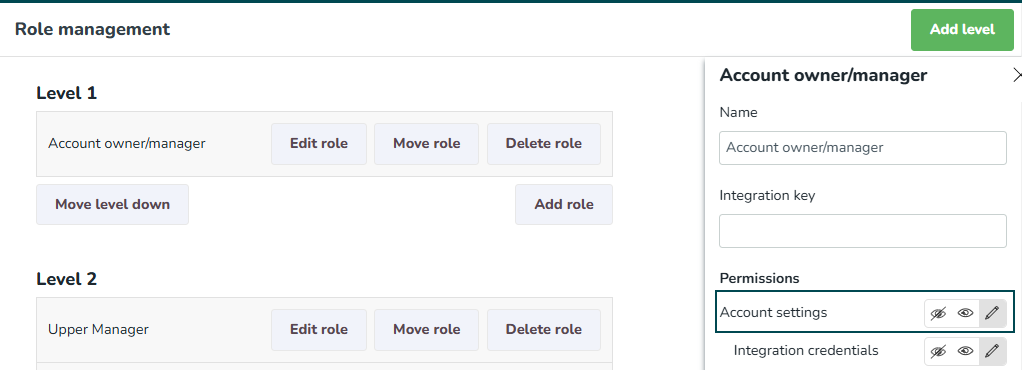
Punch overview
- Definition: A setting that allows employees to view punch, shift, and absence data of other employees.
- Implications: May expose sensitive personal information if enabled.
- Recommendation: Enable only after consulting with the Quinyx team and ensuring it aligns with privacy policies.
Absence pop-up
- Definition: A feature that prompts users to define the absence type when punching in late.
- Use case: Improves tracking and categorization of employee absences.
- Why it’s useful:
- Helps track and categorize employee absences more accurately.
- Enables employees to self-report their absence reasons, reducing administrative follow-ups.
- Improves reporting and compliance by ensuring absence types are correctly recorded.
Allow camera in Webpunch
- Definition: Enables the use of a device camera to take photos during punch-in/out events.
- Use case: Enhances verification and security.
Punch manually
The Punch manually feature allows employees to manually enter or adjust their punch/work time, rather than using the automatic timestamp recorded by Webpunch when the action is taken.
- Definition: Allows users to manually add or edit details related to their punches, such as shift, comments, or project details.
- Important note: Disabling this setting will reset any sub-configurations to default.
- Good to know:
- The settings below (absence type, comment, cost center, project, and shift) are connected with the “Punch manually setting” - This sub-menu/configuration only pops up if you enable the “Punch manually” function.
- Both “Punch manually” and “Overtime” settings can impact the salary outcome based on worked time, so they require careful attention.
Absence type
- Definition: A setting that lets users specify the reason for absence when punching in or out.
Comment
- Definition: Allows editing of comments associated with punches.
- Use case: Useful for providing additional context for punches.
Cost center
- Definition: Enables editing of the cost center linked to a punch.
- Use case: Ensures punches are accurately attributed to specific cost centers for financial tracking.
Project
- Definition: A setting that enables the user to edit the project associated with a specific punch.
- Use case: Useful for accurately attributing work hours or tasks to the correct project, ensuring proper reporting and billing.
Shift
- Definition: A setting that allows the user to modify the shift details linked to a punch.
- Use case: Ensures that punches are assigned to the correct shift, which is critical for accurate time tracking, payroll processing, and compliance with scheduling policies.
Overtime
- Definition: Allows users to edit and manage their overtime records.
- Overtime type selection: A sub-setting enabling users to decide how to handle overtime (e.g., payout or addition to time balance).
No shift pop-up
- Definition: Provides a secondary confirmation for punches made without a scheduled shift.
- Use case: Reduces accidental punches without a schedule.
Show card number
- Definition: Displays the card number associated with a punch during punch-in/out events. It’s the number on the RFID card/badge/fob. So if “Show card number” is set to true/view you will see the number from the card used in the input field in Webpunch.
- Implications: Useful for verification but may expose sensitive details if misused.
Comment box
- Definition: Enables employees to add comments when punching in or out.
- Use case: Facilitates additional context for deviations or exceptions.
Numpad
- Definition: Activates a numerical keypad for easier login in the Webpunch interface.
Qmail
- Definition: Provides access to Qmail messaging within the Webpunch system.
- Use case: Centralizes communication for employees.
Self-service
- Definition: Grants users an overview of other employees' time trackers and advanced details.
- Implications: Risky if misused; restrict access to reduce data exposure.
Notes for implementation
- Ensure proper documentation and training for super users to avoid unintended setting changes.
- Regularly review Webpunch settings and audit logs to prevent issues like data exposure.
- Use additional safeguards, such as restricted access and clear internal policies, to align Webpunch functionality with privacy and organizational needs.
Additional Webpunch resources
For additional information about Webpunch see:

