Version 0100
Release date January 27, 2021
New functionality
Audit logs
In this release, we're introducing the first part of audit logs in Neo. The first log we're adding is the log for Schedule. This is the first version of audit logs, and in the coming releases we'll add more logs and more functionality.
Search logs
In this first version, the audit logs will only be available if you have access to Account settings. You will find the Search logs page at the bottom of the menu on the left-hand side in account settings. Click to open the page and start search the logs.
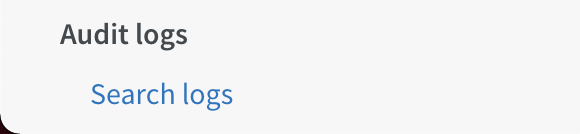
Click search, and a side panel will open.
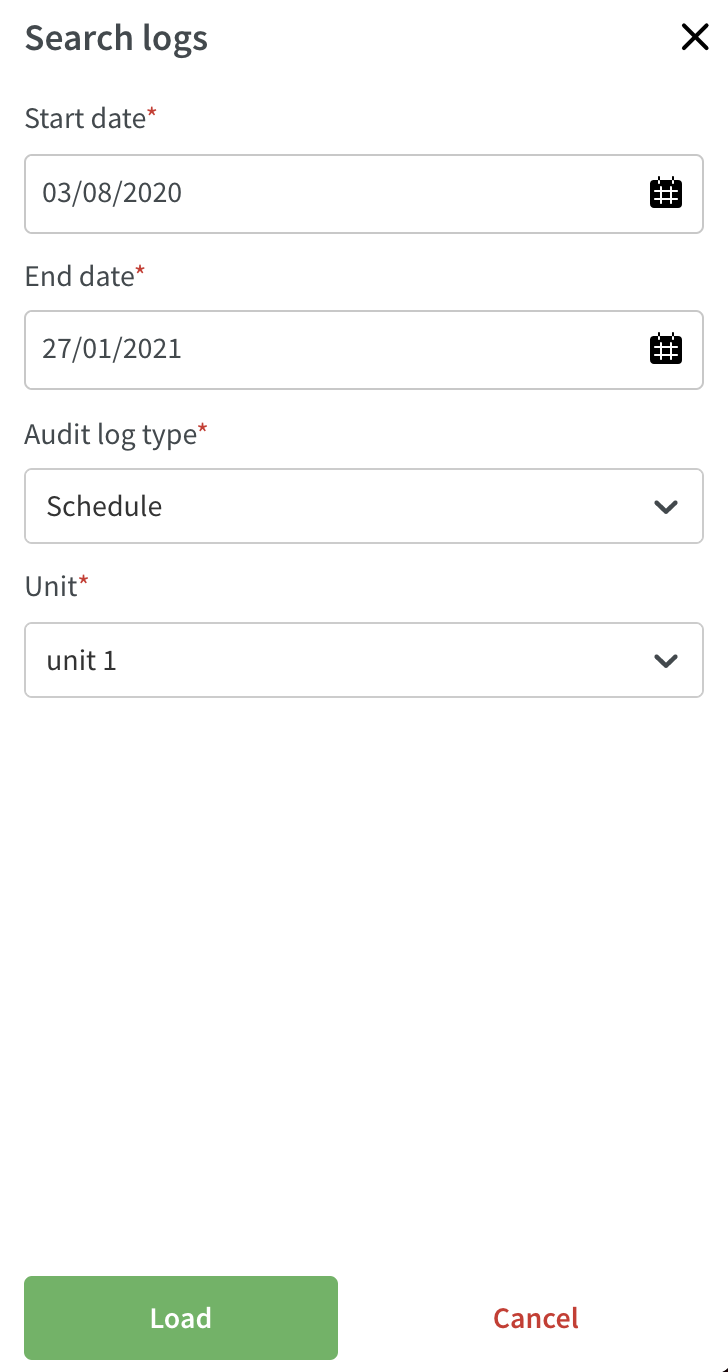
- Select the date range on which you want to search.
- Select what type of log you want to search (only schedule available in this release).
- Select what unit you want to search on.
- Press load and the side panel will close and the data will start loading.
- Once the is loaded you'll see a list of all updates that has been done in the schedule for the selected unit.
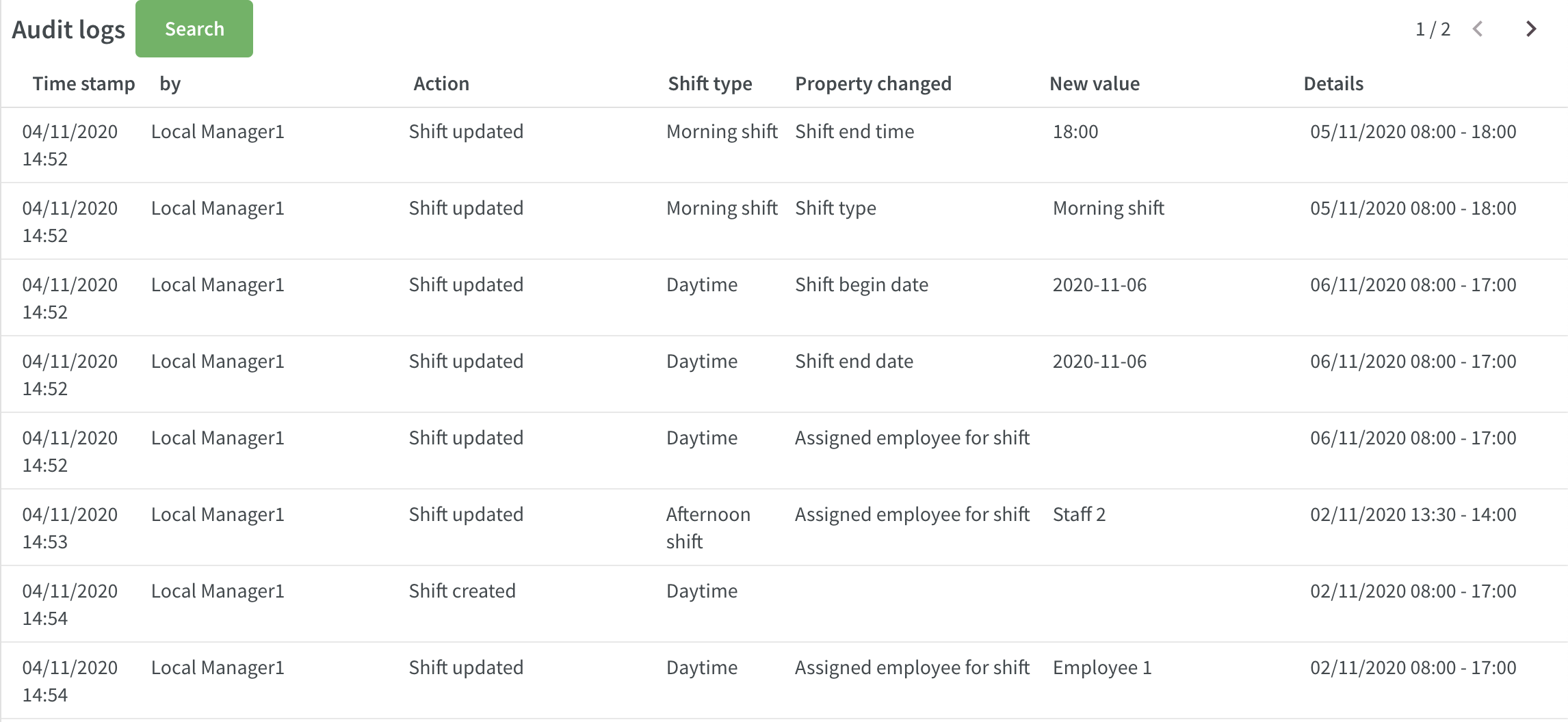
These are the different column and the type of data that you can see:
- Time stamp: Date and time for when the change was made.
- By: Who did the change.
- Action: What type of action was made (updated, created, deleted, etc.).
- Shift type: Name of the shift type that was changed.
- Property changed: What type of change was made (start time, start date, assigned employee, etc.).
- New value: What was it changed to.
- Details: Date and time for when the shift is scheduled.
Each page will show 100 items, and you can jump between the pages by using the arrows in the top right corner.
Schedule and Base schedule
Correct breaks
We're changing the logic and placement of the “correct breaks“ functionality. As of this release, we will take ALL punches connected to a shift into consideration when correcting breaks and not just one punch, as was the case in earlier versions.
The Correct breaks button can now be found on the shift (instead of in the edit punch panel).
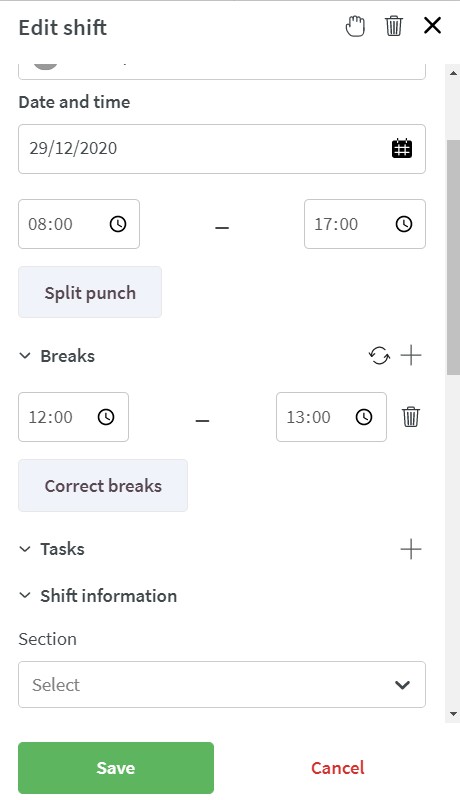
If you want to know more about correct breaks logic, please have a read here.
Mandatory fields
In the shift, absence, and punch panels, we now indicate which fields are mandatory by displaying an asterisk in the header. This behavior already exists in People, and now we've added it to Schedule and Base Schedule.
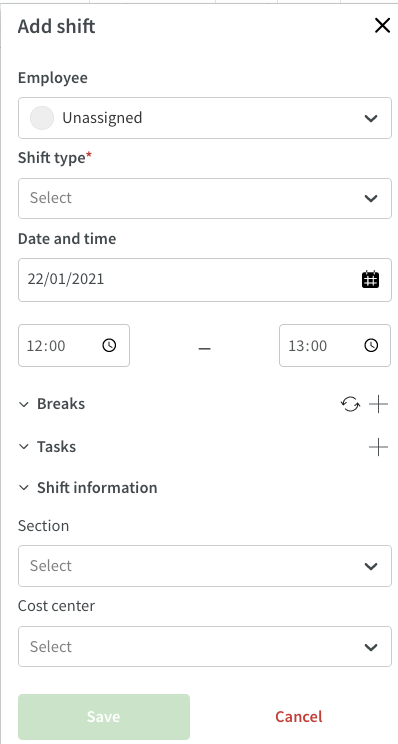
Due to user experience reasons, we currently don't have this same behavior for tasks.
Split punch
We're changing the logic and placement of the “split breaks” functionality. As of this release, we will take ALL punches connected to a shift into consideration when splitting the punch and not just one punch at the time - as was the case in previous versions.
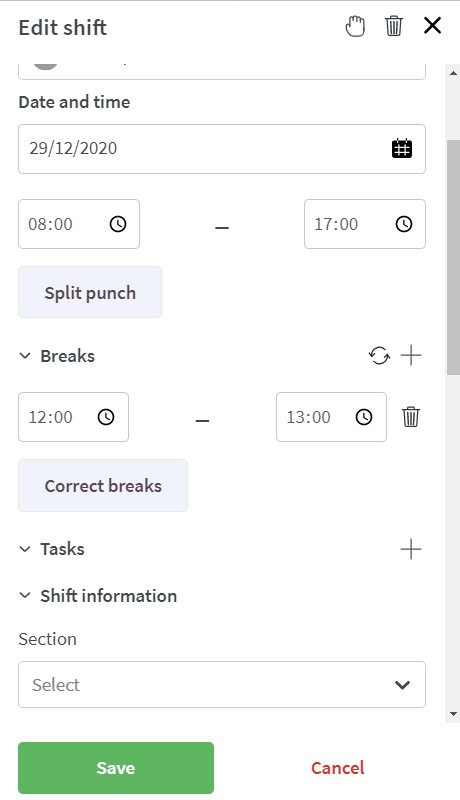
If you want to know more about split breaks logic, please have a read here.
Base schedule salary cost
By popular demand, you'll now be able, if set up in Quinyx, to see salary cost for the shifts in base schedule.
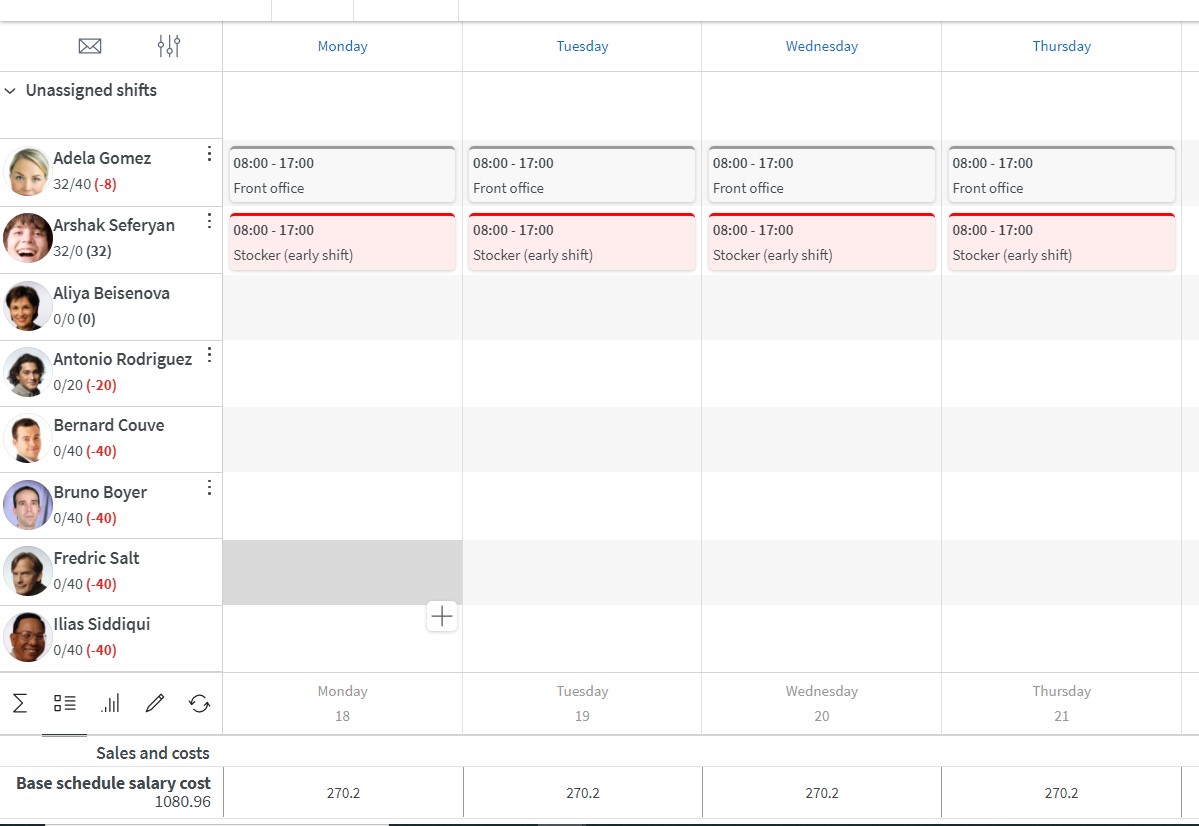
Given that you have at least read access on salary permissions, you'll be able to turn on this variable in the statistics in base schedule. Under Account settings > Variable settings, this variable is turned on by default. If you don’t want your users to have it as an option in the base schedule drop-down menu, you can turn it off under Variable settings. Note that you need to turn the variable on in the column "Schedule", although the variable is only shown in Base schedule.
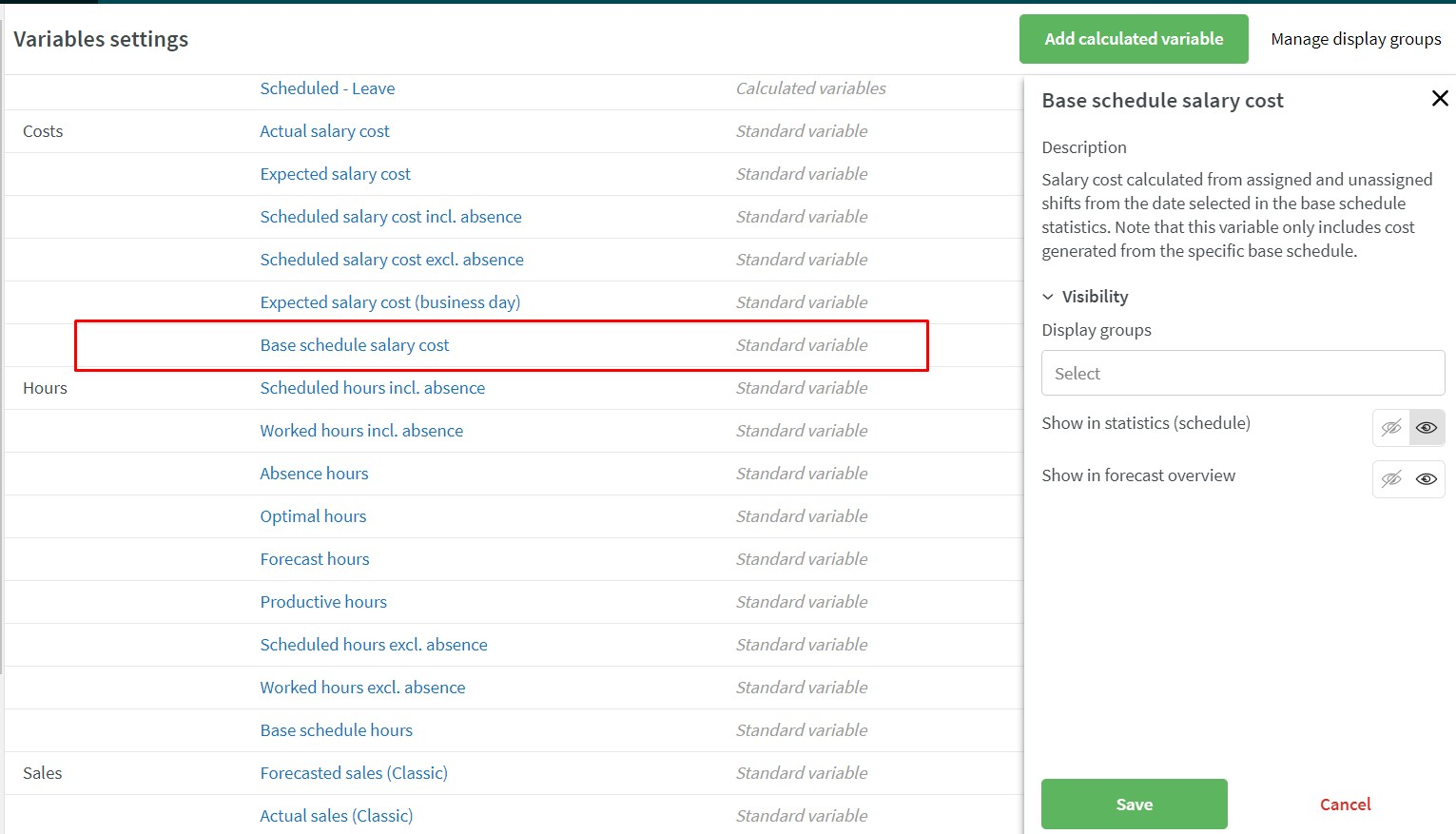
How does Quinyx calculate this variable?
We calculate the cost based on the date selected in the base schedule statistics and simulate what a shift would cost on that particular date.
If you want to know more about how we calculate this variable, please have a read here.
Base schedule hours
We've renamed the variable “Hours in base schedule” to “Base schedule hours”, and it's changed location to below the date bar and under “Hours” in the base schedule statistics table. The calculation of the variable is unchanged.

The variable is enabled by default in Variable settings, but users will need to go in under "the pen" in the statistics in base schedule and activate it to be able to see it in the statistics. Note that you need to turn the variable on in the column "Schedule" in the Variable settings page, although the variable is only shown in Base schedule.
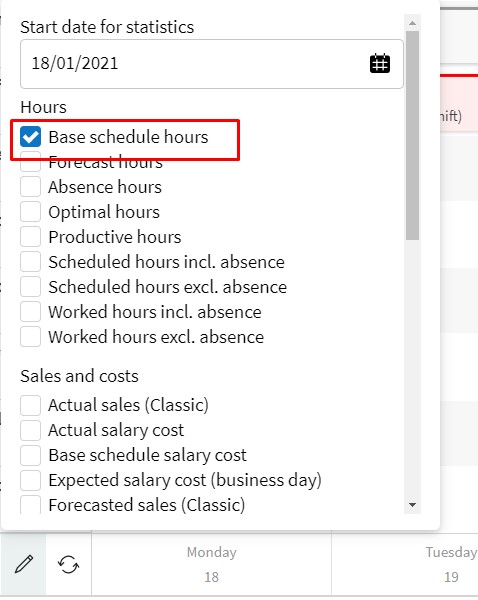
Tool-tip variable names in the statistics
Since some of the variable names in statistics are quite long, we've added tool tips so that you can see the full name on hover.
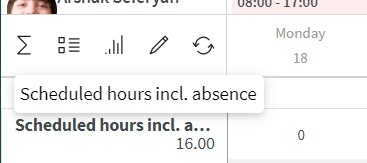
Bank holidays and special days in Base schedule statistics
Now, you can view bank holidays and special days in the base schedule statistics.
Shift overlapping with absence on different units
In version 0097, we released functionality to enable absence and shifts to overlap. Now we've completed the last part of this work and now cover the following scenario:
- Employee is long-term absent from his/her main contract in Unit A, however the employee will be scheduled to work in unit B occasionally (typically on another contract/agreement).
- When manager on Unit B schedule this employee, the shift will now overlap with the absence/absence shift on unit A, NOT splitting the absence (incl absence shift) on unit B.
Updates and performance improvements
Feedback form and attachments
Send us feedback - with attachments! Due to popular demand, we've added the possibility to add attachments to our "Send us feedback form". This feature supports file sizes of a maximum of 20 megabytes and with attachment names of up to 80 characters. You can add multiple attachments to one same feedback message.
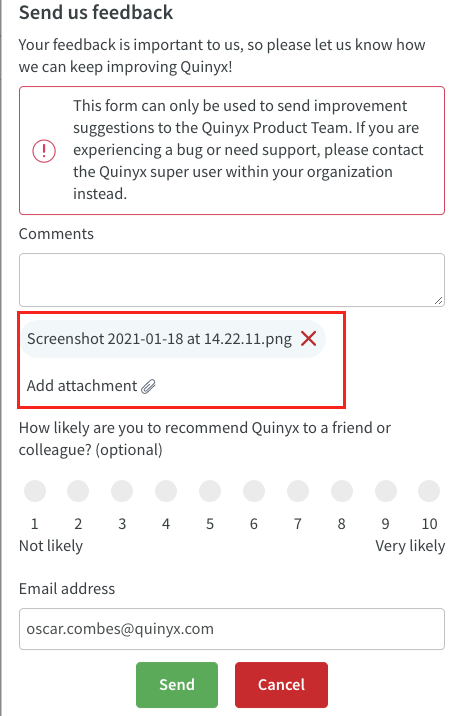
Scrive
When using Scrive and having view method not as standard (e.g., BankID, SMS, etc.), people signing in the signatory flow will be redirected to https://www.quinyx.com/web/contract-confirmation instead of https://web.quinyx.com.
Bug fixes
- Fixed a bug that prevented optimal headcount calculation from calculating the required headcount if the original value was edited to 0.
- Correction to Punched hours report in Analytics where home cost center was not inherited correctly.
- Resolved an issue that prevented the deselection of a cost center on an employee card.
- Resolved a Salary details report issue in Time that entailed that payroll items from away units were excluded when the "Home unit employees" Adjust view radio button had been selected. Employees that only had items on away units were also excluded.
- Resolved an issue that prevented users from setting specific agreements on specific base schedule shifts for other users if both users had the same role level as their highest role.
API / Web service updates
Added REST API end points for dynamic optimal headcount rules
- GET /dynamic-rules - Lists dynamic rules.
- POST /dynamic-rules - Create s new dynamic rule.
- PUT /dynamic-rules - Updates a dynamic rule.
- DELETE /dynamic-rules/{externalDynamicRuleId} - Deletes a dynamic rule.
Added REST API end points for static optimal headcount rules
- GET /static-rules - Lists static rules
- POST /static-rules - Create new static rule.
- PUT /static-rules - Updates a static rule.
- DELETE /static-rules/{externalStaticRuleId} Deletes a static rule.
More information can be found at these links:
- R.C https://api-rc.quinyx.com/v2/docs/swagger-ui.html
- Production: https://api.quinyx.com/v2/docs/swagger-ui.html

