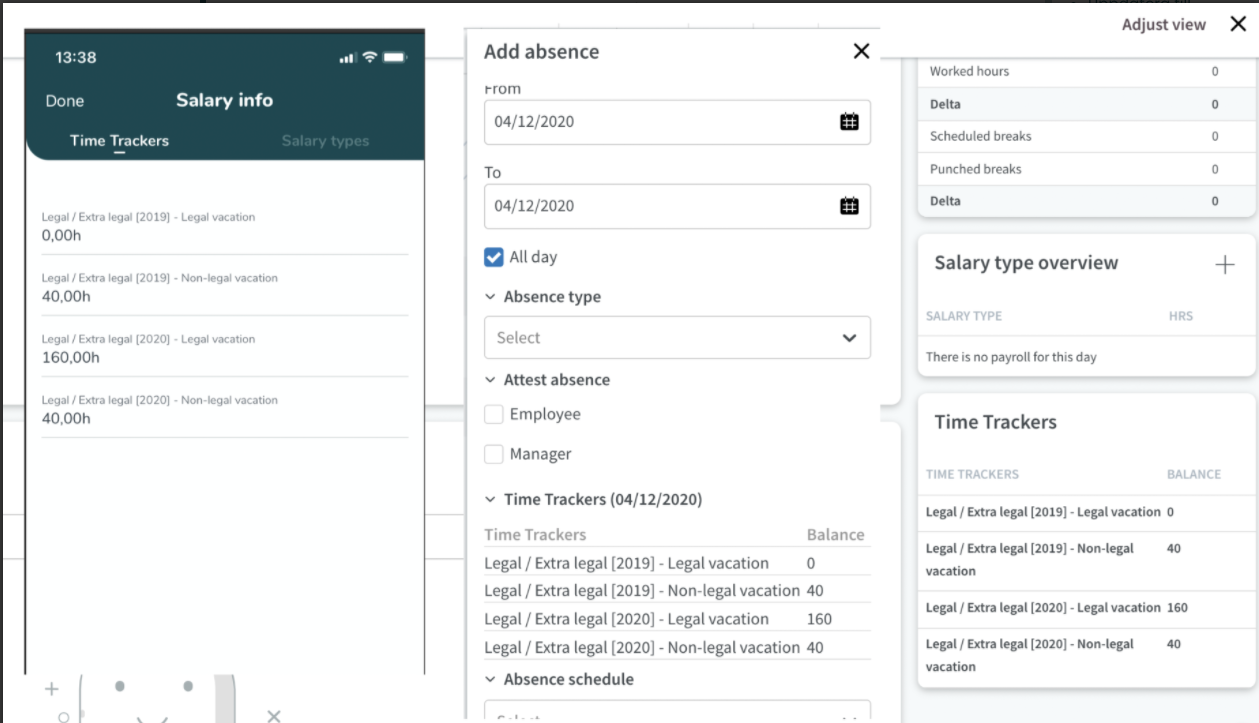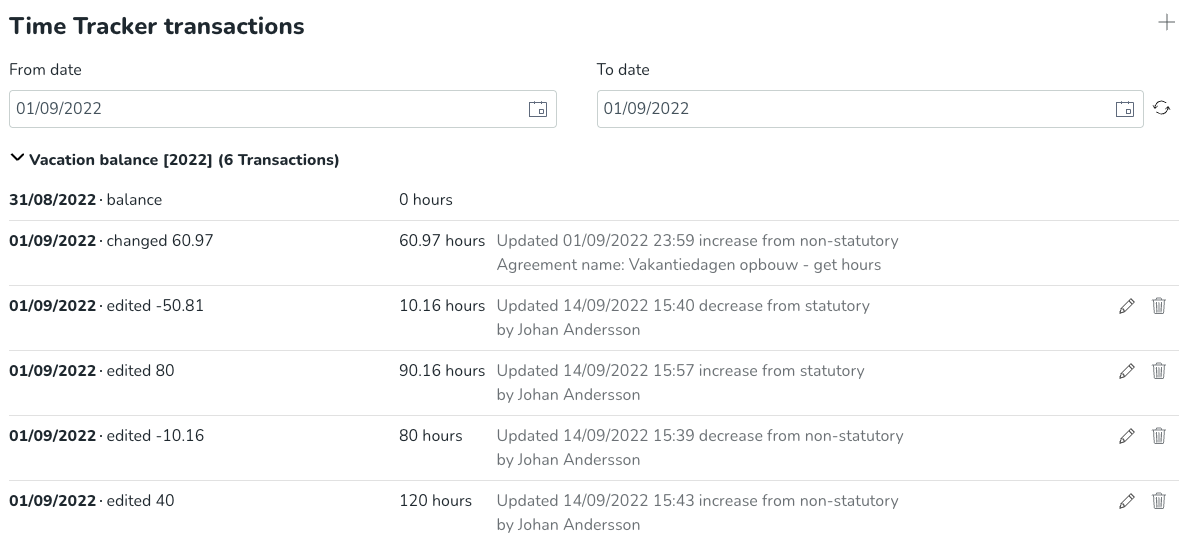"Dutch vacation" configuration
- Understanding statutory vacation and non-statutory vacation in Quinyx
- Configure "Dutch vacation"
- Configuring balance deductions triggered by absence & salary type associations
- Example
- Manage Non-statutory hours manually
- Visible outcome with the above configuration for "Dutch vacation"
This article explains how to configure and manage vacation balances for employees in accordance with Dutch regulations, which involves distinguishing the total between statutory and non-statutory vacation balances.
Understanding statutory vacation and non-statutory vacation in Quinyx
In some countries, holiday entitlement is split into standard (legal) and extra (non-legal). But it is all in one balance, so you will get X amount of hours every year according to your agreement template setting, agreement length, and employment rate, where one part is statutory (legal) and one part is non-statutory (extra).
In Quinyx, while these two types of vacation are often tracked separately, the total annual entitlement is usually defined in the employee's agreement template based on their full-time hours, agreement length, and employment rate. Quinyx calculates the statutory and non-statutory portions based on these factors.
Dutch example
Let’s use the Dutch example to set up the configurations.
In the Netherlands, holiday entitlement is split into two categories:
- Statutory Vacation (Legal): These are the legally mandated minimum vacation days an employee is entitled to per year. According to Dutch law, statutory vacation days typically expire 6 months after the end of the calendar year in which they were accrued (e.g., statutory hours accrued in 2023 expire on June 30th, 2024)
- Non-Statutory Vacation (Extra-Legal): These are any additional vacation days provided by the employer on top of the statutory minimum. Non-statutory vacation days generally have a longer expiry period, often up to 5 years from the year they were granted.
Example 1 : Part year full time
| Employee startdate=Agreement startdate | 2020-10-01 |
| Employee enddate = Agreement enddate | 2020-12-31 |
| Total hours given for full time employee as defined on agreement template | 182.4 |
| Agreement active days in year (2020) | 92 |
| Number of days in year (2020) | 366 |
| Full time hours per week | 38 |
| Emplyment rate | 100% |
| Statutory hours | 38.21 |
| Non statutory hours | 7.64 |
| Total sum of hours | 45.85 |
Example 2 : Part year part time
| Employee startdate=Agreement startdate | 2021-03-01 |
| Employee enddate = Agreement enddate | 2021-12-31 |
| Total hours given for full time employee as defined on agreement template | 182.4 |
| Agreement active days in year (2021) | 306 |
| Number of days in year (2021) | 365 |
| Full time hours per week | 38 |
| Emplyment rate | 60% |
| Statutory hours | 76.46 |
| Non statutory hours | 15.29 |
| Total sum of hours | 91.75 |
Configure "Dutch vacation"
To correctly manage Dutch vacation balances in Quinyx, you need to configure a specific type of Time Tracker and its associated settings.
Create a periodized Time Tracker
- When creating or editing a Time Tracker (found under Account Settings → Agreements → Time Trackers), ensure the following settings are configured for your time tracker that should behave as per Dutch vacation regulations:
- Periodized checkbox is selected.
- Standard deduction order = First to Expire
- Balance as of = Actual day (for both current and previous year).
- Balance as of = Next occurrence of (for both current and previous year): When this setting is enabled, Quinyx will display the balances as per the below rule/logic described:
Non-statutory are shown for 5 years after the current year. For example, if the current year is 2024, then the non-statutory balance of 2024 is shown until 31st December 2030
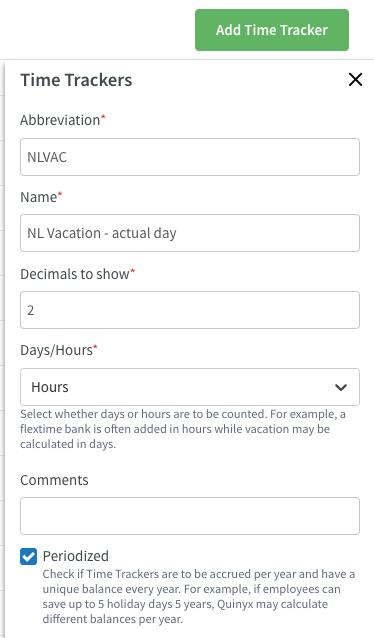 | 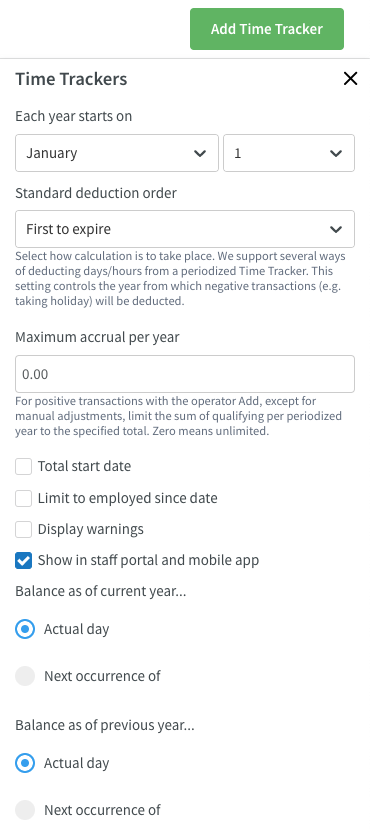 |
Create 4 Time Tracker associations in an agreement template
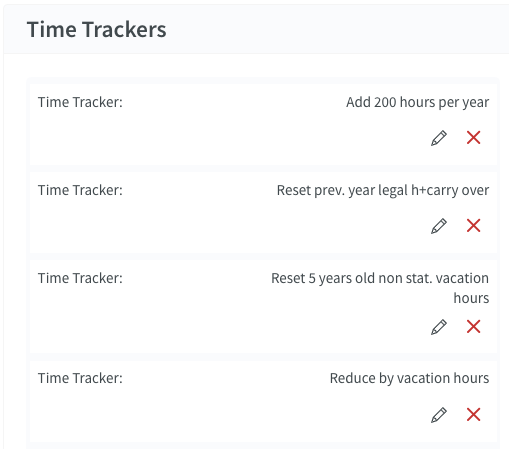
This setup is done from Account settings > Templates > Chosen template > Time Trackers.
Add X amount of vacation hours every year
This will add the number of hours that the employee connected to this agreement template should be given each year on the first of January.
- Apply to specific period
- 0 (They are added to the current year).
- Accrual driver
- Each year after specified date of agreement start year (that it is applied each year).
- Date
- January 1 (The day when the yearly value is to be added).
- Time Tracker balance operator
- Add to Time Tracker balance.
- Factor level regulator
- Accumulated value of chosen accrual driver.
- Accrual factor
- X hours (in this example 200).
- Accrual factor by employment rate
- Multiply accrual factor by employment rate will allow for automatic multiplying of the defined hours and the employment rate.
- Check Multiply accrual factor by value provided by accrual driver.
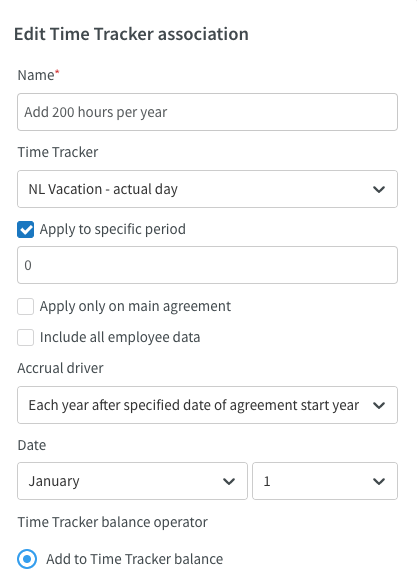 | 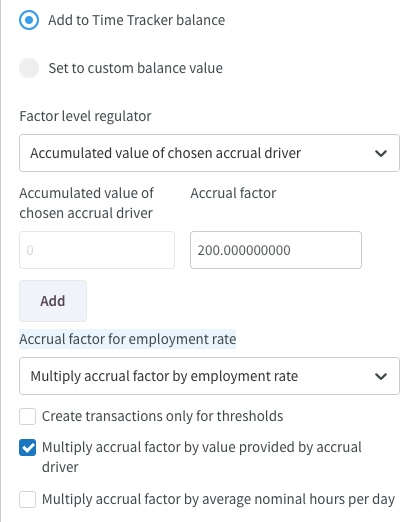 |
Reset previous year's statutory hours on July 1st and carry over the non-statutory
This will allow the non statutory hours given the previous year to be carried over to be saved 5 years and also to remove unused statutory hours from the previous year.
- Apply to specific period
- -1 (for previous year)
- Accrual driver
- Each year after specified date of agreement start year
- Date
- July 1 (first day that they cannot be used anymore)
- Time Tracker balance operator
- Set to custom balance value
- Define method
- Non-Statutory hours (Dutch) will allow the only the Non-Statutory hours to be carried over into a separate balance
- Factor level regulator
- Accumulated value of chosen accrual driver
- Accrual factor
- 0
- Multiply carry-over by employment rate
- Checked
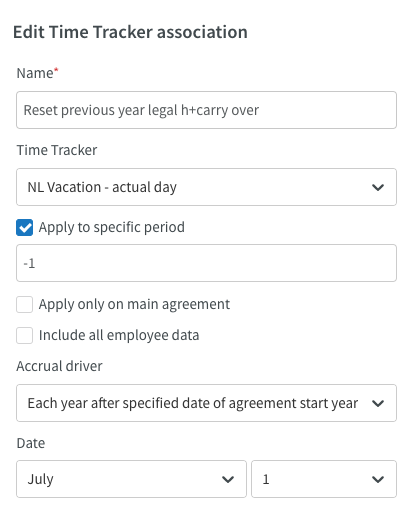 | 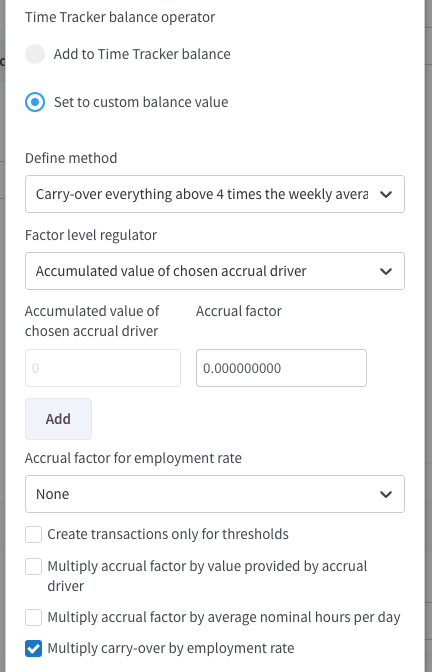 |
Reset 5 year old non statutory vacation hours
Remove remaining unused extra legal hours after 5 years.
Example: Non statutory hours given in 2019 can be used latest last of December 2024 (expires Jan 1 2025)
- Apply to specific period
- -6
- Accrual driver
- Each year after specified date of agreement start year.
- Date
- January 1 (first day that they cannot be used anymore).
- Set to custom balance value
- Carry over up to value = 0
- Factor level regulator
- Accumulated value of chosen accrual driver.
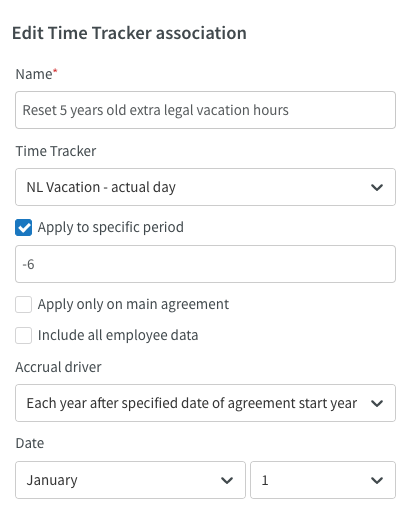 | 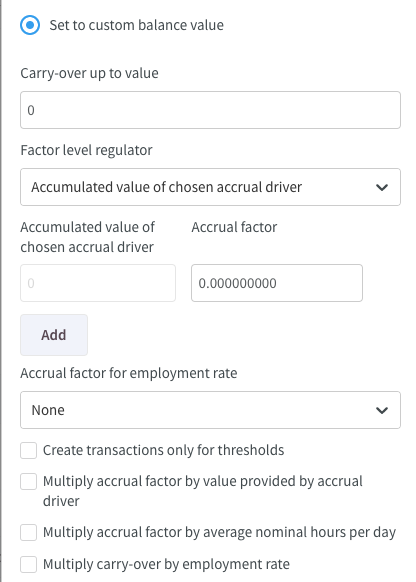 |
Configuring deductions logic (e.g. reduce balance by vacation hours)
Set up an accrual driver for deducting vacation hours from the balance that is first to expire.
- Apply to specific period
- Must be unchecked so that the expire first logic is used for deductions of used vacations.
- Accrual driver
- Each vacation leave hours.
- Start date
- A date from when vacation hours in Quinyx WFM will be deducted.
- Date
- January 1 (first day that they cannot be used anymore).
- Don´t accrue on selected day-counts
- Checked
- This to allow for deduction of vacations even if the vacation is on a bank holiday. If vacation should not be deducted on a bank holiday this setting can be unchecked. Yes this is currently illogical and we will try to update it to something better moving forward. /Quinyx
- Checked
- Add to Time Tracker balance
- Factor level regulator
- Accumulated value of chosen accrual driver.
- Accrual factor
- -1.0
- Multiply accrual factor by value provided by accrual driver.
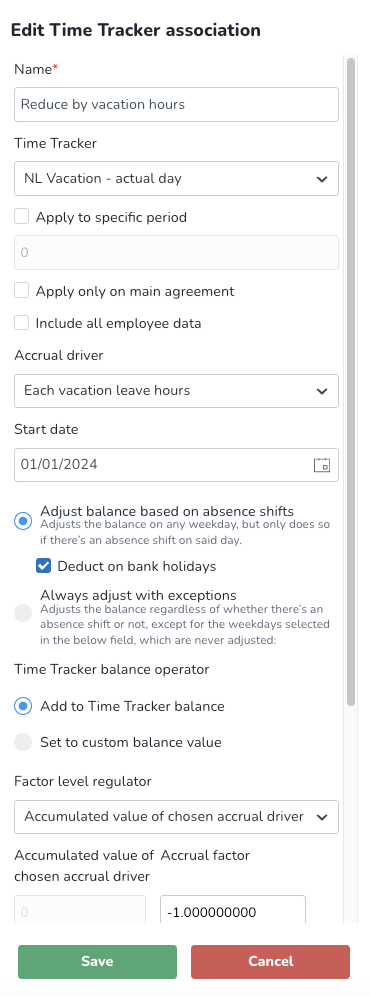 | 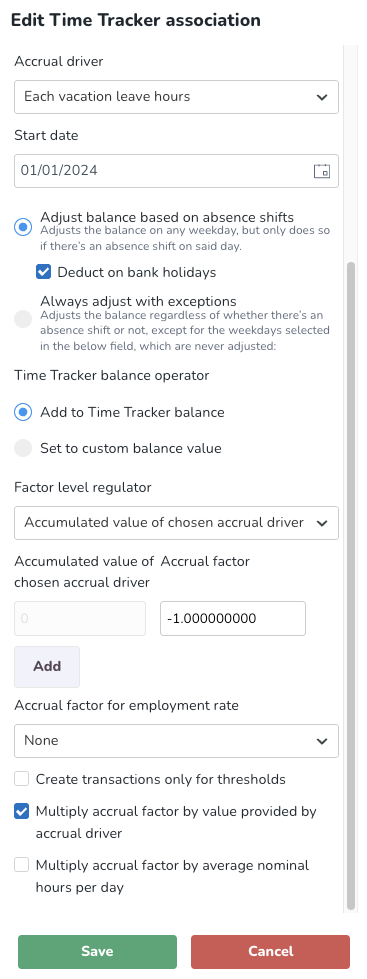 |
Configuring balance deductions triggered by absence & salary type associations
There are a few prerequisites if this configuration is to work as expected.
- This will only work for time trackers that are configured as per ‘Dutch configurations’ as described in the above steps.
- Ensure that ‘Create 4 Time Tracker associations in an agreement template’ section is configured too.
- The salary type you are looking to associate, must also be enabled inside the employee’s Agreement template in order for this to work.
- The Time Tracker Associations created inside the employee’s Agreement template for the salary type is also needed for most schedule operations: creating shifts, punches and creating absences generating salary.
- These salaries will always follow the settings from the Agreement template, not the Global Salary type settings.
Once these pre-requisites are checked and you have a ‘Dutch vacation configuration’ time tracker available, you can follow the following steps to guide you on how to configure your absence types or salary types to deduct time balance from either the statutory or non-statutory, or both leave balances.
Step 1: Associating Absences to Salary Types
Before you can configure how an absence impacts leave balances, you need to ensure the absence type is associated with a relevant salary type.
- Go to the Account Settings → Absence settings; select the absence type you want to associate and in the ‘Edit absence type’ window, select ‘Activate selected salary types on agreement templates’ checkbox in the salary type settings. Hit save.
- Now click the link 📎 button on that absence and associate it with the salary type that will trigger the deductions (e.g. vacation).
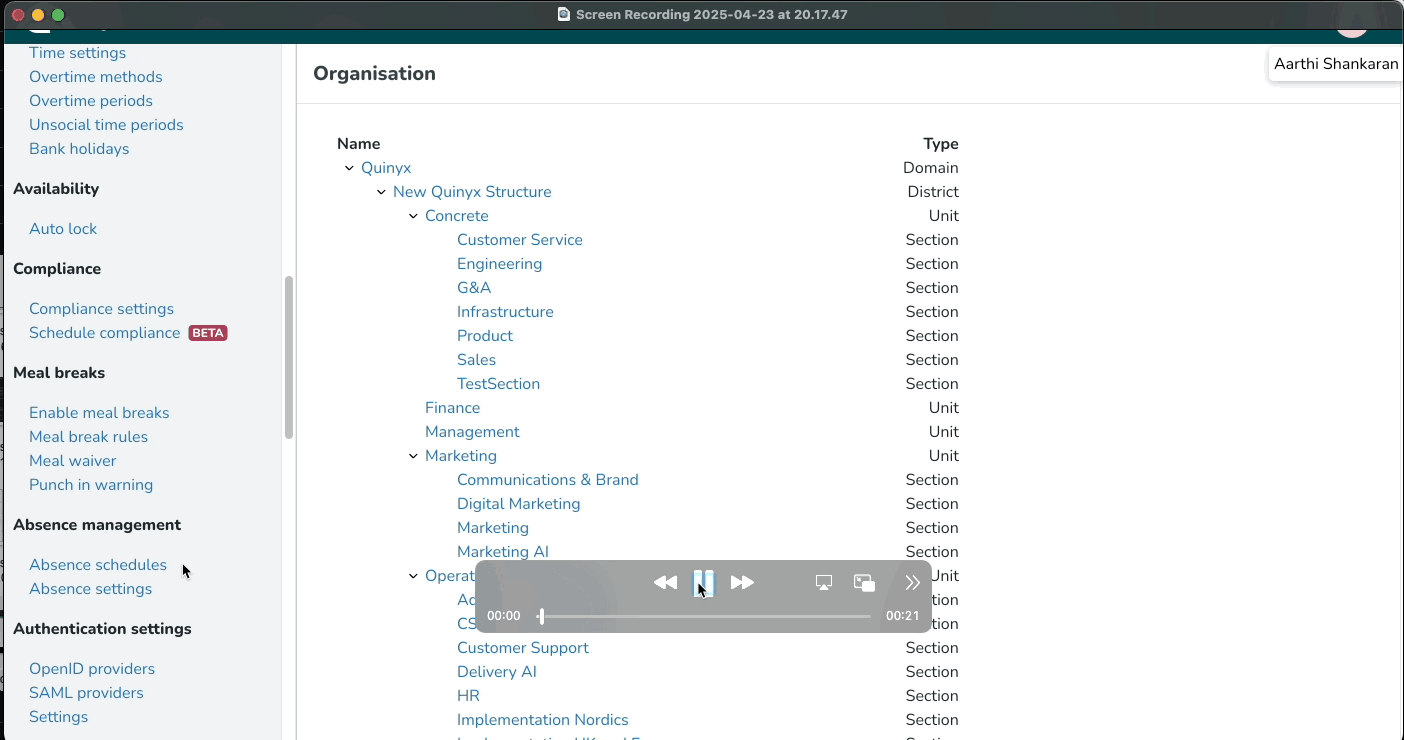
Step 2: Connecting Salary Types to Time Trackers
Next, you need to associate the selected salary type to your Vacation (statutory and non-statutory) time tracker.
Agreement Templates settings
- Go to Account Settings → Agreement Templates (AT) (under Agreements)
- Select the relevant AT → Salary types → ‘edit’ the salary that needs to be associated with the Stat/Non-stat time tracker
- Then go to Time Tracker → Add → select the ‘stat/non-stat’ time tracker from drop-down and you will see new options:

Step 3: Selecting Deduction Logic
Once the salary type is connected to the time trackers, you will now see a new dropdown menu with the following options to define how this salary type affects leave balances:
- Increase from statutory: Selecting this option will add time to the employee's statutory leave balance when this salary type is applied.
- Decrease from statutory: Selecting this option will deduct time from the employee's statutory leave balance when this salary type is applied (e.g., for regular annual leave).
- Increase from non-statutory: Selecting this option will add time to the employee's non-statutory leave balance when this salary type is applied.
- Decrease from non-statutory: Selecting this option will deduct time from the employee's non-statutory leave balance when this salary type is applied (e.g., for volunteering days).
- Default logic (first to expire deduction logic): This option will default to Quinyx’s ‘first to expire’ logic, typically deducting from the leave balance that is set to expire first.
Dutch vacation - First to expire (default logic)
First to expire in this case means that when vacation is deducted from the Time Tracker by using a Time Tracker association on the agreement template the hours will be deducted from the balance that is first to expire.
Statutory hours given in 2020 can be used latest last of June 2021 (expires July 1st 2021)
Non statutory hours given in 2015 can be used latest last of December 2020 (expires Jan 1 2021)
Example
- Employee has 20 statutory hours from 2020 and has 20 Non Statutory hours from 2015.
- Employee has approved vacation for 3 days (24 hours in October 2020)
- The first 20 hours will in this case be deducted from the Non statutory hours from 2015 since they will expire on Jan 1 2021
- The last 4 hours will be deducted from the statutory hours from 2020 since they will expire July 1st 2021
Manage Non-statutory hours manually
In some cases individual employees have deviating personal agreements where there is a need to add a number of Non statutory hours each year or as a single sum one year.
This is possible to do both through the GUI (on the time card) and through the Web Service API (default is to update non-statutory).
When connecting a salary type to a Time Tracker that is set to "first to expire" they will by default be placed in the Non Statutory hours balance.
Visible outcome with the above configuration for "Dutch vacation"
The result will be visible in the:
- Mobile application under Salary information for the employee to always have the current balance visible in the mobile app (Android, iOS).
- Absence dialogue in the web app.
- Time Trackers in the Time card in the web app.