Offer additional shifts to employees
Quinyx offers a feature that enables managers to assign additional shifts to employees and request their approval.
This functionality is very important for customers who want to stay compliant with different labor laws, where employee approval is required before additional shifts are added within the defined time period. We’re hoping that with this functionality, we’ll help all customers improve the efficiency of their scheduling process, especially when it is important to quickly find additional headcount to support different operational needs.
This enables the possibility of offering a new unassigned shift to employees and getting their approval within a dedicated place inside the Quinyx Mobile application. These actions will be covered with corresponding Qmails to ensure transparency between managers and employees. In the coming releases, we will improve this functionality by adding more options, such as offering additional hours of the existing shift, and transparency in audit logs.
Configuration
To use this functionality, you must enable it on the Account settings > Compliance settings page. After the checkbox is ticked, this functionality will be visible to the managers inside the Schedule view and the employees inside the Mobile application.
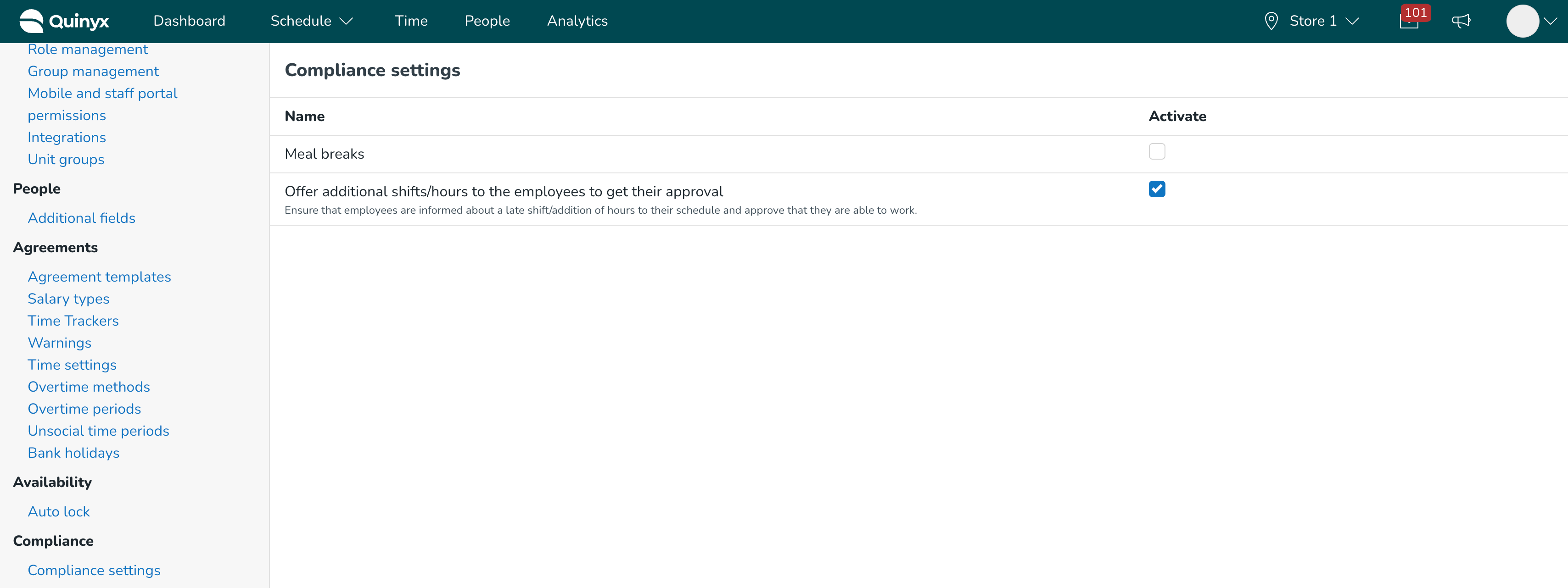
Schedule view
Inside the Schedule view, when opening any created unassigned shift, managers will have a new option called “Offer shift.” This option will be available on unassigned shifts belonging to the published period on any dates, including future shifts and shifts on the current date.
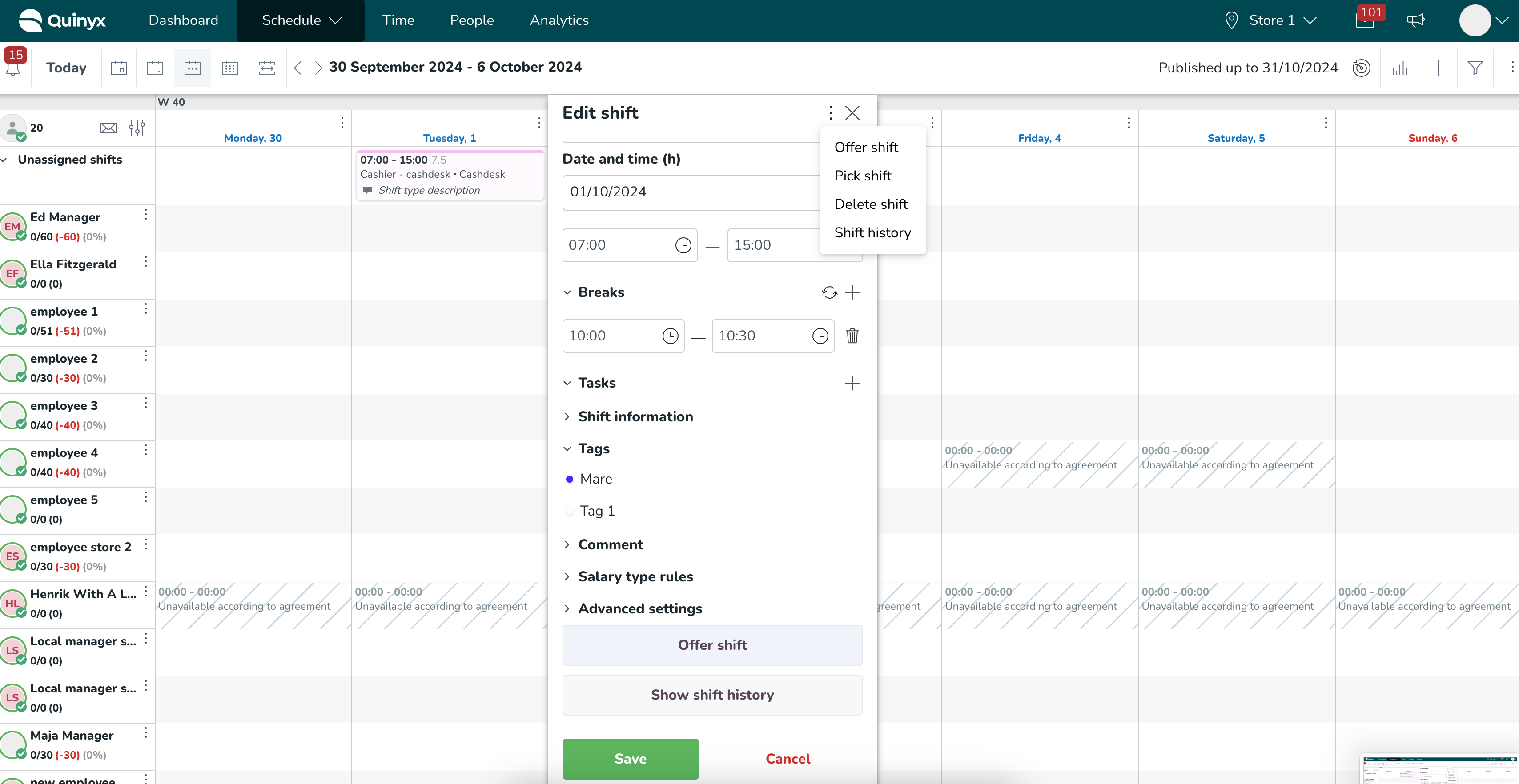
Clicking on this option will open a new panel that allows you to:
- Select an employee(s) to whom you want to offer that unassigned shift.
- Leave any comment explaining why you have selected the employees.
Inside the panel, you’ll also see details of the shift being offered.
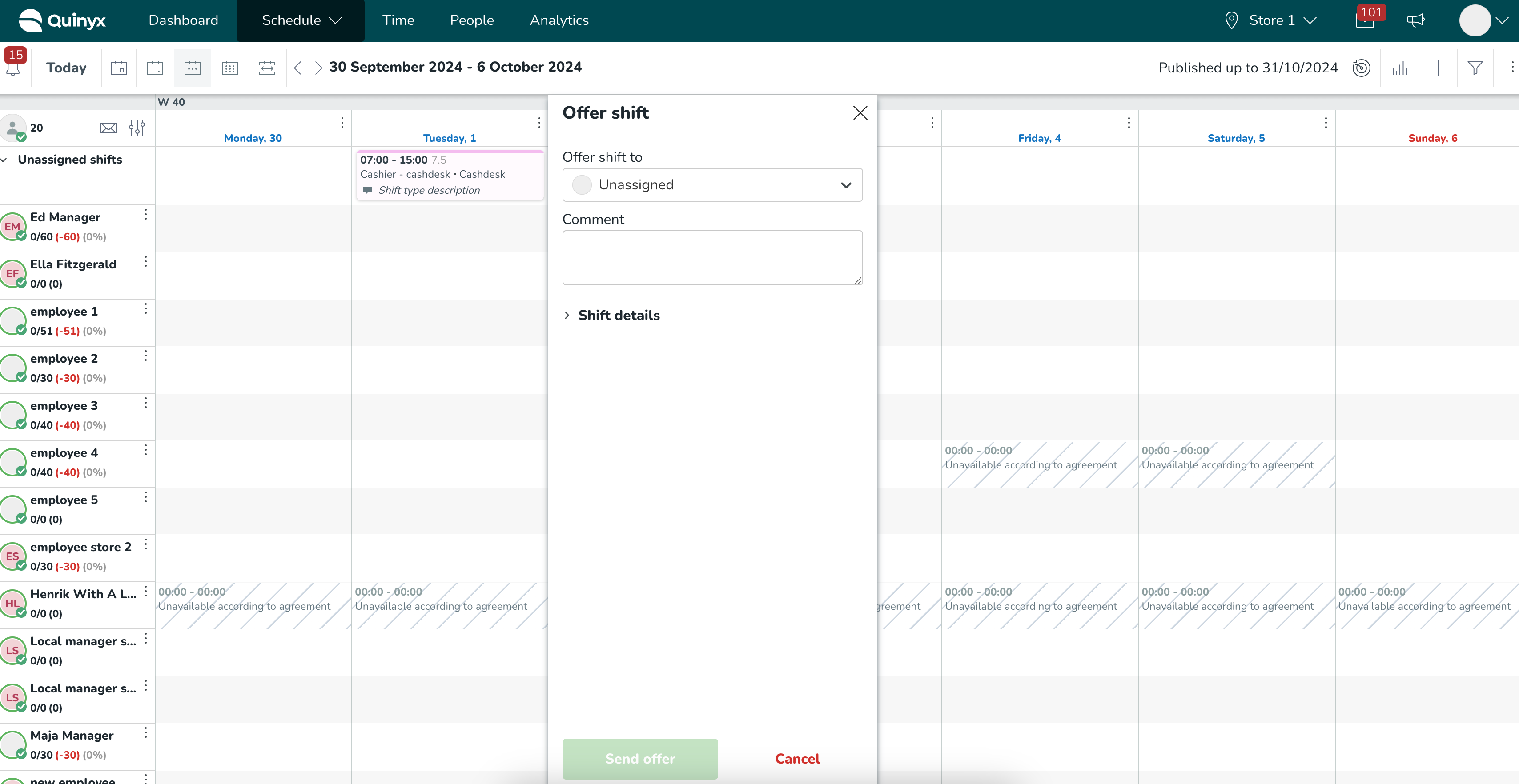
When you click Send offer, the offer will be created.
The employee(s) who has been offered to take the shift will receive a Qmail notification with the details of the offered shift, together with the comment added by the manager.
After the offer for the shift has been created, it will be visually indicated in the Schedule view.
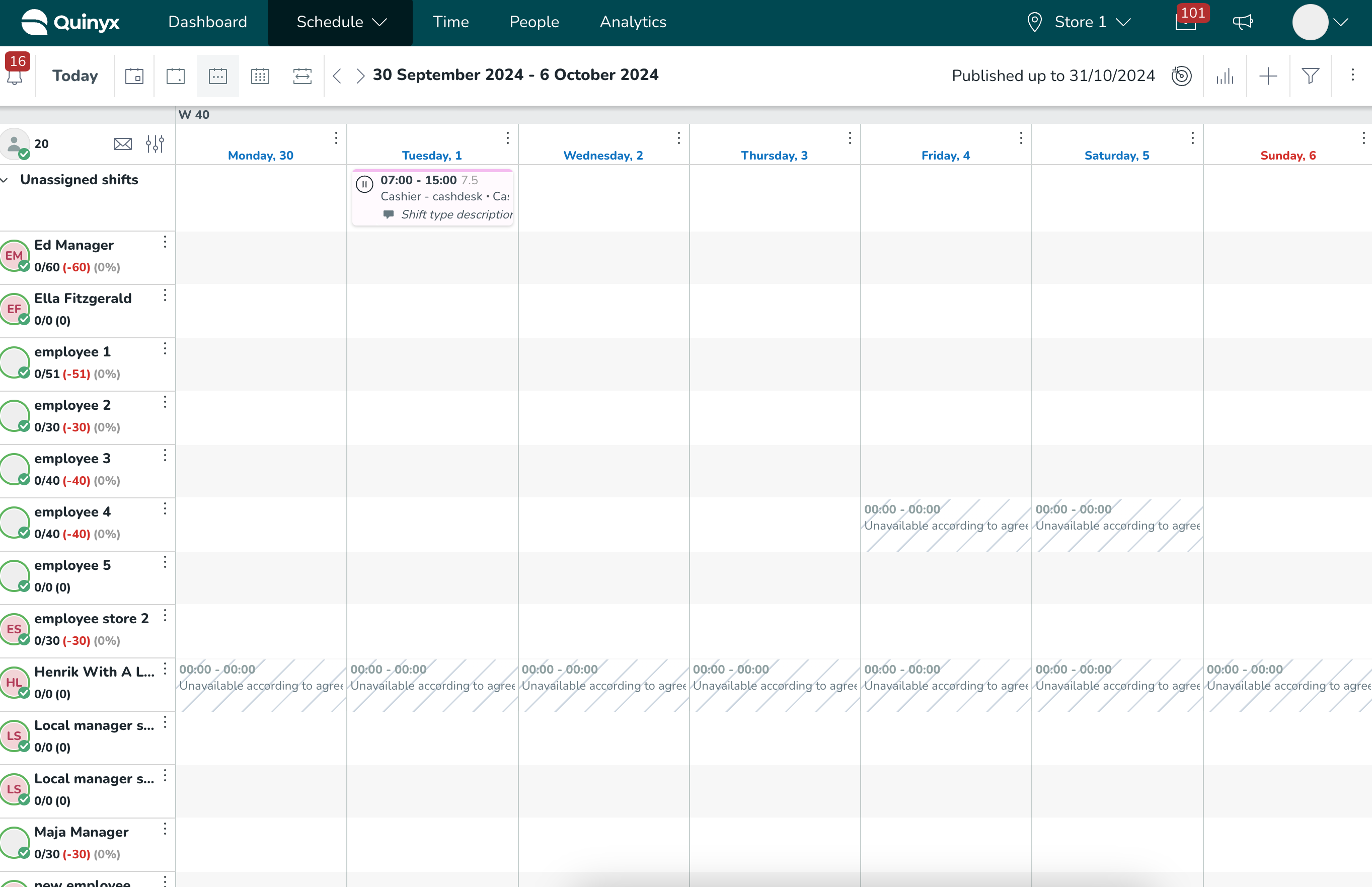
Clicking on the shift displays details of the pending offer. Both the shift and the offer aren't editable while the offer is in the active state. Until the delete option is released, the current way to delete the offer is by deleting the actual shift.
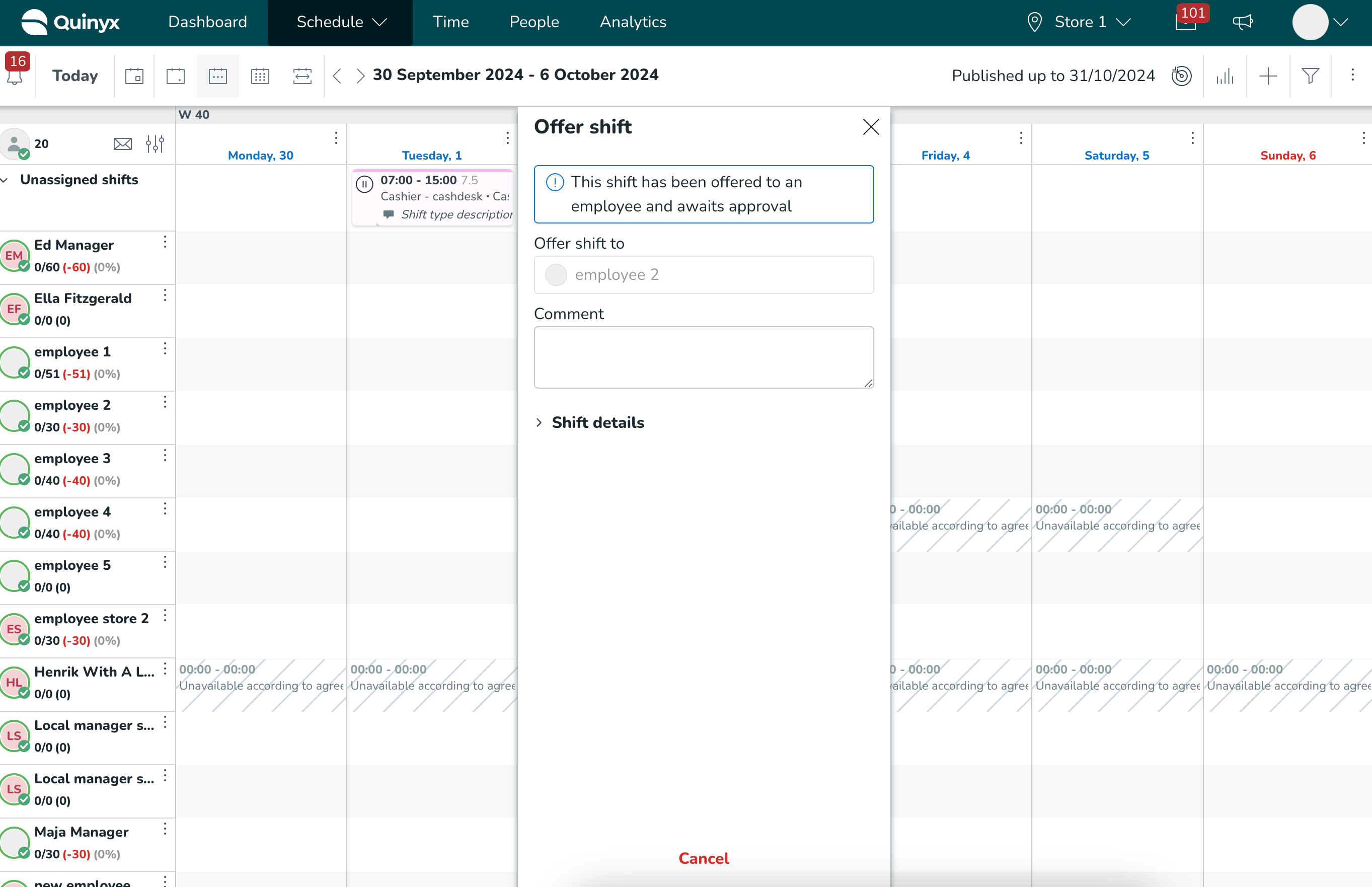
After the shift offer has been approved by an employee, the shift inside the Schedule view will be moved from unassigned to assigned to the employee in question. If the employee(s) denies the shift offer for any reason, then the shift will stay unassigned.
Both approve and deny actions done by the employee will be communicated to the manager by corresponding Qmail notifications.
If shift offer hasn't been accepted by an employee until the moment shift is scheduled to start, Quinyx will automatically deny the offer. After this, shift will stay unassigned in the Schedule view.

