Auto schedule and Auto assign run tables
Running Auto Schedule or Auto Assign
Auto Schedule or Auto Assign can be manually run within Schedule > Auto Schedule or Schedule > Auto Assign. Select Create in order to open the side panel to indicate for which time period and for which units you are interested in running the algorithm for. You are only able to select units for which the algorithm has been configured.
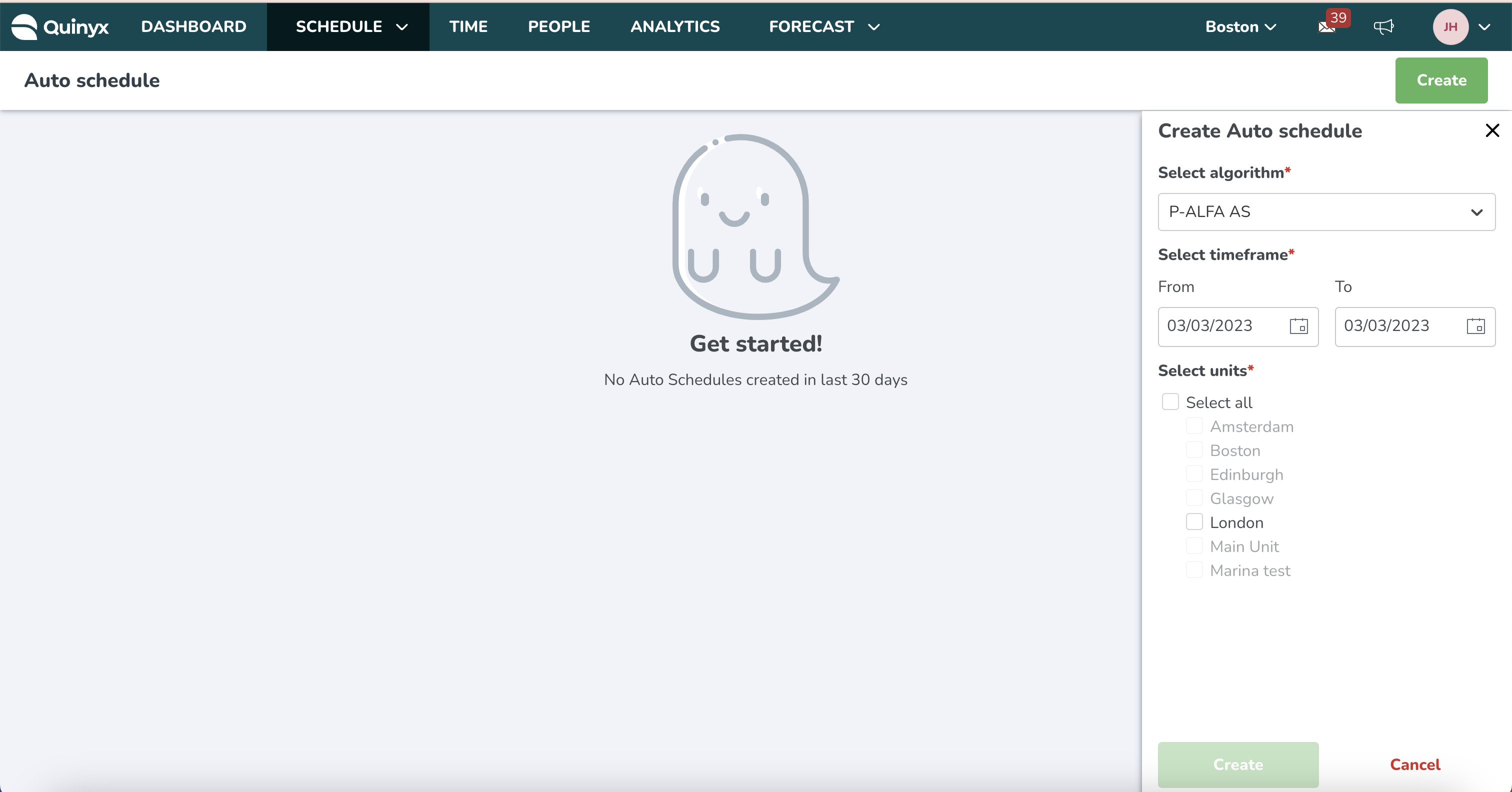
Per algorithm run, you are now able to see the timeframe for which that algorithm was run.
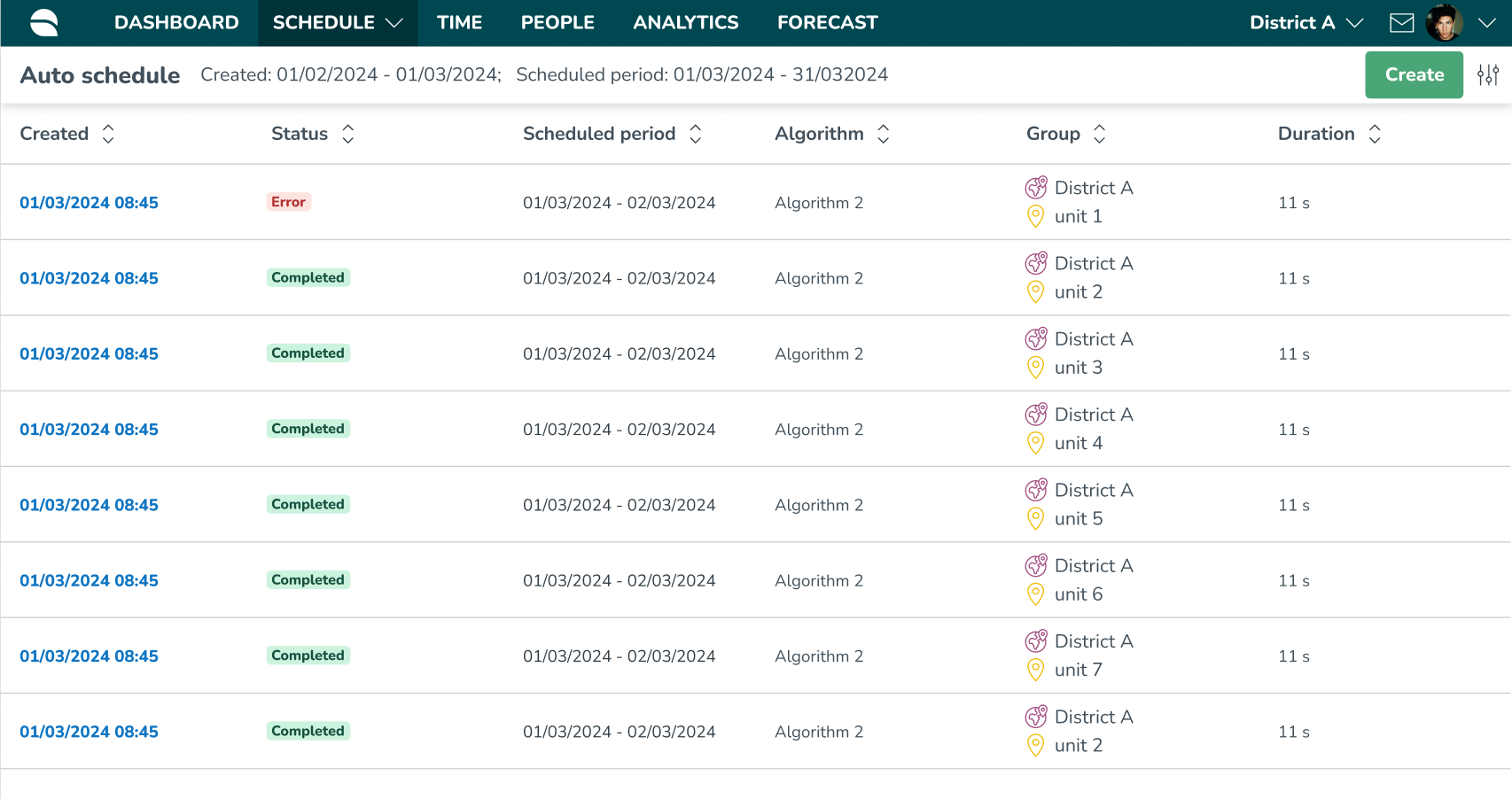
Additionally, runs appear in the correct run tables depending on the unit the algorithm was run for. The following principles hold:
- When you are in Unit A and you run the algorithm for Unit A, that run will appear in Unit A run table.
- When you are in Unit B and you run the algorithm for Unit A, that run will appear in Unit A run table.
- When you are in Unit A and you run the algorithm for Unit A and for Unit B, the run relevant for Unit B will show in Unit B run table, and vice versa.
Adjust view
You can adjust the view of the table by filtering, which allows you to more quickly find specific runs you’re looking for. You are able to filter based on the following criteria:
- Created from/to: allows you to filter on the date when the algorithm run was triggered (e.g. today).
- Scheduled/assigned from/to: allows you to filter on the time period for which the schedule was created/assigned (e.g. a month in the future).
- Status: allows you to filter on the status (error, in progress, completed) of the run (e.g. only runs that resulted in errors).
- Group: this allows you to filter on the group for which the algorithm was run (e.g. Unit A).
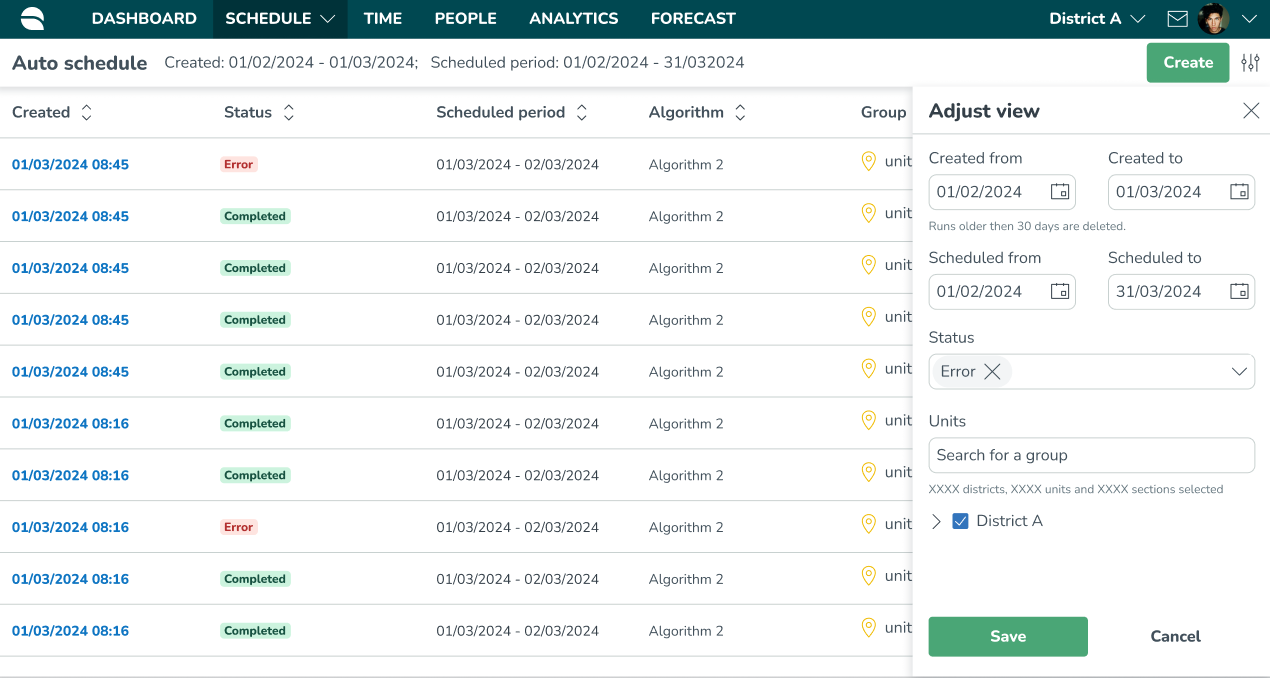
Algorithm RunIDs
Whenever you experience issues with running Auto schedule and Auto assign, or whenever the result of the algorithm runs are not as you expected, you should reach out to Quinyx Support.
For Quinyx Support to best help with algorithm result issues, you can retrieve runIDs for each algorithm run in Quinyx.
The runIDs can be found by clicking on the timestamp of each run and copying the runID from the side panel to your clipboard. The runID should be provided additionally to the other details provided when describing the issue.
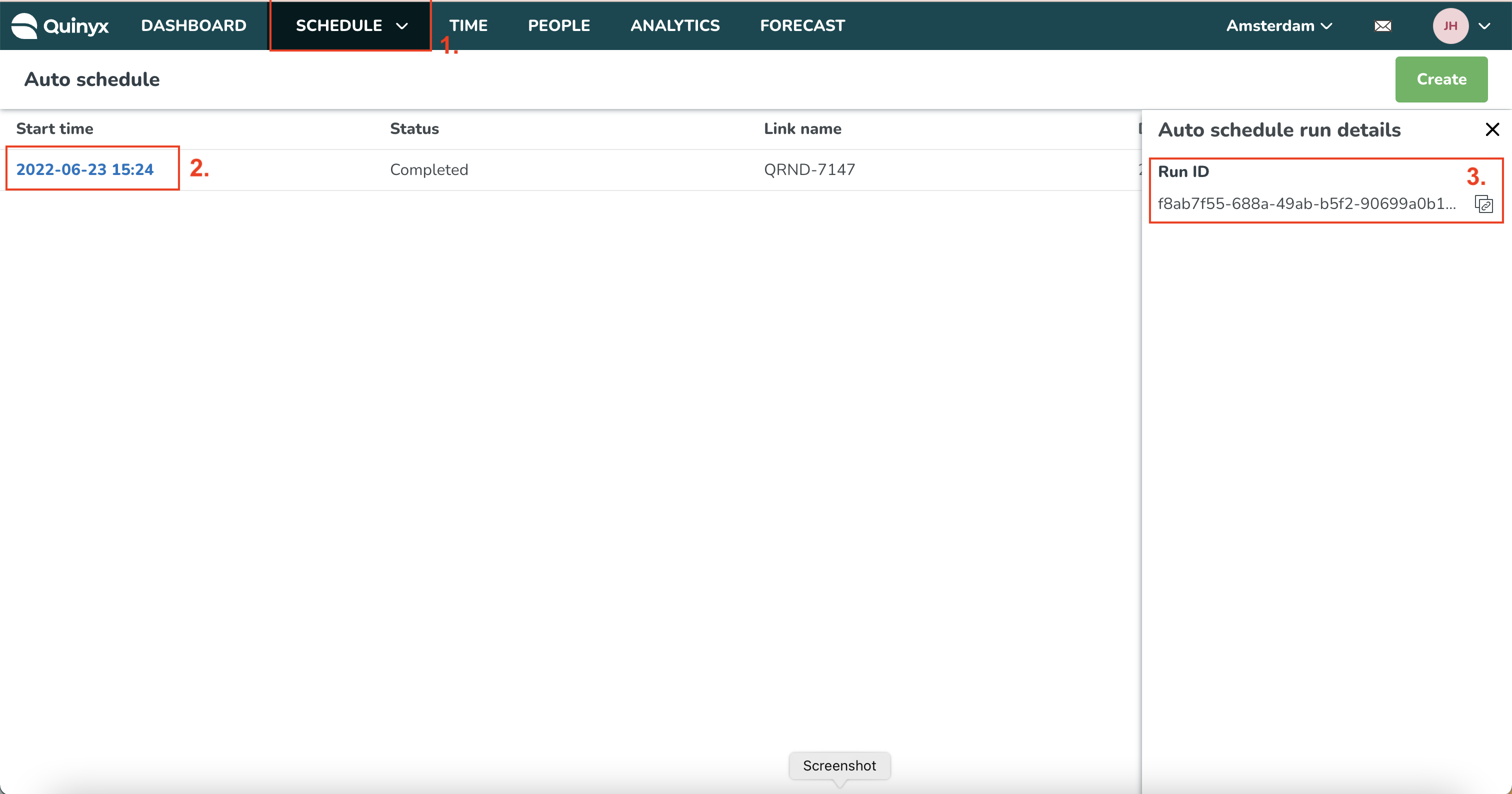
Algorithm run notifications
Similarly to how it works for manually running AI Demand Forecasting in Quinyx, you can get updates on your Auto Schedule and Auto Assign runs. The following updates will be provided:
- The Auto Schedule/Auto Assign process has successfully started: Whenever the algorithm is kicked off for a single unit or multiple units.
- The Auto Schedule/Auto Assign process is finished: Whenever the algorithm runs have successfully completed. When you run the algorithm for multiple units, the status message will only show once the runs for all units have been completed.
- The Auto Schedule/Auto Assign process is finished. X of Y runs finished successfully: Whenever you have run the algorithm for multiple units and only some of the units have completed successfully.
- The algorithm process has stopped, something went wrong: Whenever the algorithms have finished but resulted in an error.

