How to configure the SMS/text message functionality
You can select to receive notifications via SMS/text messages whenever an automatically generated Qmail message is sent.
Configuring SMS/text messages
Unit level
To set up the SMS/text message functionality for your Quinyx account you need to ensure that your units are using the default settings:
- Go to Account settings > Group management > [insert unit] > Advanced unit settings.
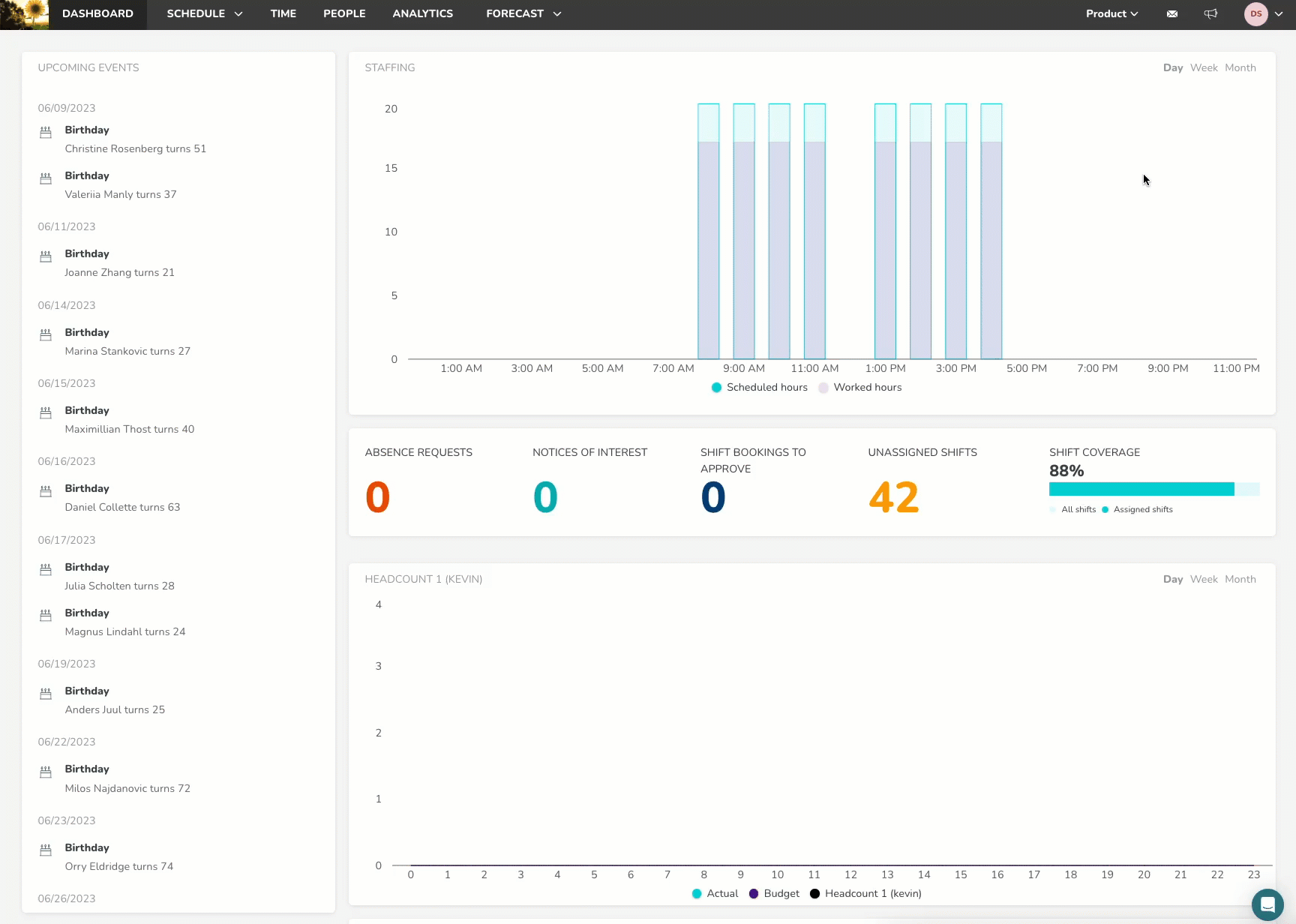
- In the Advanced unit settings, navigate to SMS/Coordinates and click Get default SMS settings. This will auto-populate the fields below the button.
User level
If you want all notifications for a user to be sent via SMS/text message:
- Go to People > People details > Contact details.
- In the Receive notifications via field, select SMS.
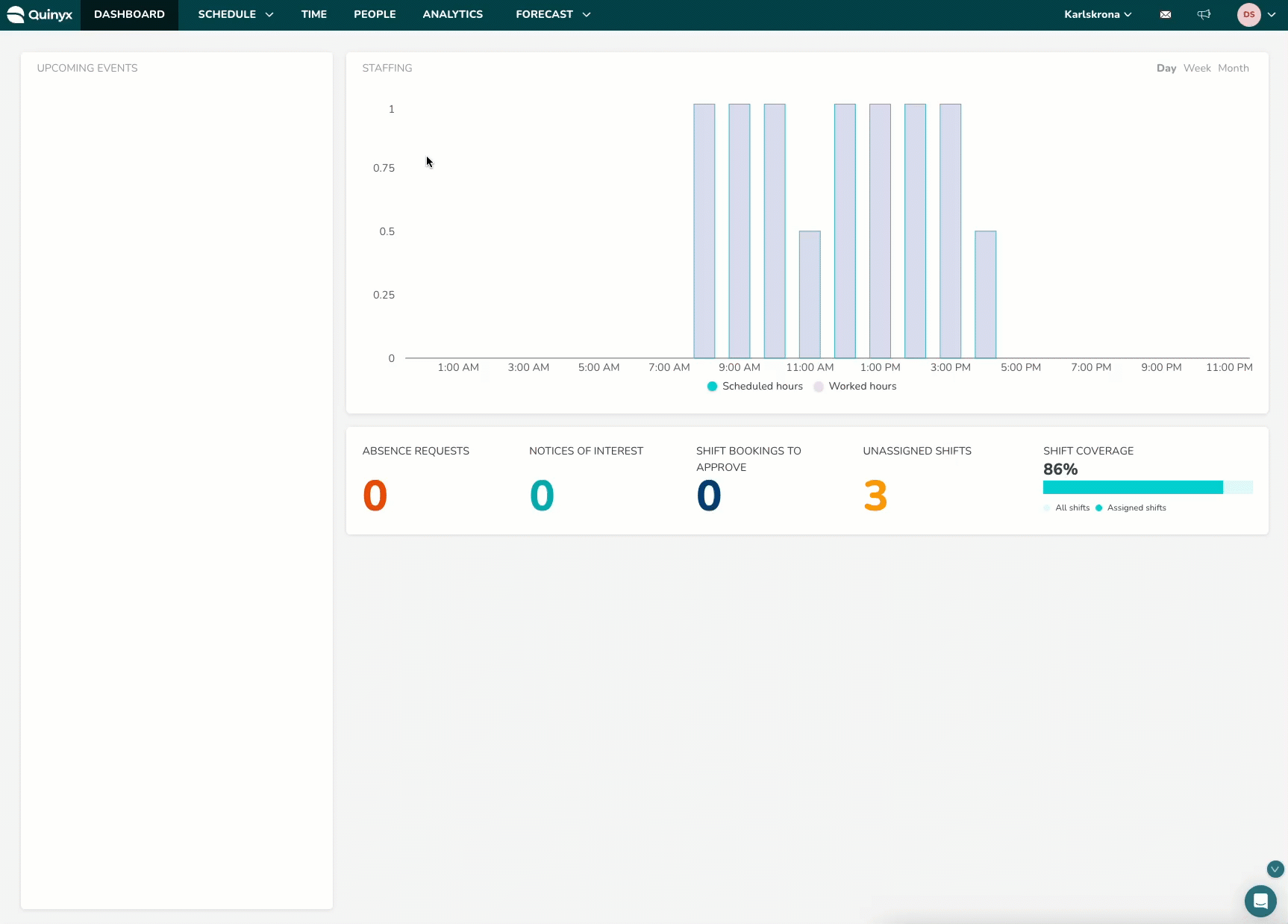
Use cases for SMS/text messages for notifications
No data coverage
Using SMS/text messages as a means of receiving notifications can be useful in cases where the employee doesn’t have data coverage but can call/text.
Working for multiple Quinyx customers
If you work for more than one Quinyx customer, you will not receive notifications from your employer if you are not logged in with those user credentials. If you use the SMS/text message functionality, you will still receive those notifications from your other employer while you're not logged in to the app.

