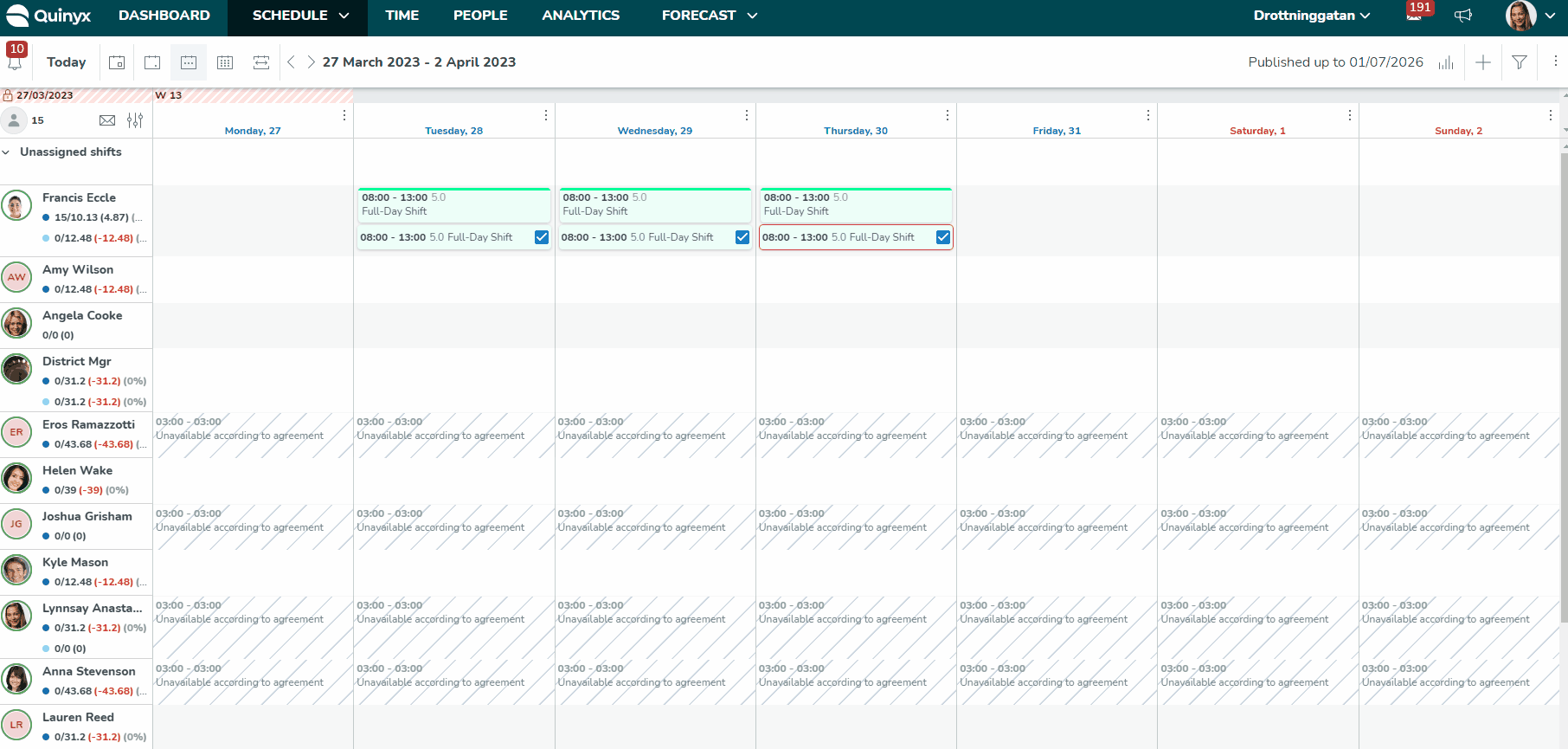Agreement templates - Absence types
Absence types are different types of absences, such as holidays, illness, parental leave, personal days, long-term illness, etc. Absence types are used during the actual absence reporting process and are visible to employees and managers in different places in the system. The absence reason carries the absence code that must reflect what is set up in your payroll system. You can also link salary types to an absence reason in order to see the output in the Time card; it's also needed if you want to use cost calculations in Quinyx.
- You can enable specific absence types on an agreement under Account > Agreement templates > [agreement] > Absence types.
- As different absence types may only apply to certain types of employment or subsets of employees, on an agreement-template level, you can configure which absence types should be available in Quinyx' user interfaces. The “Employee” checkbox of a given absence type will affect whether or not said absence type appears in the Absence type dropdown in the Mobile and Staff portal when the employee is in the process of creating an absence. The “Manager” checkbox of a given absence type will affect whether or not said absence type appears in the Absence type dropdown in the manager when the manager is in the process of creating - or editing - an absence on behalf of an employee.
- You can configure whether users should be able to approve their own absences.
Under Agreement Templates > Absence Types you select whether users on that agreement template should be able to approve which, if any, of the absence types available to them. Only users with the manager role and the necessary Absence Write permissions have the ability to approve absences. Even in the case of managers, the new "approve own absence" configuration only applies after all existing validations have been performed. This ensures that no employee or manager can bypass established permissions.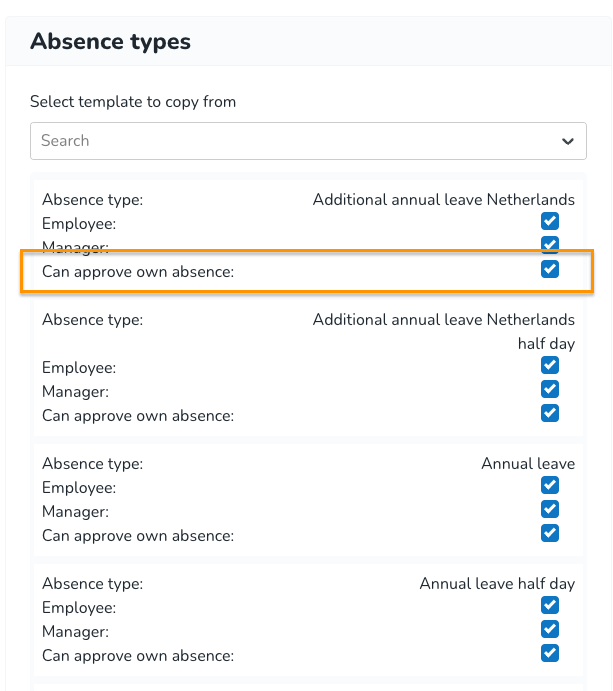
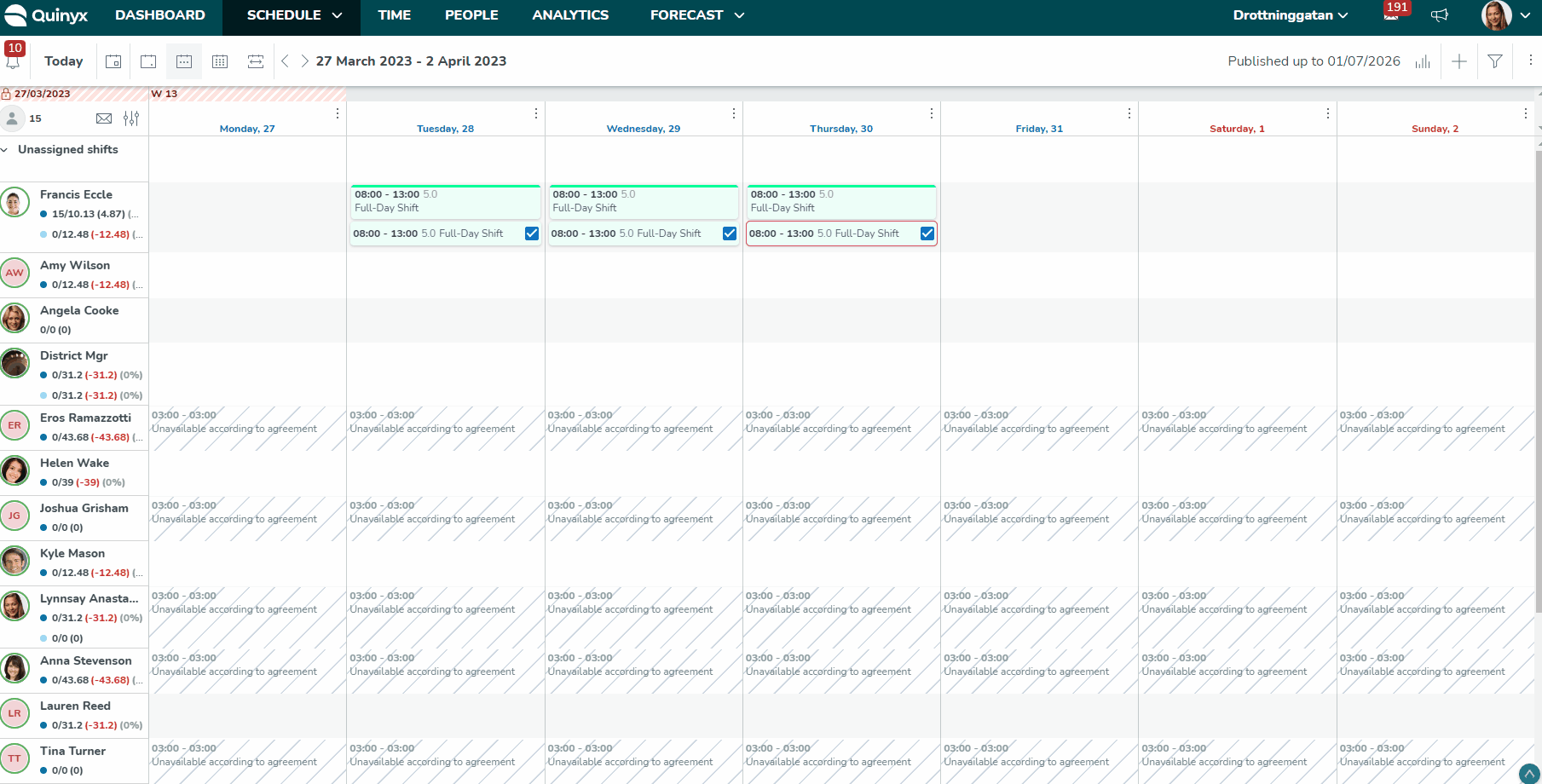
If the absences you want to use in the agreement are already configured on a different agreement, you can save time by finding that agreement under Select template to copy from.
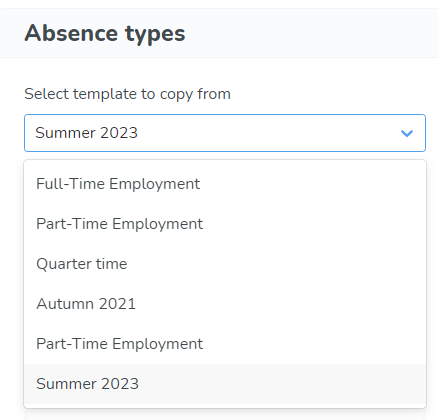
If you want to create a custom absence type, go to Account settings > Absence management > Absence settings.