Part-time absence calculated based on scheduled hours
You can add part-time absences that are calculated based on shift or per day.
Split an absence per shift
When adding the absence, select the percentage of the absence and which part of the shift to be absent from. If an employee has more than one shift per day, the percentage will be applied to the total scheduled hours of the day and not per shift.
In the example below, the employee has a 50% part-time absence. The user selects the absence rate, where the absence should be placed, and, if applicable, what action should be taken on the shift/shifts.
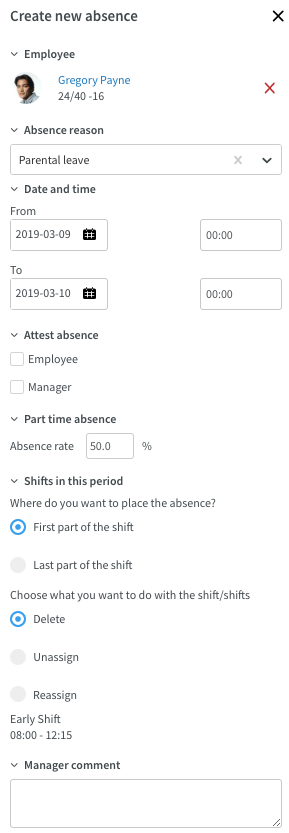
In addition, it's possible to split shifts per day instead of per shift.
Split an absence per day
Sometimes, an employee has multiple shifts per day. It's possible to split those shifts per day instead of per shift.
In the example below, we will add a part-time absence for an employee that has two shifts per day on three days.
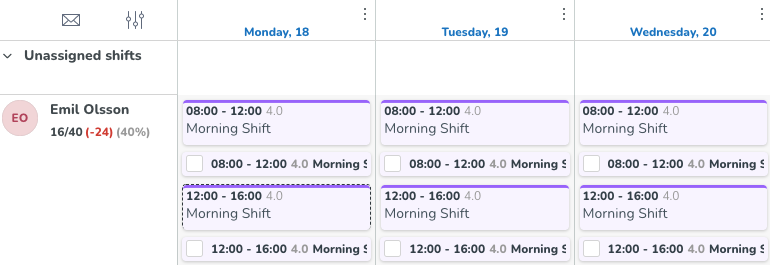
When you add an absence and enter a part-time percentage, you'll now be presented with a new option Split per day.
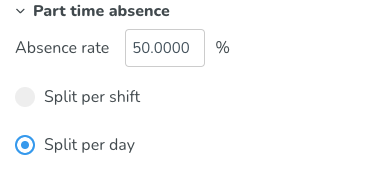
When you've selected to split the shifts per day, these options will be presented in the drop-down where you select what should happen with the shifts.
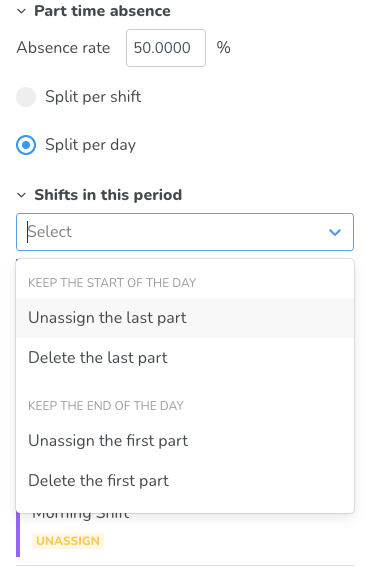
Keep the start of the day: The absence will be added to the shifts in the end of the day based on the selected percentage.
Keep the end of the day: The absence will be added to the shifts in the beginning of the day based on the selected percentage.
Once you've selected one of the options above and saved, the absence will be added and your shift will be split accordingly:
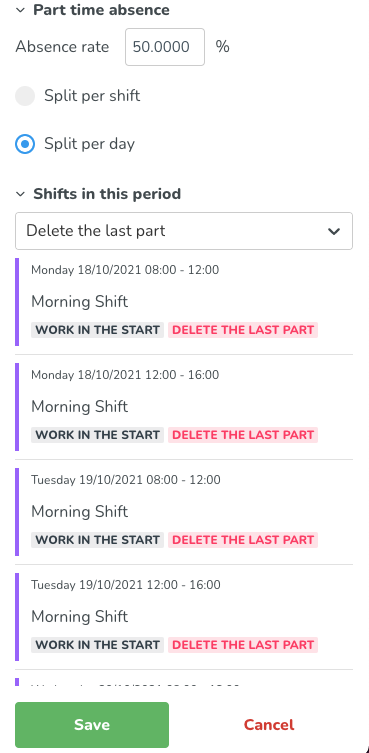
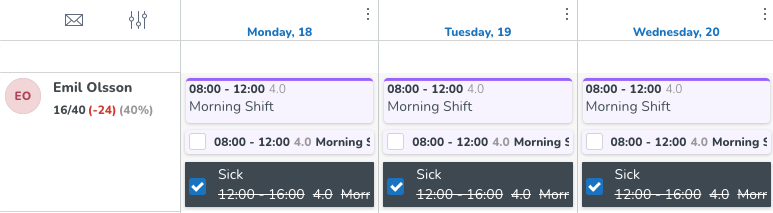
Extending a part-time absence
If you choose the same action twice on the same shifts, then prolonging/extending a part-time absence using the to-date and splitting the shifts during the days gives double absence shifts on an already registered absence.
If you instead only select the shifts on "new" dates and apply "Work in the start" or "Delete first part", (keep is pre-selected on the shifts where you have already taken an action), then we will only touch the new shifts.

