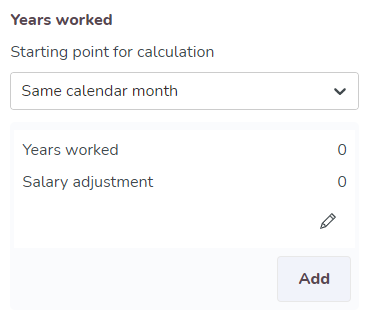Agreement templates - Salary
To view payroll costs in Quinyx, you can define a standard pay rate in the agreement template in the Salary section.

Salary/Salaries
Tick the Employed by the hour box if you want this agreement to be hourly by default. Untick the box to enter specific monthly or hourly salary information:
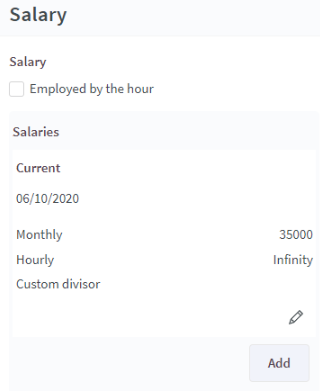
You also have the option to use a custom divisor, which you set yourself. This allows Quinyx to calculate an average hourly salary. In this case, you add a custom divisor by entering how many working hours per month the monthly salary should be divided by.
Click Add to add additional salaries that will take effect in the future. They will display under Coming.
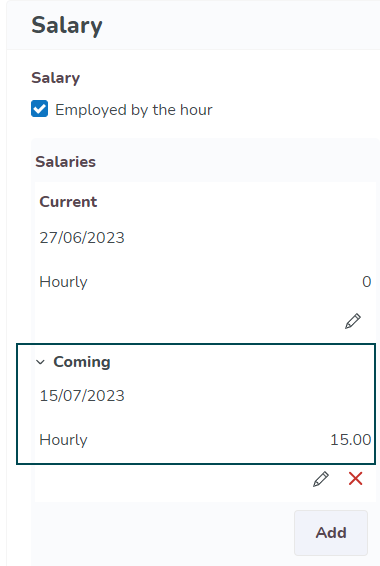
Social costs
Social costs are the percentage of both net cost and leave compensation combined. Click Add to enter this information under type, and choose between Absence or Social.
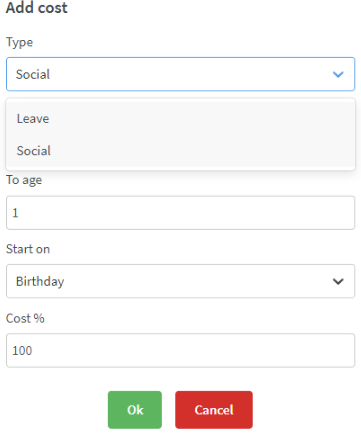
By way of example, let's say an employee is scheduled to work 160 hours, all of which will generate base salary at $10 per hour. They have a leave compensation of 12% and social costs of 25%.
- Calculate base salary → 160 hours x $10 = $1600
- Calculate leave compensation → $1600 x 12% = $192
- Calculate social costs → ($1600 + $192) x 25% = $448
- Total cost = $1600 + $192 + $448 = $2240
- Or a quicker way of calculating total cost = ((1600 x $10) x 1.12 ) x 1.25 = $2240
Employee age
This can be used to give additional salary to employees when they get to a certain age. Quinyx will look at the Date of birth field under advanced details within the employee card to calculate the age of an employee.
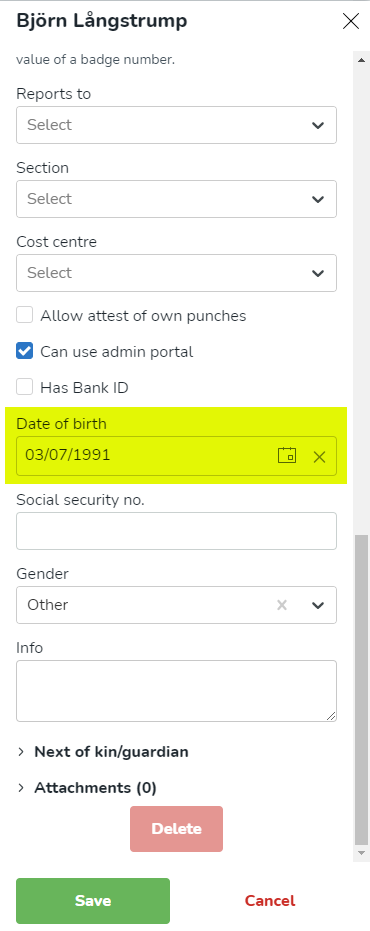
Choose the starting point for the calculation. Options are:
- Same calendar month
- Exact calendar day
- Next calendar month
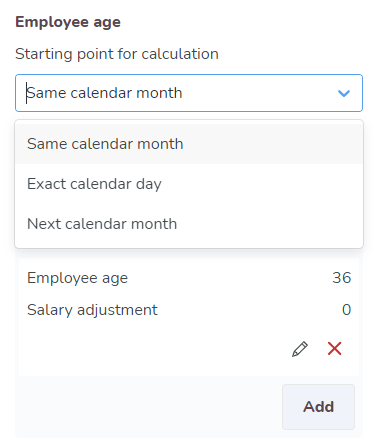
Years worked
You can edit the salary adjustment by the number of years worked. Choose the starting point for the years worked calculation. Quinyx will look at the Employed from field under Status within the employee card to calculate how long the employee has worked for your company.
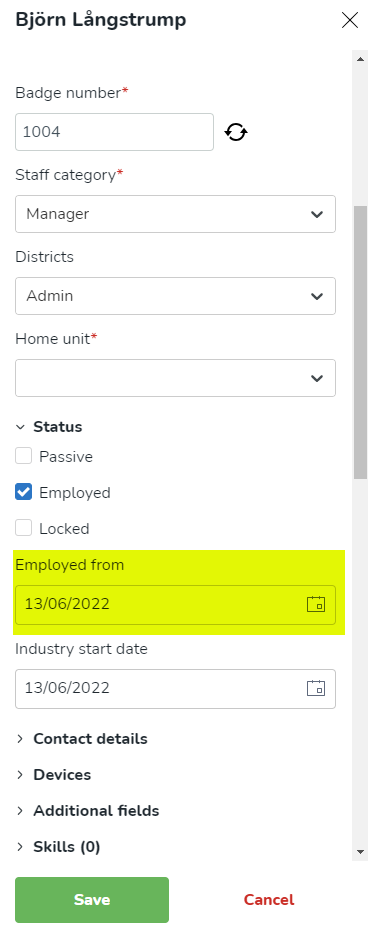
Options include:
- Same calendar month - (employment date)
- Exact calendar day - (employment date)
- Next calendar month- (employment date)
- Same calendar month - Industry start date
- Exact calendar day - Industry start date
- Next calendar month - Industry start date