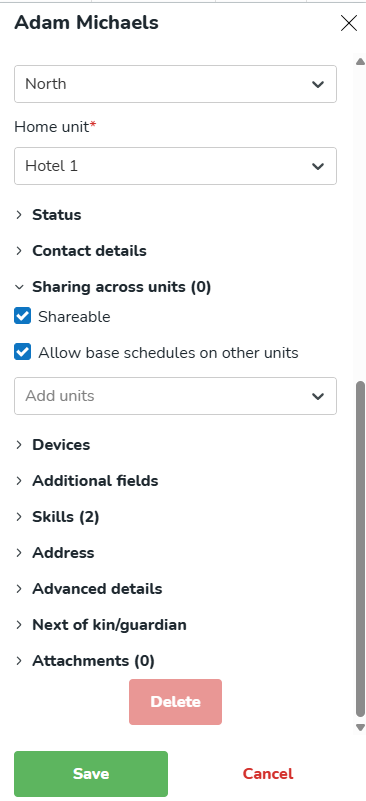Staff sharing
In many organizations, it's common to share employees between units. You can do this one of two ways.
Share an employee from Group settings
You can share an employee from Group settings. Click on a specific group, and then click on the employee you want to share. Click Roles overview > Share employee.
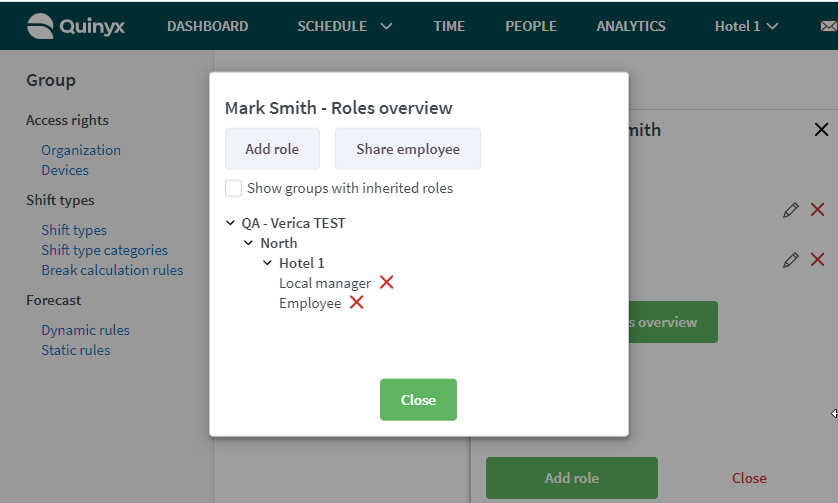
You can decide if you want to share the employee globally, within districts or to specific units. If you share the employee to a district, the employee will be shared (inherited) to all units and section within that district. If you share to a unit, the employee will be shared (inherited) to all sections within that unit.
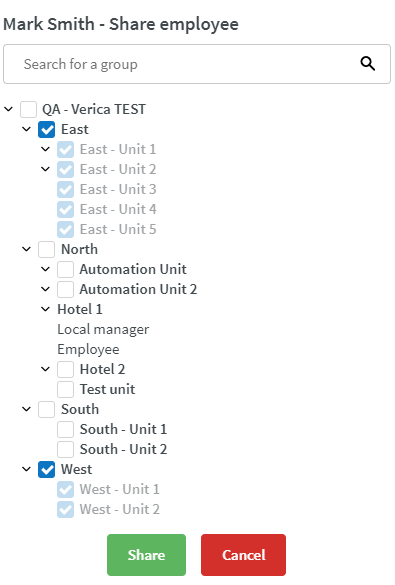
After you've selected where to share the employee, click Share.
You have the option to select whether the sharing should have an end date. If you select an end date, the employee's role on the shared unit will be removed after that date.
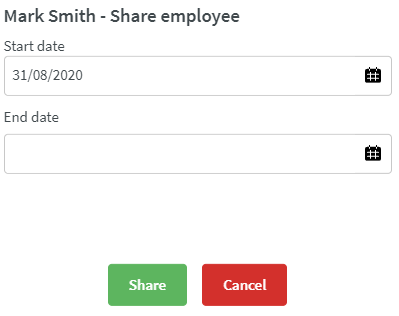
Click on share again.
You will now see a blue label named Shared next to role name under the group where the employee is shared.
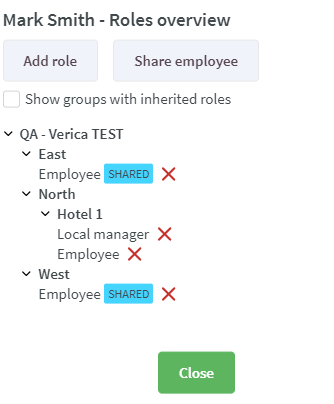
If you want to stop the sharing, click the red X next to the shared label.
Good to know:
- When sharing an employee, the employee will always get the role "employee" on the group you share them to.
- The manager who "borrows" someone can then decide if they want to give that employee a higher role on their own unit using the "Add role" function.
- You can only share globally, within the district, or to specific units. It's not possible to share to a specific section.
- If a manager has write access on the Settings permission and no access to the People permission, they can share the employee from Organization view in Account settings. To share employees from the People tab, they need read access on people + write access on settings.
Share an employee from People tab
In the tab "Sharing across units", you can choose to share people to several units when the person needs to be available for scheduling and to work at other units than his or her home unit.
- Shareable: Tick this if you want to activate sharing across units.
- Allow base schedules on other units: To ensure that the person is able to have a base schedule (i.e. not just shared to take ad hoc shifts) for these units, the "Allow base schedules on other units" checkbox needs to be checked.