Version 364
New features
New overtime method/working time quota - nominal hours/day
For some markets the overtime per week is calculated with number of avg. nominal days per week as well as nominal hours per week. This is typically in the German market as a calculation of "good hours" together with a "good day" configured Time Tracker.
The calculation for the overtime is as follows : Worked hours - ( Worked days * avg.nom hours ) = Overtime hours
Example
Employee is hired for 4 days a week and 32 hours a week
Employee works in a week 3 days and 28 hours and should receive 4 hours of overtime
- Avg - Nominal hours per day = 8 (32h / 4 days)
- 28 - (3*8) = 4 hours of “overtime”
- Formula for calculation : Worked hours - ( Worked days * avg.nom hours ) = Overtime hours
Industry start date
For some markets the date of when the employee started to work in the industry should be used for calculation of salary levels. Industry start date is now available to set on the employee card.
You can also choose this in the salary steps on the agreement/agreement templates under years worked.
Time → Agreement templates → Agreement details → Salary adjustments → Years worked
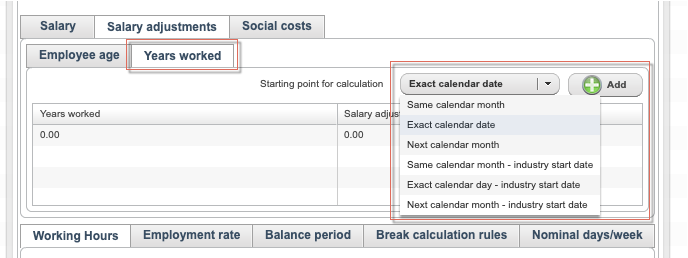
API / Web Service updates
wsdlGetEmployees : Returns industry start date
wsdlUpdateEmployees : Possibility to update industry startdate
wsdlFindEmployees : Now possible to search for email as well as badge number
Updates and performance
- Added new accrual driver for "Each day the agreement has been active - not leap year". This accrual driver is an exact copy of the accrual driver "Each day the agreement has been active" except it does not count 29th of February regardless of what year as a day the agreement has been active
- Time tracker transactions added manually or by Integration is now possible to see in Time → Time trackers → Updated by
- Schedule period Report - Be able to choose date
Bug fixes
- Correction to global News from main unit are not seen in another units
- Correction to manual rules disappear from the original shift after deleting the absence
- Changing gender from female to male now changes stock avatar accordingly
- Correction to edit Absence end date, In Time view, within unlocked salary period
- Correction to edit multiple shifts: Setting a shifts start date between 00:00 - 01:00 causes it to move 24 hours backwards, even during locked periods
- Correction to Webpunch authenticate not updating
- Fix to error message in Agreements, when starting e-signing process after rejecting the same agreement
- Fix to Webpunch: historical punches are not being shown after employee has punched out
- Correction to static rule output on section level in scheduled staff with filters on sections
- Fix to unexpected name showing in schedule-logs in field "By"
