Account settings
The account settings page is where you do all the configuration for access rights. If your role has access to account settings on the domain level, you can configure account settings by following these steps:
- Click on the arrow next to your picture in the top right corner.
- Click Account settings.
- This will take you to the account settings page.
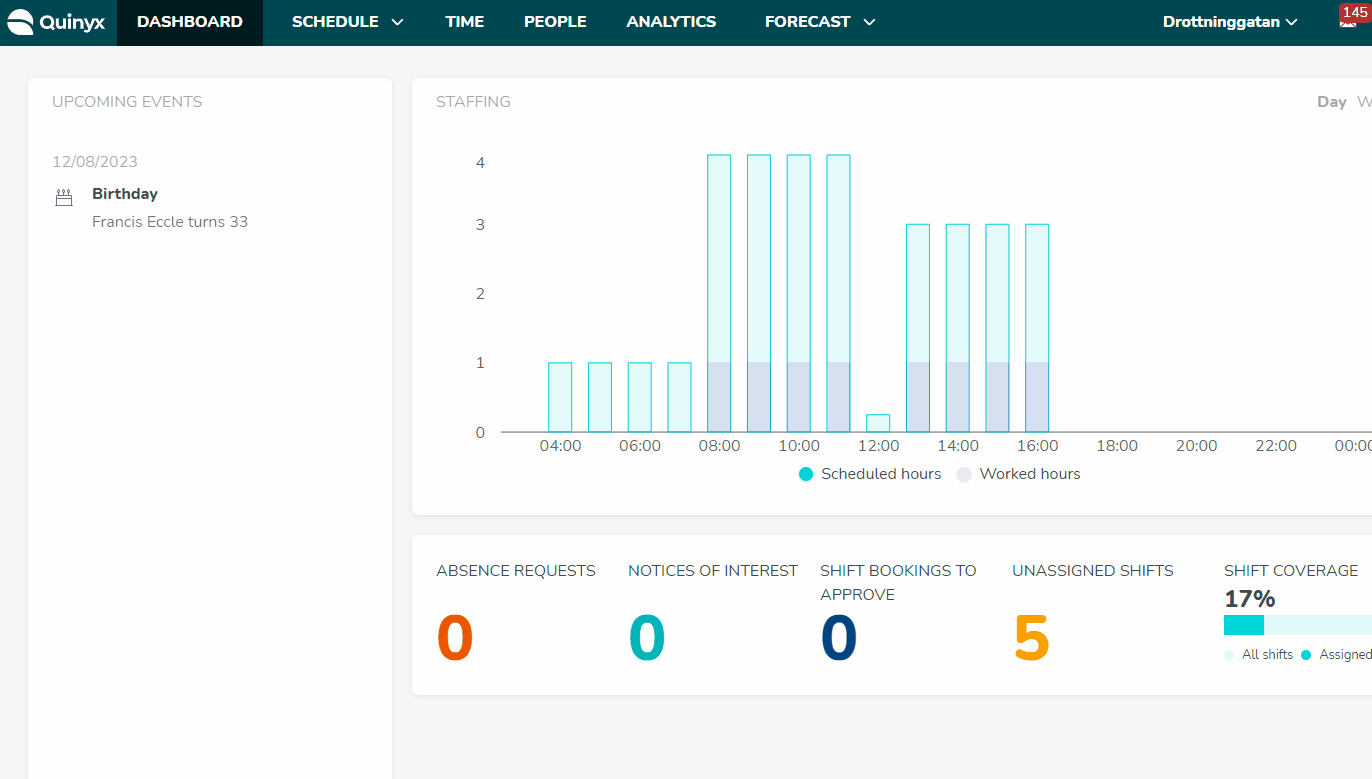
The account menu is divided into different groups where you can handle settings and configuration in Quinyx.
Access rights: Here you set permissions and roles for the web app and the mobile app. This is also where you create the structure for your organization. Read more here.
People: Under people, you can create custom input fields that you can configure for employee details. Read more here.
Agreements: This is where you configure employee agreements. Click here to read more about setting up employee agreements.
Availability: Availability allows you to see if employees are available (or not available) in the Schedule view.
Compliance: Compliance settings are used for market-specific use cases.
Meal breaks: You can configure time control of meal breaks, Webpunch changes to support punching correctly on meal breaks, and you also have the possibility to waive your meal on a shift basis.
Absence management: This is where you view your absence settings. Read more about absence settings here.
Authentication: You can set up authentication methods using OpenID SSO providers or SAML SSO providers.
Shift types: This is where you set up global shift types that will be available in all units. Read about shift types here.
Skills: You can create skills and link them to your employees, so you can ensure that you always have the right employees assigned to a shift. Read more here.
Webpunch: You can configure Webpunch so you can punch in and out, see shifts, enter absences and overtime, and much more. Read more here.
Advanced settings: Mobile acccount settings allows employees to book unassigned shifts only if they have the matching skills.
Appearance: Click appearance to change how your top navigation bar looks. Read more here.
Forms: You can directly upload and manage existing PDF forms in Quinyx. Read more here.
Cost bearers: Configure your Tags, cost centers, and projects.
Optimization settings: Configurations for statistics, budget, and Forecast. Learn more!
Audit logs: Search Quinyx logs to see what people have done. Read more here about audit logs.

