Break calculation rules
Under Break calculation rules, you can define the amount of time that must be worked before an employee is to have a break, how long the break should be, at what point in the shift it should be scheduled, and the day of the week on which this rule applies. You can use break calculation rules on shifts in the schedule and on shifts in base schedules. Click the icon with two arrows to apply break calculation rules to a shift:
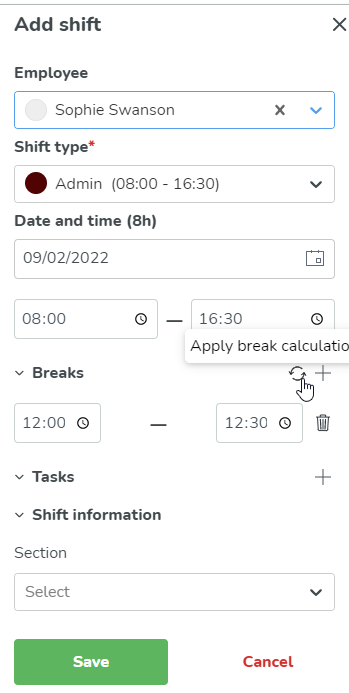
You will find break calculation rules under both Account settings and Group settings (only on unit level).
Rules that are created under Account settings will be shared to all units within the organization and rules created under Group settings will be local and only available for that group (unit). When viewing break calculation rules under group settings, you will see a shared label next to the rule if it is inherited from account settings:
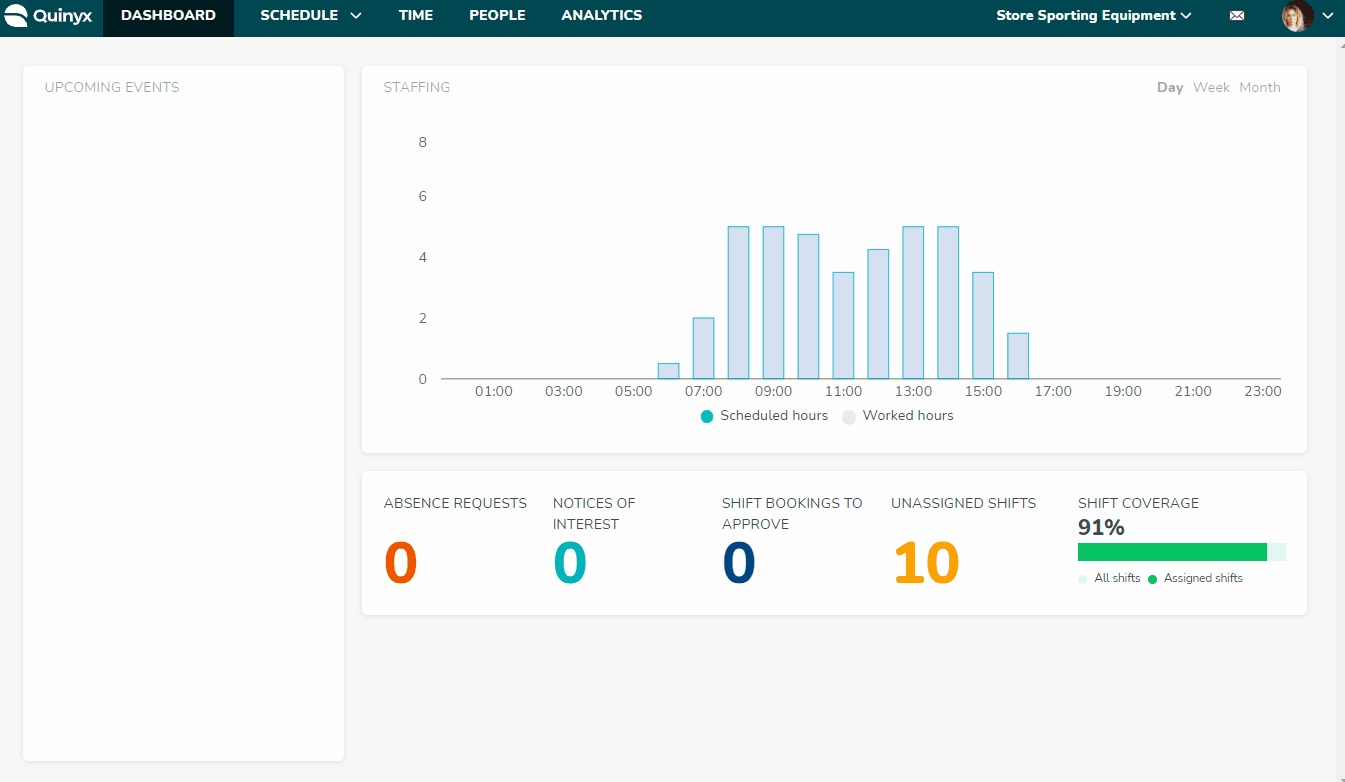
- Click Add to add a break calculation rule.
- Shift length: Enter the length of the shift.
- Break: Enter the length of the break (in minutes).
- Only apply to specific weekday/s: Add whether the rule applies to all days or a specific day of the week.
- Show breaks: You can uncheck Show breaks if the scheduled break doesn't need to be displayed in the schedule. It's useful if staff can take their break when there is time rather than at a fixed time.
- Location of breaks: Beginning, Middle, End, After.
- No. of breaks: Enter the number of breaks during a shift.
