Troubleshoot Webpunch login issues
General Webpunch issues
Employees might not be able to punch in or out using Webpunch. The first step is to determine how the customer is logging into Webpunch. There are two possible methods:
- Via Webpunch URL.
- Via the manager login.
If you see something similar to the image below, it likely indicates that you're using a Webpunch URL.
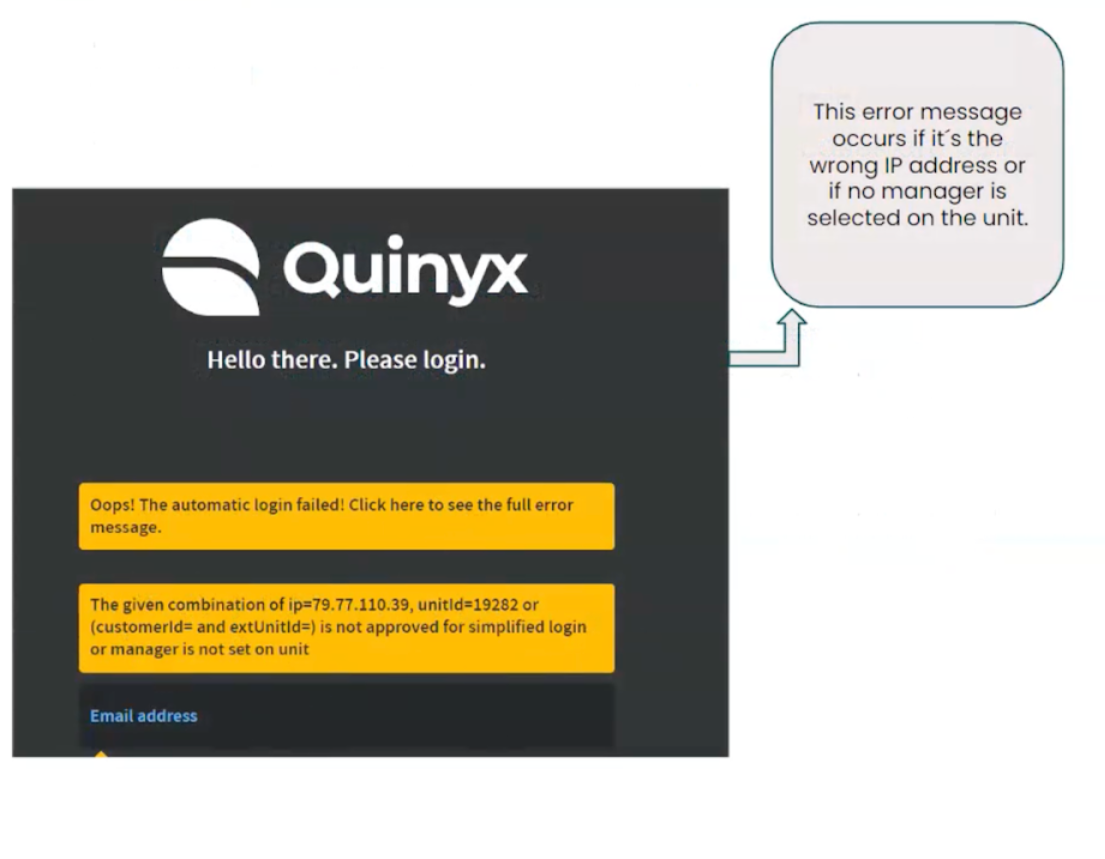
In that case, here’s how you can troubleshoot the issue:
- Start by checking if the unit has a manager. Account settings > Group management > choose unit > if there is no manager, you need to add one.
- Another common issue is that the IP address is not correct. Check your IP address. You can either Google What is my IP address or contact your Quinyx superuser for help. The IP address must be static (not dynamic), which means the address does not change over time.
If Staff category is Employee
We typically recommend that you use dedicated Webpunch login URLs, as this is the simplest and most efficient solution for everyone involved.
If using a Webpunch URL isn’t an option, you'll need to create a new staff category. Once that’s done, ask your Quinyx superuser to contact the Quinyx support team to update the staff category's role to Manager. After the change, this new staff category can be used to grant Webpunch login access.
In addition to the steps above, you can check the employee’s agreement template > time section to see the type of reporting. Make sure it matches the intended use, whether it's Punch in/out with or without breaks, or Deviation reporting.
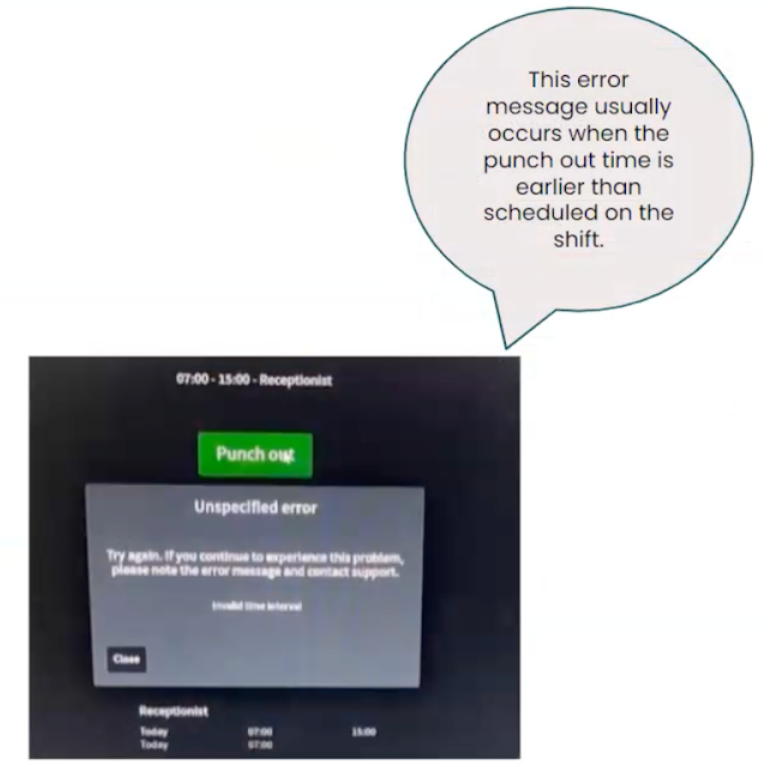
When using a tablet
Sometimes, when you encounter issues using a tablet for Webpunch, it's because the automatic login URL hasn't been configured correctly. You might see something similar to the image below.
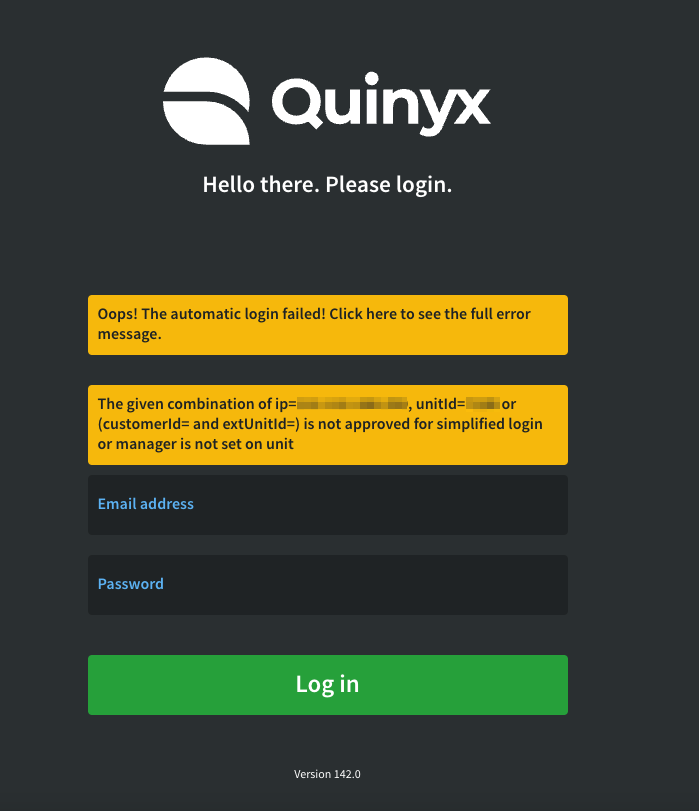
You can use the following troubleshooting steps below.
Navigate to Account settings > Webpunch > Webpunch login URLs > Select the login-URL that you want to edit > Edit the external IP-address in the host field > Save.
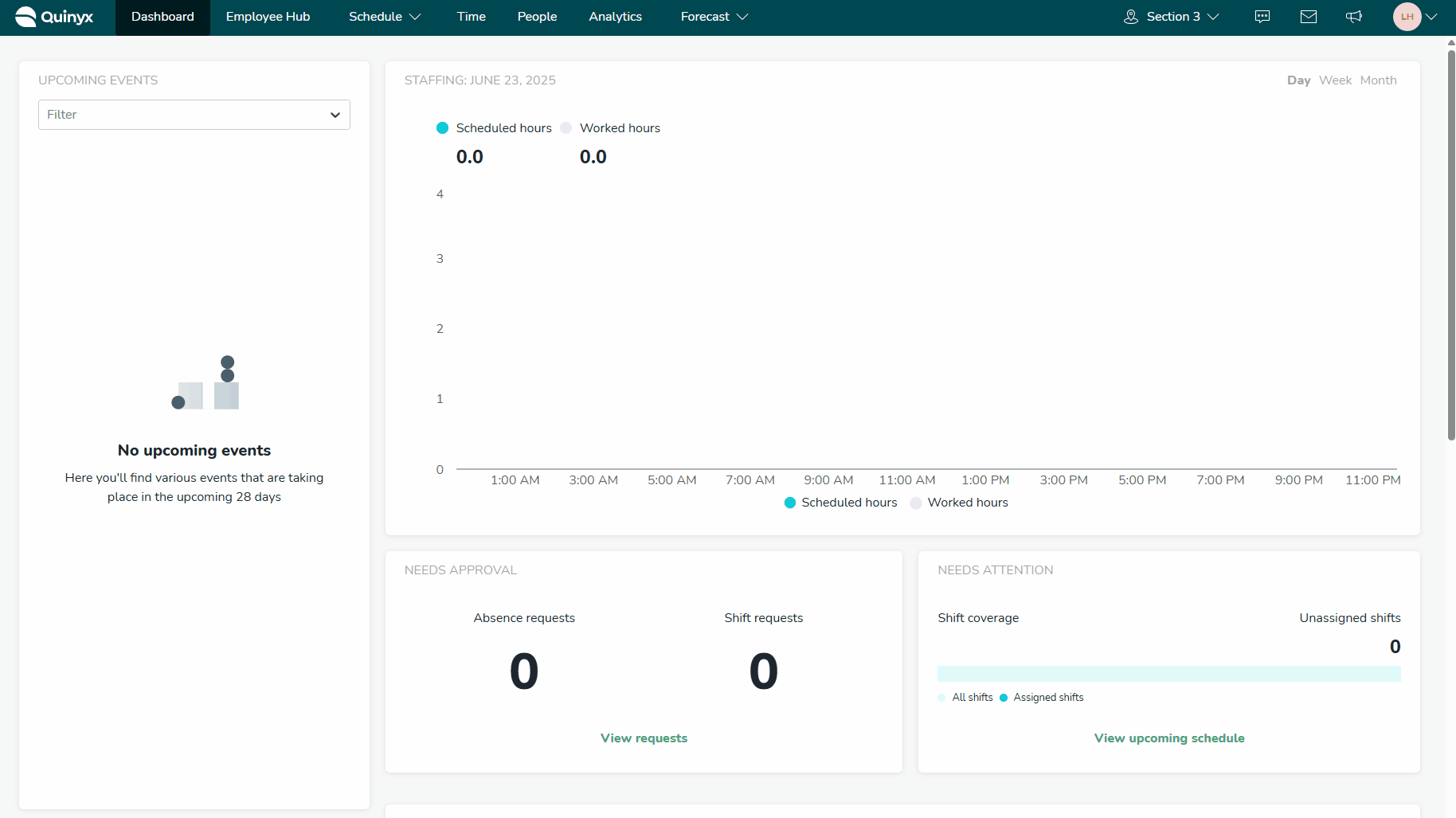
You must have a manager on the unit card. To do this, navigate to Account settings > Group management > open the unit, and add the Manager from the drop-down list in the manager field.
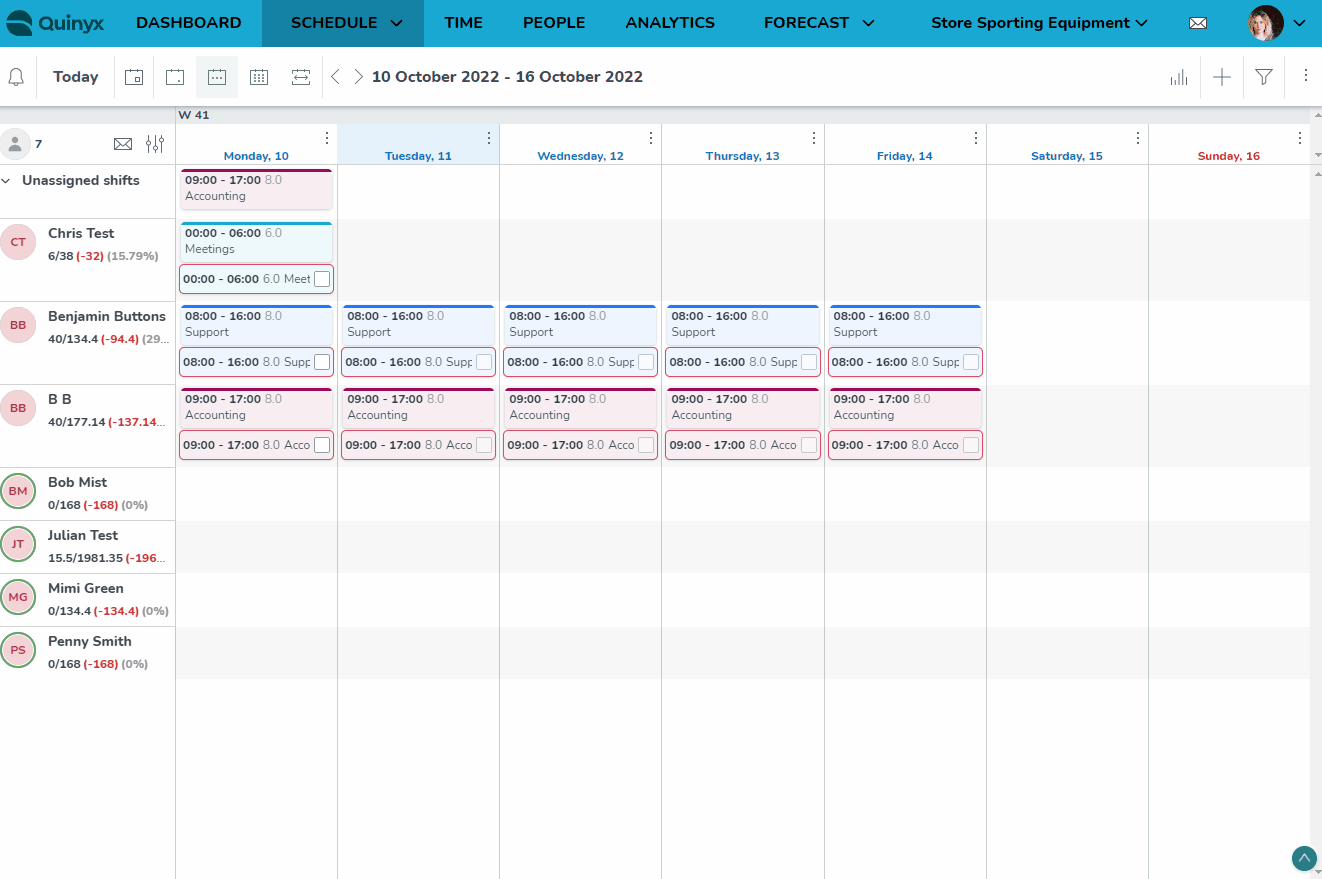
IF the manager on the account is deleted from Quinyx, you'll receive an error message upon autologin.
When using EloView
Sometimes, when you encounter issues using EloView, it's because the automatic login URL hasn't been configured correctly.
You can use the following troubleshooting steps below:
In Quinyx, navigate to Account settings > Webpunch > Webpunch login URLs > Select the login-URL that you want to edit > Edit the external IP-address in the host field > Save.
You must have a manager on the unit card. To do this, navigate to Account settings > Group management > open the unit, and add the Manager.
If the account manager is deleted from Quinyx, you'll receive an error message upon autologin.
Example of an autologin URL
https://app.quinyx.com/webpunch3/?autoLogin=true&autoLoginUnitId=11111&autoLoginRegionID=1 |

