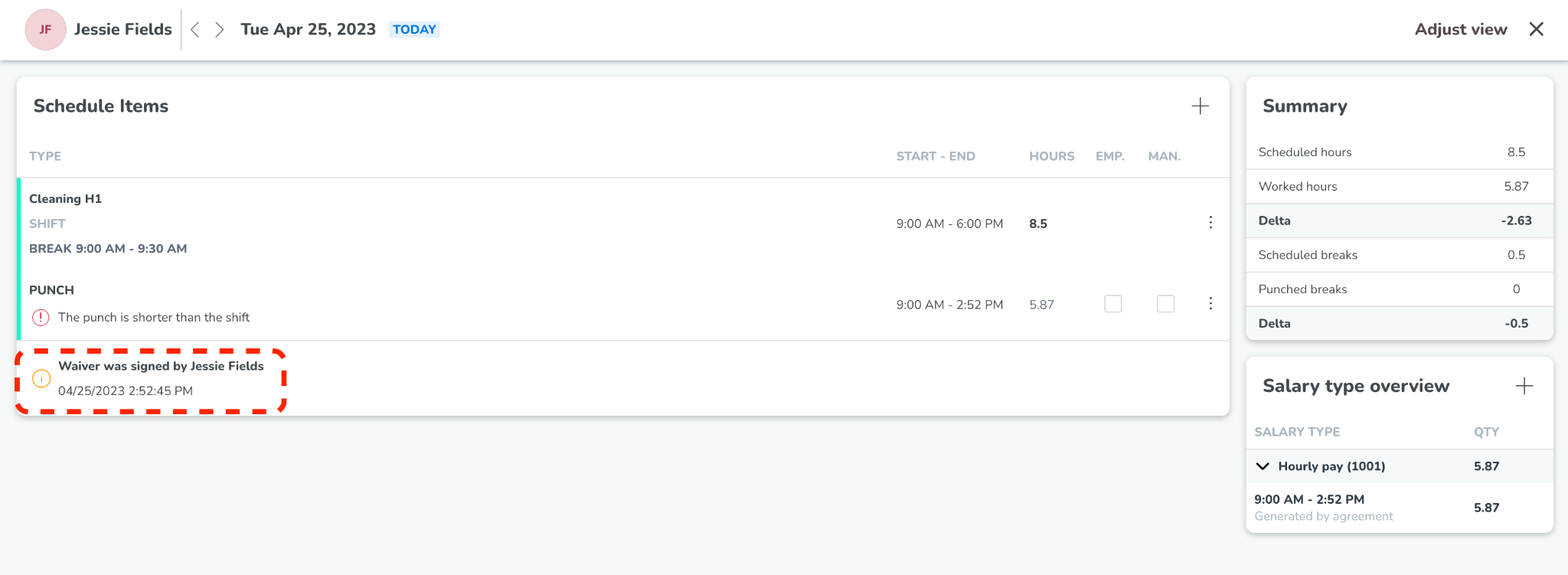Premium payments for meal breaks
In Version 0159, we released support for premium payments for meal breaks.
Preconditions
- Make sure that you have at least one meal break rule configured (either Punch in rule or Compensation rule, see info here.
- Make sure that you have activated it on the agreement template.
Setting up a salary type for the compensation
- Start by defining a salary type in Account settings > Agreements (Salary types) unless you already have one set up. You define it in the same way as you would define any salary type for your organization. Read more here.
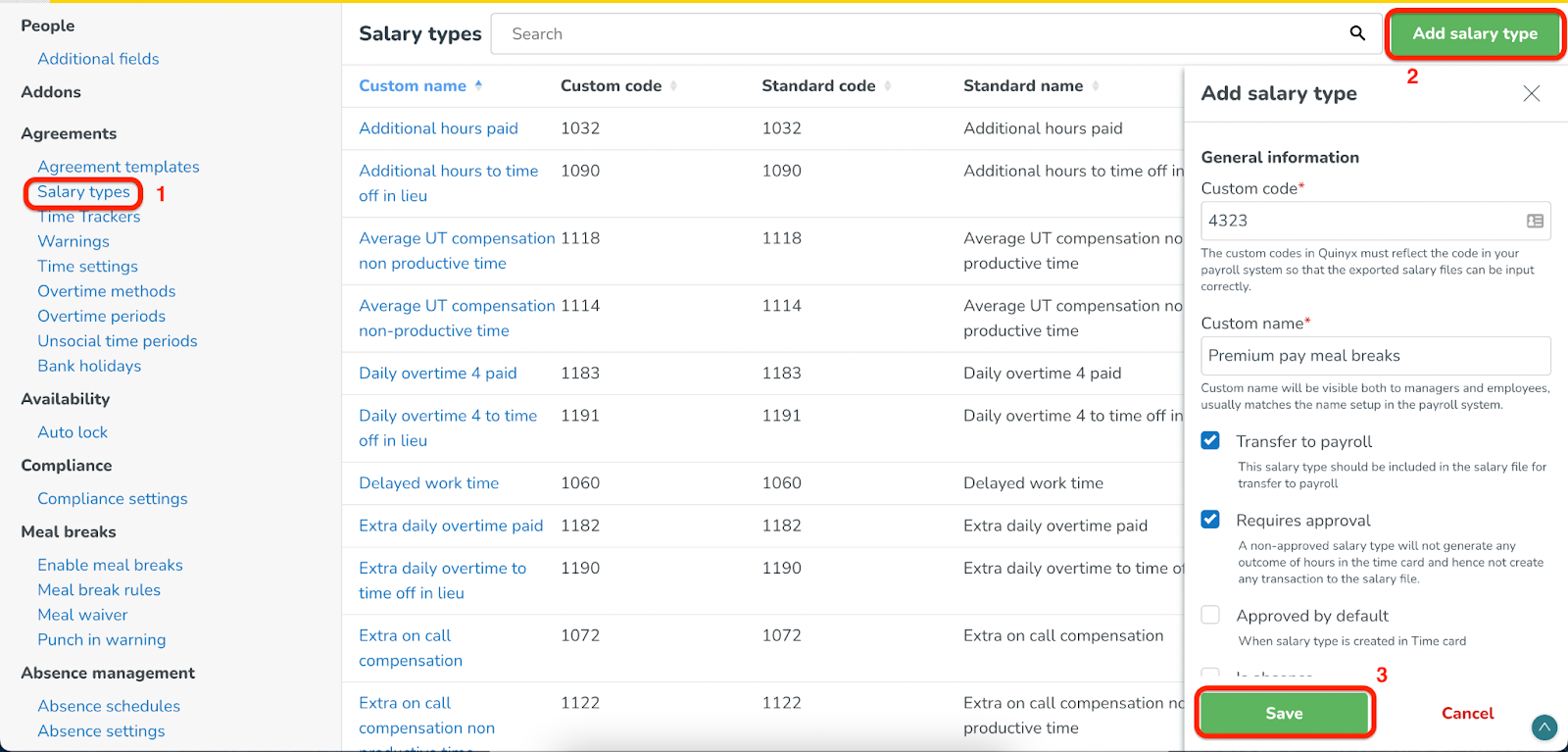
- Go to the agreement template and add the newly defined salary type to the agreement template, see how here.
- Go to the agreement template (Account settings > Agreement templates > choose affected agreement template > Meal break premiums > Meal break compensation) and add the salary type from the previous step in the drop-down named Salary type. PS!
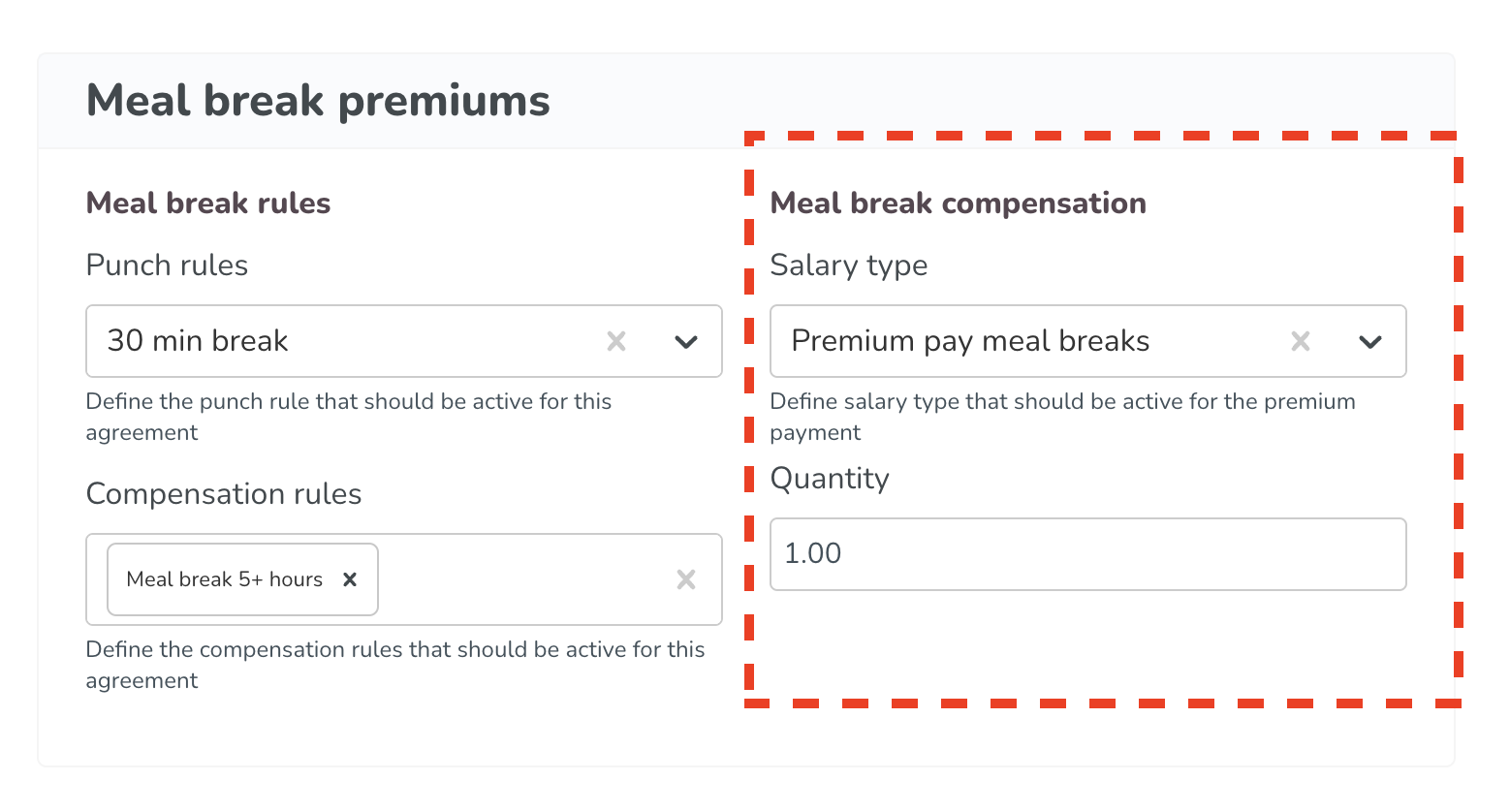
Time card
Now, whenever your employees break a meal break rule, the salary type connected to the meal break compensation will automatically be generated immediately and show up in the salary list in the Time card.
Example 1.1
Jessie Fields is scheduled to work between 9 AM and 6 PM. Jessie's employer has configured two meal break rules, whereas one of them is a compensation rule that activates a premium after 5 hours.
Jessie punches in at 9 AM and works for more than 5 hours without a meal break. The Premium pay for meal breaks is automatically applied in the salary type overview panel to the right.
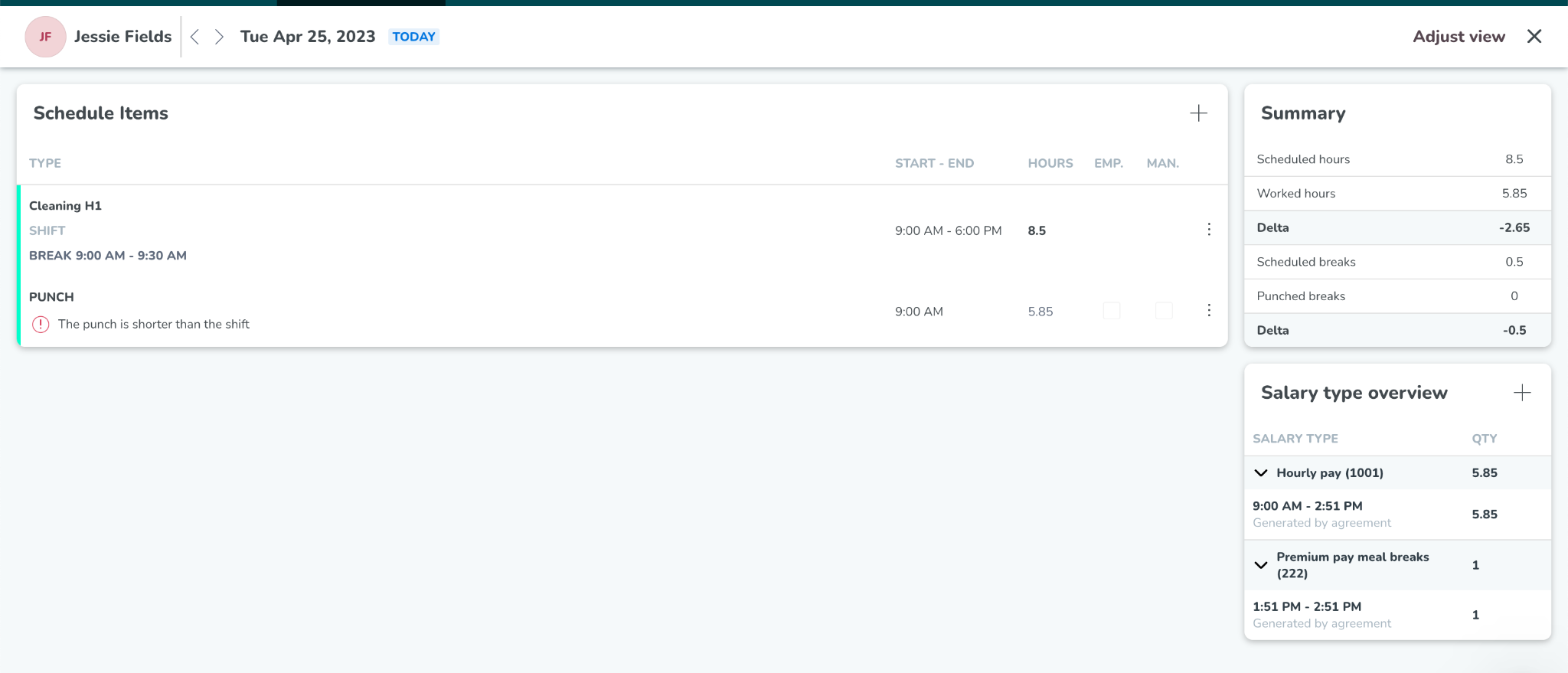
What happens if I have a waiver?
Another improvement coming with this release is that the compensation pay will be removed automatically if a waiver is triggered and a waiver symbol will be visible in the Time card.
Example 1.2
Jessie's employer has enabled Jessie to waive a meal break up until the 6th worked hour from shift start.
Jessie decides to skip the meal break and punches out to go home after 5.52 because they are done with their work assignments for the day. While punching out, Jessie signs a waiver where they give consent to not taking any meal breaks as well as removing the premium.