Version 0193
- Release summary
- Important!
- Quinyx web app Version 0193
Release date August 21st, 2024
Release summary
Short on time and want a high-level summary? Quinyx web app Version 0193 New functionality
New functionality requiring additional configuration
Updates and performance improvements
Bug fixes
Frontline Portal Version 0193 New functionality
Updates and performance improvements
Bug fixes
SOAP API / Webservice updates
|
Important!
Addition and removal of sub-processors
We are currently developing a training environment together with a partner of ours. In this environment, videos and other generic training material regarding our service will be made accessible for a limited number of select users. In order to access and use this environment that is separate from your Quinyx environment, processing of certain basic account information (contact information, title, department, region, and whether training has been completed or not, etc.) constituting personal data will be required. For this purpose, Attensi AS, Forskningsparken, Gaustadalléen 21, 0349 Oslo, Norway will be added as a sub-processor under the data processing agreement forming part of your agreement with Quinyx, effective from 1 October 2024. We also want to inform you that Intercom R&D Unlimited company is no longer used as a sub-processor under your data processing agreement (if applicable). For clarity, other than as set out above, no changes are made to the data processing agreement, and no further action is required on your part. If you have any questions or feedback, write to us via dataprivacy AT quinyx.com.
Quinyx web app Version 0193
Release date August 21st, 2024
New functionality
None at this time.
New functionality requiring configuration updates
Productivity KPIs on the schedule view
In this release, we have introduced the first, out of many to follow, scheduling KPI: Productivity.
What is the purpose of scheduling KPIs?
Scheduling KPIs are the first step to an improved schedule. Scheduling KPIs aim to help store managers verify the quality of their schedules during the schedule creation phase and look back at an already worked schedule with the help of a number of metrics. These KPIs are single metrics that are easily accessible and configurable on an organizational level so that you can ensure that your store managers look at the right metrics when creating their schedules.
The first scheduling KPI possible to configure is related to Productivity.
What are Productivity KPIs?
Productivity metrics are an important KPI for customers to be able to verify both in the past and the future whether they have scheduled a good balance of resources given, for example, the revenue or number of expected transactions. You want to ensure that you don’t have too many resources scheduled as you might not be as profitable, but you also want to make sure that you don’t have too few resources scheduled since the pace at which the employees need to work would be too fast.
How can you configure Productivity KPIs?
Productivity KPIs can be configured in Optimization Settings > Scheduling KPIs (new section). Productivity KPIs are configured similarly to calculated variables where you define a primary input (this can be a forecast configuration variable or an input data variable) which will be divided by an operand (here you can choose between productive hours, scheduled hours or worked hours).
Example: I want to consider footfall per labor hour as a productivity metric to consider when creating an improved schedule.
Therefore, I will set up two different productivity KPIs:
- Forecasted footfall per scheduled hours.
- Actual footfall per worked hours.
As such, I can look both in the future to understand the predicted footfall per labor hour and in the past to know how productive I was.

Once the KPI has been saved, you can see it in your Scheduling KPIs table.
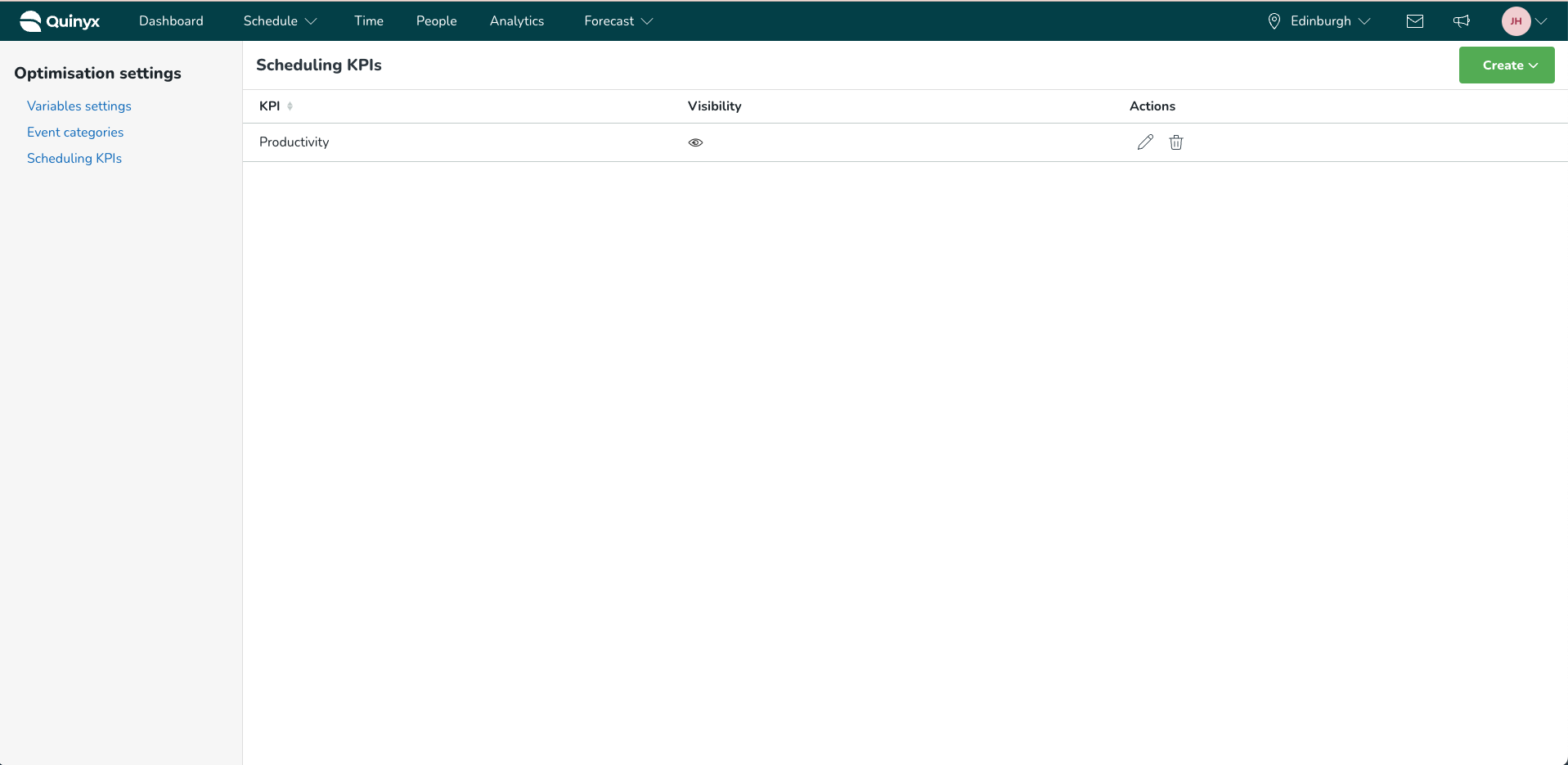
If the KPI has been selected to be shown on the schedule page, you will now, when selecting the target icon in the schedule view, see the newly added KPI together with all other productivity KPIs you have added.
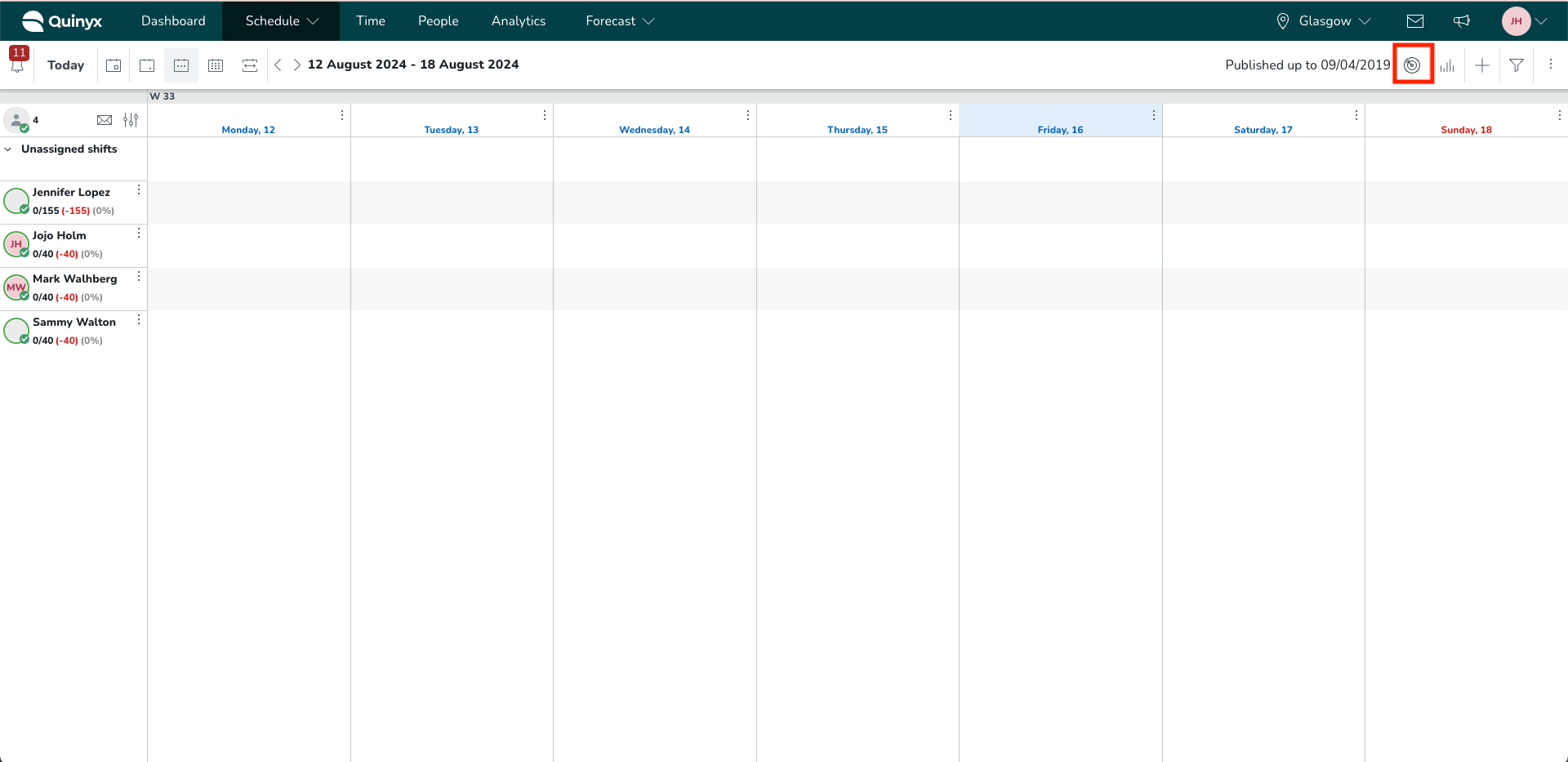
Hovering over the information icon next to the KPI name will give details about how that productivity KPI is calculated.
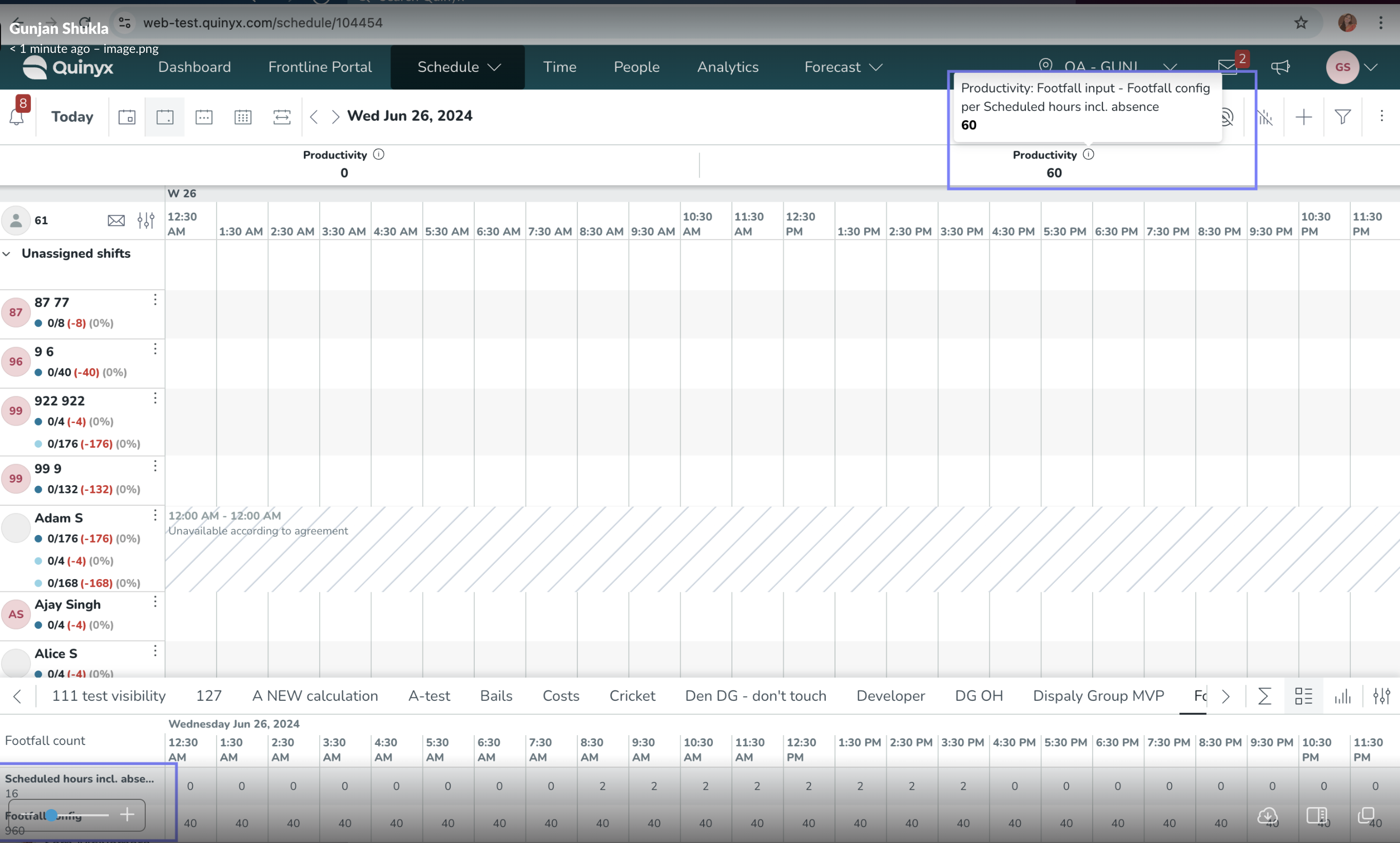
Additional Information
- Productivity KPIs can be added based on actual data (input data) and forecast data (forecast configurations).
- You can add multiple productivity KPIs.
- The productivity KPIs are calculated based on the timeframe you’re looking at in the schedule view. If you’re looking at a single day, the KPI is calculated only for that day, while the weekly view would show the KPI based on data from that whole week.
- The productivity KPI is impacted by filters in the schedule view. Since the forecast and actual data doesn’t change based on filters, the variable that will be adjusted is the scheduled and worked hours.
- Filters such as shift type, employee, and unassigned shifts are examples of filters that impact the scheduled/worked hours and therefore result in a change in the KPI value.
- The productivity KPIs are recalculated quickly after the changes are made (you don’t have to click somewhere to manually recalculate them).
Updates and performance improvements
SSO users are not locked by Quinyx password reset
We have removed a dependency that prevented SSO users from logging in if the password reset process was activated in Quinyx. This update was patched to production before the regular release.
User experience improvement in Variable Settings
We have added a user experience improvement to variable settings where the header now remains when scrolling down the variable settings list and Optimal Headcount and Labor Standards configuration. This will help ensure that you always see which value each variable at the bottom of the variable settings table has in each relevant column.
Bug fixes
- Resolved an issue where API call GetSchedulesV3 returned an Internal server error 500 if the toDate was too large.
New Quinyx HelpDocs content
Frontline Portal Version 0193
Release date August 21st, 2024
New functionality
None at this time.
Updates and performance improvements
Role type visibility filter
You can now further limit the visibility of tasks distributed by group/ group type to particular roles.
This feature:
- Allows managers to manage the distribution of tasks within their stores.
- Reduces information for store associates/ employees to only view their tasks.
- Can be applied to an imported store list, i.e., import a list of stores and limit visibility by role.
You can use these steps to use the updated visibility filter:
- Create a new task.
- Select the audience using one of the group type selection methods.
- Select audience e.g. stores.
- Confirm recipients.
- Select roles using new role type visibility filter (e.g. Store Manager).
- Selected roles will appear in field and a summary statement will show in the Final checks section. If happy with your selection, set audience.
- Send task.
- Sent task will be visible in your overview, sent, and all collections.
- Selected role (e.g. Store Manager) will receive the task. It will be visible in their overview, to be assigned, and all collections.
- Selected role (e.g. Store Manager) can then choose to forward the task.
- Forwarded task is then visible in the forwarder’s overview and all collections.
- Recipient receives forwarded task. It will be visible in their overview, assigned to me, and all collection.
- Recipient can then complete task.
Bug fixes
None at this time.
New Frontline Portal HelpDocs content
None at this time.
SOAP API / Web service updates
None at this time.
Please make sure to forward this information to the party within your company responsible for integrations.

