Split punches on tasks
Split punches on tasks
Automatic split punch by tasks when punching in/out in mobile
As a user with the agreement punching method Punching In and out, but not on breaks and Split punch on tasks checked in the mobile punch flow page in the agreement, it is possible for employees to punch in once in the morning and once when they go home but the punch out will trigger a split of the punch according to the tasks defined on the shift.
Automatic split with deviation reporting
For all employees who have an agreement with deviation reporting that is connected to a shift, Quinyx has the ability to automatically split punch on tasks planned with those shifts.
The automatic split needs to have the following settings in order to be triggered correctly:
- Activated via a request to Quinyx support.
- Settings Agreement template > Time > Type of Time reporting = Deviation reporting
- Settings Agreement template > Time > Allow punching on tasks = unchecked (important!)
- Settings > Agreement template > Time > Split shift's existing punch upon task addition = checked
- Settings > Agreement template > Time > Generate salaries on task = checked
- Settings > Agreement template > Mobile punch flow > Allow punching on past tasks = unchecked
- Settings > Agreement template > Mobile punch flow > Split punch on tasks = checked
The automation job will do the following :
- Check 35 days back in time. For example, today is 2021-01-31. If the script is executed without arguments, then the start/end period will be: 2020-12-27 - 2021-01-30. This is checked every 4 hours starting from midnight.
Split punch on tasks in the web application
If you use the following settings in the agreement template:
- Time > Punching in and out no breaks
- Time > Allow punching on tasks
- Mobile punch flow > Split punch on tasks
If an employee is scheduled to work, but for some reason cannot punch in and out of tasks during the day, the manager can do this in the web application:
- Click on Punch missing below the shift.
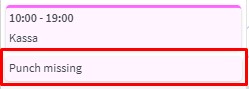
Punches will be added based on the scheduled time on the shift and tasks. For instance:
- 10:00-11:00 - Punch on mother shift.
- 11:00-14:00 - Punch on task 1
- 15:00-17:00 - Punch on task 2
- 17:00-19:00 - Punch on mother shift
Split punch on tasks with Webpunch
The following functionality can be used when an employee is set up to punch in and out of shifts using Webpunch and has scheduled tasks. This functionality was initially implemented to reduce the additional manual steps to create individual punches for each punch belonging to a task.
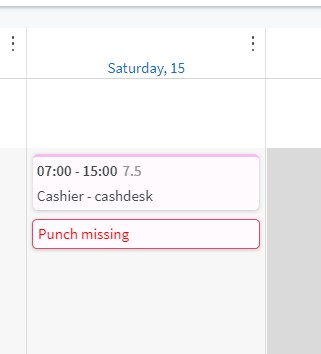
The above mentioned functionality can be turned on using two settings:
- Agreement template > Time > Punching in and out no breaks
- Agreement template > Mobile punch flow > Split punch on tasks
