Working with Associated groups vs Associated employees
You can associate individual users AND/OR units to a collaboration group using the Associated groups and Associated employees options.
These two settings allow you to map users (as defined via your Organization Hierarchy, as described here) to the Collaboration group hierarchy, and define the audience at each level.
Associated groups
- Associated groups: define which units you want to be associated with that collaboration group - this is an easy way to add users in bulk to a collaboration group.
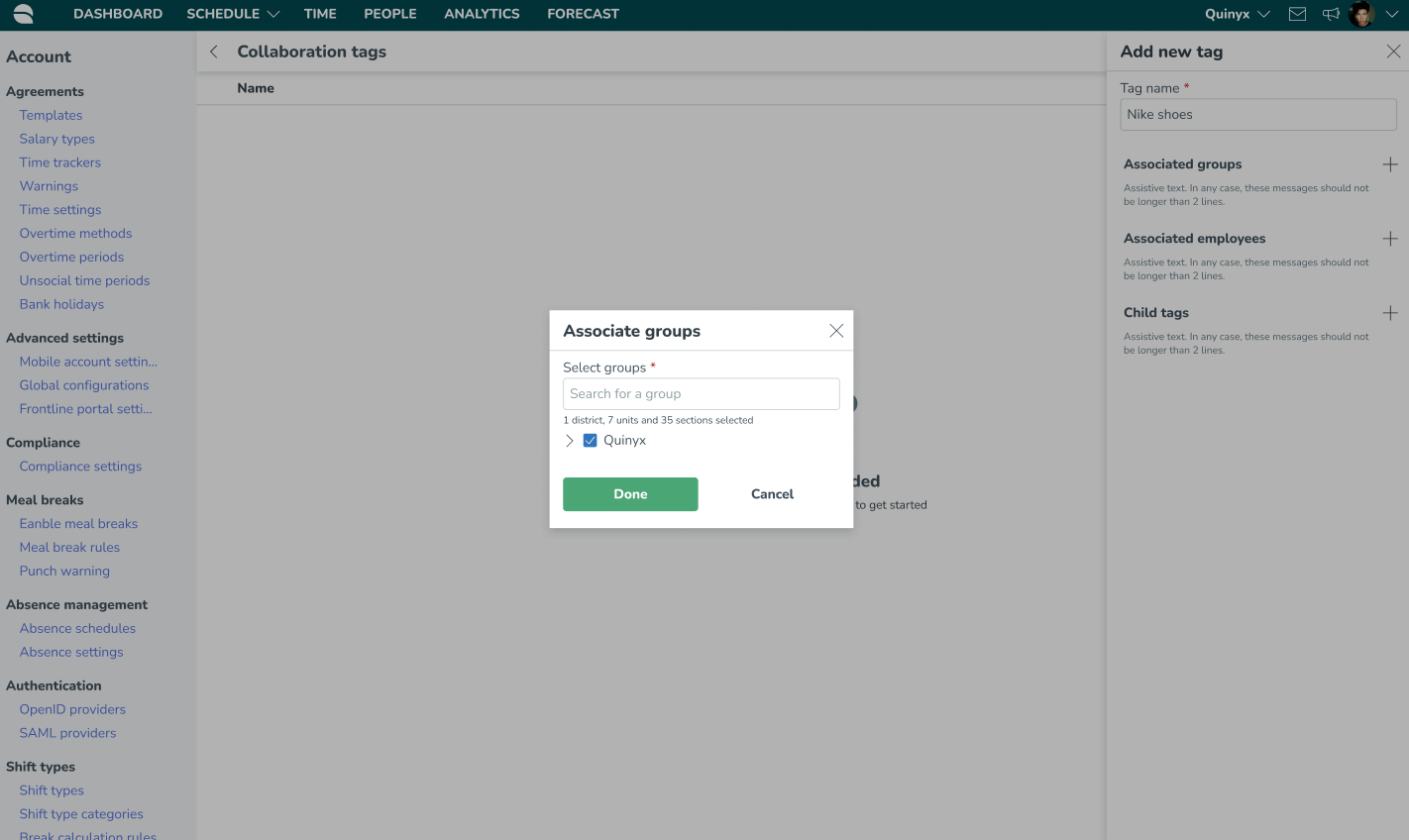
Example: Via Associated groups, and by mapping an existing unit to a collaboration group, the employees included within that unit will automatically be attributed to the collaboration group.
This means that if you associate Unit A and Unit D with the collaboration group Country A, then the 20 employees in Unit A and the 30 employees in Unit D will be the automatic recipients of any content distributed to that collaboration group.
Likewise, if you add/remove employees to/from units, then the recipient list for Country A will be automatically updated as well.
Associated employees
- Associated employees: define any individual users you want to be associated with that collaboration group.
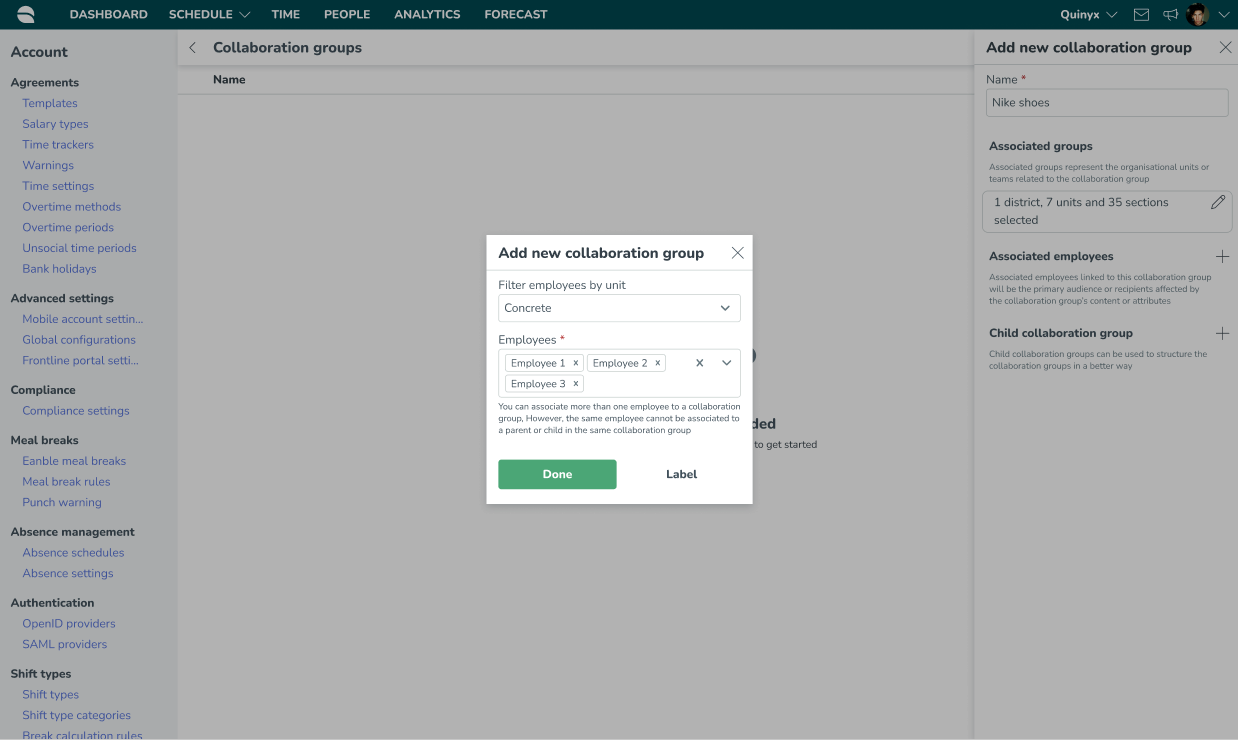
An individually associated user will always take precedence when determining where you belong in the collaboration group tree. The logic will work in the following way:
- The logic will first check to see if the user has been individually associated with any collaboration group. If the user is individually associated with a collaboration group, this will always take precedence within the collaboration group hierarchy. A user can only be individually associated with one collaboration group.
- If there is no individual association, the user's home unit will take precedence within the collaboration group hierarchy. A unit can only be associated with one collaboration group.
- Suppose the user is not individually associated, and the user’s home unit is not associated with a collaboration group. In that case, the logic will look for the unit the user has that is assigned to the highest collaboration group in the hierarchy. A unit can only be associated with one collaboration group. If the user is assigned to two different units connected to two different groups in the collaboration group hierarchy that are on the same level, Quinyx picks the first one based on name.
Example: Via Associated employees, you can also add individuals to a Collaboration group beyond the individuals included via the units that you’ve mapped to a collaboration group, in the Associated groups example outlined above.
For example, a client may have only one Area Manager for a particular area; Joe Bloggs is the Area Manager for Area A - London.
For this client, all Area Managers may belong to the same unit in WFM, so we do not wish to associate the entire unit with the collaboration group. Given that we only want to associate one of these Area Managers with the Area A - London collaboration group, we can associate Joe Bloggs as an individual.

