Agreement templates - Unsocial and overtime periods
The Overtime and unsocial time section in the agreement template provides options for flex time/time bank, OT/AT bank, overtime methods, late schedule change, and type of unsocial time to be set up.
Key configuration: Rules for hours
Before configuring specific periods, ensure your Rules for hours settings match your desired outcome regarding how Overtime (OT) and Unsocial Time (UT) interact.
- OT overrides UT: This checkbox determines if Overtime hours replace Unsocial Time hours.
- Generating both OT and UT: If you want both Overtime and Unsocial Time to generate simultaneously for the same hours (so one does not override the other), you must uncheck the box "OT overrides UT" located under Rules for hours.
Use this selection only when the overtime method has the option “According to agreement” set.
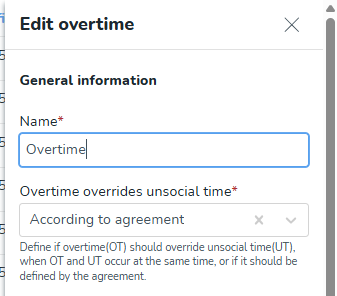
Default periods setting
The "Use default periods for unsocial time and overtime" box appears at the top of the section and is generally checked.
- Checked: The template will use the global settings currently defined in your Account Settings.
- Unchecked: This is required if the agreement template needs to be covered by custom overtime periods or no overtime periods at all. When unchecked, the Add button appears, allowing you to manually apply various periods for different staff groups.
Unsocial time periods
Unsocial hours payments are an enhanced rate of pay (or supplement) used to reward and incentivize staff for working when others are not (e.g., night shifts, weekends, and bank holidays).
If "Use default periods for unsocial time and overtime" is checked, the template uses the global settings configured in Account settings > Agreements > Unsocial time periods.
To manually add unsocial time to an agreement template:
- Uncheck "Use default periods for unsocial time and overtime".
- Select the day for which you want to manually add the unsocial time.
- Click Add.
- You can add multiple unsocial periods per day, or add multiple unsocial periods on multiple days.
Overtime periods
If "Use default periods for unsocial time and overtime" is checked, the template uses the global settings.
To manually add an overtime period:
- Uncheck "Use default periods for unsocial time and overtime".
- Select the day for which you want to manually add the overtime period.
- Click Add.
- Fill in the period details:
- From/To: Add the start and end time of the overtime period.
- Overtime type: Select the overtime type from the drop-down menu.
- Alternative first hours: Select if any alternative hours should override the period selected above.
- Overtime type (alt): Select the overtime type for the alternative first hours (if selected above).
- From/To (alt. first hours): Add the start and end time for the alternative first hours (if selected above).
You can add multiple overtime periods to any or all days of the week.

