Version 0105
Release date April 7, 2021
New functionality
Upcoming logic for leave applications and shift booking notifications
In the version 0101 and version 0104 release notes, we informed about upcoming new logic for how leave application and shift booking notifications are sent.
We want to inform you that his functionality will be released as planned the 7th of April. Please read more about the upcoming logic here:
Leave application notification logic
Leave application notification examples and scenarios
Shift booking notification logic
Shift booking notification examples and scenarios
Analytics
Daily schedule report
In this release, we've added the possibility to extract the Daily schedule report for up to one month at the same time. Now, you can also sort the report on shift time.
Select a from and to date in order to generate daily schedule for all days in the selected period:
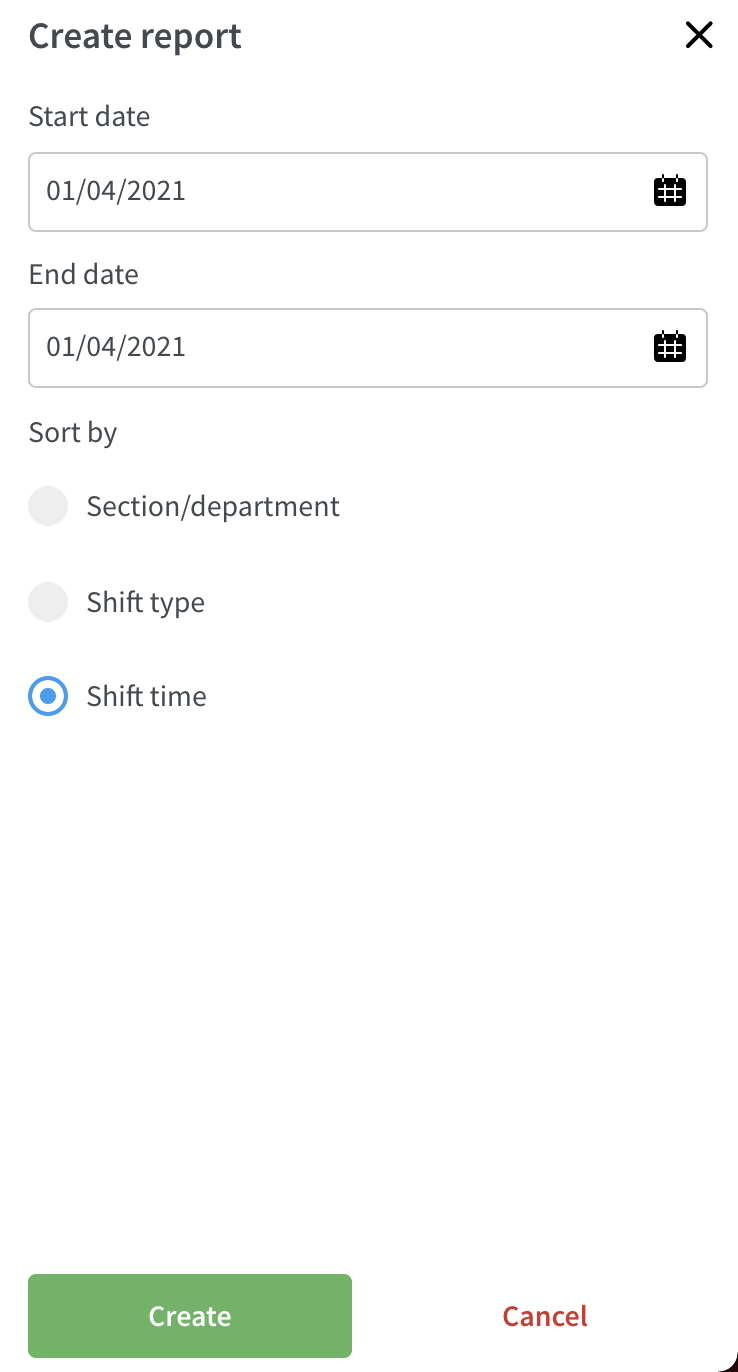
When you open the report, you'll now have one tab per day in the spreadsheet.
Schedule
Reports to filter field
We've added one additional filter field called “Reports to” in the schedule view. Here, you can filter on employees who have reports to defined (People > People details > Advanced details) by selecting the manager of the employee in the drop-down.
Note that currently the filter field "Employee" and "Staff category" can't be used in conjunction with the "Reports to" filter:
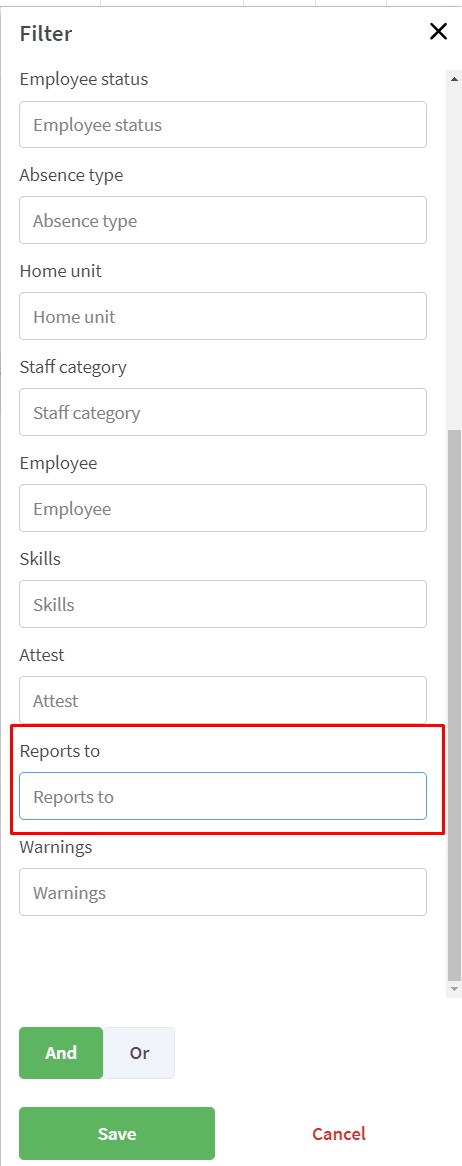
Hour count on schedule items
As of this release, we're adding support for hour count on shifts, tasks, and punches in the schedule view. You'll be able to see how many hours a shift, task, or punch is in the schedule view on the actual item:
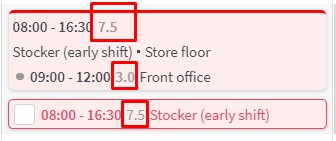
The agreement setting "Calculate breaks as working time" and advanced settings on the shift "Count as schedule hours" and "Count as worked hours" is taken into consideration in the calculation.
We're also adding hour count in Base schedule in an upcoming release.
Salary types
We're adding the ability to add and edit account based salary types.
Add salary types
Navigate to the salary types list by going to account settings, and click on "Salary types" in the menu on the left-hand side. You'll see the list of existing salary types (read more about that here). To add a new salary type, just click on the green "Add salary type" button in the top right corner:
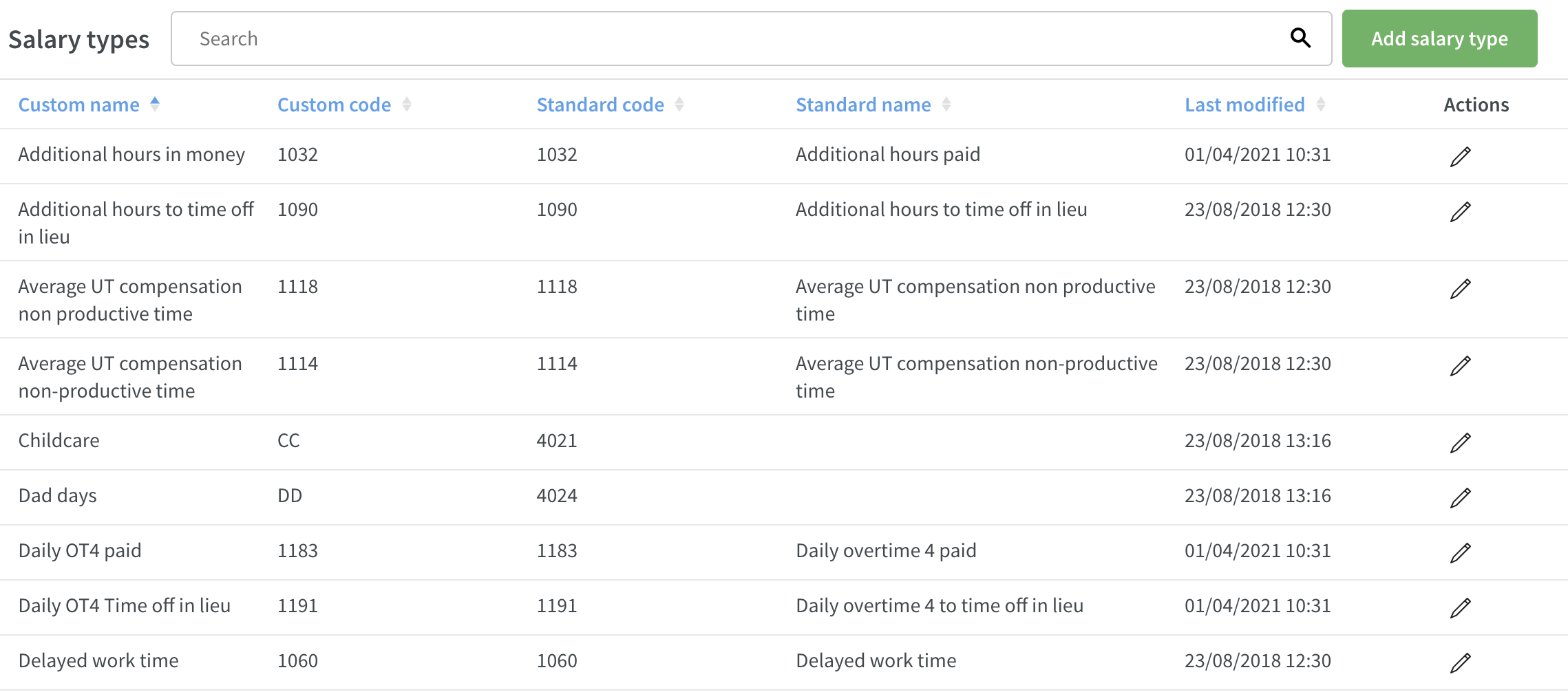
A side panel will open where you can configure your new salary types. You'll see a short description for each field to help you with your configuration:
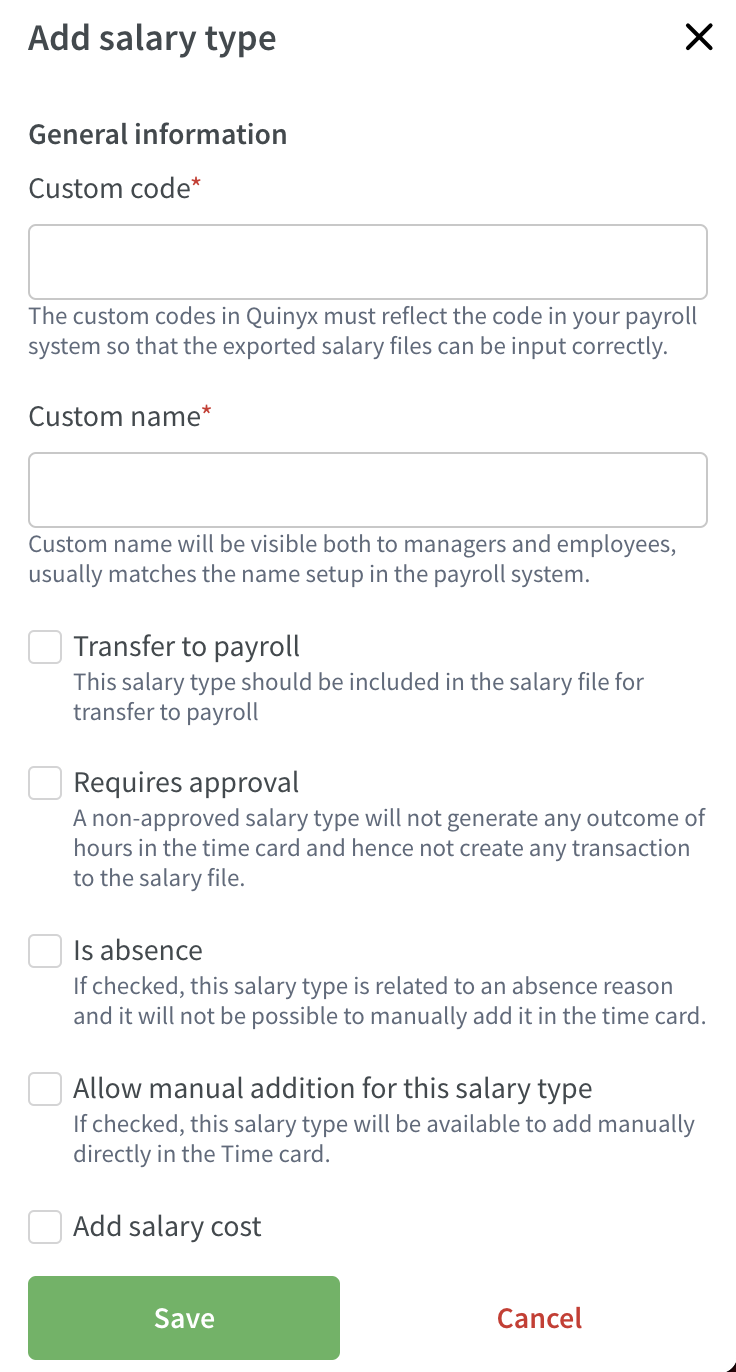
When you're finished with configuring your new salary type, click save, and the salary type will be saved and displayed in the list of salary types.
Edit salary types
Navigate to the salary types list by going to account settings and click on "Salary types" in the menu on the left-hand side. You'll now see the list of existing salary types (read more about that here). To edit an existing salary type, click on the pen icon to the right of the salary type:
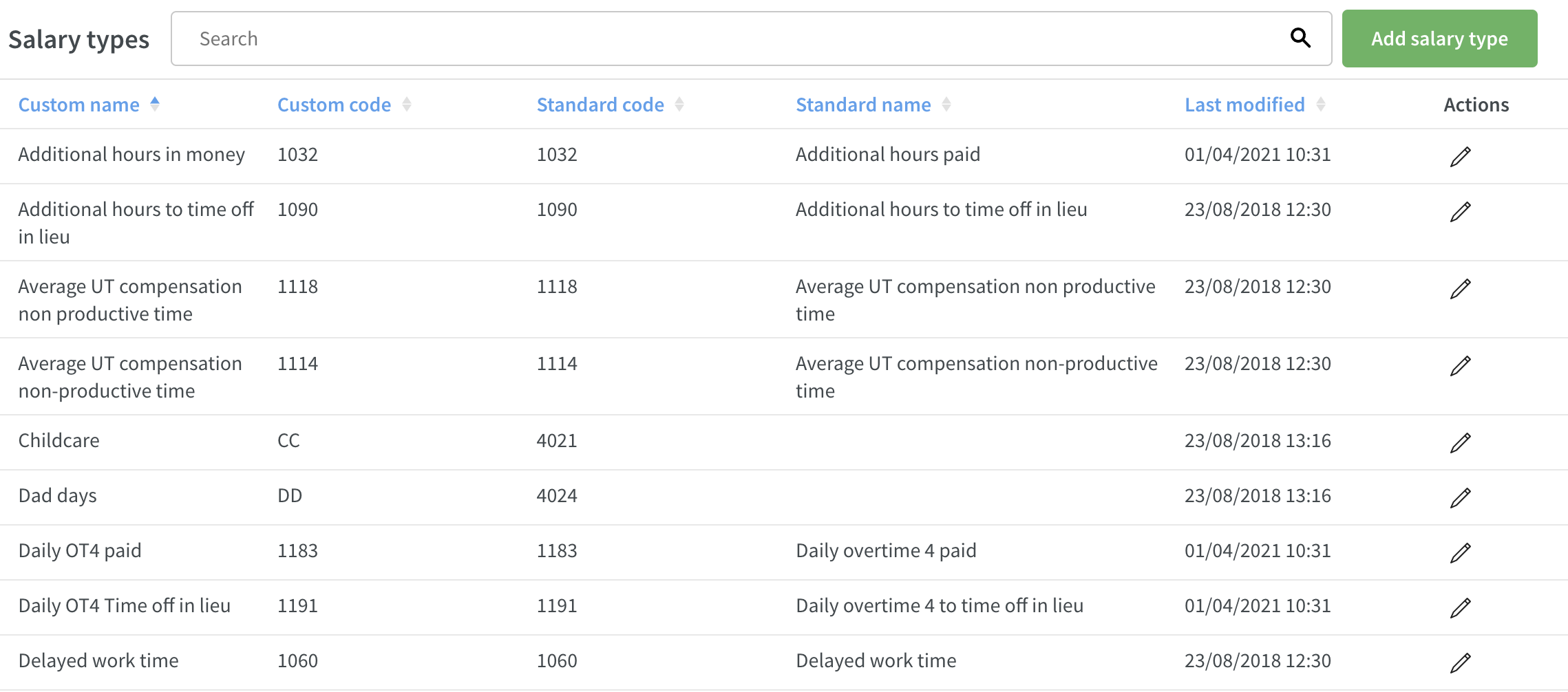
A side panel will open where you can edit the salary type:
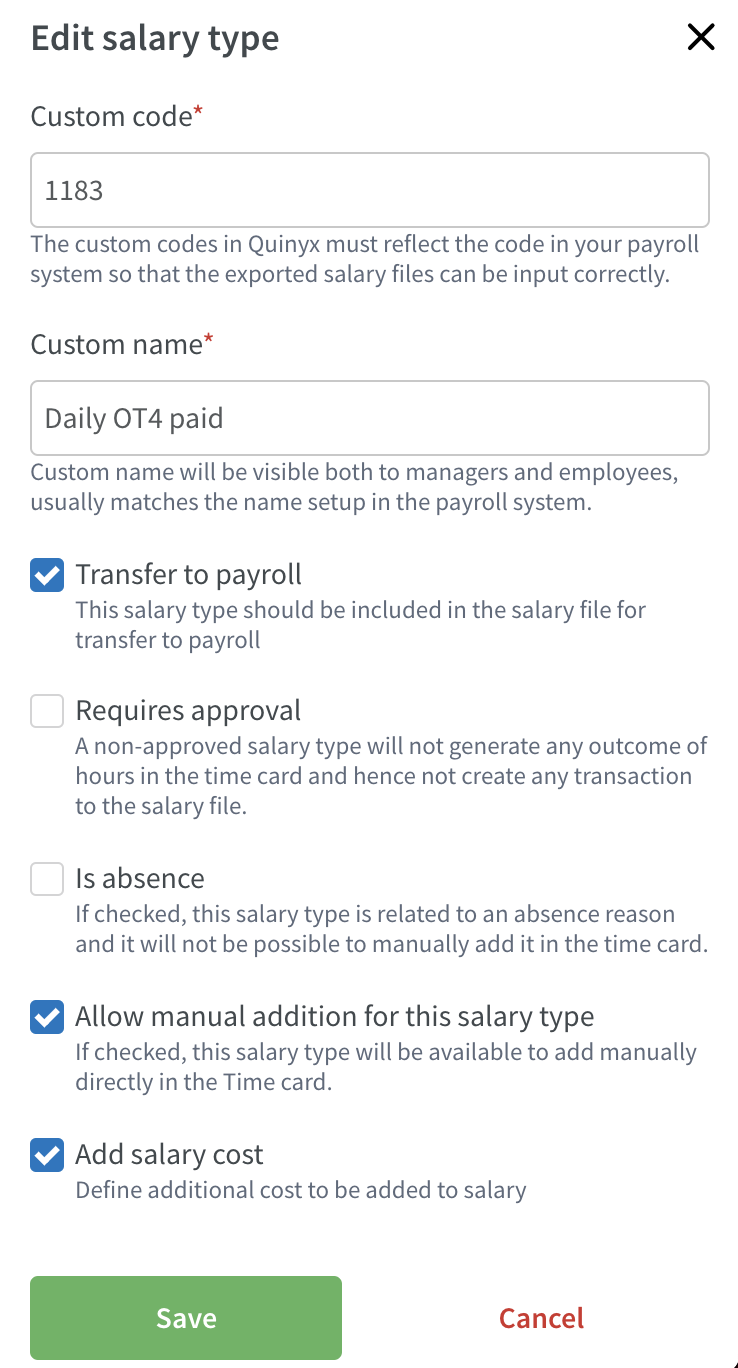
When you're finished editing the salary type, click save and your changes will be saved.
Optimization
It's now possible to perform a custom calculation using Calculated Variables. When creating a custom variable, you will see "Custom input" in the secondary input drop-down.
We've also added the option to 'Multiply by".
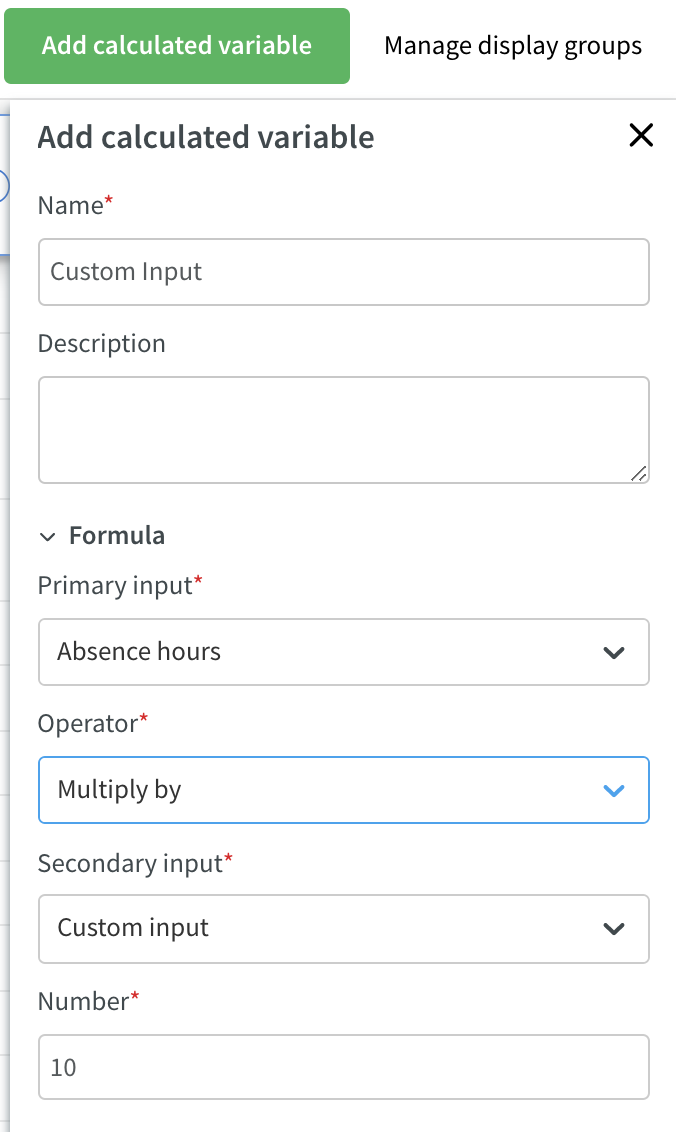
Updates and performance improvements
- As of this release, Quinyx will consider customer card level salary on tasks setting for unassigned shifts. If "Generate salary on task" setting is ticked on the customer card, then unassigned shifts that have tasks will consider the cost set on a task’s shift type, which will be shown in statistics (scheduled cost and expected cost).
- We've made a change in statistics to support calculation of expected cost for unassigned shifts also including support for salary on task and correct cost per hour. Before these changes, Quinyx showed in statistics average cost per hour in day view. Now with these changes, you'll see calculated cost per hour.
- With the last release came an improvement regarding agreement validity period changes. As of this release, that same logic will also apply to the rolled out hours metric. This means, for example, that if the agreement applied by Quinyx when a base schedule is rolled out is later set to invalid for the period in question, then the scheduled job which will run no more than two hours after the agreement validity period change will transfer the rolled out hours metric data from the now invalid agreement to the replacement agreement.
- We've improved performance issues for employee KPIs (by employee avatar). These performance improvements are related to loading of nominal hours when selecting to show totals in metric display mode.
- Before in employee metrics, the scheduled/balanced period displayed data starting at midnight of the first day of the selected period. The selected period metric displayed data from business daybreak to business daybreak. Now, the scheduled/balanced period data will be displayed starting at the time defined in Agreement > Advanced setting categories > Time > Rules for time punching > Daybreak of the selected period. That field is also known as the agreement Time-daybreak. The selected period metric will display data from agreement Time-daybreak to agreement Time-daybreak.
- We've updated the display for Forecast Overview to always show two decimals places.
- User settings for data aggregation and which variables are shown are now saved when moving away from Forecast Overview.
- Graph data points now display on a day level when more than one day has been selected.
- We've added a multiply by operator for calculated variables.
Bug fixes
- Resolved a schedule issue that caused rolled out hours displayed in employee metrics to not match rolled out hours in base schedule.
- Resolved a date picker issue that prevented certain dates from being selected.
- Resolved a Time Tracker report issue that did not display the unit field when generating a report if a manager only had a role on a section.
- Resolved a Time card issue that caused salary types requiring approval to not save after leaving and re-entering the current date on the Time card.
- Resolved an agreement template issue that prevented the value for minimum shift length to be saved if it contained a decimal.
- Resolved an issue that allowed a manager to approve a leave application when there was an approved punch at the same time.
New HelpDocs articles
REST API / Web service updates
None at this time.
SOAP API / Web service updates
wsdlReverseTransactions
It´s now possible to use input unLockSchedulePeriod as a boolean. Default value if not sent in request = False
wsdlUpdateAbsence
It is now possible through the API to choose 2 = keep shift when using wsdlUpdateAbsence to create/update leaves through the API
HTTPS information
At Quinyx, we've moved to HTTPS for all of our customers except a single endpoint for backwards compatibility. This endpoint is for WSDL integrations and only available on the address apiftp.quinyx.com. To ensure your customer data is safe and secure, this HTTP endpoint will be deprecated. The documented URL for Quinyx WSDL is: https://api.quinyx.com/FlexForceWebServices.php
This is why on 1st of May 2021 on the production environment, we'll disable port 80 and only allow 443 (HTTPS) on the following endpoints:
apiftp.quinyx.com/FlexForceWebServices.php
How does this affect you?
If you're still pointing to this endpoint on port 80, you have to change these integrations to port 443, i.e. HTTPS. You can already do this and test that everything works as expected.
The following SOAP API endpoints will be discontinued and removed from Quinyx WFM August 2021.They are already now replaced with REST API endpoints for Neo Forecast. Read more about Neo Forecast and the improved functionality here and about the new REST APIs here.
6.2 wsdlGetForecasts
6.3 wsdlUpdateForecasts
6.5 wsdlGetMonthlyView
6.6 wsdlUpdateForecastV2
6.8 wsdlUpdateForecastsV3
6.4 wsdlGetSalesData
6.9 wsdlGetSalesDataV2
6.7 wsdlGetOptimalStaffing

