Frontine Portal - Files Hub action bar
You can easily select multiple items for deletion using the action bar.
Bulk delete
- Navigate to the Files Hub.
- Select the files and/or folders you wish to delete, and the action bar will appear.
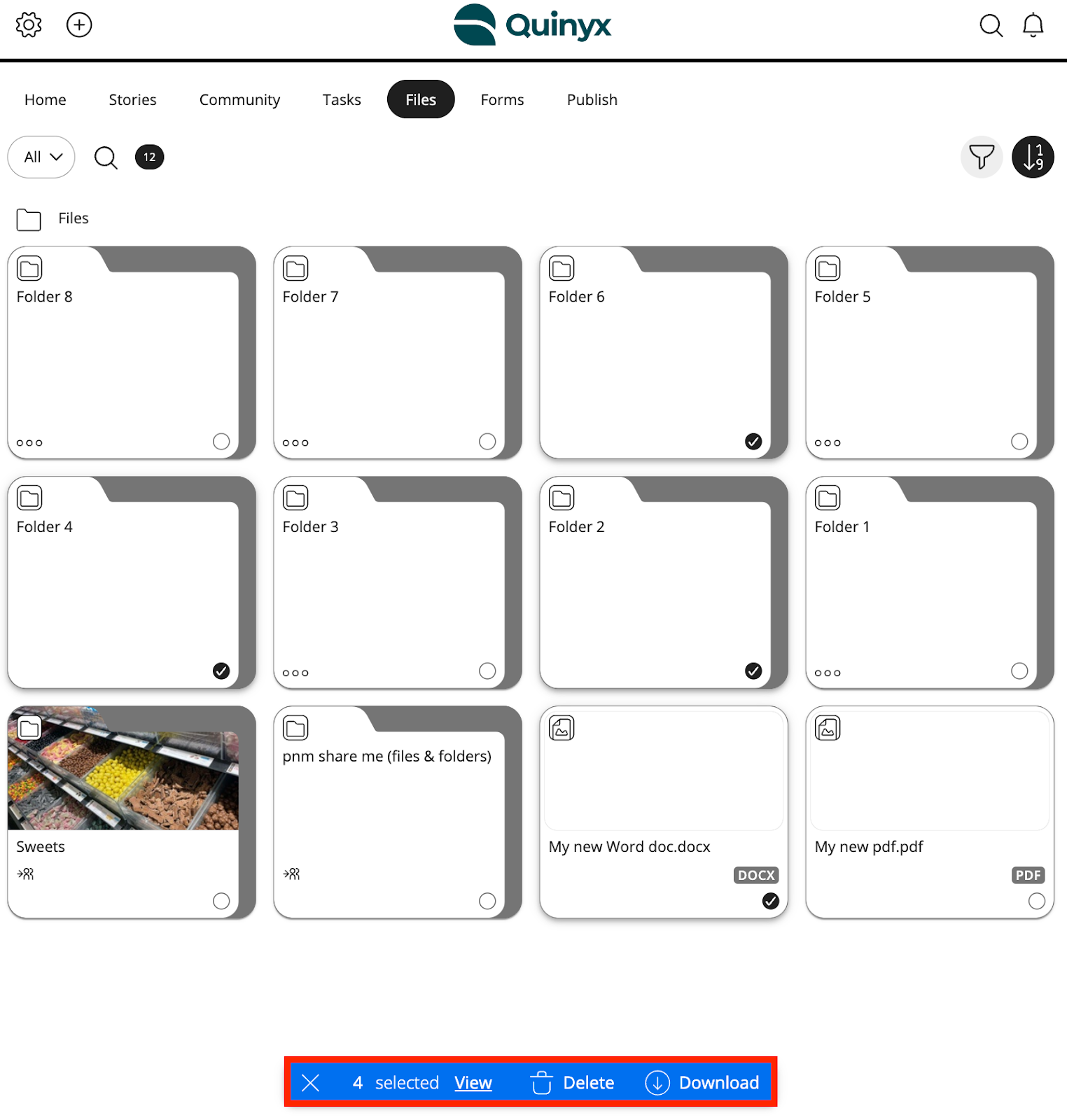
- Keep track of the number of items you have selected using the item counter
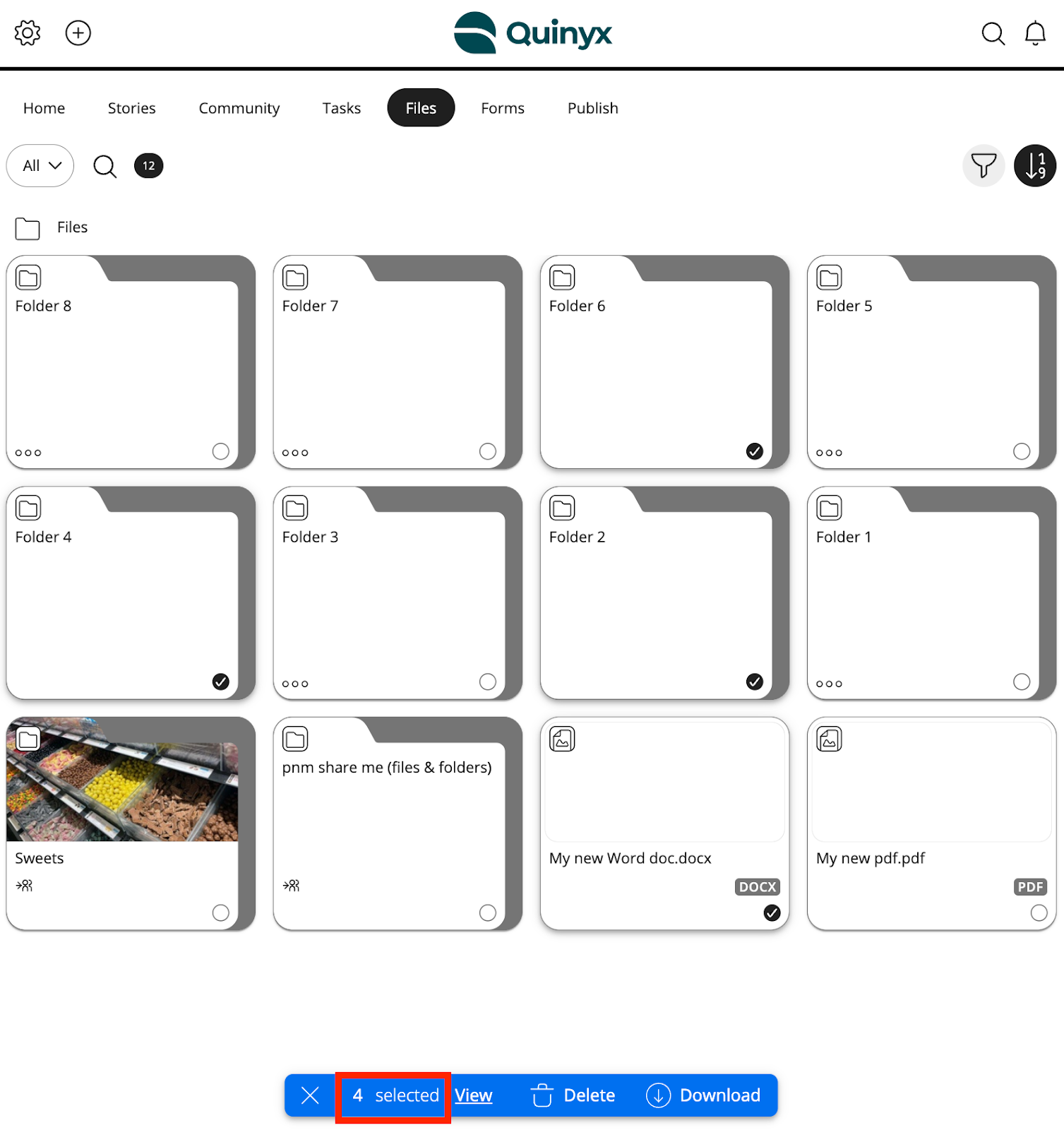
- Click Delete.
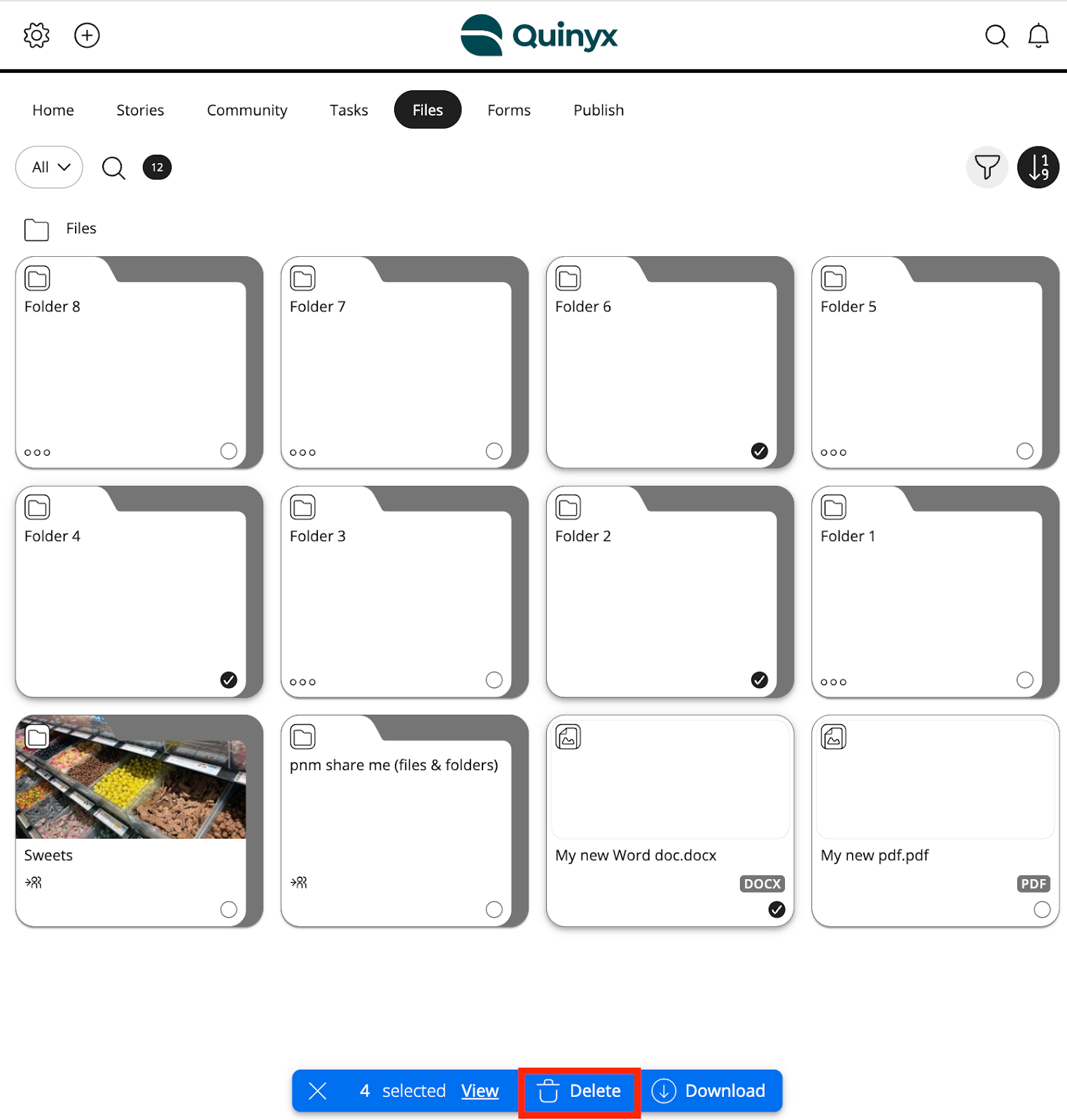
- You will be asked to confirm you wish to delete the selected items. Click Delete.
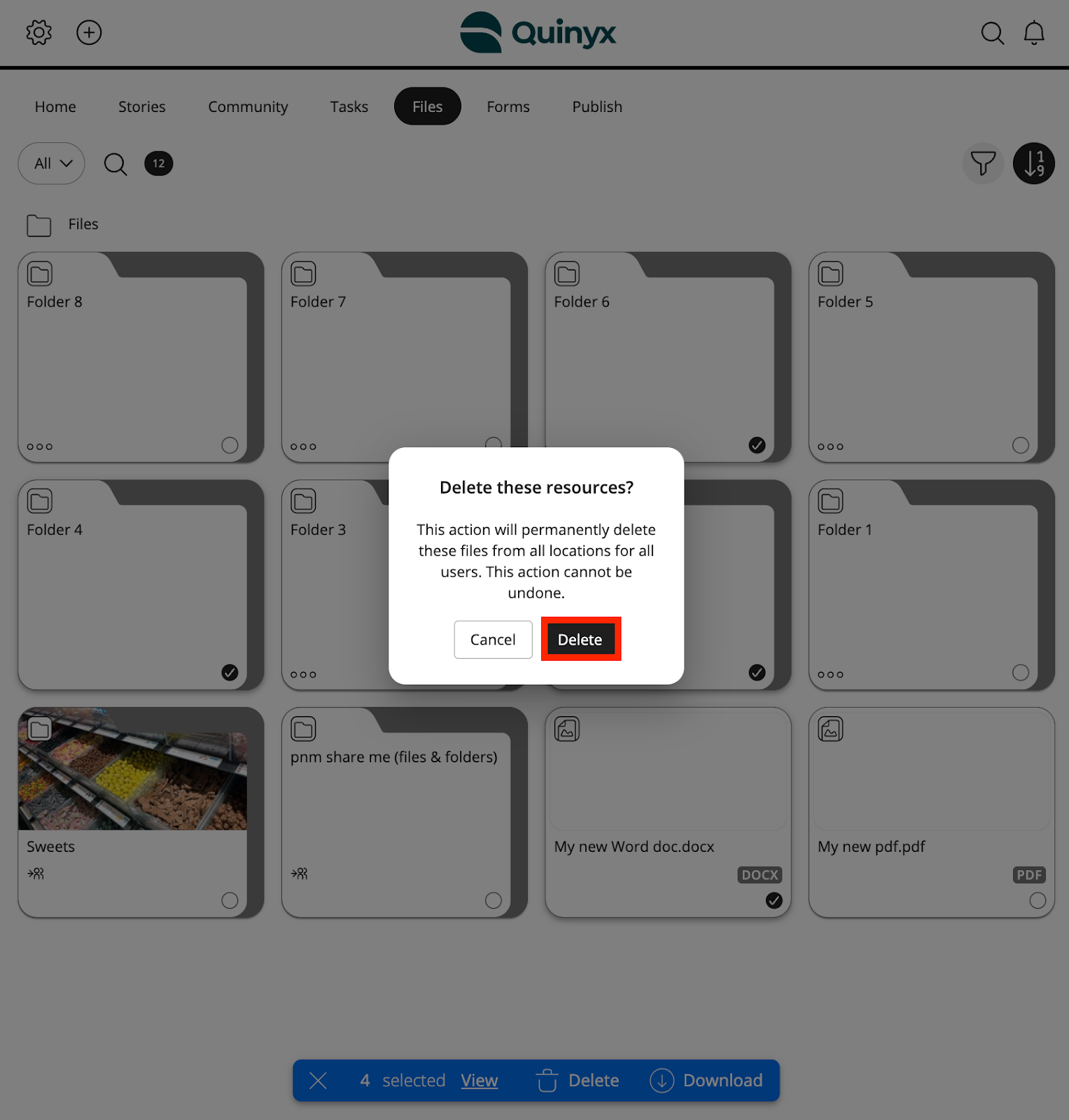
- Success toast confirms items are permanently deleted.
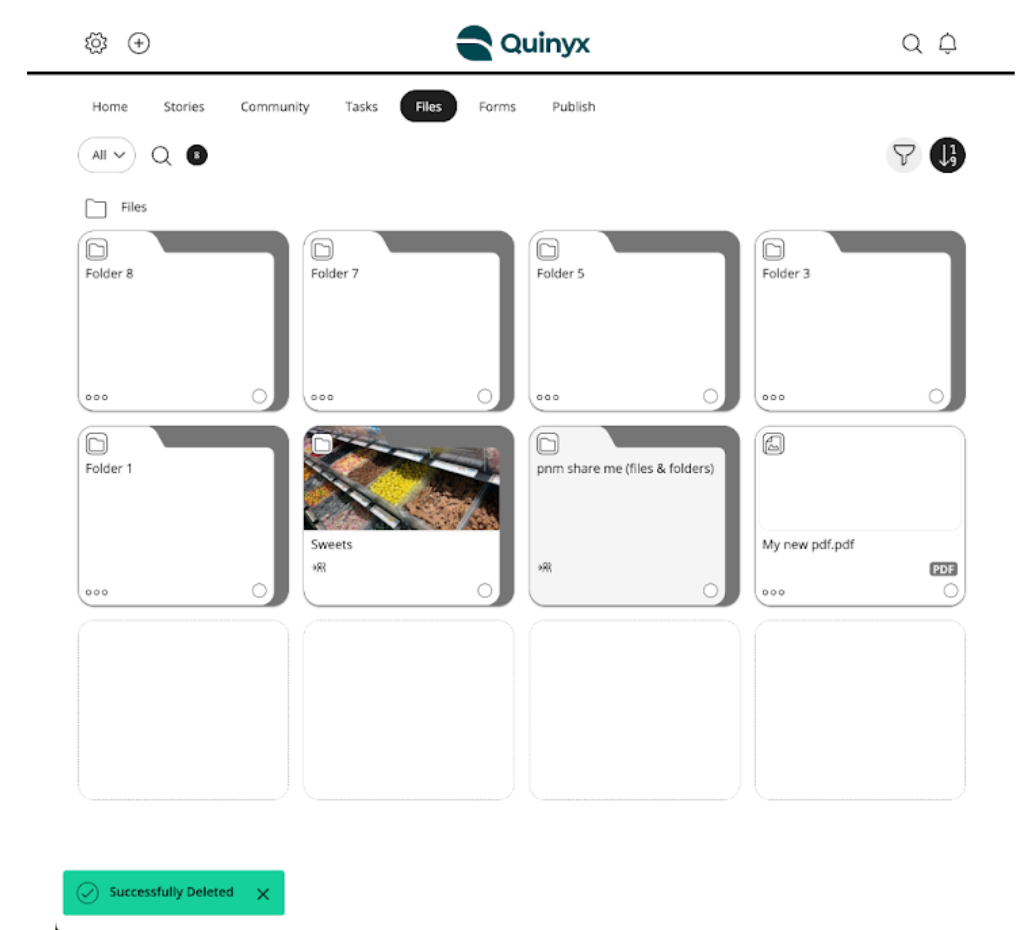
Please remember you cannot do the following when bulk deleting files and/or folders:
- Delete files/folders you do not have permissions for
- Delete folders with contents

