Schedule on district level
How to:
- Go to the so-called Group selector and select a district.
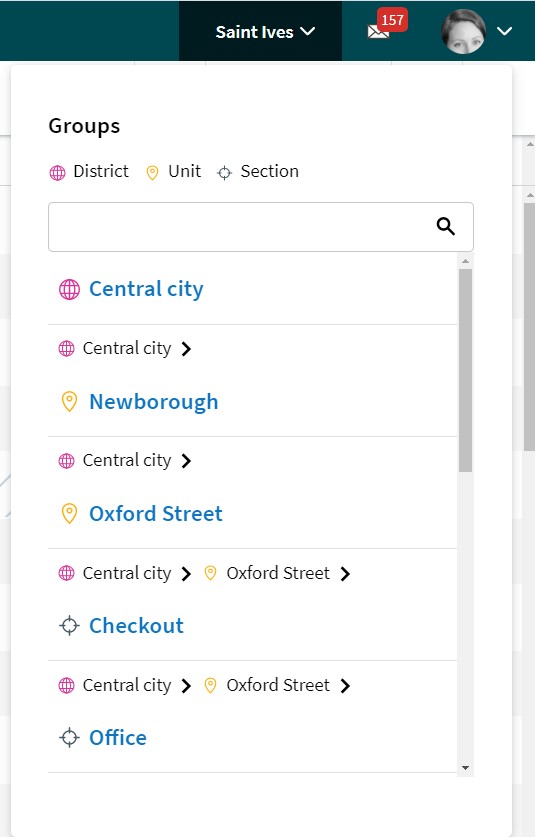
- Click on the district. You can tell it's a district if you see this icon before the name in the list.

- Go to the schedule view.
Supported actions
Currently, it's possible to do the following actions on district level:
- View the schedule items in the district, i.e. shifts, tasks, punches, absence, leave applications, Notices of Interest, and Unavailability.
- Attest time
- Open and view the time card
- Filter
- Access the time card
- Send Qmails
- View Employee KPIs
- You're able to see values for rollout hours, nominal hours and available hours
Currently, it's not possible to do the following actions:
- View Statistics
- Add shifts, tasks, punches, and absences

