Absence request notification logic
Introduction
Below is an explanation of the logic used to determine which managers receive notifications when an employee submits an absence request. This same logic is applied to the Manager tab in the mobile app, determining which absence requests a manager can access on that page.
High-level scope
- Managers should receive notifications (push notifications through the mobile app, Qmail) when an employee sends in an absence request from the mobile app or the staff portal.
- The employee's absence request will end up in the Manager tab in the mobile app for the manager to approve.
Absence request notification logic
To receive a notification, a manager must fulfill the following criteria:
- Have write access on absence permission on the group the absence request is taking place on
- Have a manager role (direct) at least one level above the employee's highest role level in the employee's home unit tree.
When an employee sends an absence request, the new logic looks for a manager who fulfills the above-mentioned criteria AND who are closest above to the employee's highest role in the home unit tree.
In the example below, you'll see one of the more common scenarios, where there is a person with a direct employee role on the home unit. There is a manager on the employee's home unit, with role level 4 with absence permission. In this case, the notification will go to the manager on the employee's home unit as that manager is the closest manager above the employee in the home unit tree.
For more examples, please see the articles:
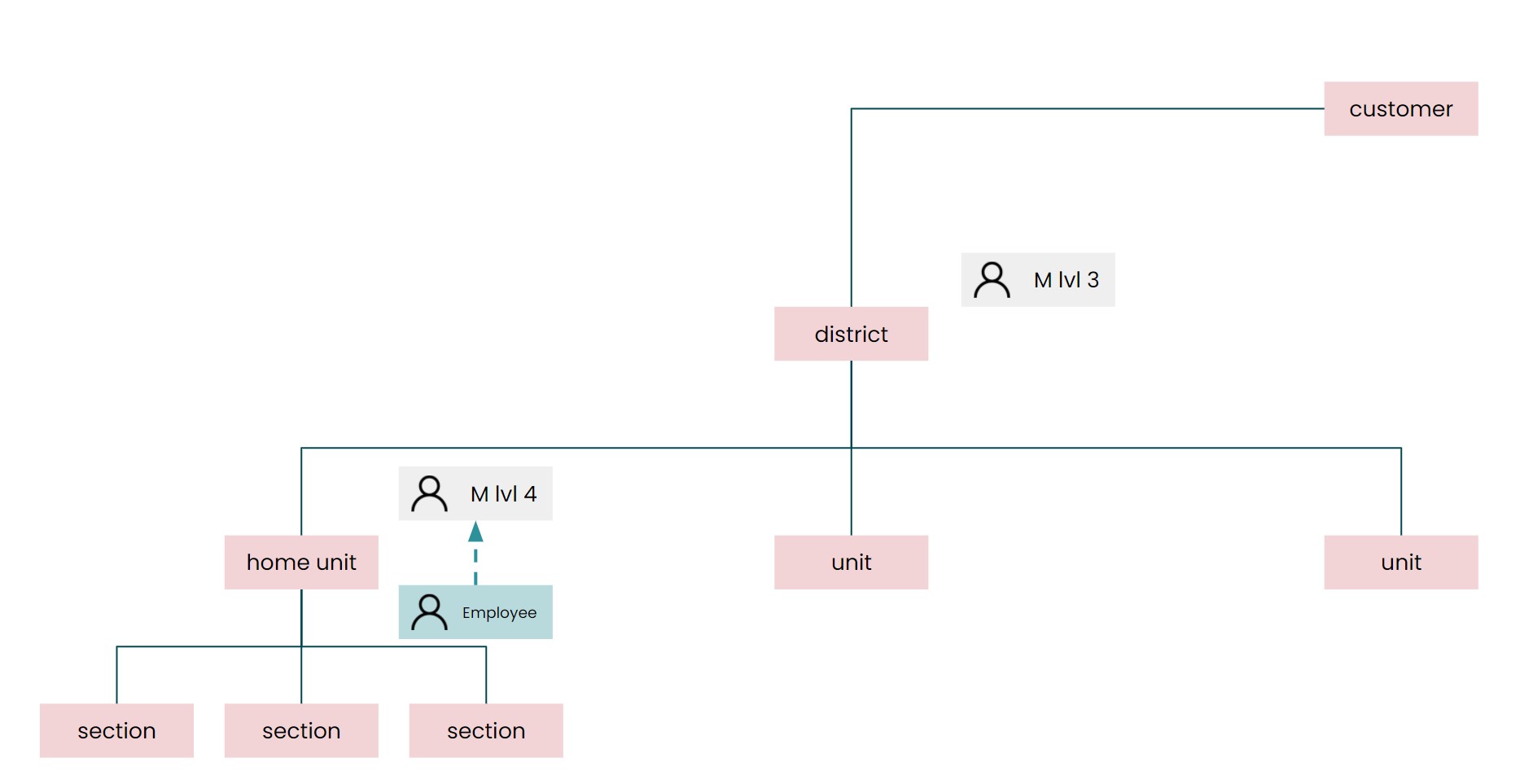
Additional information
- If the employee has a manager specified in Reports to (People > People details> Advanced details), that manager will receive all notifications and is excluded from the described logic.
- A person (employee and/or manager) in Quinyx must have at least one direct role on the home unit (sections included), but it doesn't have to be an employee role.
- If there are several managers with the same role on the same group, for example, three section managers, they will all receive the same notification.
- In this logic, we don't distinguish between roles within the same level, so if you have two roles on level 4 (with absence permission write), then all managers on that level will receive a notification.
- Someone with the highest role on highest group, typically an account owner/system administrator, must have defined a manager in Reports to (People > People details > Advanced details), as the logic simply doesn't work for them, as there is no one "above" them in the tree.
- We consider levels not roles in this logic, meaning that if you have multiple roles on the same level, all the roles on the level will receive notifications (given that they all have write absence permissions and are closest above the employee in the home unit tree).
- Note that as described in the Group management - Advanced unit settings article, depending on whether you’ve set the Select manager on absence request to true or false, a given employee will be able to choose to send their absence request to one specific manager out of the ones qualifying for receiving said employee’s absence requests.
- This logic doesn't consider unit managers set within unit settings under Group management. If the unit manager wants to receive an absence request notification, you must add a parallel role (the role closest to the employee) to receive the notification.
What if I want notifications to skip a level?
If you want notifications to skip one or multiple roles/levels, we suggest that you create a new role on the level just above the applying employee(s) and assign this new role to the managers that should receive the notifications. This way the notifications will be "intercepted" and sent to the right people. For example, let's say that you have assistant managers on level 3, and managers on level 2. You don't want assistant managers to receive absence request notifications from employees on level 4, instead you want them to go straight to managers.
- Create a new role (see Role management) with a suitable name like "Absence request notifications to managers".
- Set the new role to level 4, moving the "employee" role to level 5.
- Set the permissions for the new role. We suggest you give turn off all permissions for this role except absence, set that to "write" permissions (the pen).
- Assign this role to all managers that should receive absence request notifications when employees on level 5 apply for absence.
Good-to-know definitions
Home unit tree
The home unit tree is defined as all groups directly linked to the employee's home unit. It includes all sections below the home unit, the home unit, the district above the home unit, and the customer level.
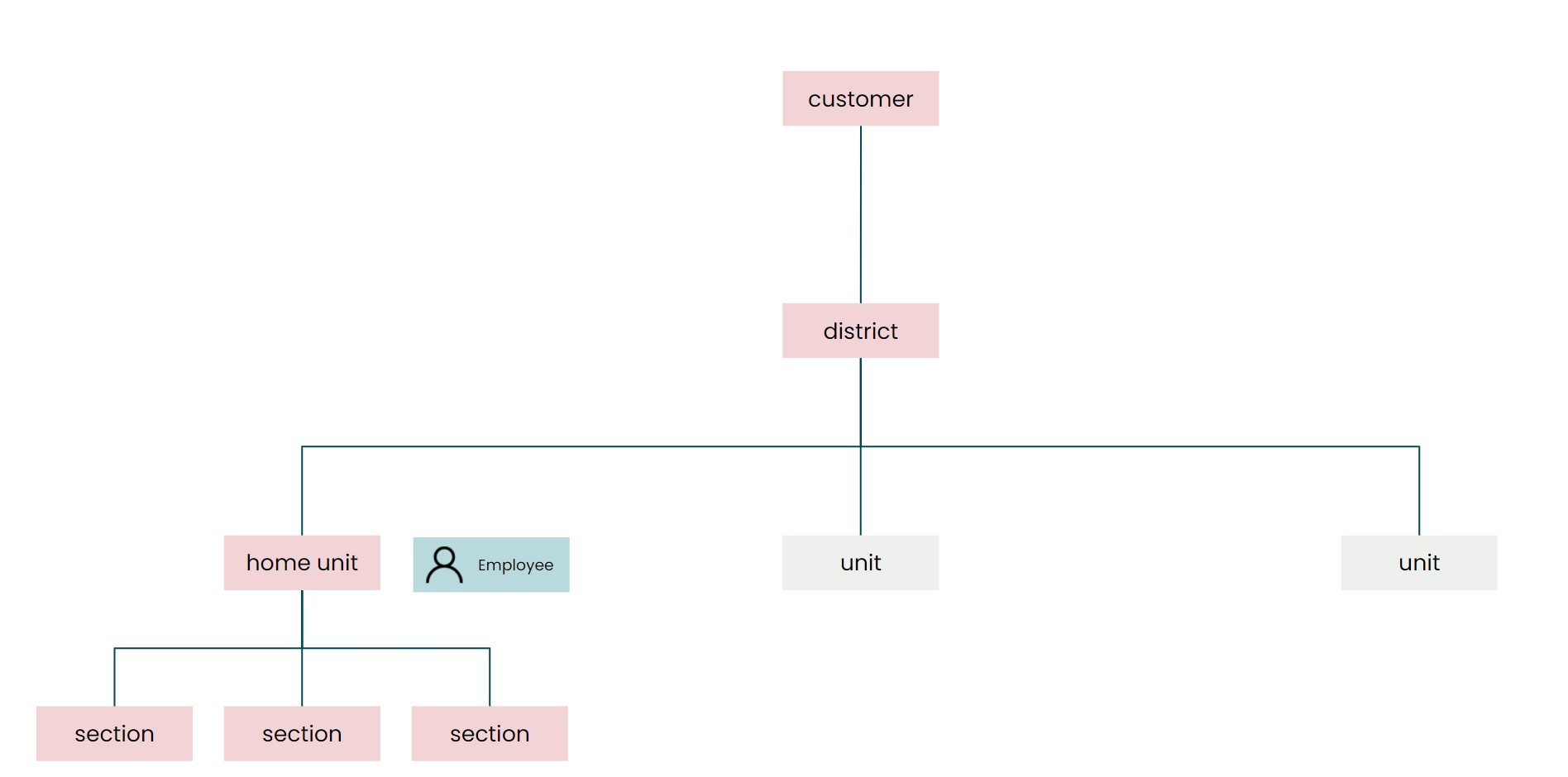
Manager role
All roles in Quinyx except the employee role are considered a manager.
Direct role
A direct role refers to someone directly assigned to a group (such as a section, unit, district, or customer). It's important to note that in the absence request notification logic, only direct roles are considered.
Inherited role
All roles in Quinyx are automatically inherited by all groups below the group where the employee or manager has a direct role. For example, if a manager holds a direct role at the district level, they will also have an inherited role in all units and sections within that district.
Shared employees
Shared employees have the employee role in at least two sections and/or units within the same district in Quinyx.

