Lock/Unlock accounts
If a user enters the wrong password multiple times when trying to log in, the user's IP address will be blocked for some time. However, you still have the option to manually lock/unlock an account via the People list.
Unlock
If an account is locked, it will display in the People list with a padlock symbol next to the user's name:
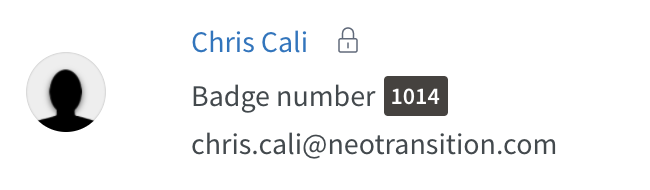
To unlock the account, click on the user and go to the "Status" section in People details. There you'll see that the checkbox for locked is checked. Uncheck it, and save the People details page:
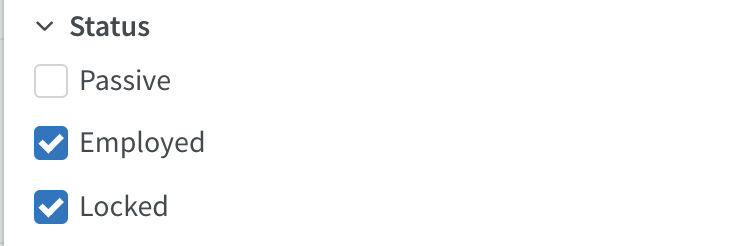
The padlock icon will be removed, and the user is now able to log in again.
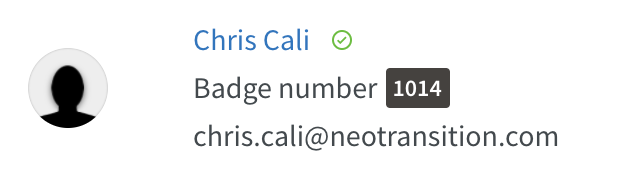
Lock manually
To manually lock an account, tick the checkbox for locked and save the People details page. The padlock icon will appear, and the user can no longer log in.

