Version 0059
Analytics
With the release of Neo 0059 we are introducing Analytics.

Analytics is the place within Neo were you will be able to create reports, view statistics and visualise data.
We will continuously add features and functions to this part of Quinyx and in this first release we will release the Reports part of Analytics together with the possibility to create the "Schedule Period Report" in Neo and download some of the reports generated in Classic.
The first page that you see when clicking on the Analytics icon is the "file archive":
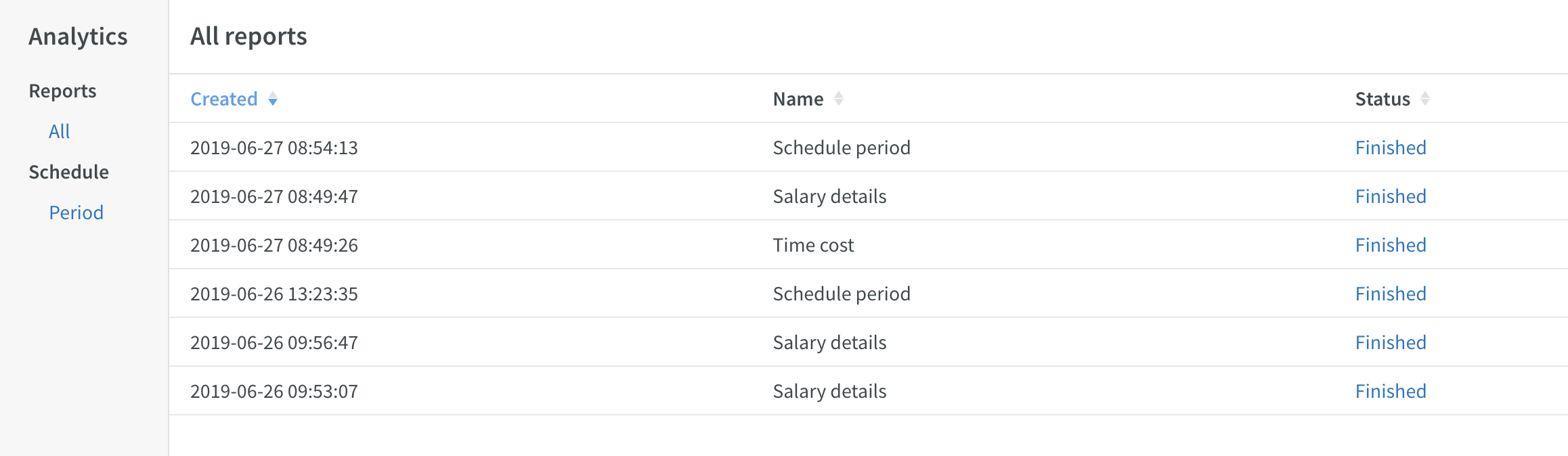
Here you will be able to download the reports you have generated, see what date they were created and the status of the report.
The reports that you will find in this list now are:
- Schedule Period - created in Neo or Classic
- Time Cost - created in Classic
- Schedule Cost - created in Classic
- Salary Details - created in Classic
- Daily Schedule - created in Classic
- Absence - created in Classic
- Punched Hours - created in Classic
- Summary per Employee - created in Classic
Schedule Period Report
To create and download the Schedule Period report in Neo click on "Period" in the menu on the left hand side.
The "file archive" for Schedule Period reports will open and you will see all your created Schedule Period reports:

Click on "Create" to open the dialog where you can create a new Schedule Period report:
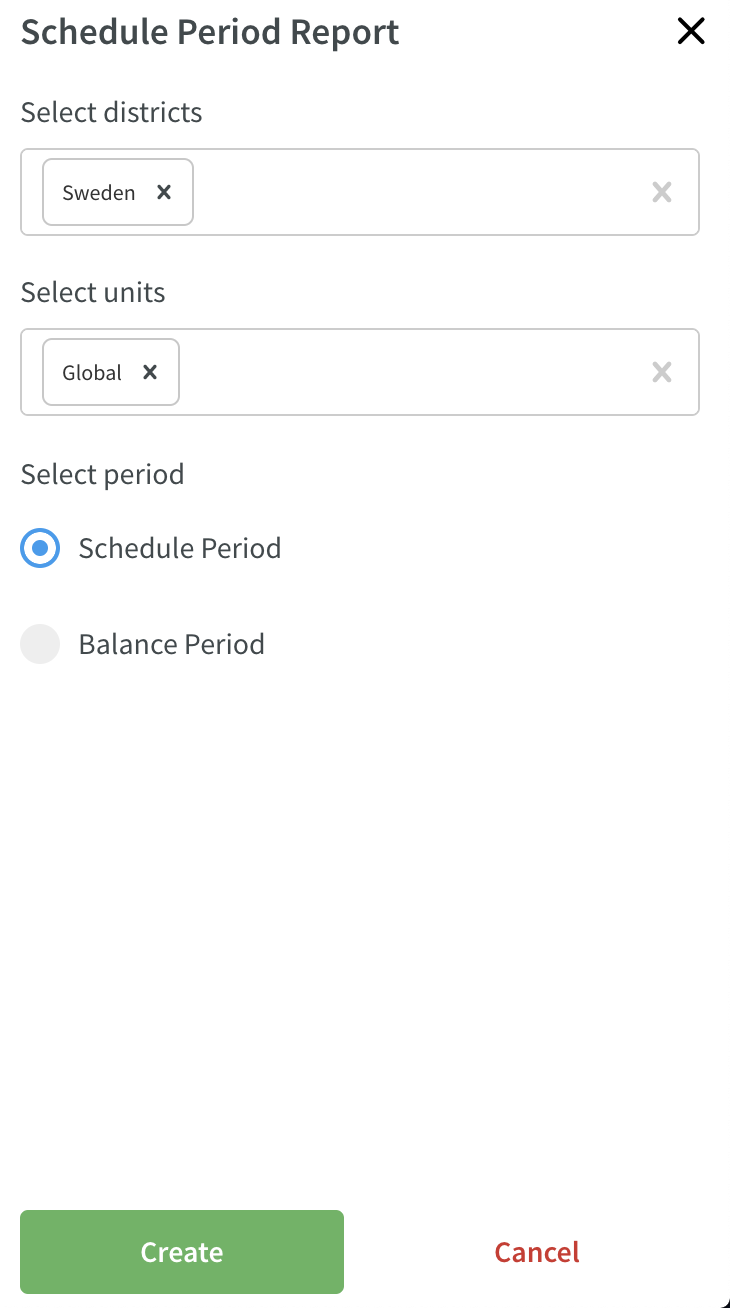
Select district(s) or unit(s)
Select if you want the report generated on schedule period or balance period
Click on Create
The dialog will now close and you will see the status of your report
Once the status changes from "processing" to "download" you can click on the blue text to download your report
Schedule & Time
Base Schedule
Preliminary nominal hours
Up until this release, you've been able to view the base schedule hours for the full template period (no matter which view you're in):

With this release, you're able to see those same base schedule hours for the full template period, but we've now added:
- preliminary nominal hours in template period
- By preliminary, we mean that this figure is subject to change were you to roll out this base schedule over a time period in Schedule where the agreement of one or several employees has been edited. The reason behind this would be that average weekly nominal hours are fetched from each employee's agreement and multiplied by the number of weeks in your template period.
- difference between base schedule hours in template period and preliminary nominal hours in template period.
This now looks as follows:
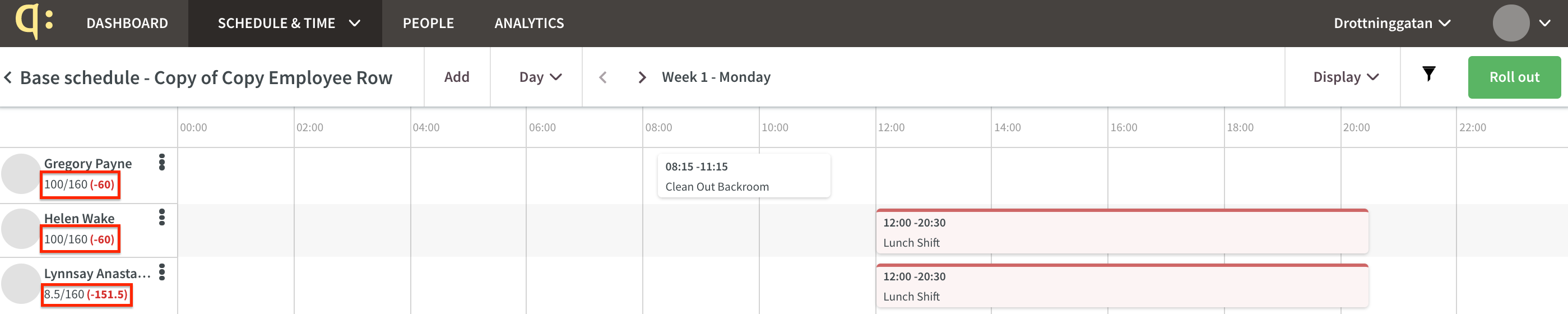
Weekly view
With this release, you are able to view base schedules by week:
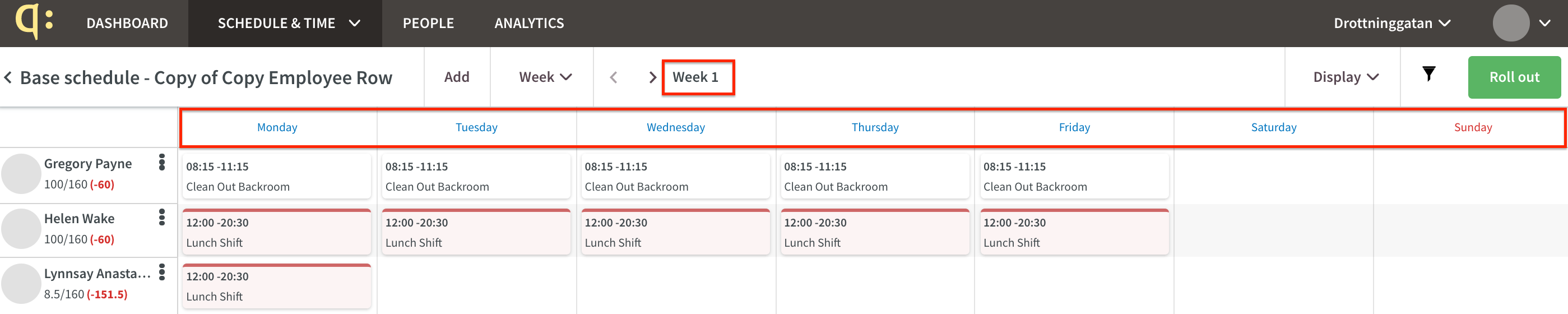
To swiftly move from one week to another, use the arrows highlighted below:
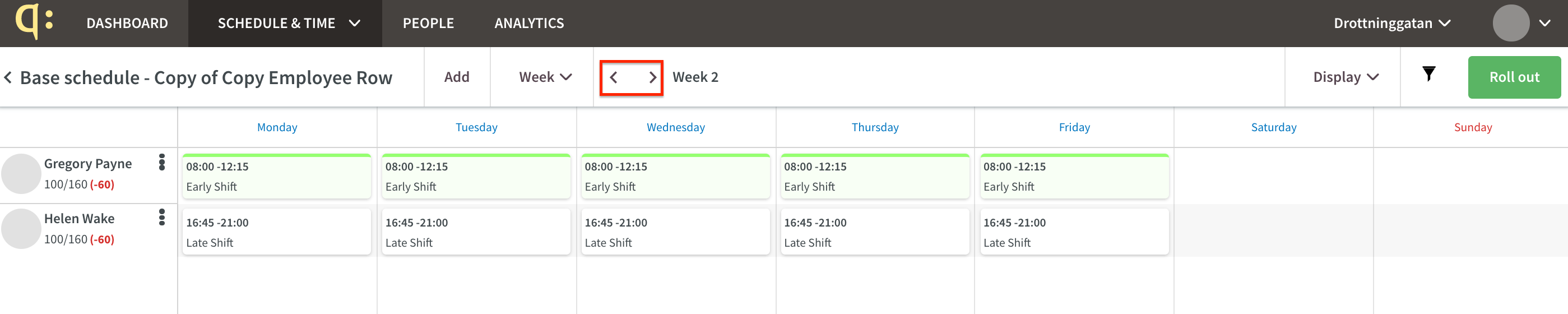
Updated Rollout Logic
In the previous release, the rollout logic for base schedules was improved (click here for the release notes for the last release). However, deleted shifts that had been updated in the base schedule after they were last rolled out while the same shifts were deleted in the schedule were not rolled out anew. This has now been addressed, so shifts deleted in Schedule will now be rolled out anew even if they've been updated in Base schedule.
Schedule
With this release, you can now filter on shifts originating from rolled out base schedules.
- Go to Filter and Base schedule
- Filter on a rolled out Base schedule
- All shifts originating from that particular base schedule will be displayed in the schedule view
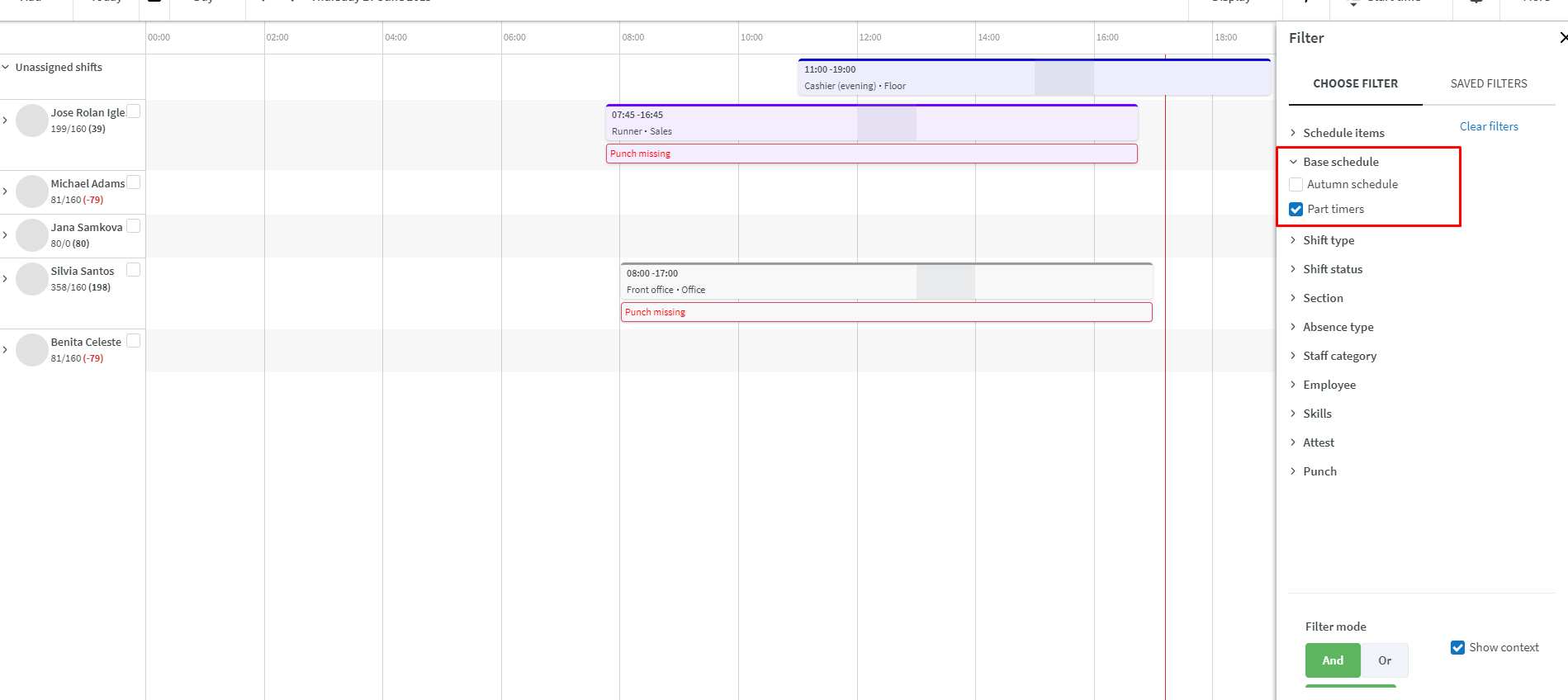
Corrected bugs
Employee KPIs
- Absence shifts are now being counted as worked hours when setting "count as worked hrs" on leave reason type is selected.
- Absence shifts are now being counted as schedule hours when setting "count as scheduled hrs" on shift or shift type is selected.
- Worked hours are now being counted as worked hours when setting "count as worked hrs" on shift or shift type is selected.
