Quinyx Messenger
Introduction
Messenger introduces a rich, modern Chat experience that allows instant communication with individuals or groups within a managed, auditable workplace tool.

Messenger permissions
Messenger setup for managers in the web app
By default, the Messenger functionality will be turned off. You can decide who can access Messenger by enabling the permission for Messenger under each role, found under Account Settings > Role Management > Edit Role.
Note that currently, there is no difference between read and write permissions, as all functionality presented in Messenger is activated with either read permission as well as write permission.
- Go to Account settings.
- Select Role management.
- For the selected role, click Edit role.
- This will open permissions, where you can see Messenger and give the role write permissions to activate Messenger for the users with this role.
Staff portal and mobile setup
In order to activate the Messenger functionality for users in the mobile app and staff portal, you need to navigate to
- Account settings > Access rights > Mobile and staff portal permissions.
- Select the staff category you want to activate Messenger for.
- Set Messenger to Read access for the staff category you want to activate the function for.
Who can send a Messenger message to whom?
All users that have the Messenger functionality activated can send messages to all the colleagues and managers in the groups where they have a role (both users with a direct role and inherited roles).
A quick example: If you only have a role in a section you can only message users that have the role in that section. If you have a role on the unit and inherited role on the section under the unit you can message people that has a role in both the unit and/or the section.
Other users in the groups the employee has access to also need to have the Messenger permission activated in order to be visible in Messenger. This means users can send messages to all their colleagues in the groups where they have a role that has Messenger permission activated.
See who's read your message
Users of Messenger are able to see who has read the messages sent in a chat. To see who has read a message you sent, click on the message and the information will be displayed in the detailed view of that message. You will see the following three states displayed:
- Sent: Visualized as 1 checkmark at the bottom-right of the chat post.
- Received: Visualized as 2 checkmarks at the bottom-right of the chat post
- Seen: Visualized as 2 checkmarks, with the text "Seen" underneath the chat post.
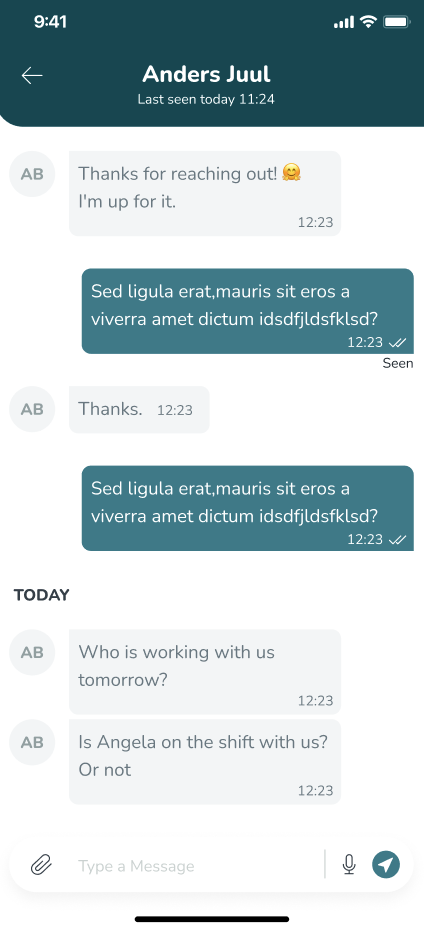
Time format
Time is displayed in a 24-hour format for Messenger.

