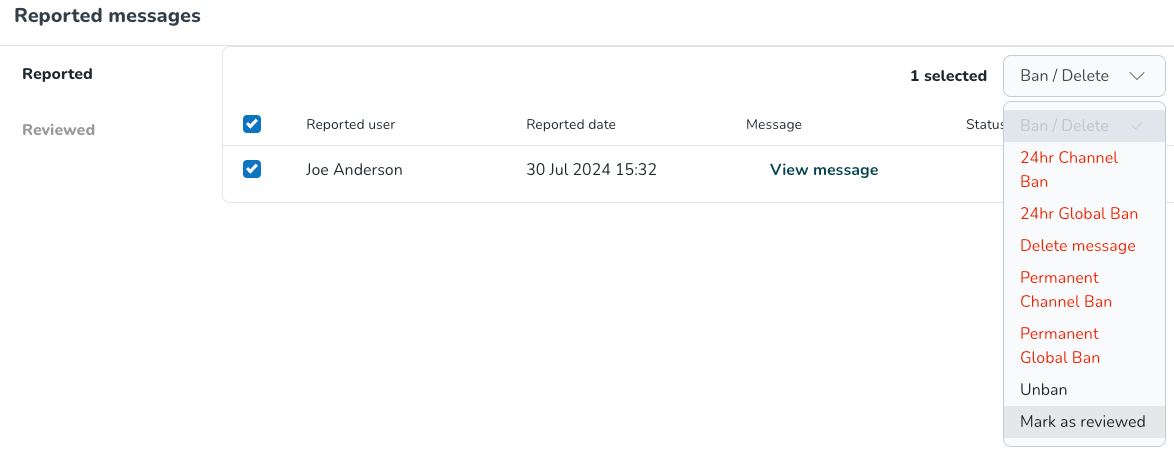Quinyx Messenger Plus
Select and filter on specific “Quinyx groups” when creating a group chat
With this solution, users can now create group chats in Messenger based on existing Quinyx groups. We support creating Messenger groups using the following criteria:
- All users in a specific unit
- All users in a specific section
- All users with a specific staff category
- Specific users you manually select based on which users to have access to
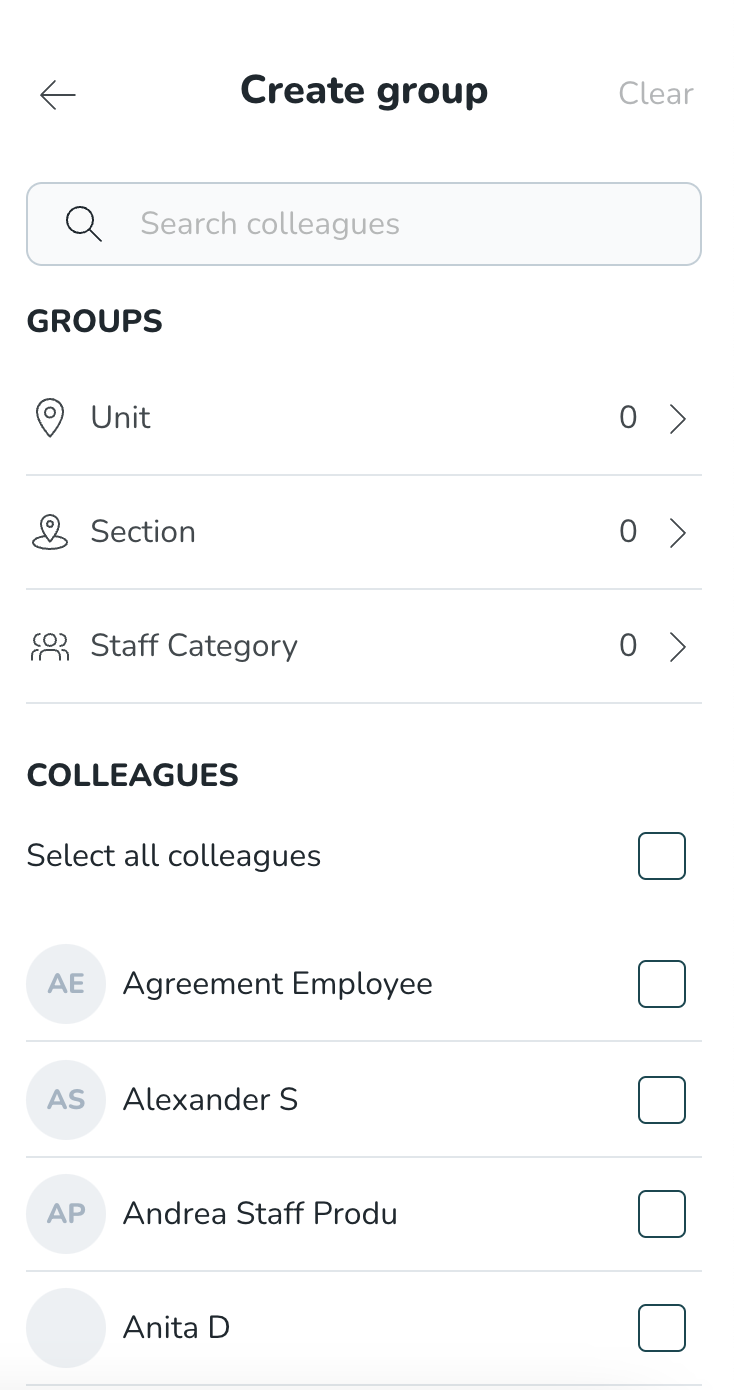
Who can use the functionality?
If you're a manager working in web.quinyx.com, you don’t need to activate any access right to use this function in web; as soon as you have the Messenger Plus module activated, this functionality is enabled for every manager in web.quinyx.com. When you, for example, select a specific unit or section, we will only include employees that have a direct or shared role in that unit/section, not users with inherited roles. If you want users to be able to use the “Create groups based on unit, sections, and staff category functionality” in the mobile apps and staff portal, you need to activate the permission for this functionality for that user under Account settings > Mobile and staff portal permissions > Messenger group selector.
Giving users admin rights in a group chat
Managing large group chats alone can be a struggle. If you want to add more people as administrators for your group chat, you can do this smoothly by following the steps below.
- Go to a group chat where you have admin rights.
- Go to the settings by selecting the name of the group chat.
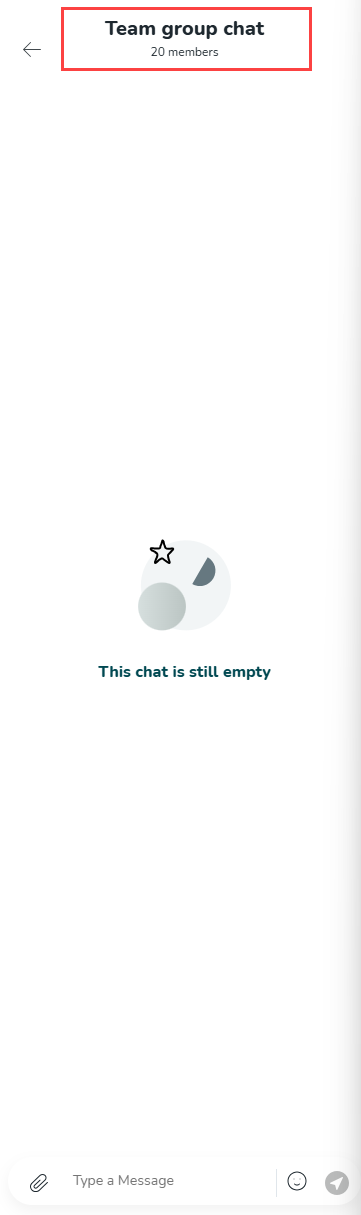
- Select the Enable other admins option to enable the functionality.
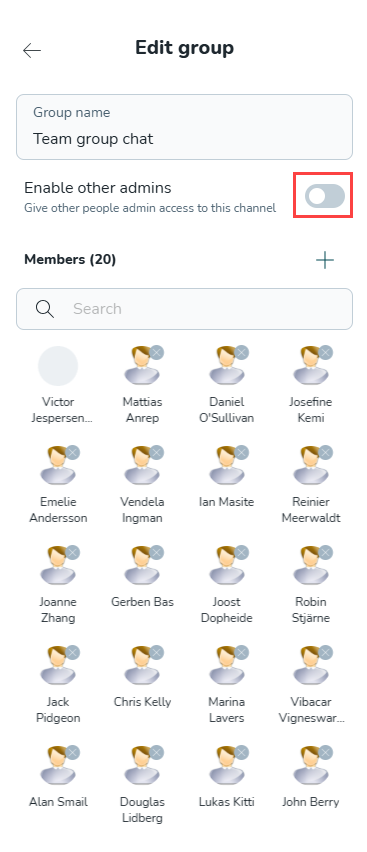
- Select the plus icon.
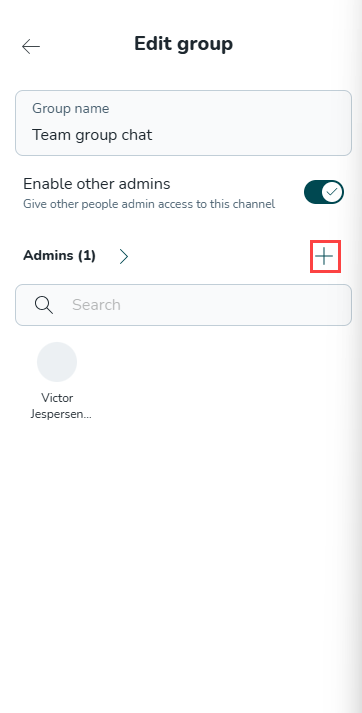
- Select the users you want to give admin rights and click the Add admins button.
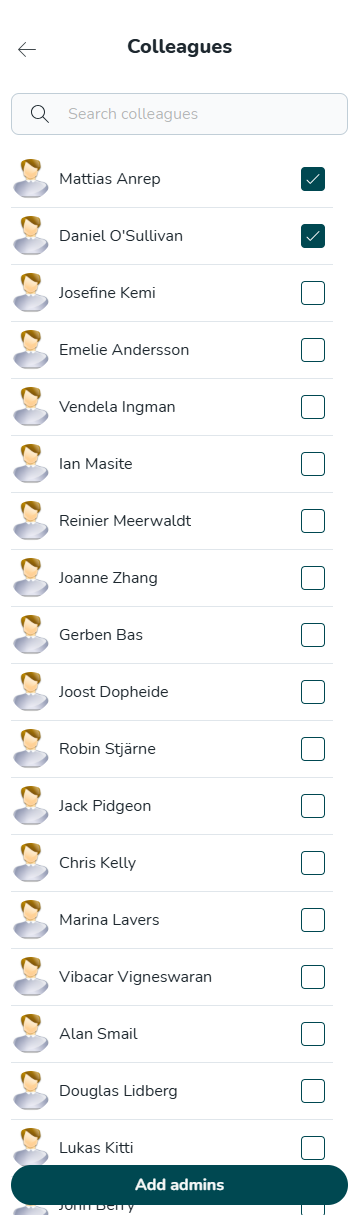
These users can now administrate the group chat as admins.
User-driven moderation
The moderation functionality allows users to report an inappropriate message by flagging that specific message in Messenger. If the module for Messenger Plus is activated, all users with access to Messenger can report a message they find inappropriate. You can report a message by clicking on the message you want to report and clicking on the warning triangle icon.
Once a user flags a message as inappropriate, it goes into the “moderation” dashboard that you can find under Account settings > Messenger > Moderation. Only users with a manager role on the domain level and the “Moderation” permission activated under “Role management” can access the moderation dashboard.
In the moderation dashboard, you can see all flagged messages and can take appropriate actions. You can:
- You can ban a user from a channel for 24 hours. When a user is banned, they will be unable to send any message in that channel or react to messages.
- You can permanently ban a user from a channel. When a user is banned, they can't send messages or react to messages in the channel.
- You can ban a user for 24 hours from Messenger. When a user is banned, they will be unable to send any message or react to messages.
- You can ban a user permanently from Messenger.
- Remove the inappropriate message
- You can mark a reported message as reviewed. To mark a message as reviewed, select the reported message in question, click on the action drop-down in the top right corner of the moderation dashboard, and check Mark as reviewed. The message is then moved to the Reviewed column.