Version 0083
Release date June 3, 2020
New functionality
Schedule
Time card
As described in Version 0081 release notes, we have started work on Time cards in Neo. As of this release, it's now also possible to see leave applications, absences, and absence shifts.

Adjust view
In the Time card view, some columns and additional information inside the columns are optional, so you can decide what you want to view.
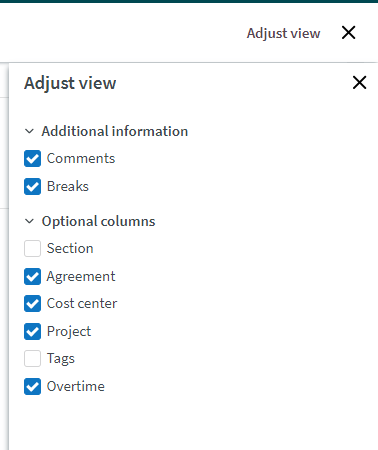
Change of home unit
We have changed the logic for future absences (and absence shifts) when an employee is moved from one unit to another, i.e., the employee changes home unit in Neo. Do note that we have some discrepancy short term between the logic in Neo and Classic/webservice, see more information below.
Old logic
- Absence: stay in old unit.
- Absence shift: stay in old unit.
New logic
- Absence: move to new unit
- Absence shift: stay in old unit
Additional important information
- In both Neo and Classic, old absences stay in the old unit
- If there is an ongoing absence with absence shifts when the move takes place in Quinyx, the absence is split and:
- The "first part" includes the absence up until the end of the absence shift.
- The "second part" includes the absence starting after the absence shift has ended and into the future.
- If there is no absence shift, the split is done start of current day.
- An employee who is moved will get the same role on the new unit as in the old unit. The start day of the role will be the start day of the employment.
- The role on the old unit is not deleted, an end date is added to the role automatically when moving the employee.
This is work in progress, and there are some things yet to be developed and released in a very soon-to-be release:
- There is no way currently in Neo to see the absence shift on the "old" unit.
- Classic will change to have the same behavior as in Neo, i.e.:
- old absences stay in old unit
- ongoing absences are split
Base schedule
Overview icons
In the base schedule overview, we’ve changed the action buttons to icons. Before version 0083:
As of version 0083:
The function of each button hasn’t changed; copy, rename, and delete are in the same position, left-to-right. This graphical change is required as preparation for the solution we’re implementing to archive previously rolled out base schedules. You can expect this in an upcoming release.
9 to 24 week base schedules
When creating a new base schedule, you can now select a rotation pattern of 1 to 24 weeks. Prior to this release, the maximum was 8 weeks. The limit to view 8 weeks at a time remains:
When the “All” mode is selected (see image above):
- If the base schedule is longer than 8 weeks, you can navigate through the weeks using the arrows in the top bar. In the 24 week base schedule (see image above) you will display weeks 1-8, 9-16, or 17-24 by navigating using the arrows. If the example above had an 11-week base schedule, weeks 9-11 would appear in a three-week mode when you click the right arrow.
- The employee KPIs under the employee’s name will display for the entire 24 weeks.
In the day and week mode, base schedules between 9 and 24 weeks long will behave the same as base schedules that are 8 weeks or shorter.
Employee with expired role not visible in Base schedule
We are changing the logic slightly for employees visible in Base schedule view:
Old logic
- Employee with an expired role and no shifts is visible in the Base schedule view.
- Employee with expired role with shifts is visible in the Base schedule view.
New logic
- Employee with expired role and no shifts is not visible in the Base schedule view.
- Employee with expired role with shifts is visible in the Base schedule view.
Forecast
It's now possible to choose an external prediction in regards to the Neo forecast. This allows third parties to send predictions into Quinyx instead of using the current ways of creating a prediction.
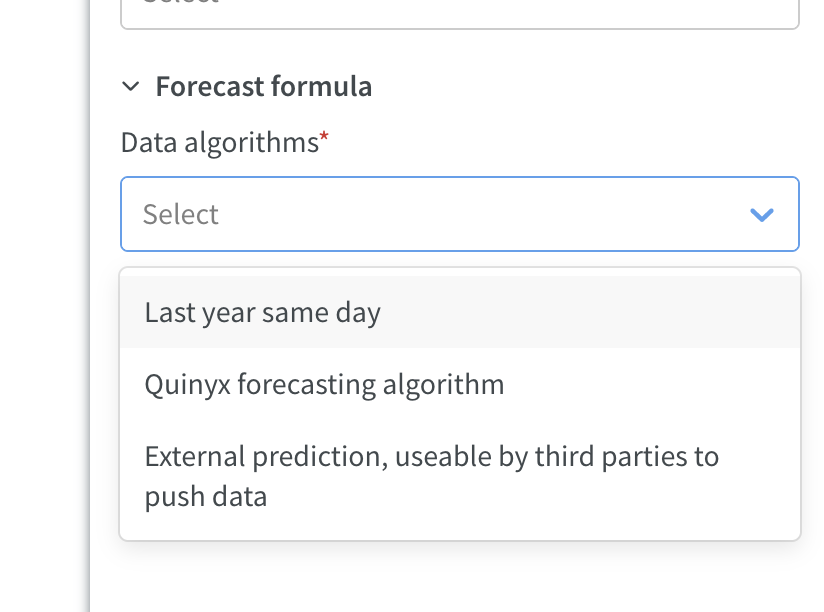
Data is pushed through the API using POST /predicted-data.
POST /predicted-data
With this operation, you can upload predictions from external tools used for predicting sales, transactions, etc., that optimal staffing rules will use to define staffing needs:
- externalForecastVariableId - ID for a variable as set up for units in Account settings→Forecast→Variables→External ID.
- externalForecastConfigurationId -
- externalUnitId - External ID for a unit as set up for units in Classic → Settings → Tables → integration keys
- externalSectionId (optional) - External ID for a section as set up for units in Classic → Settings → Tables → integration keys.
- runIdentifier - A value to be set if external system sends multiple predictions for the same date range.
- runTimestamp - A value to be set to define when the predicted data was generated. In the future, Quinyx will use this value to compare different predictions if they exist.
- forecastDataPayload
- Data - the amount of the external prediction.
- Timestamp - the time of where the amount should be placed in UTC format 2020-04-09T20:45:00+01:00.
Group management
With this release we are introducing the first parts of group management. Group management is where you will be able to add/edit/delete sections, units and districts.And in this release we have included add/edit sections and districts.
Add districts
Navigate to account settings - group management and click on the domain. A side panel will open where you can click on add districts.
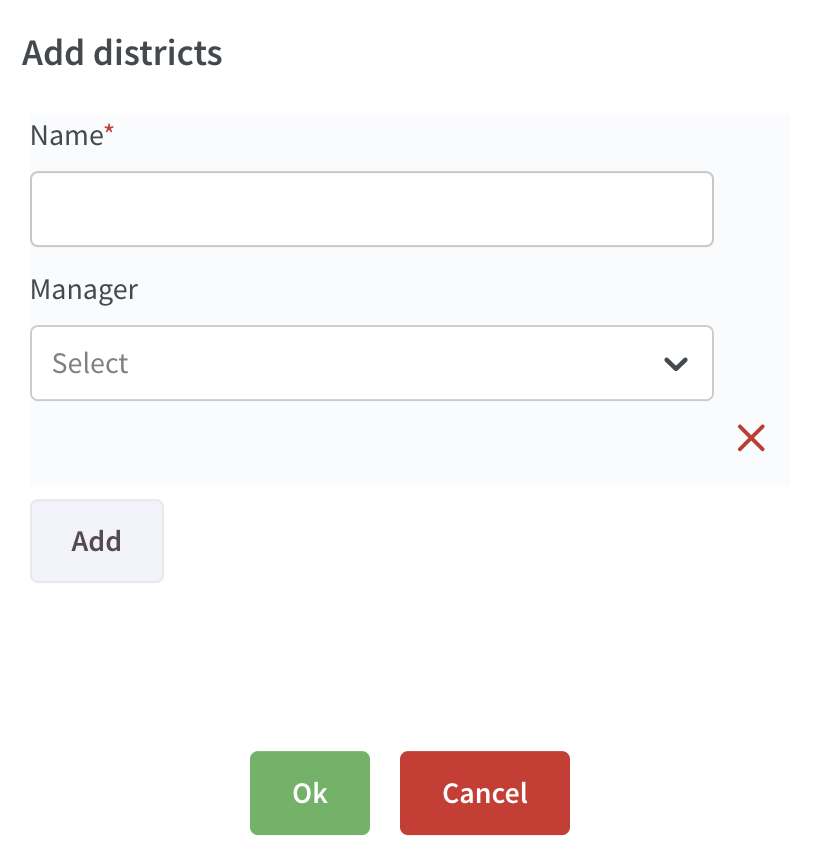
- Set a name for the district (mandatory)
- Select a manager for the district (not mandatory)
- If you want to add multiple districts at the same time click on add and repeat the steps above
- When you are done press Ok and the districts will be created
Edit districts
Navigate to account settings - group management and click on a district. A side panel will open where you can edit the name and manager for the district. Press save when you are done with your changes.
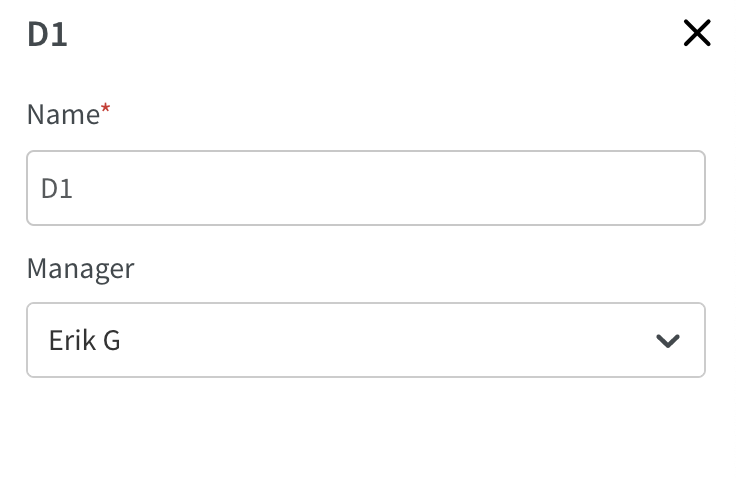
Add sections
Navigate to account settings - group management and click on the unit where you want to create sections. A side panel will open where you can click on add sections
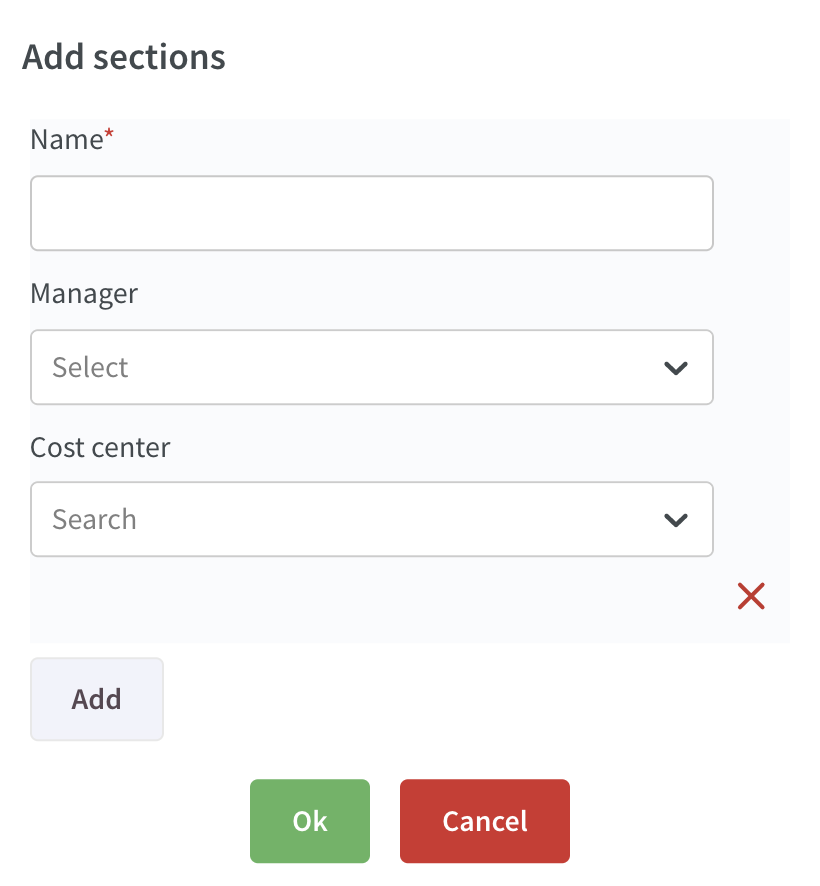
- Set a name for the section (mandatory)
- Select a manager for the district (not mandatory)
- Select a cost centre for the sections (not mandatory)
- If you want to add multiple sections at the same time click on add and repeat the steps above
- When you are done press Ok and the sections will be created
Edit sections
Navigate to account settings - group management and click on a district. A side panel will open where you can edit the name, cost centre and manager for the section. Press save when you are done with your changes.
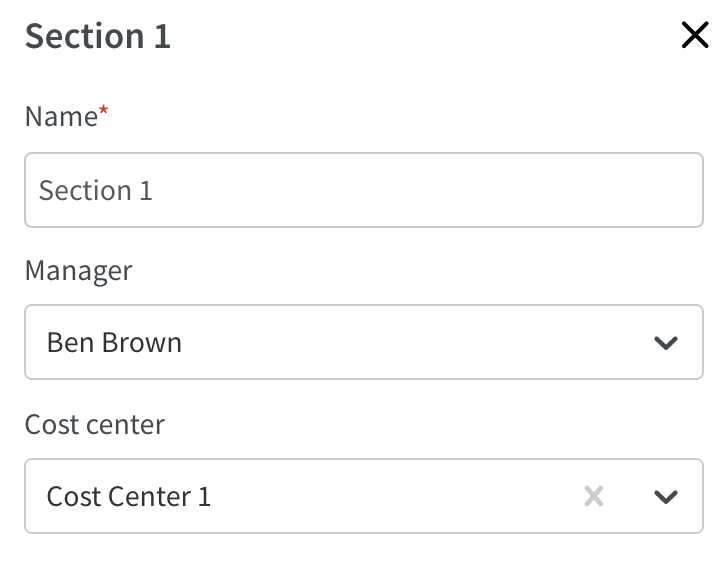
Nominal days per week
With this release we are adding the possibility to edit nominal days per week on individual employee agreements. You will find this new section under advanced settings categories - schedule period and working hours on the employees agreement.
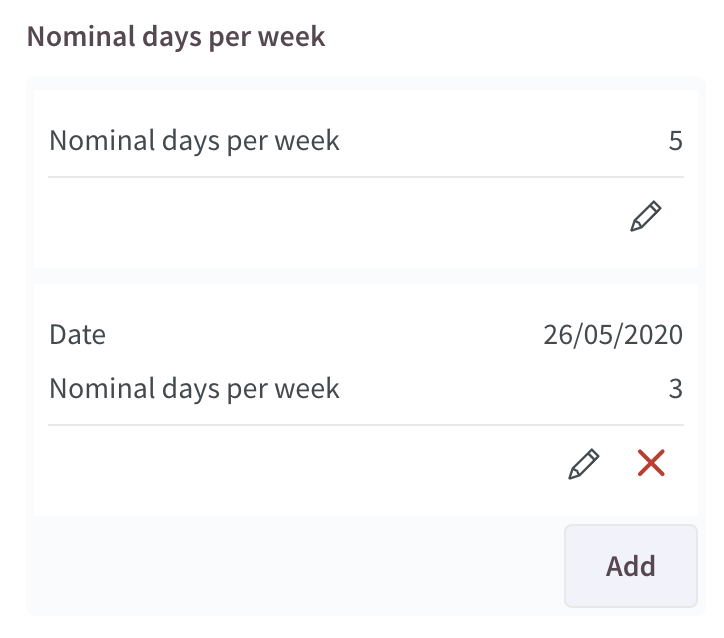
Updates and performance improvements
- In Version 0081 release notes, we pointed out that denied unassignment requests didn’t trigger notifications to the requesting employee. Your employees will receive a notification when their unassignment requests are denied. There is no notification setting required for these notifications to go out.
Bug fixes
- You can now create an absence based on a leave reason, regardless of the length of the name.
- An unplanned punch or a punch connected to a task is now displayed in the task's shift types section.
- "Apply rules" no longer returns an error message when applying rules on a shift type.
- Leave on Free Day now does not generate underlying shifts.
API/Web services updates
None at this time.

