Version 0095
Release date November 18, 2020
Upcoming release dates
To ensure the best possible support for our customers for releases to RC and Production over the Christmas and New Year's holidays, we've made the following changes to the release calendar:
- Core-391/Neo-98 release to RC moved from December 24 to December 21, 2020
- Core-391/Neo-98 release to Production moved from December 30 to December 29, 2020
- Core-392/Neo-99 release to RC from January 7 to January 4, 2021
- Core-392/Neo-99 release to Production untouched and stays as planned January 13, 2021
New functionality
Configuration
Base schedule as overtime method
We’re releasing base schedule as an overtime method! This is critical for those of you basing the overtime you pay out to your employees on whether they’ve worked more than their base schedule. For those of you still working in Classic, this is the Neo equivalent of fixed schedule as an overtime method.
How to configure this base schedule as overtime is described here.
The overtime method in question looks to the amount of scheduled hours originating from all base schedules of the employee in the given period. This in turn means you’re able to follow up on whether a given employee will receive overtime compensation based on whether the worked hours exceed the rolled out hours displayed in the Worked/Rolled out hours variable in the employee metrics.
When it comes to bank holiday reduction, the setting with the same name on the overtime method determines whether the reduction setting on the actual bank holiday is considered or not. If the setting is ticked on the overtime method, then the reduction will be made by the percentage amount specified on the relevant bank holiday.
The "punches with matching fixed schedule shift" available in Classic will not be replaced in Neo. Read more about it in this transition article.
Custom report
In this release, we're including the first version of our Custom report. Now, you'll be able to create and download a report containing data that you choose yourself from a set list of data fields. In future releases, we'll also add support for saving favorite filters in Custom report.
Create a Custom report
You'll find the Custom report under Analytics > Staff. Click on the green Create button, and a side panel will open where you can create your report:
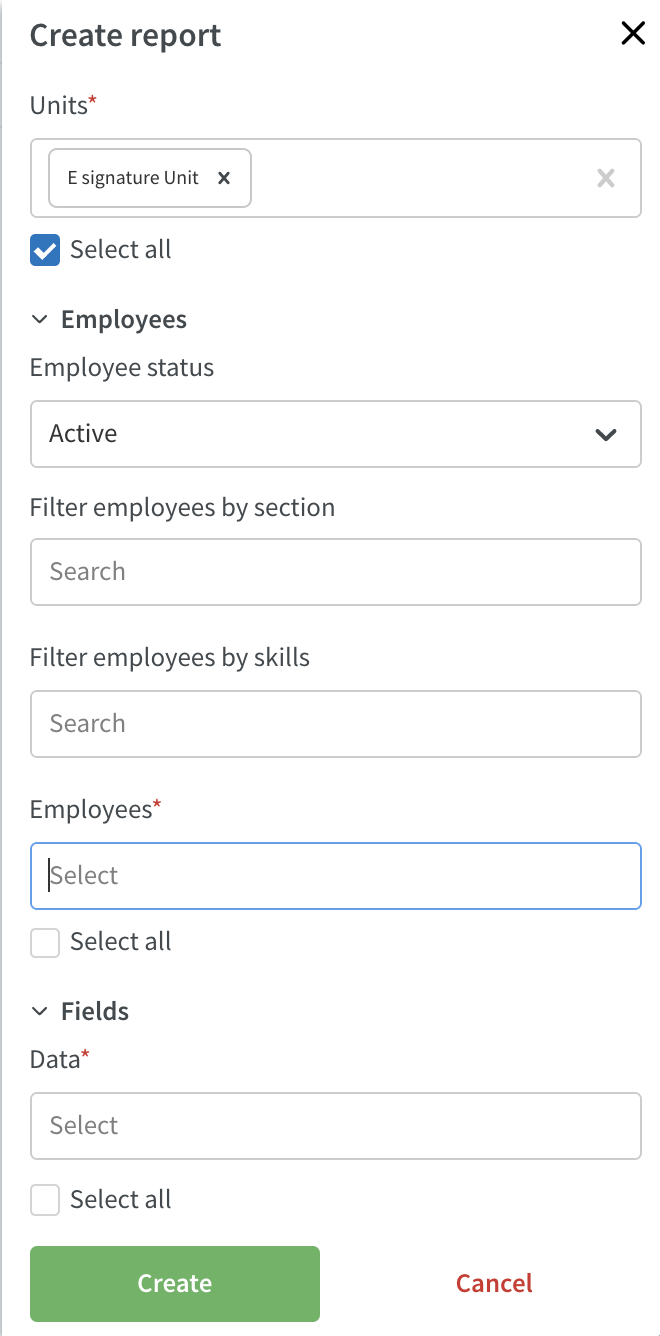
- Units: Select for which units you want to create the report.
- Employee status: Select what employees you want to include based on their status (active, passive, all employees).
- Filter employees by section: Select if you want to filter the employee list based on specific sections.
- Filter employees by skills: Select if you want to filter the employee list based on specific skills.
- Employees: List of employees that will be included in the report based on the selections above.
- Data fields: Select which data you want to include in the report.
- Start and end date: Select start and end date (only visible when selecting roles, reported absence, scheduled hours, active time, inactive time, or nominal time).
When you've made your selections on the above, click create, and your report will be generated. When it's ready, click Download to download your report.
The data fields you'll see in the data fields drop-down depends on your permissions. Click here to read which permissions control each field.
The list of employees will only contain employees that you have access to and that have a role that is lower then your own role (just as in People).
Schedule
Notices of interest filter option
Until this release, in filters, as soon as any of the Employee section, Home unit, Staff category, or Employee fields were populated, the notices of interest of displayed employees wouldn't show. This behavior has now been changed to notices of interest displaying or not only depending on the notices of interest option in the Schedule items filter field.
Notifications when changing an absence
Now, we support notifying employees when date or time is changed on their absence (given the manager hasn't paused notifications).
Staff category
Next year, we plan to implement global filters in schedule that you will be able to use throughout your organization to group employees. Until then, and while the opposite has been communicated up until now, we will keep staff category as a concept and filter option.
Search People
We've made improvements around searching for employees in the People tab. We've also added the possibility to search for employees within the entire domain.
Search improvements
When you use the search bar in People, you can use any of the search criteria below:
- Name
- Badge number
- Phone number
- Mobile number
When you search for any of the above items, the result will be highlighted in yellow in the People list:
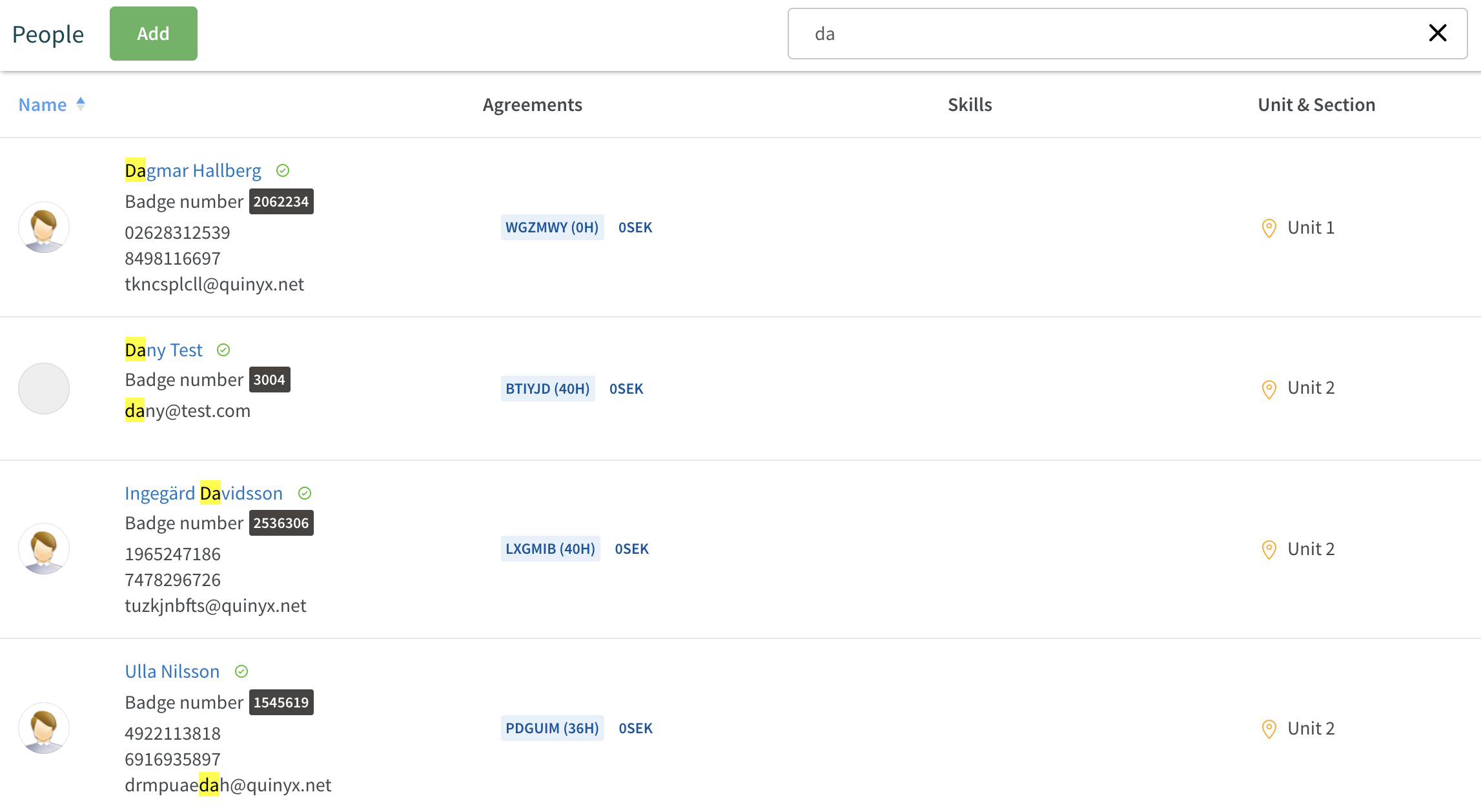
Search within the domain
Everyone who has a role on the domain level will now be able to navigate to the People page for the entire domain. When you open the group selector, you'll now see the name of your domain at the top:
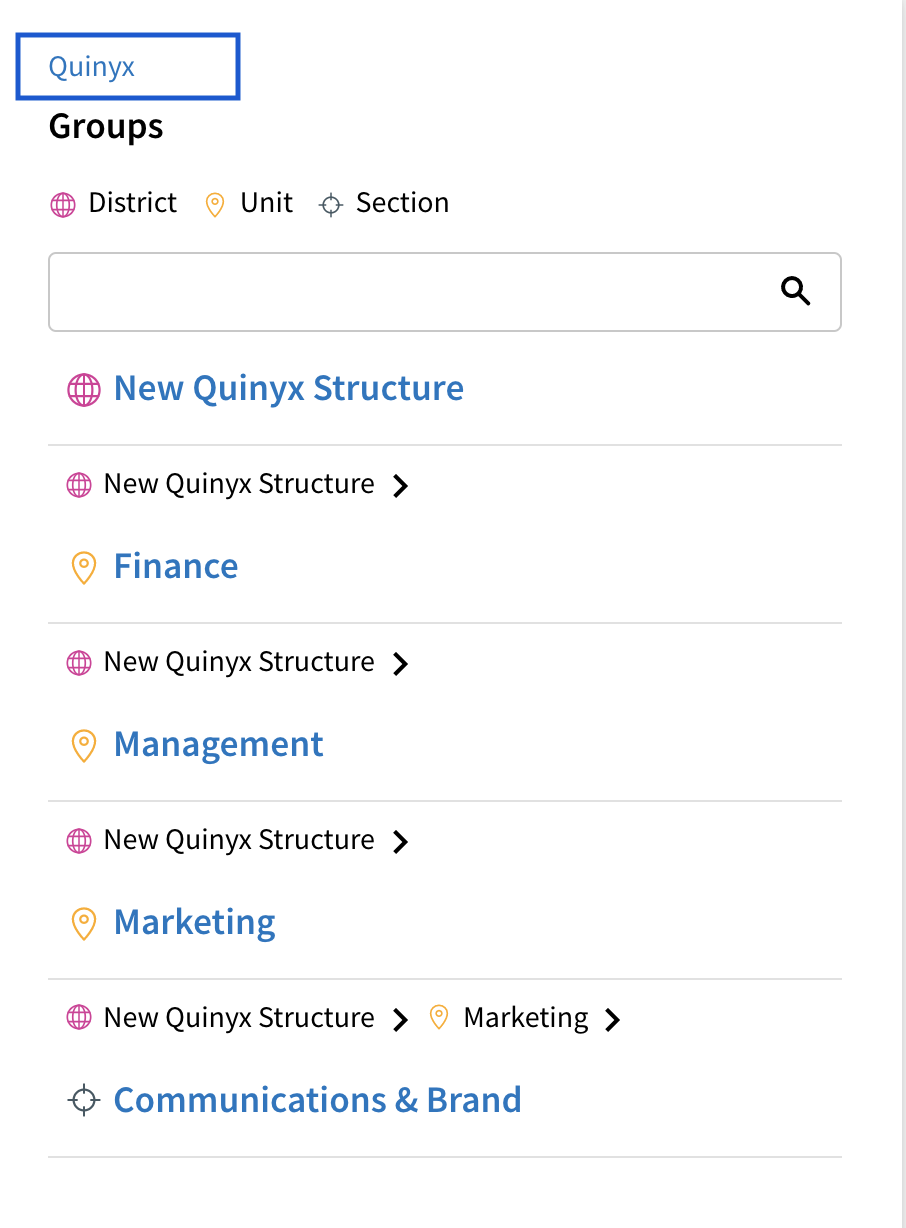
Click on the domain name, and the People page for your domain will open. You can use any of the search criteria listed above to find employees within the entire domain. If you have a large number of employees, a loading indicator will be shown until the page is loaded and the same indicator will show next to the search bar while searching for employees.
Time
Daybreak
We’re changing daybreak logic in Time and when transferring to payroll. This is in order to enable customers with 24-hour operations to transition from Classic to Neo. When you click “Apply” in the Adjust view panel in Time, Quinyx now fetches payroll items whose start time is within the daybreak limits of the selected dates. Until this release, we were looking to business daybreak instead of daybreak.
- Business daybreak: Set in Group management > Unit > Advanced unit settings > Misc. > Business daybreak.
- Daybreak: Currently still set in Classic in Unit settings > Rules for hours > Daybreak.
As long as your business daybreak is the same as your daybreak, this doesn’t impact you and your organization. If, for different reasons, you have one or multiple units with a daybreak different from your business daybreak, you’re probably a customer having used Classic in the past, in which case the above change will ensure you don’t experience a difference when you run payroll from Neo compared to running it from Classic.
Schedule and Base schedule still look to the business daybreak. We're carefully investigating changing the logic too.
Time card
It's now possible to see and open the time card for all payroll items that the user can see in the Time view.
It's the Transfer to payroll permission on the unit/section that dictates which payroll item the user has access to.
Optimization
- Added a percentage modifier to Replace With functionality in Forecast Overview.
- Changed behavior for Quinyx Forecasting Algorithm to ensure that previously generated forecast results are retained in the GUI when manually initiating a new forecast run.
Staff portal
Communication
It's now possible to see all Qmails you have received and sent and to send a new Qmail. You can filter on inbox, sent, and unread Qmails.
Language
You can now select English (GB) in order to use a 24 hour clock. Select English (US) if you want to use a 12 hour AM/PM clock.
Settings
This release brings an update where fields on the employee profile and employee agreement may be locked to prevent changes via the Neo interface in the event an integration is being used to master these fields. More information can be read here: Integration field locking
Updates and performance improvements
- It's now possible to select future years when you generate the monthly schedule report.
Bug fixes
- Resolved an issue that was preventing punch amendments to be saved as expected.
- Resolved a schedule issue that was preventing the deletion of an absence for an employee.
- Resolved an issue where the employee checkbox selection wasn't saved when scrolling up and down in the Employee view in Time.
- We’ve worked hard at resolving the issues with Quinyx failing to fetch payroll items from all selected units in Time as well as the issue with the fetching of payroll items freezing in Time. This has been greatly improved and should now occur only occasionally.
API / Web service updates
Please see Classic version 388 release notes for more information about API and Web services updates.

