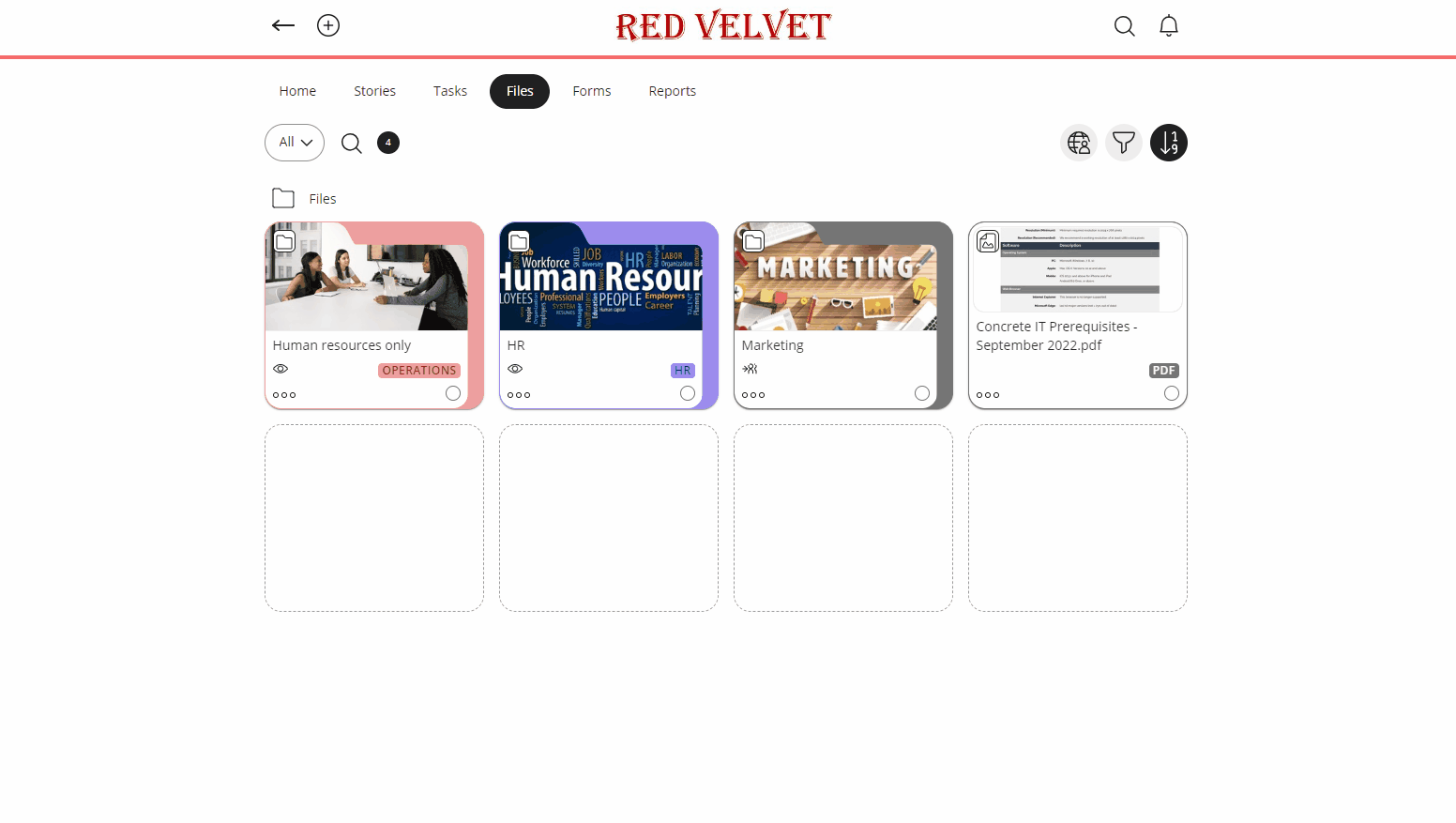Frontline Portal - Sharing a folder with particular people or roles
There may be occasions where a folder should only be accessible to a select group of individuals or roles (rather than entire groups or stores).
For example:
The Human Resources folder should only be available to store managers and not store associates.
I want to share the 'Project X' folder with John & Jane but not my other HQ colleagues.
Here's how to share folders in this way in Frontline Portal:
- Click on the + button and choose Folder.
- When you're asked for the name of your new folder, check the Make this private box.
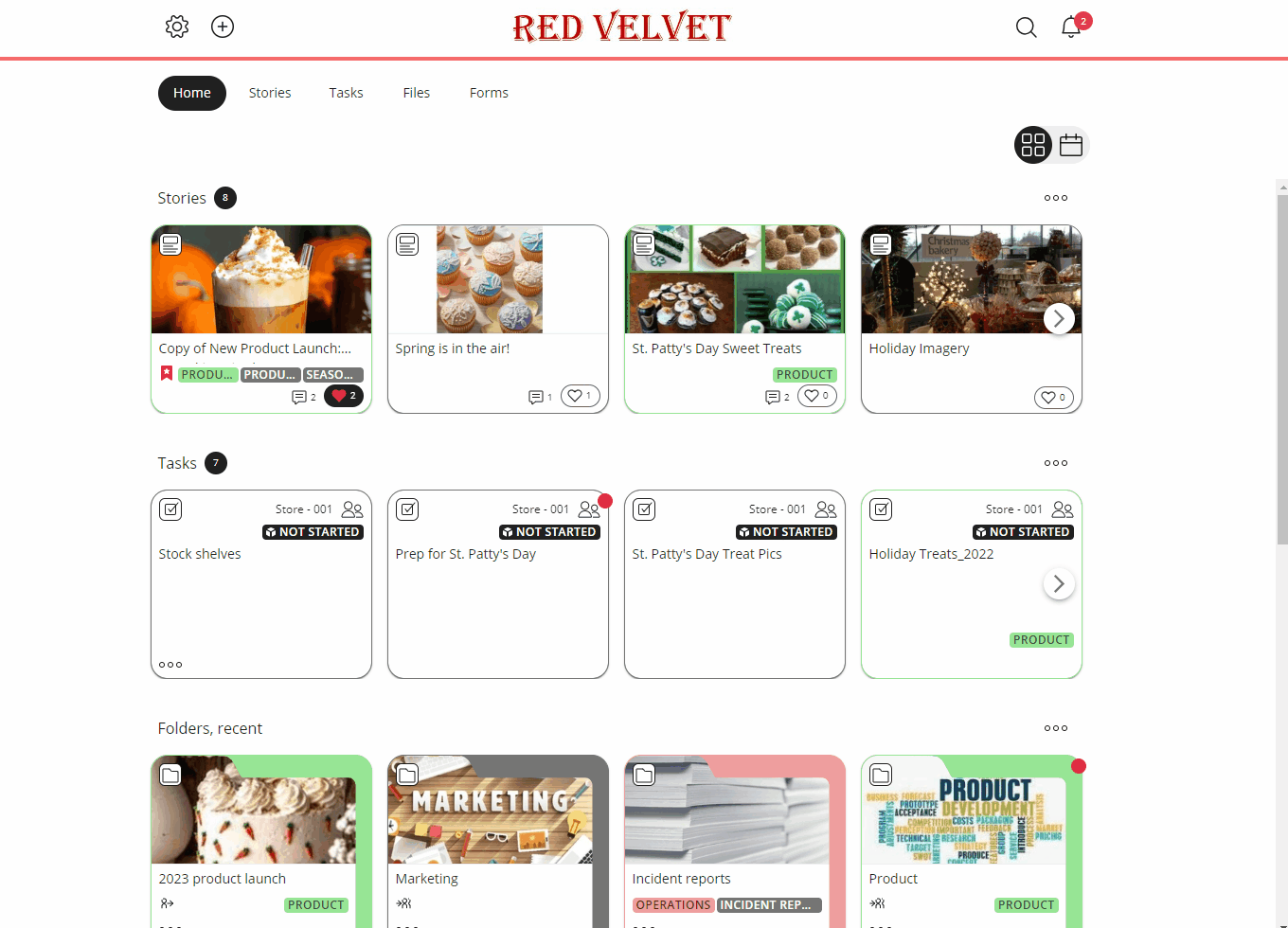
- Once you've created the new folder, click on the folder to select the people that you'd like to have access to this folder.