Working with questions in QClock
Answer questions
When you've configured attest questions and connected them to agreement templates, employees will have to answer the configured questions on clock out. You can read more about the configuration here.
When the employee presses clock out, a pop-up will appear with the first question.
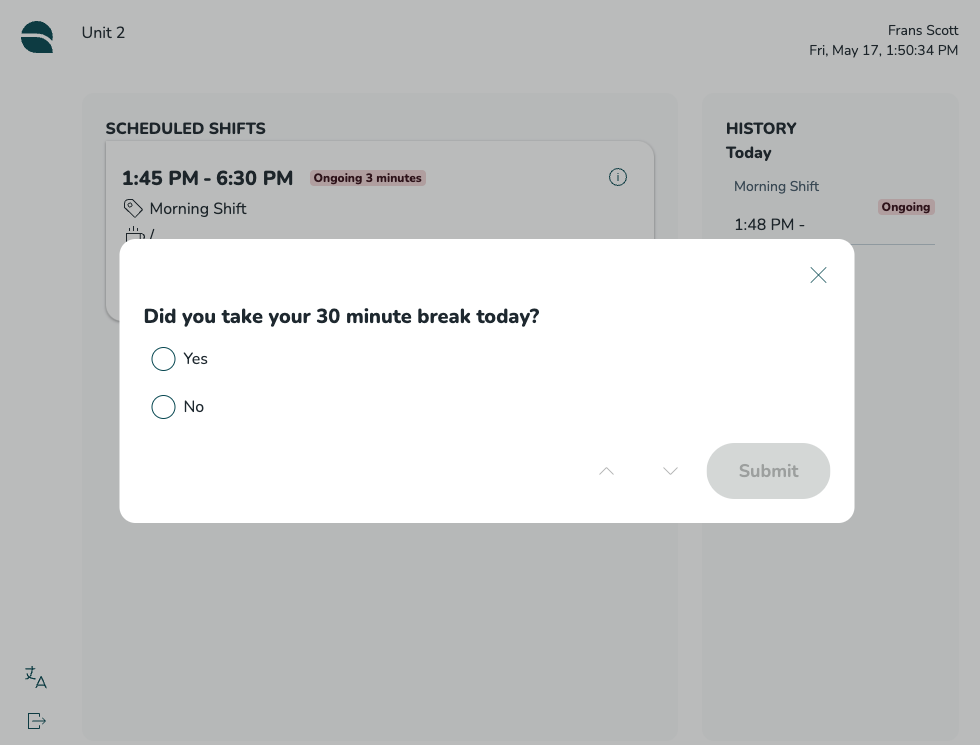
Select an answer, and the next configured question will pop up. Use the arrow buttons to return to the previous questions.
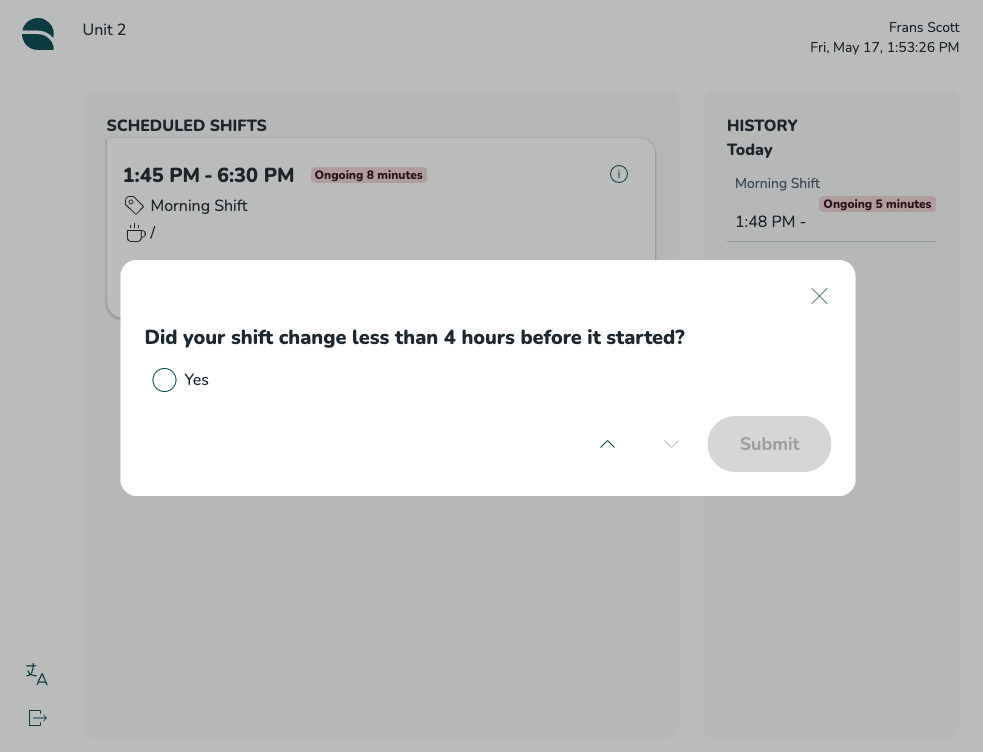
Once all questions are answered, the submit button will be highlighted. Press it to complete the questionnaire and clock out.
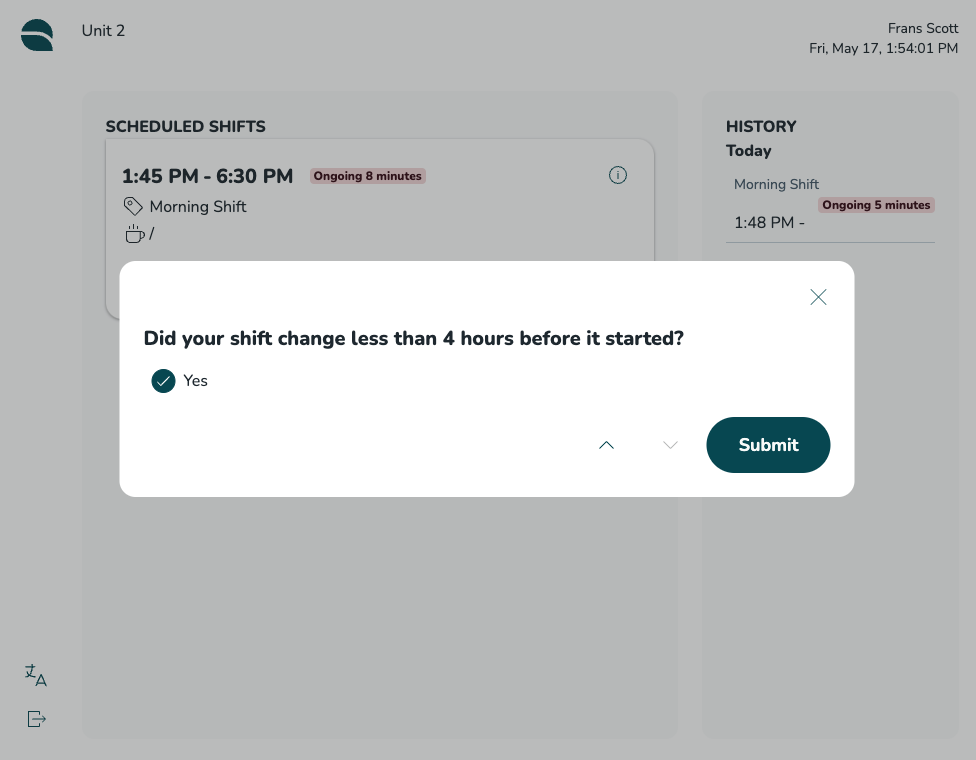
Review answered questions
When the employees have answered questions, it's possible for the manager to review and see the outcome from the answers in the schedule view and the time card.
Schedule view
If the answer from the employee is set to trigger a "flag", you'll see that as a warning when clicking on the punch in the schedule view.
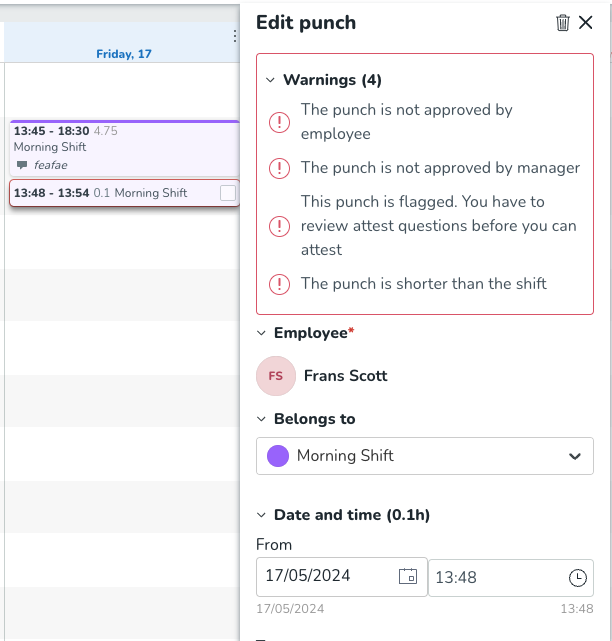
It is also possible to filter the schedule view only to show answers that have triggered a flag. Open the filter panel, and navigate to the punches section. Select the filtering option in the "warnings" drop-down.
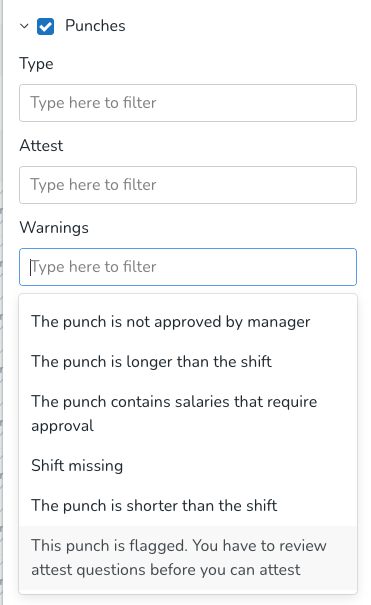
Time card
When opening a time card that contains attest questions and answers, you'll see a new section called "Attest questions."
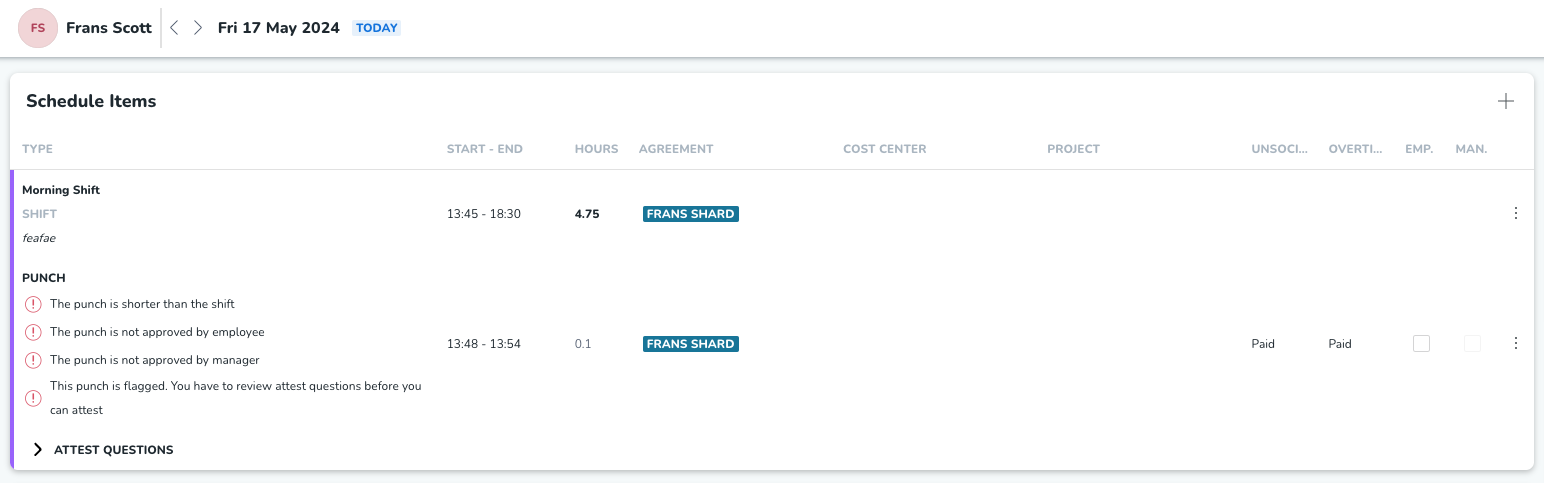
Click to expand the section, and you'll see all questions and the employee's answer.
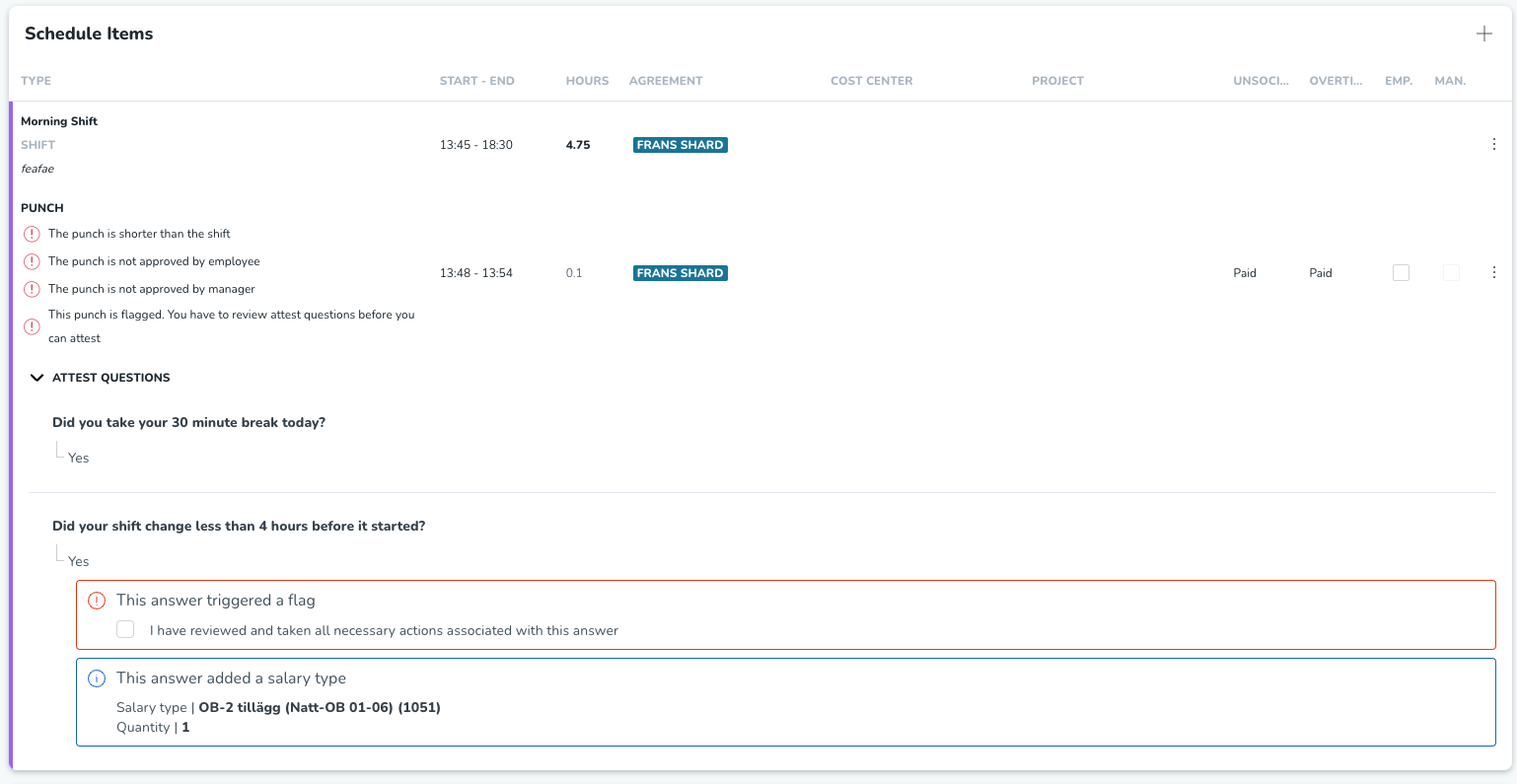
If a salary type has been added based on the employee's answer, you'll see that in the attest question view and in the salary type overview (with the text generated by the attest question).
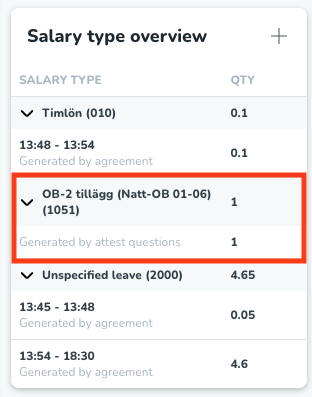
If an answer was set to trigger a flag, it will be highlighted with a red border in the attest question view. You have the option to check the box next to the flag to indicate that you have seen it and taken any necessary actions. In some cases, it may be required to check this box to approve the punch. For more details on this requirement, refer to the section below.
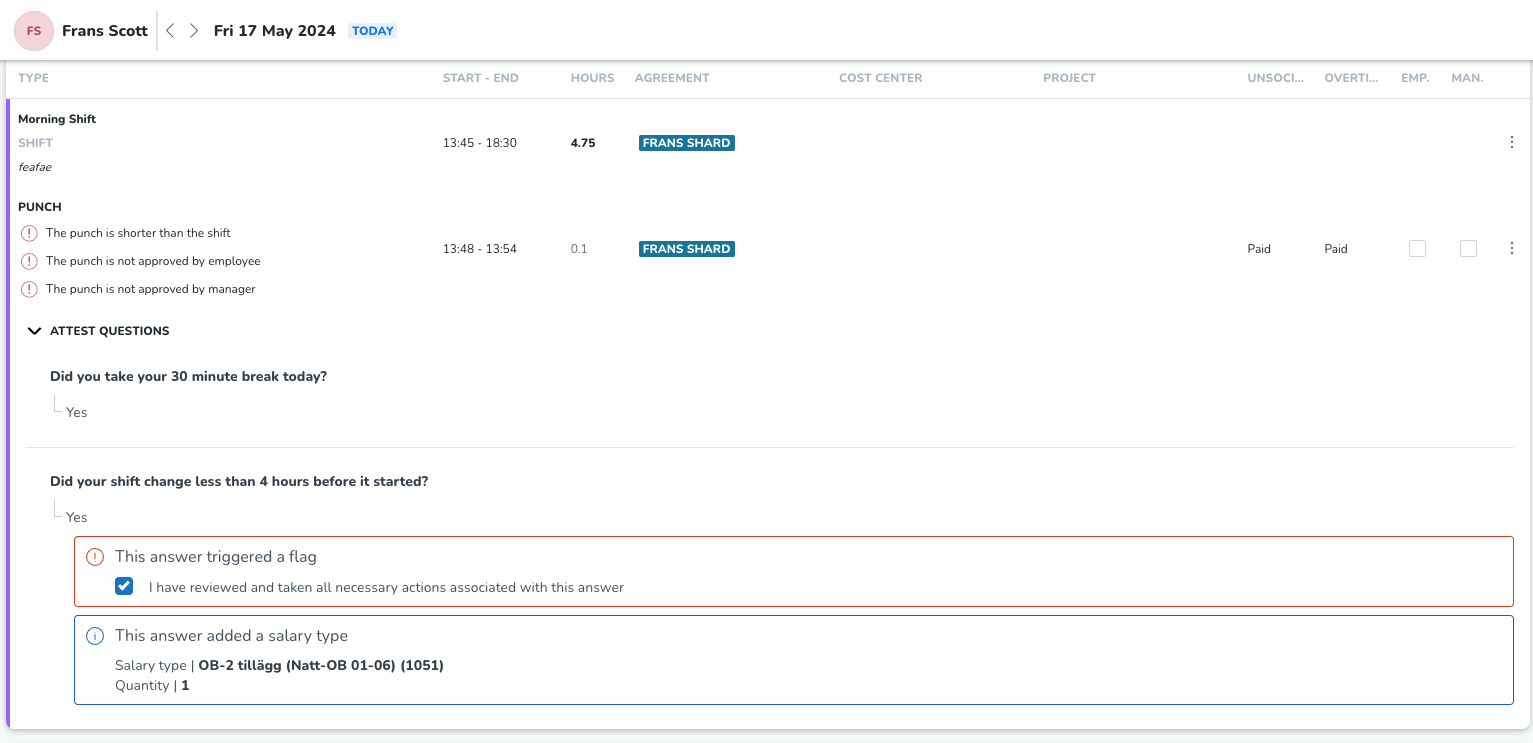
Flag requires review before approval
Under Account settings > Agreements > Time settings, we've added a new setting called "Flags require review before punch approval."

If that setting is activated, you must check the box in the time card for any answer that has been flagged before you can approve the punch (the checkbox for manager approval on the punch will be disabled until all flags have been reviewed.

