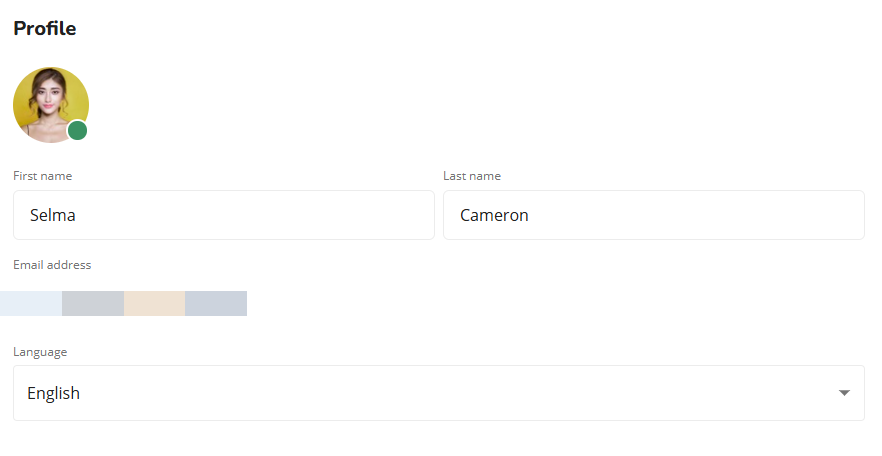Employee Hub - Setting up your profile
Personalize your account. The profile page allows you to add a profile picture (avatar) and set how your name is displayed.
- To add or change your profile picture and contact details, click the Settings icon in the top-left of the screen:

- Click Profile.
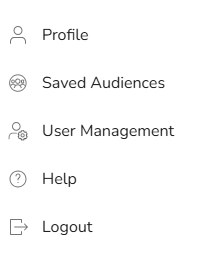
- To set your avatar, click the Add image icon.
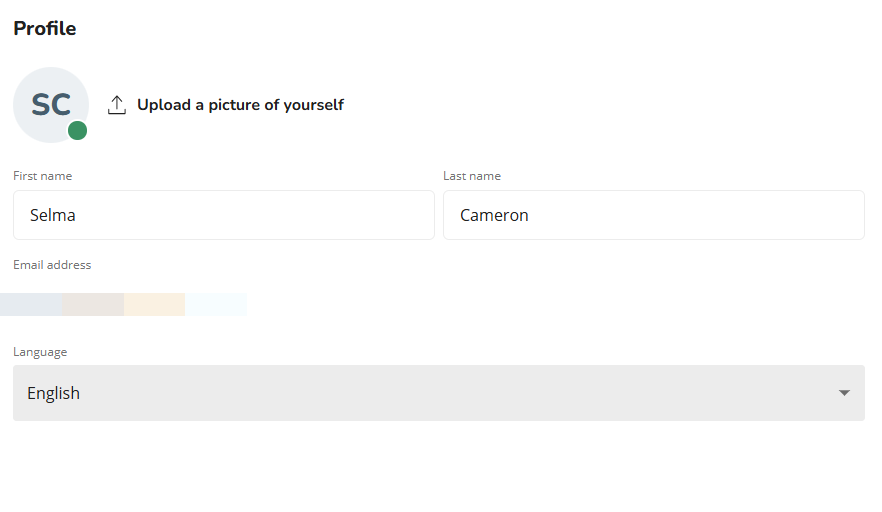
- Select an image from your computer.
- To change how your name is displayed, update the information in the fields "First name" and "Last name".
- Click Save.