Employee Hub - Uploading files
In this article we will look at the ways you can upload files to the Employee Hub.
Uploading files directly to Files Hub
To upload files directly into the Files Hub, follow these steps:
- Navigate to Files.
- On the top right-hand side of the screen, click the + icon.
- Click File.
- Click on the + icon in the middle of the screen.
- Select a file.
- Click Upload.
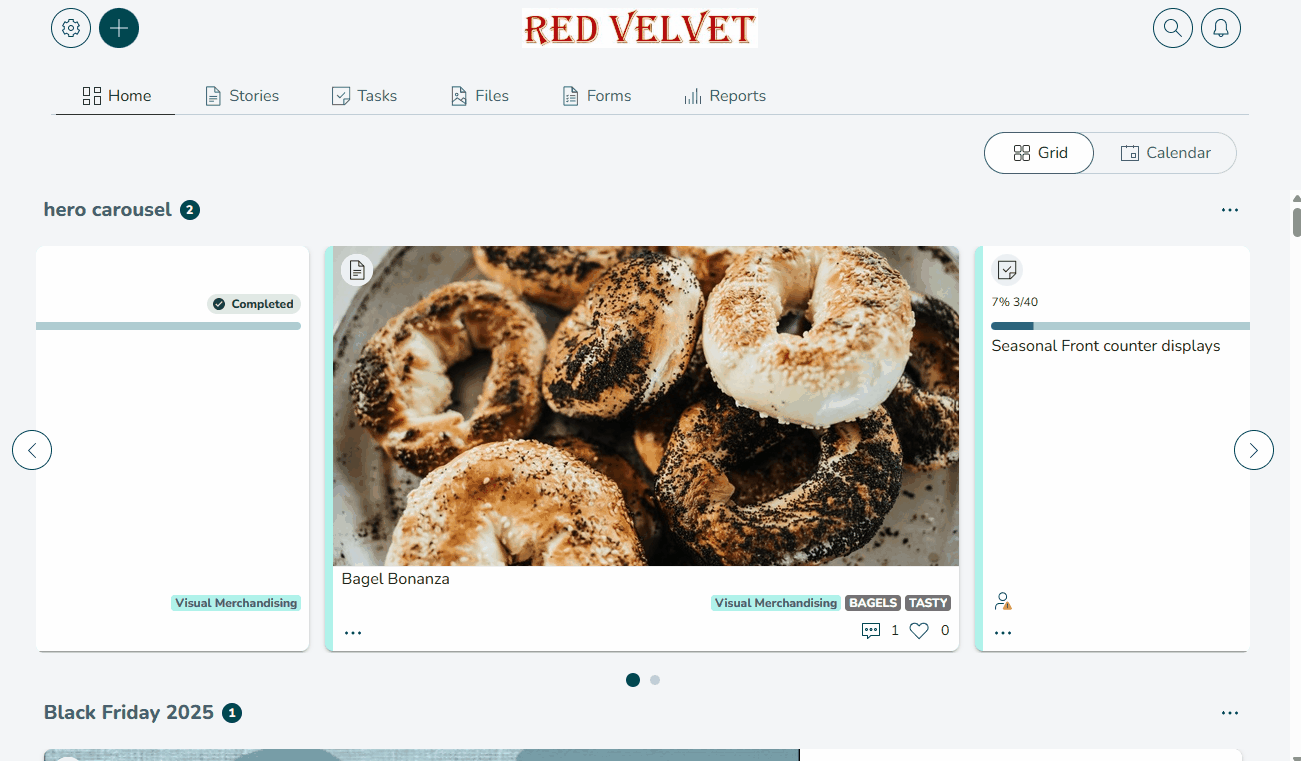
Once the file is moved to the desired folder, it will be available to all users who have access to that folder. For more information about who can see files and folders, see File Permissions.
Other file uploading options
In addition to uploading a file, you can also take photos in real time, record a video, or record audio.
- On the top right-hand side of the screen, click the + icon, then click File.
- Click Take Photo, Record Video, or Record Audio on the top left-hand side of the page.
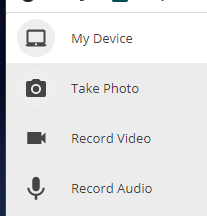
- Create the file, and click Upload.

